Master PC Cleaner (Free Guide) - Tutorial
Master PC Cleaner Removal Guide
What is Master PC Cleaner?
Master PC Cleaner is not likely to speed up your Windows computer
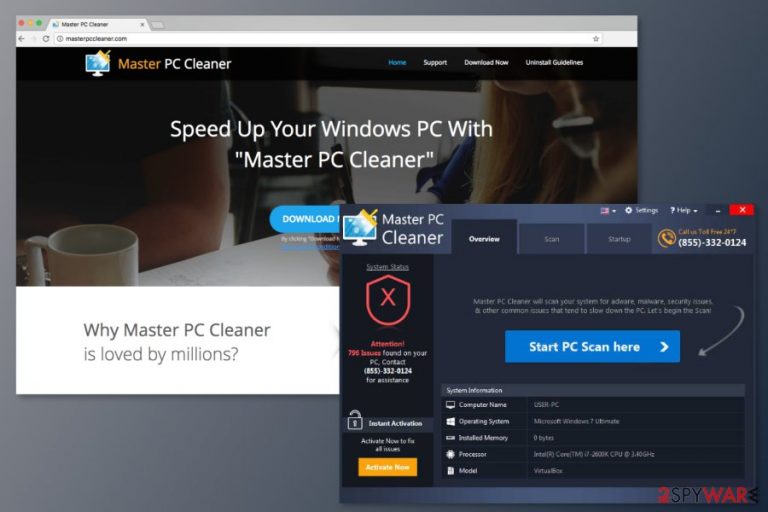
Master PC Cleaner is a program that claims to speed up Windows computers and solve various issues by cleaning registry, add-ons, and managing startup. However, security experts agree that there’s no need to trust this program. It belongs to the group of potentially unwanted programs (PUPs) and wants to trick you into buying the license.
Computer users tend to call this program as a Master PC Cleaner virus because it is capable of entering the system silently and without asking direct permission. However, the program itself is NOT malicious. It cannot damage the system, as well as it cannot do any good for the computer too.
However, program’s distribution is a problem. This PC optimization tool is promoted in software packages and hidden under Quick/Recommended settings. Thus, if you download freeware and installed it using this setup, Master PC Cleaner may have sneaked inside as well.
Once inside, the program initiates system scans and delivers exaggerated results. It often detects hundreds of system issues and offers to repair them. However, the free version of Master PC Cleaner cannot help you. You will be asked to obtain the license.
However, neither other security experts nor we do not recommend grabbing your credit card and making the payment. This program is most likely to show misleading scan results in order to convince you that the computer needs to be fixed. However, letting this tool deleting registry entries, generally, might not be good. Master PC Cleaner, as well as other cleaners, might suggest to delete or modify important entries; thus they might cause more problems than good.[1]
Though, if you feel the need to get a PC optimization software, please take our advice and do not get this one.[2] If you already downloaded a free version of the program and thought about buying the license, let us stop you from wasting your money. Remove Master PC Cleaner and look up for a more reliable tool.
Additionally, if the program was installed in a software bundle, you should opt for the automatic Master PC Cleaner removal. This method requires scanning the system with FortectIntego or another security tool which will find and eliminate all suspicious components from the device entirely.
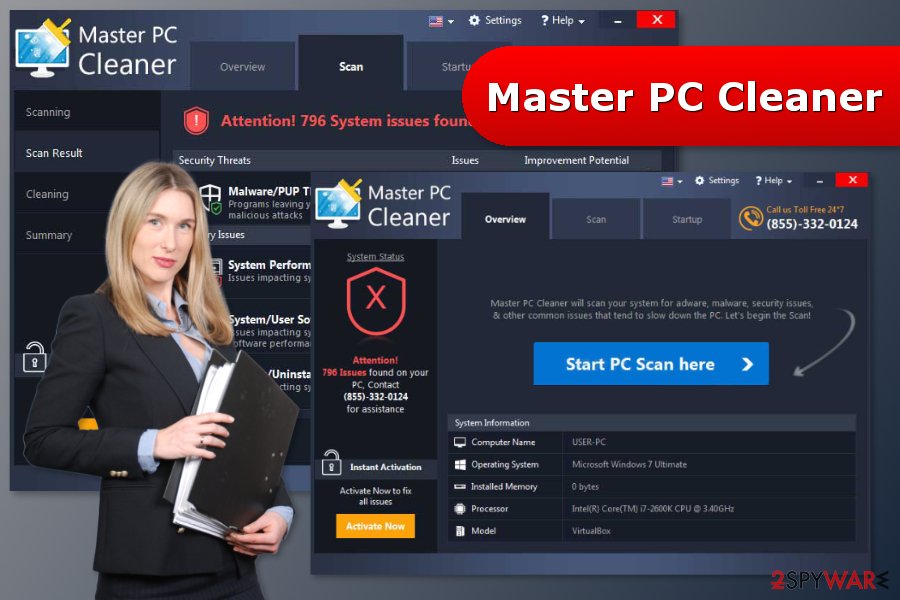
Incorrect freeware installation may lead to infiltration of unwanted apps
Master PC Cleaner is available on the official website, as well as other file-sharing sites. Thus, users can download it directly. However, the program is also noticed spreading as an optional component in various freeware or shareware packages. Therefore, users who do not pay proper attention to the installation process might unintentionally let this tool enter the system.
To avoid installation of this optimization tool and other PUPs, you should follow tips suggested by No Virus[3] security team:
- Always install programs using Advanced/Custom setup instead of Quick/Recommended.
- Read the notifications in the installation wizard to make sure that you do not leave any pre-selected agreements to install extra components.
- Read EULA and Terms of Use to avoid undesired changes on the browser or installation of third-party toolbars.
Uninstall Master PC Cleaner
You can remove Master PC Cleaner manually from any Windows computer. The program is compatible with Windows 10, 8, 7, Vista and XP. Below you can find guidelines how to uninstall it from each version of the OS.
Windows 10:
- Click Start and type Control Panel in the search box.
- Open Control Panel.
- Go to Programs > Uninstall a Program.
- Find Master PC Cleaner in the list, click on it and choose Uninstall option.
- Click Yes to confirm uninstallation of the program in the appeared pop-up.
Windows 8:
- Access Control Panel via Start.
- When in Control Panel, go to Programs and choose Uninstall a Program option.
- In the list find the program you want to uninstall, click on it and select Uninstall.
- In the appeared pop-up, click Yes to uninstall Master PC Cleaner.
Windows 7 and Vista:
- Click Start.
- Go to Control Panel.
- Click Programs and navigate to Uninstall a Program section.
- Find the program, right-click on it and choose Uninstall option from the drop-down menu.
- Click Yes to confirm the uninstallation.
Windows XP:
- Go to Start > Control Panel > Add/Remove Programs.
- Find the Master PC Cleaner and right-click on it.
- From the drop-down menu, choose Uninstall option.
- When a pop-up message arrives, click Yes to confirm your decision to remove the program.
However, if the program was installed in a software bundle, we recommend opting for the automatic elimination option. For automatic Master PC Cleaner removal we suggest using one of these tools: FortectIntego, SpyHunter 5Combo Cleaner or Malwarebytes.
How to prevent from getting system tools
Do not let government spy on you
The government has many issues in regards to tracking users' data and spying on citizens, so you should take this into consideration and learn more about shady information gathering practices. Avoid any unwanted government tracking or spying by going totally anonymous on the internet.
You can choose a different location when you go online and access any material you want without particular content restrictions. You can easily enjoy internet connection without any risks of being hacked by using Private Internet Access VPN.
Control the information that can be accessed by government any other unwanted party and surf online without being spied on. Even if you are not involved in illegal activities or trust your selection of services, platforms, be suspicious for your own security and take precautionary measures by using the VPN service.
Backup files for the later use, in case of the malware attack
Computer users can suffer from data losses due to cyber infections or their own faulty doings. Ransomware can encrypt and hold files hostage, while unforeseen power cuts might cause a loss of important documents. If you have proper up-to-date backups, you can easily recover after such an incident and get back to work. It is also equally important to update backups on a regular basis so that the newest information remains intact – you can set this process to be performed automatically.
When you have the previous version of every important document or project you can avoid frustration and breakdowns. It comes in handy when malware strikes out of nowhere. Use Data Recovery Pro for the data restoration process.
- ^ Microsoft support policy for the use of registry cleaning utilities. Microsoft Support. The official website.
- ^ Chris Hoffman. 10 Types of System Tools and Optimization Programs You Don’t Need on Windows. How-to Geek. Technology how-to's and articles.
- ^ No Virus. No Virus. British cyber security news.
