SmartTask Mac virus (Free Guide)
SmartTask Mac virus Removal Guide
What is SmartTask Mac virus?
SmartTask is a dangerous Mac application created to insert malicious ads into users' browsers
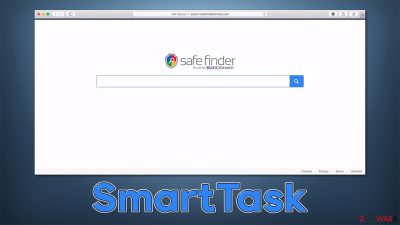
Macs are increasingly being targeted by cybercriminals, as these machines have become more popular among users overall. Adload, to which the SmartTask virus belongs, is one of the most common threats that users can encounter, as hundreds of versions have been released by cybercriminals already. While each of the versions does not differ much in its operation principles, some of the functions can vary, resulting in slightly different infection symptoms.
The malicious nature of SmartTask becomes apparent from its distribution already – its developers use misleading techniques and use plenty of phishing in order to make people install these apps. In most cases, people are tricked into installing it when they are shown a fake Flash update prompt, although it is also commonly bundled with freeware or cracked software downloaded from high-risk websites.
The main goal of the threat is to ensure that ad revenue is generated as much as possible, hence it is commonly categorized as adware, which means that users are likely to see pop-ups, deals, banners, coupons, offers, and other annoying content while browsing the web. In some cases, ads may be insecure, as they might advertise malicious software or make users lose money due to fake services or get-rich-quick schemes.
To help the cause, SmartTask also has browser-hijacking capabilities, which would change Safari's or other browser's settings immediately upon installation. This way, users would be rerouted to Safe Finder, Yahoo, or another provider each time they search the web. The extension is also appended to the browser, which has a distinct magnifying glass icon on it.
However, due to the extensive malicious traits that this app exhibits, security researchers often assign it to Trojan or malware categories. This does not come as a surprise when considering that the extension can harvest personal/sensitive information, is very difficult to remove, and the virus itself has plenty of persistence and evasion techniques applied against the built-in Mac security features such as Xprotect and Gatekeeper.
| Name | SmartTask |
| Type | Mac virus, adware |
| Malware family | Adload |
| Distribution | Fake Flash Player installers or bundled software from malicious sources |
| Symptoms | A suspicious browser extension installed on the web browser; search and browsing settings altered to Safe Finder or another provider; new profiles and other elements created on the accounts; increased number of ads and redirects |
| Elimination | You can remove Mac malware with the help of powerful security tools, such as SpyHunter 5Combo Cleaner or Malwarebytes. If you want to attempt to get rid of the infection yourself, check the manual instructions below |
| System optimization | After you terminate the infection with all its associated components, we recommend you also scan your machine with FortectIntego to clean your browsers and junk that might have been left by the infection |
Adload distribution methods
As already mentioned, Adload versions are mainly distributed in ways that are not considered legitimate at all. To be more precise, the methods users are commonly associated with ransomware, Trojans, and similar dangerous threat distribution techniques. This is also one of the primary reasons why it is classified as malware with browser hijacking and adware traits. Below are two main methods by that SmartTask adware is being delivered to users' machines – we provide tips on how to avoid similar infections in the future as well.
Fake updates
Fake Flash Player updates have been a menace to computer users due to the plugin's broad usability for years. Users believe that the plugin is needed to display certain web content, although this is not true for a long time now. In fact, Flash has been discontinued in early 2021 due to its vulnerabilities[1] that constantly had to be patched, and the number of victims fooled by fake updates kept rising.
The plugin's functionality has been long replaced by more modern technologies such as HTML 5.[2] If you are using one of the modern web browsers such as Google Chrome, you would have this functionality already embedded within it. Thus, you never need the use of Flash Player. Since it's also discontinued by the developer, all of the offered versions online are fake, and will most likely result in a virus infection if installed.
Illegal software installers
It is well known that websites that allow users to download cracked software are illegal, and numerous of them have been closed down by adequate authorities over the years. Unfortunately, the authors of such sites always find ways to bypass the security measures and avoid closure. Due to low credibility, such sites are also commonly used to distribute malware, as it providers some users to upload files without restrictions.
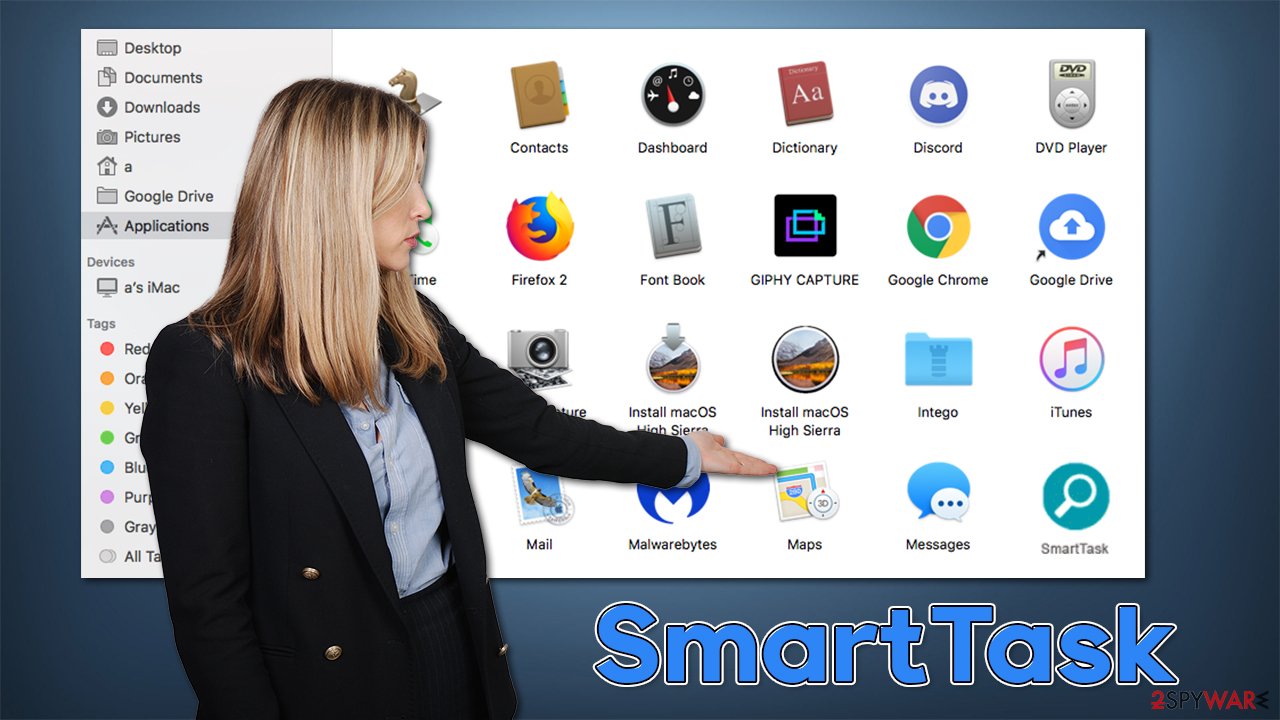
There are plenty of dangers on pirated software sites, as some of them might not even be what you expect: there are plenty of fake copies of the “legitimate” versions of these sites, which makes users download malware disguised as pirated software. Additionally, torrents commonly rent the ad space for insecure sources, which allows cybercriminals to insert malicious ads to those sites. If displayed on a machine that has vulnerable software installed, it might result in an automatic malware installation without users' interacting with the ad.
SmartTask is commonly bundled as an optional offer within such program installers – it also might be disguised under a different name. Thus, it goes without saying that you should stay away from such websites in the first place.
SmartTask removal steps
Mac malware production has been increasing exponentially, as threats like CrescentCore or Shlayer have been wreaking havoc on users' machines all over the world. According to researchers from Malwarebytes, Mac malware development has outpaced that of the Windows platform, which is not a great statistic for users.[3]
Adload malware is known to use AppleScript in order to avoid detection by the built-in protection measures of Mac. Therefore, we recommend performing a full system scan with SpyHunter 5Combo Cleaner, Malwarebytes, or another powerful anti-malware that would find and remove all the malicious components at once. Alternatively, you can opt for manual elimination, although we recommend cleaning browser caches regardless of which method you choose.
1. Remove the main app
First of all, Adload almost certainly runs background processes in order to fulfill its malicious deeds. Therefore, the first thing you should do is try shutting them down and then removing the main app by placing it in the trash bin:
- Open Applications folder
- Select Utilities
- Double-click Activity Monitor
- Here, look for suspicious processes and use the Force Quit command to shut them down
- Go back to the Applications folder
- Find the malicious entry and place it in Trash.
![Uninstall from Mac 1 Uninstall from Mac 1]()
2. Get rid of Login items and User profiles
Upon infiltration, the virus might establish new User profiles and Login items for persistence. This might be the reason why you can't get rid of the app or the extension.
- Go to Preferences and select Accounts
- Click Login items and delete everything suspicious
- Next, pick System Preferences > Users & Groups
- Find Profiles and remove unwanted profiles from the list.
3. Remove the leftover files
- Select Go > Go to Folder.
- Enter /Library/Application Support and click Go or press Enter.
- In the Application Support folder, look for any dubious entries and then delete them.
- Now enter /Library/LaunchAgents and /Library/LaunchDaemons folders the same way and delete all the related .plist files.
4. Take care of the browser
As soon as the SmartTask extension is installed, Safari or another browser is hijacked. This means that the app may change the homepage and new tab function by appending a different URL. This can guarantee that users would be exposed to sponsored links and ads shown within the search results.
In order to revert these changes and take back control of your browser, your first task is to remove the extension which uses the magnifying glass icon. Keep in mind that this might or might not be possible due to the virus' persistence mechanisms. If it doesn't work, proceed with the next solution.
- Click Safari > Preferences…
- In the new window, pick Extensions.
- Select the unwanted extension and select Uninstall.
![Remove extensions from Safari Remove extensions from Safari]()
If you were unable to uninstall the extension in a regular way, you can reset Safari instead. It is easy to do:
- Click Safari > Preferences…
- Go to the Advanced tab.
- Tick the Show Develop menu in the menu bar.
- From the menu bar, click Develop, and then select Empty Caches.
![Reset Safari Reset Safari]()
Finally, it is important to clean web browsing data and cookies, as these can be used to insert ads or track you even after the app's removal. This can be accomplished by clearing web browser caches or employing a powerful utility FortectIntego, which can also serve as a great maintenance tool in the future.
- Click Safari > Clear History…
- From the drop-down menu under Clear, pick all history.
- Confirm with Clear History.
![Clear cookies and website data from Safari Clear cookies and website data from Safari]()
Check for Firefox and Chrome instructions below.
You may remove virus damage with a help of FortectIntego. SpyHunter 5Combo Cleaner and Malwarebytes are recommended to detect potentially unwanted programs and viruses with all their files and registry entries that are related to them.
Getting rid of SmartTask Mac virus. Follow these steps
Remove from Google Chrome
Delete malicious extensions from Google Chrome:
- Open Google Chrome, click on the Menu (three vertical dots at the top-right corner) and select More tools > Extensions.
- In the newly opened window, you will see all the installed extensions. Uninstall all the suspicious plugins that might be related to the unwanted program by clicking Remove.

Clear cache and web data from Chrome:
- Click on Menu and pick Settings.
- Under Privacy and security, select Clear browsing data.
- Select Browsing history, Cookies and other site data, as well as Cached images and files.
- Click Clear data.

Change your homepage:
- Click menu and choose Settings.
- Look for a suspicious site in the On startup section.
- Click on Open a specific or set of pages and click on three dots to find the Remove option.
Reset Google Chrome:
If the previous methods did not help you, reset Google Chrome to eliminate all the unwanted components:
- Click on Menu and select Settings.
- In the Settings, scroll down and click Advanced.
- Scroll down and locate Reset and clean up section.
- Now click Restore settings to their original defaults.
- Confirm with Reset settings.

Remove from Mozilla Firefox (FF)
Remove dangerous extensions:
- Open Mozilla Firefox browser and click on the Menu (three horizontal lines at the top-right of the window).
- Select Add-ons.
- In here, select unwanted plugin and click Remove.

Reset the homepage:
- Click three horizontal lines at the top right corner to open the menu.
- Choose Options.
- Under Home options, enter your preferred site that will open every time you newly open the Mozilla Firefox.
Clear cookies and site data:
- Click Menu and pick Settings.
- Go to Privacy & Security section.
- Scroll down to locate Cookies and Site Data.
- Click on Clear Data…
- Select Cookies and Site Data, as well as Cached Web Content and press Clear.

Reset Mozilla Firefox
If clearing the browser as explained above did not help, reset Mozilla Firefox:
- Open Mozilla Firefox browser and click the Menu.
- Go to Help and then choose Troubleshooting Information.

- Under Give Firefox a tune up section, click on Refresh Firefox…
- Once the pop-up shows up, confirm the action by pressing on Refresh Firefox.

After uninstalling this potentially unwanted program (PUP) and fixing each of your web browsers, we recommend you to scan your PC system with a reputable anti-spyware. This will help you to get rid of SmartTask Mac registry traces and will also identify related parasites or possible malware infections on your computer. For that you can use our top-rated malware remover: FortectIntego, SpyHunter 5Combo Cleaner or Malwarebytes.
How to prevent from getting adware
Choose a proper web browser and improve your safety with a VPN tool
Online spying has got momentum in recent years and people are getting more and more interested in how to protect their privacy online. One of the basic means to add a layer of security – choose the most private and secure web browser. Although web browsers can't grant full privacy protection and security, some of them are much better at sandboxing, HTTPS upgrading, active content blocking, tracking blocking, phishing protection, and similar privacy-oriented features. However, if you want true anonymity, we suggest you employ a powerful Private Internet Access VPN – it can encrypt all the traffic that comes and goes out of your computer, preventing tracking completely.
Lost your files? Use data recovery software
While some files located on any computer are replaceable or useless, others can be extremely valuable. Family photos, work documents, school projects – these are types of files that we don't want to lose. Unfortunately, there are many ways how unexpected data loss can occur: power cuts, Blue Screen of Death errors, hardware failures, crypto-malware attack, or even accidental deletion.
To ensure that all the files remain intact, you should prepare regular data backups. You can choose cloud-based or physical copies you could restore from later in case of a disaster. If your backups were lost as well or you never bothered to prepare any, Data Recovery Pro can be your only hope to retrieve your invaluable files.
- ^ Thomas Holt. What Are Software Vulnerabilities, and Why Are There So Many of Them?. Scientific American. Science magazine.
- ^ Logan Derrick. Adobe Flash Support Ending – Updates and Alternatives to Flash. Awebco. A Website Design Company.
- ^ Mikey Campbell. Mac malware outpaced Windows PCs threats for first time in 2019, report says. AppleInsider. Apple News, Rumors, Reviews, Prices & Deals.












