SnowPicnic ransomware (Free Instructions) - Decryption Steps Included
SnowPicnic virus Removal Guide
What is SnowPicnic ransomware?
SnowPicnic ransomware is a threat that uses a few malicious modules to lock your data and stay running on the system
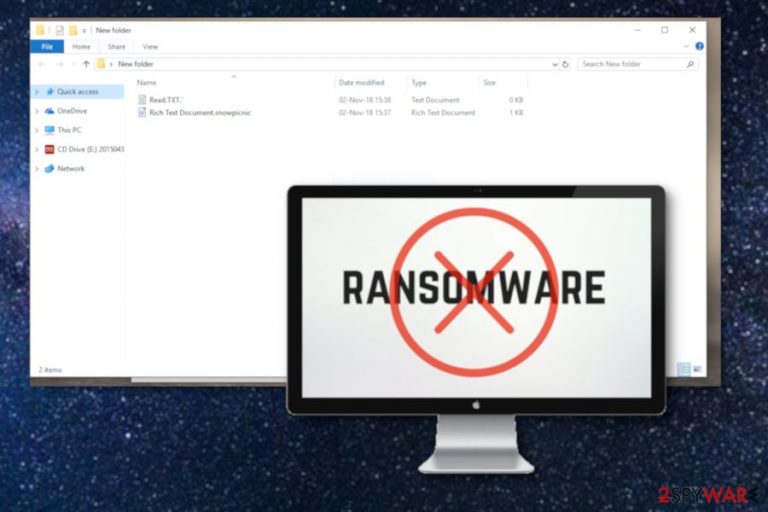
SnowPicnic ransomware is a cryptovirus that encrypts users' data using AES encryption algorithm and marks those files with .snowpicnic extension. The initial ransomware attack[1] starts when the virus infects the system from malicious document and runs a module designed to retrieve information and change system files. Then it scans the system and finds data for the encryption process. It may also collect users' personal information found on the system or even use those credentials for other malicious purposes. This virus categorizes as ransomware because it demands ransom for encrypted files in the ransom message that is delivered by Read.TXT. and Read.HTML. However, the message displayed in this ransom note states about paying 0 bitcoins.
| Name | SnowPicnic ransomware |
|---|---|
| Type | Cryptovirus |
| File extension | .snowpicnic |
| Encryption method | AES-256 |
| Ransom amount | 0 BTC |
| Ransom note | Read.TXT. and Read.HTML |
| Distribution | Spam email attachments |
| Elimination | Use FortectIntego for system cleaning and SnowPicnic ransomware removal |
SnowPicnic ransomware virus locks victims' data using AES-256 encryption[2] algorithm and marks them with .snowpicnic file marker. The main goal of this kind of cyber threats usually is money extortion but this virus seems to be either still in development or a joke.
It is possible that SnowPicnic ransomware is released to test the system and the malware itself or simply to mess around with users because it doesn't demand cryptocurrency payment. Unfortunately, it infects the system and affects various parts of the device, including the performance and speed.
The ransom message that SnowPicnic ransomware displays on the system read the following:
Your files has been encrypted with Millitary Grade Algorithm AES-256 (Advanced Encrypting Standard) h[tt]ps://en.wikipedia[.]org/wiki/Advanced_Encryption_Standard,
And for decrypt: Buy to my wallet 0 bitcoins, not 0.5, not 1, not 2,0 bitcoins!ator will be crypted, obfuscated, and encoded with ASCII chars. Abort – spread to all computers. Retry – Record to BIOS and Hard Disk for installation and spreading before reinstalled:***
Good luck!
Good bye!’
Even if the hackers behind SnowPicnic ransomware are not serious, you cannot get a decryption key to recover your encoded files. Unfortunately, the only option for you is to replace encrypted files with the ones from a backup in cloud services or external devices.
If you do not have a file backing routine, you can employ data recovery software or methods that we suggest below. You can also find a few SnowPicnic ransomware removal methods below the article. Security experts[3] advise following them closely.
You need to remove SnowPicnic ransomware no matter what and the best option is tools like FortectIntego. A full system scan is required because cryptovirus may add other files on the system or alter the registry keys to make sure the malicious script is launched after every reboot.

Infected MS documents spread ransomware on the device
One of the main malware spreading tactics is spam emails, especially for ransomware because this way the virus gets on many devices at the time. These emails contain documents that look safe and legitimate but immediately when opened on the system loads malicious script on the targeted device.
Documents on these emails may be presentations, Word or Excel documents, PDF files, and even databases. When opened the file may initiate the malicious process or ask you to press on link and initiate internal scripts. When this is done ransomware gets on the system directly and starts its malicious processes.
SnowPicnic ransomware elimination require professional help
To remove SnowPicnic ransomware, you need to rely on professional anti-malware tools like FortectIntego, SpyHunter 5Combo Cleaner or Malwarebytes and use them to scan the system fully. This step is crucial for crypto-demanding malware because keeping this threat on the system may lead to permanent data or money loss.
Make sure that you pay close attention during SnowPicnic ransomware removal and follow the suggested steps on your program. Also, you may benefit from rebooting the device in Safe Mode with Networking before running a scan because ransomware can disable your antivirus or affect the results. You can follow a step-by-step guide below to know how.
Getting rid of SnowPicnic virus. Follow these steps
Manual removal using Safe Mode
To remove SnowPicnic ransomware from the system in your first try, you should enter the Safe Mode with Networking and then scan the system using antivirus program:
Important! →
Manual removal guide might be too complicated for regular computer users. It requires advanced IT knowledge to be performed correctly (if vital system files are removed or damaged, it might result in full Windows compromise), and it also might take hours to complete. Therefore, we highly advise using the automatic method provided above instead.
Step 1. Access Safe Mode with Networking
Manual malware removal should be best performed in the Safe Mode environment.
Windows 7 / Vista / XP
- Click Start > Shutdown > Restart > OK.
- When your computer becomes active, start pressing F8 button (if that does not work, try F2, F12, Del, etc. – it all depends on your motherboard model) multiple times until you see the Advanced Boot Options window.
- Select Safe Mode with Networking from the list.

Windows 10 / Windows 8
- Right-click on Start button and select Settings.

- Scroll down to pick Update & Security.

- On the left side of the window, pick Recovery.
- Now scroll down to find Advanced Startup section.
- Click Restart now.

- Select Troubleshoot.

- Go to Advanced options.

- Select Startup Settings.

- Press Restart.
- Now press 5 or click 5) Enable Safe Mode with Networking.

Step 2. Shut down suspicious processes
Windows Task Manager is a useful tool that shows all the processes running in the background. If malware is running a process, you need to shut it down:
- Press Ctrl + Shift + Esc on your keyboard to open Windows Task Manager.
- Click on More details.

- Scroll down to Background processes section, and look for anything suspicious.
- Right-click and select Open file location.

- Go back to the process, right-click and pick End Task.

- Delete the contents of the malicious folder.
Step 3. Check program Startup
- Press Ctrl + Shift + Esc on your keyboard to open Windows Task Manager.
- Go to Startup tab.
- Right-click on the suspicious program and pick Disable.

Step 4. Delete virus files
Malware-related files can be found in various places within your computer. Here are instructions that could help you find them:
- Type in Disk Cleanup in Windows search and press Enter.

- Select the drive you want to clean (C: is your main drive by default and is likely to be the one that has malicious files in).
- Scroll through the Files to delete list and select the following:
Temporary Internet Files
Downloads
Recycle Bin
Temporary files - Pick Clean up system files.

- You can also look for other malicious files hidden in the following folders (type these entries in Windows Search and press Enter):
%AppData%
%LocalAppData%
%ProgramData%
%WinDir%
After you are finished, reboot the PC in normal mode.
Remove SnowPicnic using System Restore
System Restore can undo SnowPicnic ransomware changes by recovering the system in a previous state:
-
Step 1: Reboot your computer to Safe Mode with Command Prompt
Windows 7 / Vista / XP- Click Start → Shutdown → Restart → OK.
- When your computer becomes active, start pressing F8 multiple times until you see the Advanced Boot Options window.
-
Select Command Prompt from the list

Windows 10 / Windows 8- Press the Power button at the Windows login screen. Now press and hold Shift, which is on your keyboard, and click Restart..
- Now select Troubleshoot → Advanced options → Startup Settings and finally press Restart.
-
Once your computer becomes active, select Enable Safe Mode with Command Prompt in Startup Settings window.

-
Step 2: Restore your system files and settings
-
Once the Command Prompt window shows up, enter cd restore and click Enter.

-
Now type rstrui.exe and press Enter again..

-
When a new window shows up, click Next and select your restore point that is prior the infiltration of SnowPicnic. After doing that, click Next.


-
Now click Yes to start system restore.

-
Once the Command Prompt window shows up, enter cd restore and click Enter.
Bonus: Recover your data
Guide which is presented above is supposed to help you remove SnowPicnic from your computer. To recover your encrypted files, we recommend using a detailed guide prepared by 2-spyware.com security experts.If your files are encrypted by SnowPicnic, you can use several methods to restore them:
If you need an alternative to file backups, you can try Data Recovery Pro
Data Recovery Pro is a program that helps with encrypted files and can recover accidentally deleted data
- Download Data Recovery Pro;
- Follow the steps of Data Recovery Setup and install the program on your computer;
- Launch it and scan your computer for files encrypted by SnowPicnic ransomware;
- Restore them.
Windows Previous Versions feature can be used for file restoring after SnowPicnic ransomware attack
However, this feature only works if System Restore was enabled before
- Find an encrypted file you need to restore and right-click on it;
- Select “Properties” and go to “Previous versions” tab;
- Here, check each of available copies of the file in “Folder versions”. You should select the version you want to recover and click “Restore”.
ShadowExplorer recover data encrypted by SnowPicnic ransomware
When ransomware leaves Shadow Volume Copies, ShadowExplorer can restore your encoded files
- Download Shadow Explorer (http://shadowexplorer.com/);
- Follow a Shadow Explorer Setup Wizard and install this application on your computer;
- Launch the program and go through the drop down menu on the top left corner to select the disk of your encrypted data. Check what folders are there;
- Right-click on the folder you want to restore and select “Export”. You can also select where you want it to be stored.
Decryption is not possible
Finally, you should always think about the protection of crypto-ransomwares. In order to protect your computer from SnowPicnic and other ransomwares, use a reputable anti-spyware, such as FortectIntego, SpyHunter 5Combo Cleaner or Malwarebytes
How to prevent from getting ransomware
Choose a proper web browser and improve your safety with a VPN tool
Online spying has got momentum in recent years and people are getting more and more interested in how to protect their privacy online. One of the basic means to add a layer of security – choose the most private and secure web browser. Although web browsers can't grant full privacy protection and security, some of them are much better at sandboxing, HTTPS upgrading, active content blocking, tracking blocking, phishing protection, and similar privacy-oriented features. However, if you want true anonymity, we suggest you employ a powerful Private Internet Access VPN – it can encrypt all the traffic that comes and goes out of your computer, preventing tracking completely.
Lost your files? Use data recovery software
While some files located on any computer are replaceable or useless, others can be extremely valuable. Family photos, work documents, school projects – these are types of files that we don't want to lose. Unfortunately, there are many ways how unexpected data loss can occur: power cuts, Blue Screen of Death errors, hardware failures, crypto-malware attack, or even accidental deletion.
To ensure that all the files remain intact, you should prepare regular data backups. You can choose cloud-based or physical copies you could restore from later in case of a disaster. If your backups were lost as well or you never bothered to prepare any, Data Recovery Pro can be your only hope to retrieve your invaluable files.
- ^ Josh Fruhlinger. The 5 biggest ransomware attacks of the last 5 years. CSOolnine. Security news, features and prevention.
- ^ Advanced Encryption Standard. Wikipedia. The free encyclopedia.
- ^ Semvirus. Semvirus. Spyware related news.







