Softsearches.com virus (Improved Instructions) - Chrome, Firefox, IE, Edge
Softsearches.com virus Removal Guide
What is Softsearches.com virus?
Softsearches.com virus fails its mission as a search engine
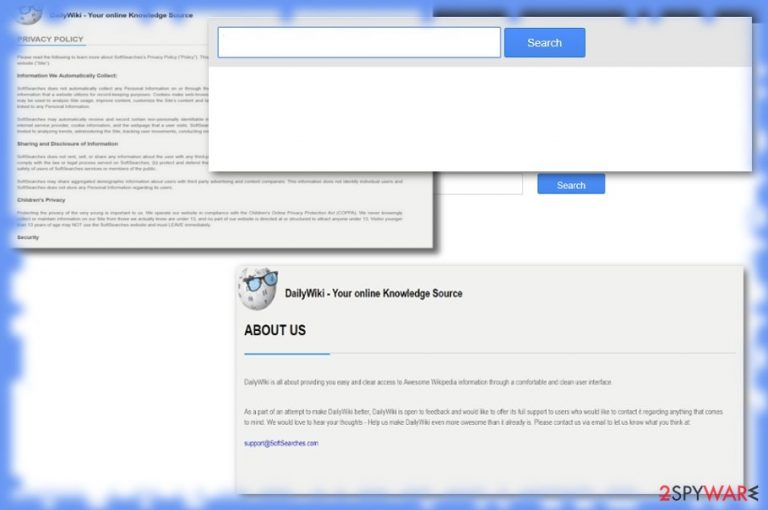
Softsearches.com virus is presented as a browser engine. However, you do not need any extra knowledge or skills to notice its fishy behavior. Once you type any search inquiry, it redirects you to a sub-page with another search bar. When you repeat entering your search inquiry, no search results are presented.
While there is plenty of hijackers which are relatively harmless, unfortunately, there are numerous samples that function on the same principle as this one. It does not display its search results[1]. Thus, it sparks questions what is the primary purpose of this tool.
| Name | Softsearches.com |
|---|---|
| Type | Browser hijacker |
| Category | Potentially unwanted program |
| Alleged functionality | The app should serve as a useful search engine and provide better search results for the user, improve the speed of such activities |
| Distribution | The program can be promoted on various sites, banners, pop-up ads. Freeware distribution can end in infection when software bundling is used |
| Damage | Speed and general performance of the computer suffers when the PUP is running in the background, redirects and pop-up ads can lead to deceptive pages and expose users to malicious content |
| Repair | Rely on tools like FortectIntego and find or even potentially fix virus damage |
Since it fails to presents no search results, there is no point in employing it. It is commendable that the tool presents EULA, privacy policy, and even the “About us” section. However, these factors do not change the fact that the search engine in fact serves as a browser hijacker. You might consider Softsearches.com removal. You can perform it faster with the assistance of SpyHunter 5Combo Cleaner or Malwarebytes.
According to the privacy policy, the developer who remains anonymous disclaims of collecting and using personal information. However, as is the case with the majority of browser hijackers, the tool spies on your activities by compiling aggregate information about search queries[2].
Soft Searches hijacker may then share the information in an aggregate form with their business partners:
SoftSearches may share aggregated demographic information about users with third party advertising and content companies. This information does not identify individual users and SoftSearches does not store any Personal Information regarding its users.
As a result, this search tool may benefit advertising companies by devising relevant commercial offers. Excessive advertising is certainly an annoying feature of browsing. Needless to say that it spam messages might contain a real virtual threat. Though the tool fails as an efficient search tool, it may also bother you with the Softsearches.com redirect phenomenon. Additionally, the web page might function as a temporary shelter for malicious web scripts.
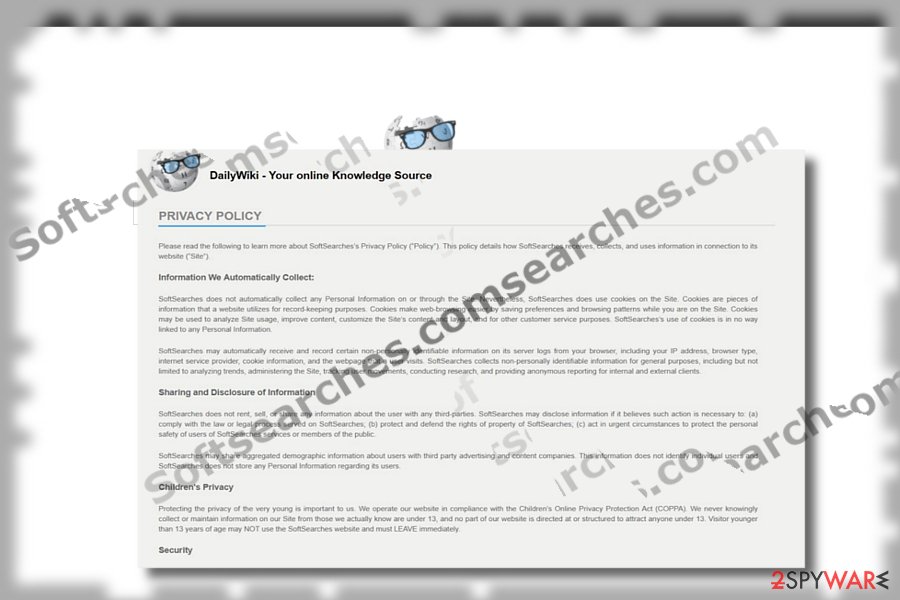
Ways to promote the hijacker
Fortunately, it does not employ any specific infiltration techniques. We can state that the site is promoted on various pop-ups, banners and sometimes can be accessed as a page from other redirects. The intruder itself is controlled by the PUP that spreads during freeware installs.
It is possible that the search tool is promoted on partner websites. Thus clicking on a link that promotes a free scanner or another questionable utility, you might get redirected to this domain. Users even fall for those promotions and add the web browser tools willingly.
Though the hijacker does not require installing it, there is no need to uninstall it either. You cannot find the responsible program easily. Nonetheless, we recommend performing a full virus removal. In short, run a cybersecurity tool to get rid of its web scripts and cookies.
Eliminate the PUP fully to get rid of unwanted activities
Luckily, you should not run into Softsearches.com removal problems. Simply exit the web page. You can check whether you did not accidentally append any related extensions. However, when the homepage, new tab, or different settings get altered – your machine is affected.
Remove softsearches.com virus and its scripts and web objects manually or automatically. You can perform a full browser reset to get rid of the infection faster. Below you will find suggestions on how to eliminate the hijacker on Google Chrome, Internet Explorer, or Mozilla Firefox. Czech users[3] are likely to be targeted more, so they should be especially vigilant.
You may remove virus damage with a help of FortectIntego. SpyHunter 5Combo Cleaner and Malwarebytes are recommended to detect potentially unwanted programs and viruses with all their files and registry entries that are related to them.
Getting rid of Softsearches.com virus. Follow these steps
Uninstall from Windows
Instructions for Windows 10/8 machines:
- Enter Control Panel into Windows search box and hit Enter or click on the search result.
- Under Programs, select Uninstall a program.

- From the list, find the entry of the suspicious program.
- Right-click on the application and select Uninstall.
- If User Account Control shows up, click Yes.
- Wait till uninstallation process is complete and click OK.

If you are Windows 7/XP user, proceed with the following instructions:
- Click on Windows Start > Control Panel located on the right pane (if you are Windows XP user, click on Add/Remove Programs).
- In Control Panel, select Programs > Uninstall a program.

- Pick the unwanted application by clicking on it once.
- At the top, click Uninstall/Change.
- In the confirmation prompt, pick Yes.
- Click OK once the removal process is finished.
Delete from macOS
Remove items from Applications folder:
- From the menu bar, select Go > Applications.
- In the Applications folder, look for all related entries.
- Click on the app and drag it to Trash (or right-click and pick Move to Trash)

To fully remove an unwanted app, you need to access Application Support, LaunchAgents, and LaunchDaemons folders and delete relevant files:
- Select Go > Go to Folder.
- Enter /Library/Application Support and click Go or press Enter.
- In the Application Support folder, look for any dubious entries and then delete them.
- Now enter /Library/LaunchAgents and /Library/LaunchDaemons folders the same way and terminate all the related .plist files.

Remove from Microsoft Edge
Delete unwanted extensions from MS Edge:
- Select Menu (three horizontal dots at the top-right of the browser window) and pick Extensions.
- From the list, pick the extension and click on the Gear icon.
- Click on Uninstall at the bottom.

Clear cookies and other browser data:
- Click on the Menu (three horizontal dots at the top-right of the browser window) and select Privacy & security.
- Under Clear browsing data, pick Choose what to clear.
- Select everything (apart from passwords, although you might want to include Media licenses as well, if applicable) and click on Clear.

Restore new tab and homepage settings:
- Click the menu icon and choose Settings.
- Then find On startup section.
- Click Disable if you found any suspicious domain.
Reset MS Edge if the above steps did not work:
- Press on Ctrl + Shift + Esc to open Task Manager.
- Click on More details arrow at the bottom of the window.
- Select Details tab.
- Now scroll down and locate every entry with Microsoft Edge name in it. Right-click on each of them and select End Task to stop MS Edge from running.

If this solution failed to help you, you need to use an advanced Edge reset method. Note that you need to backup your data before proceeding.
- Find the following folder on your computer: C:\\Users\\%username%\\AppData\\Local\\Packages\\Microsoft.MicrosoftEdge_8wekyb3d8bbwe.
- Press Ctrl + A on your keyboard to select all folders.
- Right-click on them and pick Delete

- Now right-click on the Start button and pick Windows PowerShell (Admin).
- When the new window opens, copy and paste the following command, and then press Enter:
Get-AppXPackage -AllUsers -Name Microsoft.MicrosoftEdge | Foreach {Add-AppxPackage -DisableDevelopmentMode -Register “$($_.InstallLocation)\\AppXManifest.xml” -Verbose

Instructions for Chromium-based Edge
Delete extensions from MS Edge (Chromium):
- Open Edge and click select Settings > Extensions.
- Delete unwanted extensions by clicking Remove.

Clear cache and site data:
- Click on Menu and go to Settings.
- Select Privacy, search and services.
- Under Clear browsing data, pick Choose what to clear.
- Under Time range, pick All time.
- Select Clear now.

Reset Chromium-based MS Edge:
- Click on Menu and select Settings.
- On the left side, pick Reset settings.
- Select Restore settings to their default values.
- Confirm with Reset.

Remove from Mozilla Firefox (FF)
Remove dangerous extensions:
- Open Mozilla Firefox browser and click on the Menu (three horizontal lines at the top-right of the window).
- Select Add-ons.
- In here, select unwanted plugin and click Remove.

Reset the homepage:
- Click three horizontal lines at the top right corner to open the menu.
- Choose Options.
- Under Home options, enter your preferred site that will open every time you newly open the Mozilla Firefox.
Clear cookies and site data:
- Click Menu and pick Settings.
- Go to Privacy & Security section.
- Scroll down to locate Cookies and Site Data.
- Click on Clear Data…
- Select Cookies and Site Data, as well as Cached Web Content and press Clear.

Reset Mozilla Firefox
If clearing the browser as explained above did not help, reset Mozilla Firefox:
- Open Mozilla Firefox browser and click the Menu.
- Go to Help and then choose Troubleshooting Information.

- Under Give Firefox a tune up section, click on Refresh Firefox…
- Once the pop-up shows up, confirm the action by pressing on Refresh Firefox.

Remove from Google Chrome
Delete malicious extensions from Google Chrome:
- Open Google Chrome, click on the Menu (three vertical dots at the top-right corner) and select More tools > Extensions.
- In the newly opened window, you will see all the installed extensions. Uninstall all the suspicious plugins that might be related to the unwanted program by clicking Remove.

Clear cache and web data from Chrome:
- Click on Menu and pick Settings.
- Under Privacy and security, select Clear browsing data.
- Select Browsing history, Cookies and other site data, as well as Cached images and files.
- Click Clear data.

Change your homepage:
- Click menu and choose Settings.
- Look for a suspicious site in the On startup section.
- Click on Open a specific or set of pages and click on three dots to find the Remove option.
Reset Google Chrome:
If the previous methods did not help you, reset Google Chrome to eliminate all the unwanted components:
- Click on Menu and select Settings.
- In the Settings, scroll down and click Advanced.
- Scroll down and locate Reset and clean up section.
- Now click Restore settings to their original defaults.
- Confirm with Reset settings.

Delete from Safari
Remove unwanted extensions from Safari:
- Click Safari > Preferences…
- In the new window, pick Extensions.
- Select the unwanted extension and select Uninstall.

Clear cookies and other website data from Safari:
- Click Safari > Clear History…
- From the drop-down menu under Clear, pick all history.
- Confirm with Clear History.

Reset Safari if the above-mentioned steps did not help you:
- Click Safari > Preferences…
- Go to Advanced tab.
- Tick the Show Develop menu in menu bar.
- From the menu bar, click Develop, and then select Empty Caches.

After uninstalling this potentially unwanted program (PUP) and fixing each of your web browsers, we recommend you to scan your PC system with a reputable anti-spyware. This will help you to get rid of Softsearches.com registry traces and will also identify related parasites or possible malware infections on your computer. For that you can use our top-rated malware remover: FortectIntego, SpyHunter 5Combo Cleaner or Malwarebytes.
How to prevent from getting browser hijacker
Protect your privacy – employ a VPN
There are several ways how to make your online time more private – you can access an incognito tab. However, there is no secret that even in this mode, you are tracked for advertising purposes. There is a way to add an extra layer of protection and create a completely anonymous web browsing practice with the help of Private Internet Access VPN. This software reroutes traffic through different servers, thus leaving your IP address and geolocation in disguise. Besides, it is based on a strict no-log policy, meaning that no data will be recorded, leaked, and available for both first and third parties. The combination of a secure web browser and Private Internet Access VPN will let you browse the Internet without a feeling of being spied or targeted by criminals.
No backups? No problem. Use a data recovery tool
If you wonder how data loss can occur, you should not look any further for answers – human errors, malware attacks, hardware failures, power cuts, natural disasters, or even simple negligence. In some cases, lost files are extremely important, and many straight out panic when such an unfortunate course of events happen. Due to this, you should always ensure that you prepare proper data backups on a regular basis.
If you were caught by surprise and did not have any backups to restore your files from, not everything is lost. Data Recovery Pro is one of the leading file recovery solutions you can find on the market – it is likely to restore even lost emails or data located on an external device.
- ^ Jon Fingas. Google Play protects your Android phone against rogue apps. Engadget. IT News and Comments.
- ^ Rachel Connolly. Data and the digital advertising dilemma. The New Economy. Business and Financial News and Insights.
- ^ Eliminate virtual threats. Odstranitvirus. IT News, Reviews and Malware Removal Guides.
