SoSearcher browser hijacker (Free Instructions)
SoSearcher browser hijacker Removal Guide
What is SoSearcher browser hijacker?
SoSearcher is a browser hijacker that targets Hebrew-speaking users
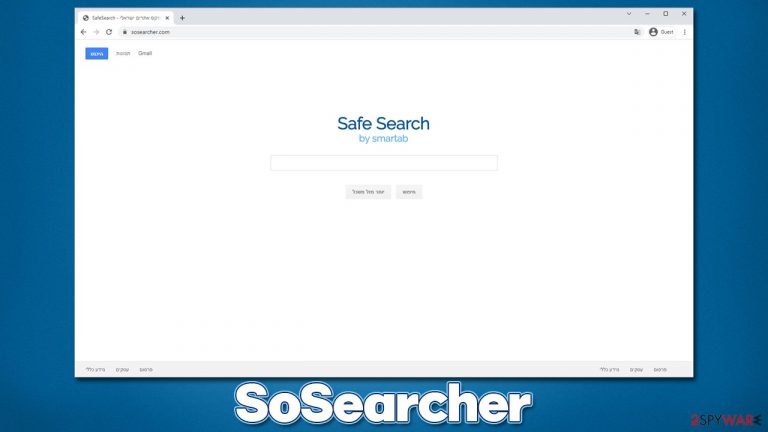
If you have been wondering why your web browser is redirecting you to sosearcher.com, it is because Google Chrome, Mozilla Firefox, MS Edge, or another web browser has been hijacked. To be more precise, the changes to your homepage, new tab, and the search engine are induced by a potentially unwanted browser extension known as SoSearcher.
While some users could have installed the app intentionally seeing its advertisement or simply browsing application distribution websites, many users find browser hijackers on their systems unexpectedly and claim to not remember installing them. This is not surprising, as software bundles commonly used to distribute PUPs often make users miss optional components within the installer.
As soon as the extension is installed, it would initiate immediate changes to the browser and some other components, the homepage and new tab URL changes being among them. When using the search box of the hijacker, users would no longer be redirected to Google but rather to search.yahoo.com (or another provider), which would not only provide alternative results but would also insert ads and promotional links at the top of the web browser.
While SoSearcher is installed on the browser, it would also perform certain data tracking activities that would later help it with targeted advertising, increasing profits for developers. This information might be later shared with service providers, affiliates, and other third parties, hence privacy concerns are legitimate.
The application is mainly aimed at Hebrew-speaking users due to the default language it uses. Nonetheless, those from other countries might also install the app accidentally.
| Name | SoSearcher |
|---|---|
| Type | Browser hijacker, potentially unwanted browser extension |
| IP address | 104.21.20.71 |
| Distribution | Software bundles, deceptive ads, fake update prompts |
| Symptoms | Unknown extension or application is installed on the system; homepage and new tab address are set sosearcher.com; a customized search engine shows ads at the top of the results and changes the provider to Yahoo |
| Risks | Installation of other potentially unwanted programs, privacy risks due to information gathering practices, financial losses |
| Uninstall | You can get rid of the browser extension by accessing browser settings but we also recommend checking the system with SpyHunter 5Combo Cleaner for other infections |
| Other tips | To get rid of browser caches for data tracking prevention and fix potential virus damage to the system, use FortectIntego |
Browser hijackers: are they dangerous?
One could not say that browser hijackers such as SoSearcher are dangerous – they can't be compared to the likes of Trojans or ransomware. They are still minor computer infections that should not be ignored, especially if not installed purposely. The first inconvenience is that they change the way users access the internet and use their search feature, as the promoted results and links are not all organic.
At the top of the results, the inserted links are usually marked as “ads” or the equivalent. Some people might not notice these markers and click the very top results shown to them. In some cases, these links might be misleading or inaccurate.
Browser hijackers and similar potentially unwanted programs[1] are commonly presented as some type of useful tool that can guarantee “faster,” “enhanced” or “safer” searches. These are misleading words used by PUP authors in order to spark interest but what it often means is that the search provider and search results are altered so that more ads could be inserted there, resulting in bigger pay-per-click revenue.
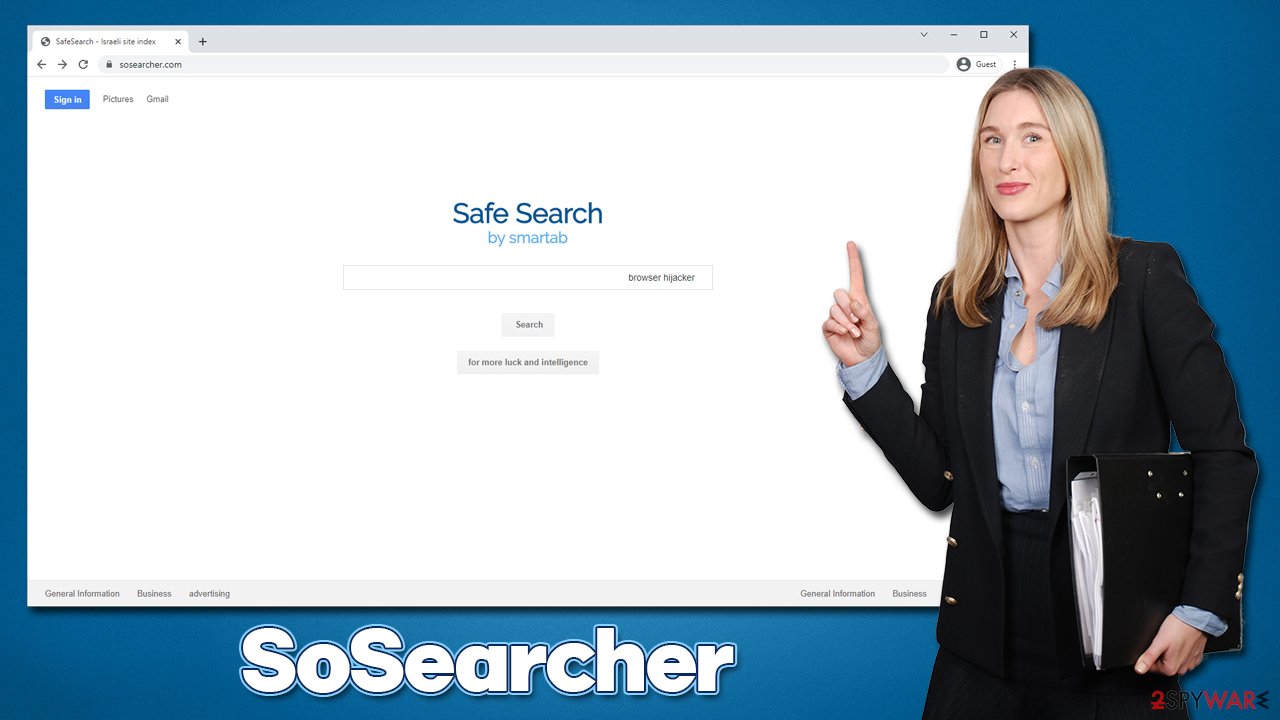
To conclude, browser hijackers are not dangerous in most cases but their impact on web browsing activities can be immense, especially if the attentiveness of users is lacking. Besides, not many people like to deal with an increased number of ads or be tracked by yet another third party.
Get rid of the extension
The first task when trying to get rid of a browser hijacker is to conclude where it is installed. For example, an application installed on the system might cause all installed browsers to show the same hijacking symptoms. This is rather rare, as most PUPs are nowadays spread as extensions, as they are easy and cheap to make.
SoSearcher is not an exception, as it comes to Google Chrome and other compatible browsers as such. Its removal is usually not complicated – there is an “Extension” button close to the URL bar which can be used to quickly eliminate it. If you struggle with this or have never uninstalled an extension before, follow these steps:
Google Chrome
- Open Google Chrome, click on the Menu (three vertical dots at the top-right corner) and select More tools > Extensions.
- In the newly opened window, you will see all the installed extensions. Uninstall all the suspicious plugins that might be related to the unwanted program by clicking Remove.

Mozilla Firefox
- Open Mozilla Firefox browser and click on the Menu (three horizontal lines at the top-right of the window).
- Select Add-ons.
- In here, select unwanted plugin and click Remove.

MS Edge
- Open Edge and click select Settings > Extensions.
- Delete unwanted extensions by clicking Remove.

MS Edge (legacy)
- Select Menu (three horizontal dots at the top-right of the browser window) and pick Extensions.
- From the list, pick the extension and click on the Gear icon.
- Click on Uninstall at the bottom.

Safari
- Click Safari > Preferences…
- In the new window, pick Extensions.
- Select the unwanted extension and select Uninstall.

Scan your system for malware
If you have found a potentially unwanted application installed on your browser seemingly out of nowhere, you should be aware that there could be additional unwanted or malicious apps on your device or the browser. Freeware[2] from third parties comes in a bundle that would include several apps.
Also, if you frequently visit pirated program distribution, illegal video streaming, and similar high-risk websites and don't have a robust anti-malware installed, the risk of having much more dangerous programs in your system increases. Thus, do not delay and perform a full system scan with SpyHunter 5Combo Cleaner, Malwarebytes, or another powerful anti-malware software to ensure the security of your device.
Clean your browsers for better privacy
Cookies, web beacons,[3] and other technologies are used in order to track users' data, which might in some cases be shared, sold, or even stolen. Due to sharing practices, one can never be sure that that information would not get into the hands of crooks.
The easiest way to get rid of all the clutter, caches, and other web data is by using FortectIntego PC repair and maintenance utility. Alternatively, you can do it yourself as explained below:
Google Chrome
- Click on Menu and pick Settings.
- Under Privacy and security, select Clear browsing data.
- Select Browsing history, Cookies and other site data, as well as Cached images and files.
- Click Clear data.

Mozilla Firefox
- Click Menu and pick Options.
- Go to Privacy & Security section.
- Scroll down to locate Cookies and Site Data.
- Click on Clear Data…
- Select Cookies and Site Data, as well as Cached Web Content, and press Clear.

MS Edge (Chromium)
- Click on Menu and go to Settings.
- Select Privacy and services.
- Under Clear browsing data, pick Choose what to clear.
- Under Time range, pick All time.
- Select Clear now.

MS Edge (legacy)
- Click on the Menu (three horizontal dots at the top-right of the browser window) and select Privacy & security.
- Under Clear browsing data, pick Choose what to clear.
- Select everything (apart from passwords, although you might want to include Media licenses as well, if applicable) and click on Clear.

Safari
- Click Safari > Clear History…
- From the drop-down menu under Clear, pick all history.
- Confirm with Clear History.

How to prevent from getting browser hijacker
Protect your privacy – employ a VPN
There are several ways how to make your online time more private – you can access an incognito tab. However, there is no secret that even in this mode, you are tracked for advertising purposes. There is a way to add an extra layer of protection and create a completely anonymous web browsing practice with the help of Private Internet Access VPN. This software reroutes traffic through different servers, thus leaving your IP address and geolocation in disguise. Besides, it is based on a strict no-log policy, meaning that no data will be recorded, leaked, and available for both first and third parties. The combination of a secure web browser and Private Internet Access VPN will let you browse the Internet without a feeling of being spied or targeted by criminals.
No backups? No problem. Use a data recovery tool
If you wonder how data loss can occur, you should not look any further for answers – human errors, malware attacks, hardware failures, power cuts, natural disasters, or even simple negligence. In some cases, lost files are extremely important, and many straight out panic when such an unfortunate course of events happen. Due to this, you should always ensure that you prepare proper data backups on a regular basis.
If you were caught by surprise and did not have any backups to restore your files from, not everything is lost. Data Recovery Pro is one of the leading file recovery solutions you can find on the market – it is likely to restore even lost emails or data located on an external device.
- ^ Chris Hoffman. PUPs Explained: What is a “Potentially Unwanted Program”?. How-to Geek. Site that explains technology.
- ^ Tim Fisher. What Is Freeware?. Lifewire. Tech News, Reviews, Help & How-Tos.
- ^ Web beacon. Wikipedia. The free encyclopedia.
