Space Tab browser hijacker (virus) - Free Instructions
Space Tab browser hijacker Removal Guide
What is Space Tab browser hijacker?
Space Tab is a browser hijacker that changes the homepage, new tab address, and search engine
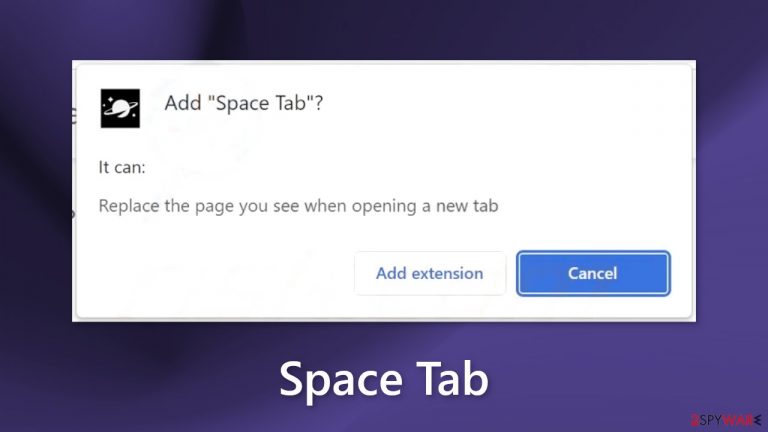
Space Tab is a dubious browser extension that acts as a hijacker. It may change the main settings of the browser, like the homepage, new tab address, and search engine. This raises many user privacy and security concerns as people are forced to use only selected channels for browsing.
Hijackers can add fake search engines that lead to misinformation or even dangerous pages. People can end up on shady sites that try to trick them into providing personal information, downloading PUPs (potentially unwanted programs),[1] and even malware.
At first, this may seem like a fun extension that changes the background of your homepage. However, users may also start seeing pop-up ads, banners, and experiencing redirects. There are no major benefits this plugin provides that should keep you from uninstalling it.
| NAME | Space Tab |
| TYPE | Browser hijacker; potentially unwanted program |
| SYMPTOMS | Browsers' settings like the homepage, new tab address, and search engine are changed; Advertisements might appear in the search results and randomly while browsing |
| DISTRIBUTION | Freeware downloads, deceptive ads; shady pages |
| DANGERS | Altered search results can lead to misinformation, ads lead to dubious pages; possible user privacy breach |
| ELIMINATION | Remove an unwanted extension via browser settings or by deploying security software |
| FURTHER STEPS | Use FortectIntego to scan your machine and repair any damage remaining after the removal |
Distribution methods
Fake browser plugins are often spread through fake download pages. That is why it is best to use official web stores and developer websites. Apps that get listed on official marketplaces have to go through an extensive review process. However, you should still do your research.
Read the reviews, look at the ratings and the number of users. Choose apps that have plenty of positive feedback. It is also a good idea to read the description fully. Check the text for grammar or spelling mistakes as crooks often make them. Also if it seems too good to be true, it probably is.
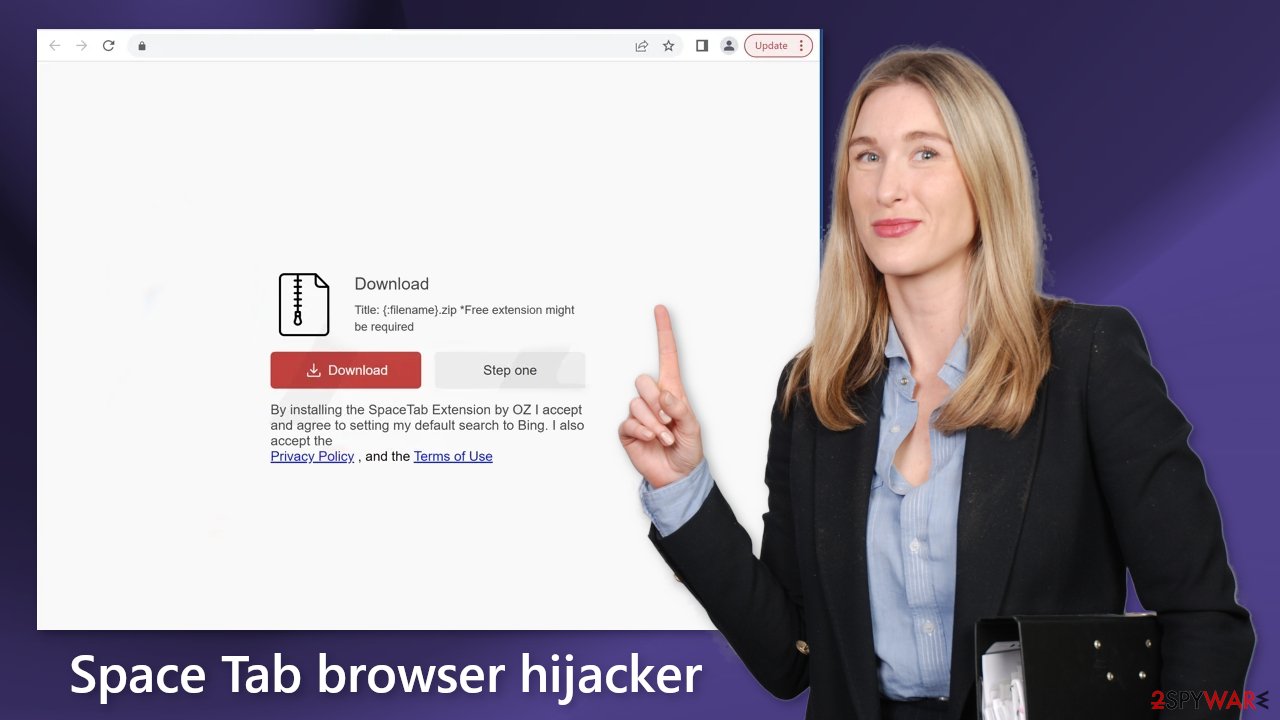
Potentially unwanted programs
There is also a possibility that the browser hijacker was added by a PUP. Most of the time, PUAs infiltrate the system as bundled software[2] from third-party websites. For example, most people trust freeware distribution platforms, but they often include additional apps that monetize user activity. You should pay close attention during the installation process.
Make sure to always choose the “Custom” or “Advanced” installation methods. Read the Terms of Use, and the Privacy Policy to find out how your data will be handled. The most important step is to check the file list and untick the boxes next to any unrelated applications.
Eliminate the intruder
To remove the add-on, you have to go to the browser settings. We have provided instructions for the most frequently used browsers. Keep in mind, that in some cases, this removal method might not work because you may be infected by a PUP. Try this method first, and if it does not work, proceed further.
Google Chrome
- Open Google Chrome, click on the Menu (three vertical dots at the top-right corner) and select More tools > Extensions.
- In the newly opened window, you will see all the installed extensions. Uninstall all the suspicious plugins that might be related to the unwanted program by clicking Remove.

MS Edge:
- Select Menu (three horizontal dots at the top-right of the browser window) and pick Extensions.
- From the list, pick the extension and click on the Gear icon.
- Click on Uninstall at the bottom.

MS Edge (Chromium)
- Open Edge and click select Settings > Extensions.
- Delete unwanted extensions by clicking Remove.

Mozilla Firefox
- Open Mozilla Firefox browser and click on the Menu (three horizontal lines at the top-right of the window).
- Select Add-ons.
- In here, select unwanted plugin and click Remove.

Safari
- Click Safari > Preferences…
- In the new window, pick Extensions.
- Select the unwanted extension and select Uninstall.

Privacy issues
Space Tab and many other browser extensions often collect data about users' browsing activities. They use cookies[3] to store information such as your IP address, geolocation, websites you visit, links you click on, and things you purchase online. It can later be sold to advertising networks or other third parties.
That is why security experts recommend clearing browsers regularly. You can use a maintenance tool like FortectIntego that can delete cookies and cache automatically. This powerful software can also fix various system errors, corrupted files, and registry issues, which is especially helpful after a virus infection.
Inspect the system with anti-malware tools
If you performed the previous removal steps but you still experience unwanted symptoms, you may be infected by a PUP. Prevention is extremely important as removal can be quite complicated if you have never done this before. Crooks often disguise PUPs as “handy” tools to make them more difficult to identify for average users. The program could look like anything – an antivirus, system optimizer, video, or image editing software.
If you are not sure what to do, we recommend using SpyHunter 5Combo Cleaner or Malwarebytes anti-malware tools that will scan your machine, eliminate it, and prevent such infections in the future. If you still want to do this yourself, here are the steps for Windows and macOS users:
Windows 10/8:
- Enter Control Panel into Windows search box and hit Enter or click on the search result.
- Under Programs, select Uninstall a program.

- From the list, find the entry of the suspicious program.
- Right-click on the application and select Uninstall.
- If User Account Control shows up, click Yes.
- Wait till uninstallation process is complete and click OK.

Windows 7/XP:
- Click on Windows Start > Control Panel located on the right pane (if you are Windows XP user, click on Add/Remove Programs).
- In Control Panel, select Programs > Uninstall a program.

- Pick the unwanted application by clicking on it once.
- At the top, click Uninstall/Change.
- In the confirmation prompt, pick Yes.
- Click OK once the removal process is finished.
Instructions for Mac machines:
- From the menu bar, select Go > Applications.
- In the Applications folder, look for all related entries.
- Click on the app and drag it to Trash (or right-click and pick Move to Trash)

To fully remove an unwanted app, you need to access Application Support, LaunchAgents, and LaunchDaemons folders and delete relevant files:
- Select Go > Go to Folder.
- Enter /Library/Application Support and click Go or press Enter.
- In the Application Support folder, look for any dubious entries and then delete them.
- Now enter /Library/LaunchAgents and /Library/LaunchDaemons folders the same way and terminate all the related .plist files.

How to prevent from getting browser hijacker
Choose a proper web browser and improve your safety with a VPN tool
Online spying has got momentum in recent years and people are getting more and more interested in how to protect their privacy online. One of the basic means to add a layer of security – choose the most private and secure web browser. Although web browsers can't grant full privacy protection and security, some of them are much better at sandboxing, HTTPS upgrading, active content blocking, tracking blocking, phishing protection, and similar privacy-oriented features. However, if you want true anonymity, we suggest you employ a powerful Private Internet Access VPN – it can encrypt all the traffic that comes and goes out of your computer, preventing tracking completely.
Lost your files? Use data recovery software
While some files located on any computer are replaceable or useless, others can be extremely valuable. Family photos, work documents, school projects – these are types of files that we don't want to lose. Unfortunately, there are many ways how unexpected data loss can occur: power cuts, Blue Screen of Death errors, hardware failures, crypto-malware attack, or even accidental deletion.
To ensure that all the files remain intact, you should prepare regular data backups. You can choose cloud-based or physical copies you could restore from later in case of a disaster. If your backups were lost as well or you never bothered to prepare any, Data Recovery Pro can be your only hope to retrieve your invaluable files.
- ^ Potentially unwanted program. Wikipedia, the free encyclopedia.
- ^ Will Dormann. Bundled Software and Attack Surface. Cmu. Carnegie Mellon University Software Engineering Institute Blog.
- ^ Dusan Vasic. What Are Cookies? The Good and the Bad of Browser Cookies. Dataprot. Security Solutions.
