Spark ransomware (virus) - Free Instructions
Spark virus Removal Guide
What is Spark ransomware?
Spark ransomware is a malicious program made to extort money from victims

Spark is a ransomware-type virus that seeks to encrypt all files on the compromised Windows system and then demand ransom to be paid for a decryption tool. The malware was first spotted in the middle of May 2022, although it is unknown who's behind it, as it seems to be a brand new strain.
Once on the system, the virus would encrypt pictures, videos, music, documents, databases, and other valuable files with the help of a strong encryption algorithm,[1] which makes data recovery without a special key almost impossible. Locked files acquire a .spak extension, are stripped from their original icons, and can no longer be opened or modified. While files are unusable, they are not corrupted, however.
Right after this process, the virus delivers a ransom note in the form of a pop-up window titled “Spark Ransomware.” In this message, crooks explain what happened to users' files and that they need to pay in bitcoin in order to recover them. For communication purposes, a contact email notvalidemailadress.ransom@gmail.com is provided.
| Name | Spark ransomware |
|---|---|
| Type | Ransomware, file locking virus |
| File extension | Each of the personal files is appended with .Spark extension |
| Ransom note | A pop-up message is shown right after data encryption is complete |
| Contact | notvalidemailadress.ransom@gmail.com |
| File Recovery | If no backups are available, recovering data is almost impossible. However, we suggest you try the alternative methods that could help you in some cases – we provide them below |
| Malware removal | Disconnect the computer from the network and internet and then perform a full system scan with SpyHunter 5Combo Cleaner security software |
| System fix | Malware can tamper with Windows systems, causing errors, crashes, lag, and other stability issues after it is terminated. To remediate the OS and avoid its reinstallation, we recommend scanning it with the FortectIntego repair tool |
The ransom note analysis
A ransom note is the first step in the communication chain between the attackers and the victims. All hackers behind ransomware usually ensure that the message reaches users, as it is the only way they could monetize the illegal business of money extortion.
While most ransom notes are delivered in text format (can be opened with any text editor), some ransomware strains deliver a pop-up window, as is the case with the Spark virus. Right after the encryption process is finished, the following message is shown to users:
Whats wrong with my files?
Your files have been encrypted and you are now a victim of Spark ransomware!
You can still recover your files, but you will have to pay for a special key that allows you to decrypt the files.
You can buy the decryption key from our email address. Just write to our email and we will send you instructions.
Be sure not to disable or modify encrypted files! If you do, your files will not be recoverable! Don't turn off your computer either!RISK OF DATA LOSS AND DAMAGE TO THE SYSTEM AFTER SWITCHING OFF THE COMPUTER!
HOW CAN I PAY?
Payment will be made by appointment at the email address provided.
Send us all the information about what happened and then send us the amount in bitcoin.
You must have a bitcoin address. If you do not know how to get the bitcoin address click on the “Don't have a bitcoin address”.notvalidemailadress.ransom@gmail.com
According to the message, users might lose their data if they turn off their PCs, and the data will be deleted upon the timer expiry, which is shown on the pop-up window. Despite these warnings, we do not recommend cooperating with the attackers. If you proceed with the instructions below, you might still have a chance of restoring at least some of your files.
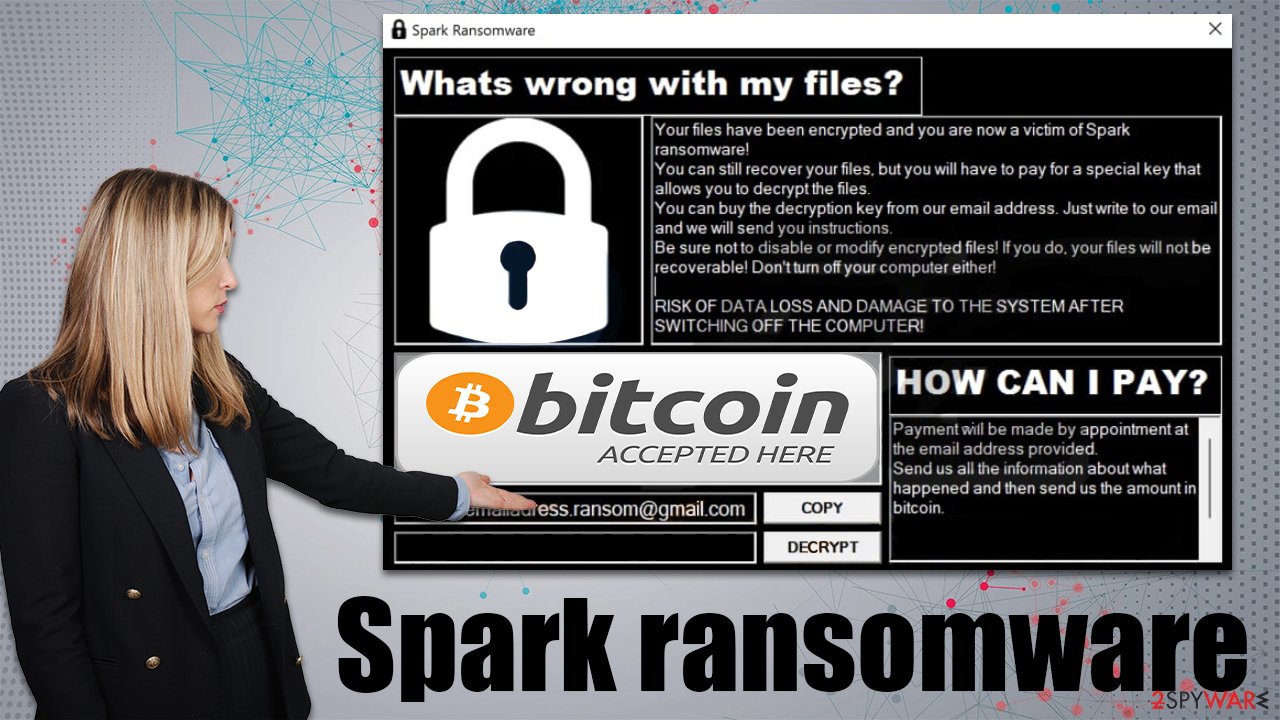
Removal steps
1. Disconnect the device from the network
Typically, ransomware establishes a connection to a remote server via the internet during the infiltration process. This allows the attackers to perform various malicious tasks, for example, updating malware or sending more commands. Thus, before you proceed with Spark ransomware removal, you should disconnect your computer from the network as follows:
- Type in Control Panel in Windows search and press Enter
- Go to Network and Internet

- Click Network and Sharing Center

- On the left, pick Change adapter settings

- Right-click on your connection (for example, Ethernet), and select Disable

- Confirm with Yes.
2. Remove malware and its files
The only secure way to remove an infection as serious as ransomware from the system is by scanning it with SpyHunter 5Combo Cleaner, Malwarebytes, or another powerful anti-malware. While some malware of this type removes themselves after data encryption, it is unlikely to be the case with Spark ransomware due to their threats of corrupting data.
Since crooks threatened to corrupt data, we recommend performing a scan in Safe Mode,[2] which you can access by following these steps:
Windows 7 / Vista / XP
- Click Start > Shutdown > Restart > OK.
- When your computer becomes active, start pressing the F8 button (if that does not work, try F2, F12, Del, etc. – it all depends on your motherboard model) multiple times until you see the Advanced Boot Options window.
- Select Safe Mode with Networking from the list.

Windows 10 / Windows 8
- Right-click on the Start button and select Settings.
- Scroll down to pick Update & Security.
- On the left side of the window, pick Recovery.
- Now scroll down to find the Advanced Startup section.
- Click Restart now.
- Select Troubleshoot.

- Go to Advanced options.

- Select Startup Settings.

- Click Restart.
- Press 5 or click 5) Enable Safe Mode with Networking.
3. Attempt to recover your files
Data encryption and ransomware infection are two separate processes independent of one another (although the former couldn't have happened without the latter). Many victims believe that these two things are not mutually exclusive, hence a scan with anti-malware software would restore files to the way they were. This is not the case.
Even after you remove Spark ransomware, your data will remain encrypted – it's just the way it works. In order to recover all your files effectively, you have to acquire a unique key, which is unfortunately in hackers' possession. However, paying the ransom never guarantees data recovery, as cybercriminals might never contact you again after payment.
Therefore, we recommend using alternative methods instead. Before you proceed, make sure you make copies of all the encrypted files – simply place them on a USB or another storage device. If you don't attempt data recovery might corrupt your data and it would not be recoverable at all.
- Download Data Recovery Pro.
- Double-click the installer to launch it.

- Follow on-screen instructions to install the software.
- As soon as you press Finish, you can use the app.
- Select Everything or pick individual folders where you want the files to be recovered from.

- Press Next.
- At the bottom, enable Deep scan and pick which Disks you want to be scanned.

- Press Scan and wait till it is complete.

- You can now pick which folders/files to recover – don't forget you also have the option to search by the file name!
- Press Recover to retrieve your files.
Some are simply programmed much worse than others and contain several bugs.[3] By finding them, cybersecurity researchers can sometimes create a working decryptor that victims can use for free. Keep in mind that this might or might not happen at all or it might take a while. We recommend checking the following links for the decryptors from time to time:
- No More Ransom Project
- Free Ransomware Decryptors by Kaspersky
- Free Ransomware Decryption Tools from Emsisoft
- Avast decryptors

Finally, we advise fixing ransomware damage done to the operating system. After malware gets into the system, it can alter and damage certain components, which might later result in system crashes or errors. In order to fix that, you can employ a powerful PC repair tool as follows:
- Download FortectIntego
- Click on the ReimageRepair.exe

- If User Account Control (UAC) shows up, select Yes
- Press Install and wait till the program finishes the installation process

- The analysis of your machine will begin immediately

- Once complete, check the results – they will be listed in the Summary
- You can now click on each of the issues and fix them manually
- If you see many problems that you find difficult to fix, we recommend you purchase the license and fix them automatically.

By employing this tool, you avert future computer issues, as most of them could be fixed quickly by performing a full system scan at any time. Most importantly, you could avoid the tedious process of Windows reinstallation if things go very wrong for one reason or another.
How to prevent from getting ransomware
Do not let government spy on you
The government has many issues in regards to tracking users' data and spying on citizens, so you should take this into consideration and learn more about shady information gathering practices. Avoid any unwanted government tracking or spying by going totally anonymous on the internet.
You can choose a different location when you go online and access any material you want without particular content restrictions. You can easily enjoy internet connection without any risks of being hacked by using Private Internet Access VPN.
Control the information that can be accessed by government any other unwanted party and surf online without being spied on. Even if you are not involved in illegal activities or trust your selection of services, platforms, be suspicious for your own security and take precautionary measures by using the VPN service.
Backup files for the later use, in case of the malware attack
Computer users can suffer from data losses due to cyber infections or their own faulty doings. Ransomware can encrypt and hold files hostage, while unforeseen power cuts might cause a loss of important documents. If you have proper up-to-date backups, you can easily recover after such an incident and get back to work. It is also equally important to update backups on a regular basis so that the newest information remains intact – you can set this process to be performed automatically.
When you have the previous version of every important document or project you can avoid frustration and breakdowns. It comes in handy when malware strikes out of nowhere. Use Data Recovery Pro for the data restoration process.
- ^ What is encryption?. Cloudflare. The Web Performance & Security Company.
- ^ Safe mode. Wikipedia. The free encyclopedia.
- ^ Software Bug. Techopedia. Professional IT insight.
