Spdate.com ads (spam) - Free Guide
Spdate.com ads Removal Guide
What is Spdate.com ads?
Spdate.com is a bogus dating platform that monetizes its users with pop-ups and redirects
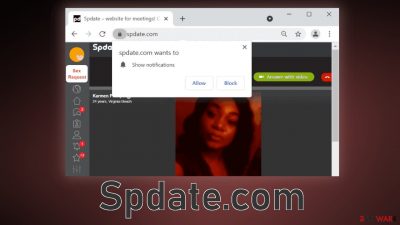
Spdate.com is a bogus website that is disguised as a dating platform. It earns money with redirects and push notifications. When users press the “Allow” button in the prompt, they start getting spammed with pop-up ads that may lead to dangerous websites. Shady pages may trick users with social engineering techniques[1] into providing personal information, downloading PUPs (potentially unwanted programs),[2] or malware.
Because the page uses geolocation, you may receive ads in your own language. Some of them may appear like messages from girls that are supposedly nearby and want to meet up. The site is also filled with fake call requests, making people think that someone is actually calling them. If you click on one of those fake calls, you most likely will get redirected to a suspicious page.
| NAME | Spdate.com |
| TYPE | Push notification spam; adware |
| SYMPTOMS | Annoying pop-up ads start appearing in the corner of the screen |
| DISTRIBUTION | Shady websites, deceptive ads, software bundling |
| DANGERS | Links in the pop-ups can lead to harmful websites that can trick people into providing their personal information, downloading PUPs or malware |
| ELIMINATION | Disable push notifications via browser settings; scanning system for adware is recommended |
| FURTHER STEPS | Use a repair tool FortectIntego to clear your browsers and fix any remaining damage |
Users rarely find these types of pages in the search results, unless you were really digging deep for a dating platform. Sorry to break the news, but this site is most likely fake and you will not find the one using it. It was created for the purpose of PPC advertising.[3] This means that every time you click on a push notification and it leads you to another website, the owners of the dating platform get a cut.
The problem is that the creators of the site do not really care about user privacy or security, so they do not filter the sources that the ads can come from. To avoid this in the future, try not to visit shady sites like illegal streaming platforms[4] because you will most likely end up somewhere else. These kinds of pages are full of deceptive ads and redirects so it is not hard to lose track.
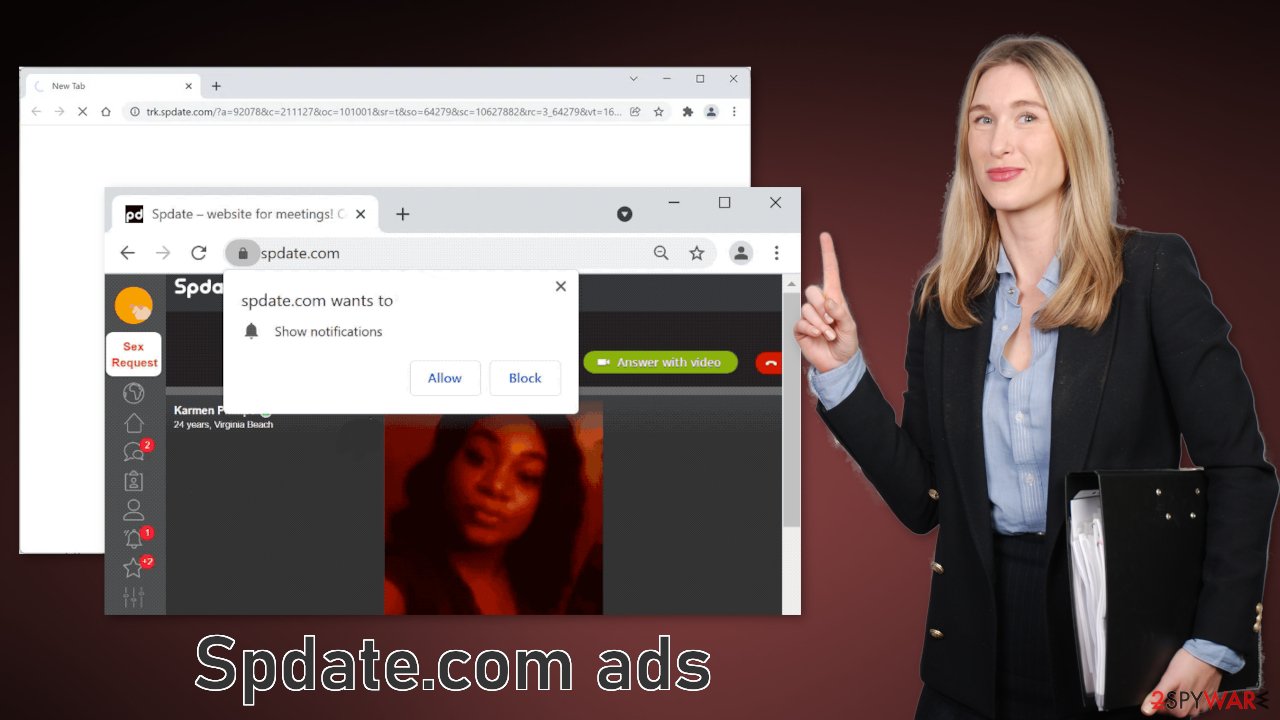
Stop intrusive pop-ups
Pages like Cowboy2u4me.me, Romancedating.top, and Hookupfornights.com oftentimes use cookies[5] to track your IP and collect data about your browsing behavior like the websites you visit, searches you make, what you purchase, etc. This information is then later sold to third parties, that can send you advertisements more curated to you.
This text is from the Spdate.com privacy policy:
We may target advertising to you through a variety of ad networks and exchanges, using data from advertising technologies on and off of our Services like, unique cookie, or similar tracking technology, pixel, device identifiers, geolocation, operation system information, email.
Cookies and cache are stored on the client's device so they can slow it down. After you successfully stop the ads from appearing, we recommend taking care of your browsers by clearing them. You can do it automatically with FortectIntego. It will delete the information websites have collected about you and will improve performance. You can also do this manually, but this might take a while to do if you have many different browsers.
To get rid of pop-up ads, you have to go to your browser settings and block the permission manually. The process is quite simple, as you can see below:
Google Chrome (desktop):
- Open Google Chrome browser and go to Menu > Settings.
- Scroll down and click on Advanced.
- Locate the Privacy and security section and pick Site Settings > Notifications.
![Stop notifications on Chrome PC 1 Stop notifications on Chrome PC 1]()
- Look at the Allow section and look for a suspicious URL.
- Click the three vertical dots next to it and pick Block. This should remove unwanted notifications from Google Chrome.
![Stop notifications on Chrome PC 2 Stop notifications on Chrome PC 2]()
Google Chrome (Android):
- Open Google Chrome and tap on Settings (three vertical dots).
- Select Notifications.
- Scroll down to Sites section.
- Locate the unwanted URL and toggle the button to the left (Off setting).
![Stop notifications on Chrome Android Stop notifications on Chrome Android]()
Mozilla Firefox:
- Open Mozilla Firefox and go to Menu > Options.
- Click on Privacy & Security section.
- Under Permissions, you should be able to see Notifications. Click Settings button next to it.
![Stop notifications on Mozilla Firefox 1 Stop notifications on Mozilla Firefox 1]()
- In the Settings – Notification Permissions window, click on the drop-down menu by the URL in question.
- Select Block and then click on Save Changes. This should remove unwanted notifications from Mozilla Firefox.
![Stop notifications on Mozilla Firefox 2 Stop notifications on Mozilla Firefox 2]()
Safari:
- Click on Safari > Preferences…
- Go to Websites tab and, under General, select Notifications.
- Select the web address in question, click the drop-down menu and select Deny.
![Stop notifications on Safari Stop notifications on Safari]()
MS Edge:
- Open Microsoft Edge, and click the Settings and more button (three horizontal dots) at the top-right of the window.
- Select Settings and then go to Advanced.
- Under Website permissions, pick Manage permissions and select the URL in question.
![Stop notifications on Edge 1 Stop notifications on Edge 1]()
- Toggle the switch to the left to turn notifications off on Microsoft Edge.
![Stop notifications on Edge 2 Stop notifications on Edge 2]()
MS Edge (Chromium):
- Open Microsoft Edge, and go to Settings.
- Select Site permissions.
- Go to Notifications on the right.
- Under Allow, you will find the unwanted entry.
- Click on More actions and select Block.
![Stop notifications on Edge Chromium Stop notifications on Edge Chromium]()
Internet Explorer:
- Open Internet Explorer, and click on the Gear icon at the top-right on the window.
- Select Internet options and go to Privacy tab.
- In the Pop-up Blocker section, click on Settings.
- Locate web address in question under Allowed sites and pick Remove.
![Stop notifications on Internet Explorer Stop notifications on Internet Explorer]()
Adware can hide in your system without your knowledge
If the previous removal method did not work, it means you might have installed a PUA and you have to eliminate an app that is causing pop-ups and redirects. Using SpyHunter 5Combo Cleaner or Malwarebytes would make the process easier for you as they can automatically remove it by scanning your system. Doing it manually does not work for everyone, as it is unclear which application is at fault; often, you just have to take a guess, but if you still prefer doing it yourself, here are step-by-step instructions for Windows and macOS:
Instructions for Windows 10/8 machines:
- Enter Control Panel into Windows search box and hit Enter or click on the search result.
- Under Programs, select Uninstall a program.
![Uninstall from Windows 1 Uninstall from Windows 1]()
- From the list, find the entry of the suspicious program.
- Right-click on the application and select Uninstall.
- If User Account Control shows up, click Yes.
- Wait till uninstallation process is complete and click OK.
![Uninstall from Windows 2 Uninstall from Windows 2]()
If you are Windows 7/XP user, proceed with the following instructions:
- Click on Windows Start > Control Panel located on the right pane (if you are Windows XP user, click on Add/Remove Programs).
- In Control Panel, select Programs > Uninstall a program.
![Uninstall from Windows 7/XP Uninstall from Windows 7/XP]()
- Pick the unwanted application by clicking on it once.
- At the top, click Uninstall/Change.
- In the confirmation prompt, pick Yes.
- Click OK once the removal process is finished.
For macOS users:
- From the menu bar, select Go > Applications.
- In the Applications folder, look for all related entries.
- Click on the app and drag it to Trash (or right-click and pick Move to Trash)
![Uninstall from Mac 1 Uninstall from Mac 1]()
To fully remove an unwanted app, you need to access Application Support, LaunchAgents, and LaunchDaemons folders and delete relevant files:
- Select Go > Go to Folder.
- Enter /Library/Application Support and click Go or press Enter.
- In the Application Support folder, look for any dubious entries and then delete them.
- Now enter /Library/LaunchAgents and /Library/LaunchDaemons folders the same way and terminate all the related .plist files.
![Uninstall from Mac 2 Uninstall from Mac 2]()
No more PUPs
Adware is categorized as a potentially unwanted program because it usually disguises itself as a handy tool that users download themselves. Another way it ends up on the computers is as bundled software. Freeware[6] distribution platforms often include additional programs in the installers that monetize user activity in other ways.
Many people ignore the installation process and rush through it because they want to try the new program as soon as possible. This is understandable, but you should be more careful – these pages are filled with PUPs or possibly even malware. Always choose the “Custom” or “Advanced” installation methods, this way, no steps will be skipped, and you will be able to read the Terms of Use and Privacy Policy.
When you get to the files included in the installer, get through the list carefully and identify if there are files that are not needed. If yes, make sure to untick the boxes next to them and proceed further.
How to prevent from getting adware
Protect your privacy – employ a VPN
There are several ways how to make your online time more private – you can access an incognito tab. However, there is no secret that even in this mode, you are tracked for advertising purposes. There is a way to add an extra layer of protection and create a completely anonymous web browsing practice with the help of Private Internet Access VPN. This software reroutes traffic through different servers, thus leaving your IP address and geolocation in disguise. Besides, it is based on a strict no-log policy, meaning that no data will be recorded, leaked, and available for both first and third parties. The combination of a secure web browser and Private Internet Access VPN will let you browse the Internet without a feeling of being spied or targeted by criminals.
No backups? No problem. Use a data recovery tool
If you wonder how data loss can occur, you should not look any further for answers – human errors, malware attacks, hardware failures, power cuts, natural disasters, or even simple negligence. In some cases, lost files are extremely important, and many straight out panic when such an unfortunate course of events happen. Due to this, you should always ensure that you prepare proper data backups on a regular basis.
If you were caught by surprise and did not have any backups to restore your files from, not everything is lost. Data Recovery Pro is one of the leading file recovery solutions you can find on the market – it is likely to restore even lost emails or data located on an external device.
- ^ Cynthia Gonzalez. Top 5 Social Engineering Techniques and How to Prevent Them. Exabeam. Information Security.
- ^ Chris Hoffman. PUPs Explained: What is a “Potentially Unwanted Program”?. Howtogeek. Technology Magazine.
- ^ What Is PPC? Learn the Basics of Pay-Per-Click (PPC) Marketing. WordStream. Advertising Solutions.
- ^ Home Keeping safe Online safety Streaming online: know the risks Streaming online – know the risks. Crimestoppers. Online Safety.
- ^ Chris Maus. What Are Cookies and Are They Dangerous?. Qkey. Secure Online Payment Provider.
- ^ Freeware. Wikipedia. The free encyclopedia.















