SpeedSearch browser hijacker (fake) - Free Instructions
SpeedSearch browser hijacker Removal Guide
What is SpeedSearch browser hijacker?
SpeedSearch is one of those browser plugins that make money through redirects
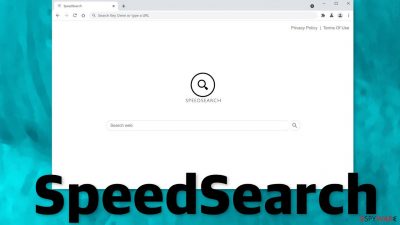
SpeedSearch is one of the most recent browser hijackers detected by security researchers. Like many others, (for example –Key Omni, SearchLobby, GigaPromo) it does not provide any benefits for the end-user and takes over the main processes in the browser. These applications are created for the purpose of generating revenue for their creators with the help of pay-per-click advertising.[1]
Every time you get redirected or click on a sponsored link in your search results, you put money in the developers' hands. It is nothing out of the ordinary if those links lead you to shady-looking pages that are created by fraudsters that specialize in luring people with social engineering and phishing techniques.[2]
That is probably how you got in this mess in the first place – by browsing through pages you should not have. Most of the time, these kinds of extensions get added by users themselves accidentally. So when sudden changes happen, many think that they have been infected with a virus. When the SpeedSearch browser hijacker is installed on a computer, common symptoms include:
- Web browser’s default search engine is SpeedSearch Search
- Browser’s search queries are redirected through speedsearch.xyz
- The SpeedSearch Default Search browser extension or program is installed on the computer
If you experience any of these and do not know how to get rid of them, you will find all the answers in this blog.
| NAME | SpeedSearch |
| TYPE | Browser hijacker; potentially unwanted program |
| SYMPTOMS | Browser's default search engine and homepage get changed, search queries get redirected through another domain |
| DISTRIBUTION | Official web stores; shady websites; bundled software; deceptive ads |
| DANGERS | The browser plugin can open random links, and redirect users to dangerous websites |
| ELIMINATION | The removal method depends on how the extension was added; you may just have to go to your browser settings or deploy anti-malware tools |
| FURTHER STEPS | Use FortectIntego maintenance tool to optimize your machine and fix any remaining damage |
Possible distribution methods
As we mentioned at the beginning of this article, most users get infected with such plugins because of their own mistakes. There is a common misconception that PC viruses and online scams are a thing of the past, but the situation is actually the opposite. Especially, since the pandemic started, cybercriminals' activity has increased significantly. There are still thousands of websites that engage in shady dealings and place deceptive ads, like fake “Download”, or “Play” buttons, or sneaky redirects that open new tabs in their sites, so you should not let your guard down.
Another thing you should be aware of is sites that distribute freeware. The owners of such pages still need to make money, at least to cover the costs, so they include additional programs in the installers. This method is called software bundling. It is not bad in itself. The only difference is that these sites include programs that perform various processes in the background, like generate ads.
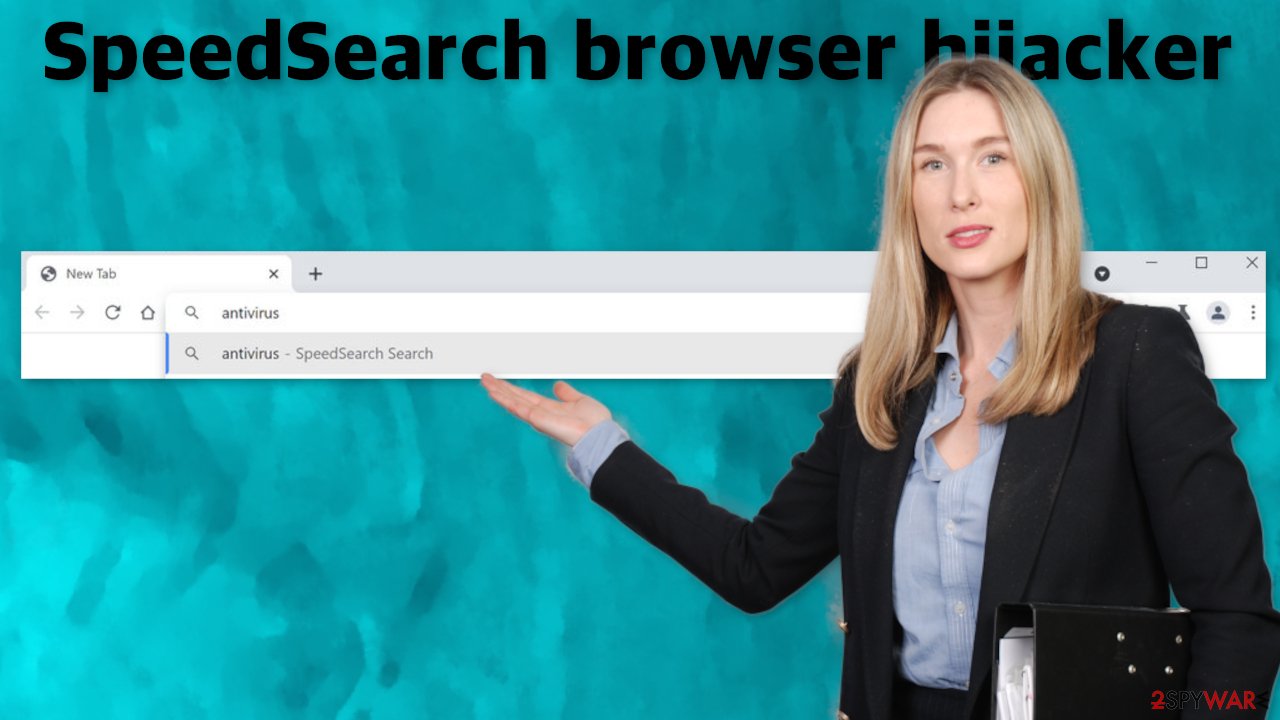
Dangers of having an unwanted browser plugin
Although browser hijacking is not a very serious threat by itself, it can lead to more serious problems. The developers of such apps do not care about user privacy or safety – only profit. They could not be held responsible if one of the ads or links placed by them led you to a website that tricked you into providing your personal information and resulted in identity theft, for example.
Another important thing you should consider is the data gathering capabilities of SpeedSearch. Because the app has taken over the whole user experience, you are forced to browse through their URLs. This means that they can track your browsing activity and collect information like your IP address, websites you visit, links you click on, things you purchase online. This data can later be sold to advertising networks that create user profiles and try to target ads as best as possible to boost the sales of their customers.
That is why we recommend our readers to have a maintenance tool like FortectIntego. It can automatically clear browsers from cookies[3] and cache as well as fix system errors caused by virus infections – corrupted files, registry issues, and BSoDs.
Remove the extension
The first thing you should do is go to your browser settings and check if you have the SpeedSearch Default Search extension in the list. You might have added the extension by accident or because you saw a deceptive ad for it and you thought it will be useful. Instructions for the most often used browsers are below:
Google Chrome
- Open Google Chrome, click on the Menu (three vertical dots at the top-right corner) and select More tools > Extensions.
- In the newly opened window, you will see all the installed extensions. Uninstall all the suspicious plugins that might be related to the unwanted program by clicking Remove.
![Remove extensions from Chrome Remove extensions from Chrome]()
MS Edge:
- Select Menu (three horizontal dots at the top-right of the browser window) and pick Extensions.
- From the list, pick the extension and click on the Gear icon.
- Click on Uninstall at the bottom.
![Remove extensions from Edge Remove extensions from Edge]()
MS Edge (Chromium)
- Open Edge and click select Settings > Extensions.
- Delete unwanted extensions by clicking Remove.
![Remove extensions from Chromium Edge Remove extensions from Chromium Edge]()
Mozilla Firefox
- Open Mozilla Firefox browser and click on the Menu (three horizontal lines at the top-right of the window).
- Select Add-ons.
- In here, select unwanted plugin and click Remove.
![Remove extensions from Firefox Remove extensions from Firefox]()
Safari
- Click Safari > Preferences…
- In the new window, pick Extensions.
- Select the unwanted extension and select Uninstall.
![Remove extensions from Safari Remove extensions from Safari]()
Internet Explorer:
- Open Internet Explorer, click on the Gear icon (IE menu) on the top-right corner of the browser
- Pick Manage Add-ons.
- You will see a Manage Add-ons window. Here, look for suspicious plugins. Click on these entries and select Disable.
![Remove add-ons from Internet Explorer Remove add-ons from Internet Explorer]()
Remove a potentially unwanted program
If the previous removal method did not work, you most likely have a potentially unwanted program[4] operating in your system. In that case, simply removing the extension and changing your settings back, will not work. They will get reverted again until you completely eliminate the intruder operating in the background.
Manual removal of a SpeedSearch Default Search PUA can get a little complicated if the program is not named the same. You might delete the wrong apps if you attempt to do this on your own. SpyHunter 5Combo Cleaner or Malwarebytes are great professional security tools that can automatically scan your machine for suspicious processes, and eliminate them completely with all the related files. If you still want to do this yourself, you can follow the step-by-step instructions for Windows and Mac operating systems below:
Windows 10/8:
- Enter Control Panel into Windows search box and hit Enter or click on the search result.
- Under Programs, select Uninstall a program.
![Uninstall from Windows 1 Uninstall from Windows 1]()
- From the list, find the entry of the suspicious program.
- Right-click on the application and select Uninstall.
- If User Account Control shows up, click Yes.
- Wait till uninstallation process is complete and click OK.
![Uninstall from Windows 2 Uninstall from Windows 2]()
Windows 7/XP:
- Click on Windows Start > Control Panel located on the right pane (if you are Windows XP user, click on Add/Remove Programs).
- In Control Panel, select Programs > Uninstall a program.
![Uninstall from Windows 7/XP Uninstall from Windows 7/XP]()
- Pick the unwanted application by clicking on it once.
- At the top, click Uninstall/Change.
- In the confirmation prompt, pick Yes.
- Click OK once the removal process is finished.
Mac:
- From the menu bar, select Go > Applications.
- In the Applications folder, look for all related entries.
- Click on the app and drag it to Trash (or right-click and pick Move to Trash)
![Uninstall from Mac 1 Uninstall from Mac 1]()
To fully remove an unwanted app, you need to access Application Support, LaunchAgents, and LaunchDaemons folders and delete relevant files:
- Select Go > Go to Folder.
- Enter /Library/Application Support and click Go or press Enter.
- In the Application Support folder, look for any dubious entries and then delete them.
- Now enter /Library/LaunchAgents and /Library/LaunchDaemons folders the same way and terminate all the related .plist files.
![Uninstall from Mac 2 Uninstall from Mac 2]()
Tips to follow when installing freeware:
- Always choose the “Custom” or “Advanced “ installation method
- Read the Terms of Use, Privacy Policy
- The most important part is to check the file list. If you see any additional programs included, untick the boxes next to them
How to prevent from getting browser hijacker
Stream videos without limitations, no matter where you are
There are multiple parties that could find out almost anything about you by checking your online activity. While this is highly unlikely, advertisers and tech companies are constantly tracking you online. The first step to privacy should be a secure browser that focuses on tracker reduction to a minimum.
Even if you employ a secure browser, you will not be able to access websites that are restricted due to local government laws or other reasons. In other words, you may not be able to stream Disney+ or US-based Netflix in some countries. To bypass these restrictions, you can employ a powerful Private Internet Access VPN, which provides dedicated servers for torrenting and streaming, not slowing you down in the process.
Data backups are important – recover your lost files
Ransomware is one of the biggest threats to personal data. Once it is executed on a machine, it launches a sophisticated encryption algorithm that locks all your files, although it does not destroy them. The most common misconception is that anti-malware software can return files to their previous states. This is not true, however, and data remains locked after the malicious payload is deleted.
While regular data backups are the only secure method to recover your files after a ransomware attack, tools such as Data Recovery Pro can also be effective and restore at least some of your lost data.
- ^ What Is PPC? Learn the Basics of Pay-Per-Click (PPC) Marketing. WordStream. Advertising Solutions.
- ^ David Bisson. 6 Common Phishing Attacks and How to Protect Against Them. Tripwire. Tech News, Trends and Insights.
- ^ What are Cookies?. Kaspersky. Home Security Blog..
- ^ Potentially unwanted program. Wikipedia. The Free Encyclopedia.











