Speedtestace.co (Removal Instructions) - Free Guide
Speedtestace.co Removal Guide
What is Speedtestace.co?
Speedtestace.co is a potentially unwanted application that collects a variety of information about users and shares it with its partners
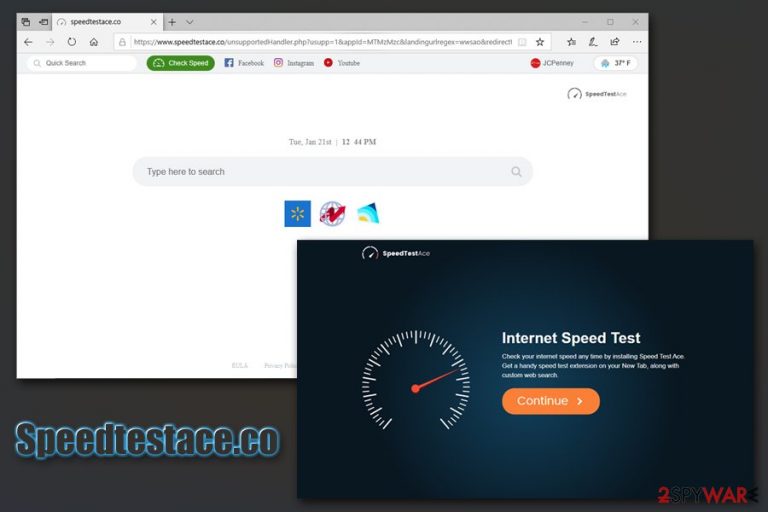
Speedtestace.co, also known as Speed Test Ace, is a browser hijacker that modifies the settings of Google Chrome or another browser and sets the https://www.speedtestace.co/homepage/homepage.html?id= as the homepage, as well as new tab URL. Additionally, a customized search engine is appended, which redirects all the searches to Yahoo, and fills them with sponsored links directing users to affiliated sites.
Speedtestace.co functionality might seem quite attractive for some, as it allows them to test the internet speed whenever they want. However, the app is considered to be a potentially unwanted program that heavily modifies the installed browsers to deliver ads, and collects a variety of personal and anonymous information about its users. In other words, if you do not like intrusive ads and being tracked every step you take on the internet, you better remove Speedtestace.co from your browsers as soon as possible.
| Name | Speedtestace.co |
| Type | Potentially unwanted program, browser hijacker |
| Associated app | Speed Test Ace |
| Installation | Third-party sites, Google Web Store, official website |
| Developer | HyperConnectMedia |
| Potential risks | Installation of other potentially unwanted programs, personal information disclosure to unknown parties |
| Symptoms |
|
| Removal | You can uninstall potentially unwanted programs with the help of our instructions below |
| System fix | If you are experiencing any OS problems after you delete potentially unwanted programs or malware, we suggest you use FortectIntego to fix virus damage |
While users might download Speed Test Ace from its official website or the Google Web Store, it can also slip in during the installation of freeware or shareware apps downloaded from third-party sites. Suchlike installers are often filled with optional components that are often deliberately hidden from users' sight, so they often miss the infiltration of PUPs. However, as soon as they open the web browser, they will see that Speedtestace.co is now their homepage.
Browser hijackers like Speedtestace.co are initially not considered to be malicious or even dangerous, although users should be aware that potentially unwanted programs serve as an inconvenience at least. The main goal of developers is to expose them to pop-ups, flashing windows, in-text links, auto-play videos, and other types of ads for monetization purposes. Each click, even an accidental one, generates Speed Test Ace authors money.
For an effective way to monetize, Speedtestace.co also users targeted advertising.[1] The only way to target users with particular ads, however, is to gather information about them, and Speed Test Ace collects a lot of it with the help of such technologies like web beacons, flash cookies,[2] unique identifiers, etc. If you read Privacy Police on their official website, it becomes clear that the app is terrible when it comes to privacy, as it gathers both anonymous and personal data.
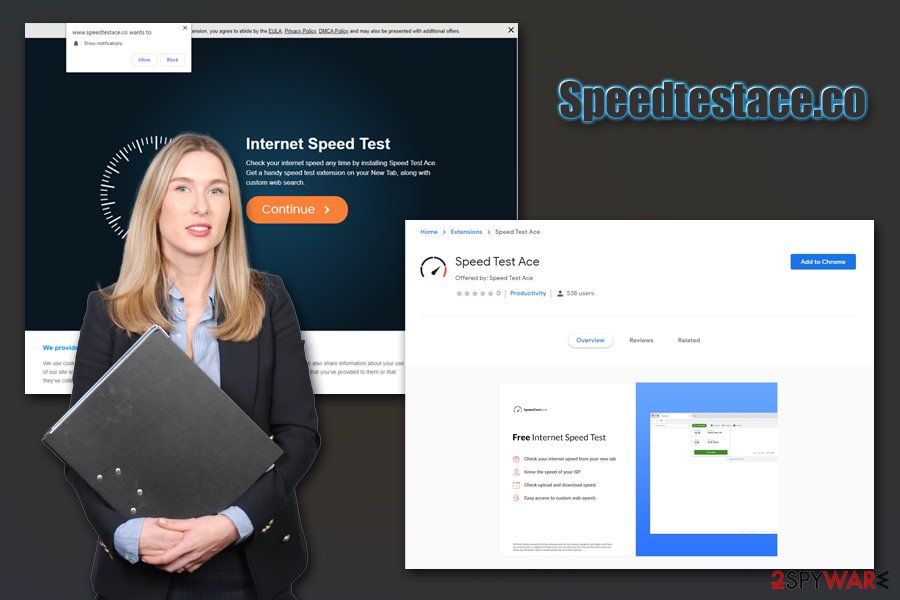
To make matters worse, Speedtestace.co also shares this information with affiliates and even third-parties:[3]
We may share your information, including your Personal Information, with our Commercial Partners in furtherance of our provision of Services to you, including our services, advertising, and content partners (collectively, “Commercial Partners”) or allow those Commercial Partners to gather information directly from you.
Your Personal Information may also be shared with third parties in other circumstances, including without limitation, as follows: <…>
Therefore, if you want to keep your searchers private and avoid the ads that would plague your browsers each time you launch them, we advise you to proceed with Speedtestace.co removal as soon as possible. Doing so should not be difficult (we provide the detailed guide below), although it is also important to note that you should reset all the installed browsers or stop the Speedtestace.co notifications via browser settings if you enabled them. If your machine is working slowly or you are receiving errors, we suggest scanning it with a repair tool FortectIntego.
Beware of bundled software packages, as PUPs may be installed on your system without you noticing
Software bundling is a marketing technique that has been around for many years now – it allows third-party application developers to propagate their software deceptively. The main reason why this technique works is because of users' carelessness, as they rarely pay attention to the installation process of the freeware.
Software bundling is still a viable PUP distribution method because many still resort to downloading applications from sites like Softonic.com. These third-party sites often employ deception and promotional campaigns in order to make you install software that does not always meet your expectations or, worse – exposes you to intrusive ads and tacks all your web browsing activities. Therefore, before downloading apps from third-parties, rather opt for official sources like Microsoft Store, App Store, or Google Play – these stores got millions of apps in stock, so there is no need to rely on sites that employ software bundle packages.
Nevertheless, if you choose to download apps from these third parties, you should pay attention to the following:
- Read the comments and online reviews about the app before downloading it;
- Check if the program provides important documents like Privacy Policy and EULA;
- During the installation, always opt for Advanced/Custom settings;
- Read the instructions provided on each step carefully – you might miss important information;
- Decline all offers/deals that are suggested to you;
- Watch out for tricks that might make you miss and optional program: pre-ticked boxes, misplaced buttons, fine print text, etc.
Get rid of Speedtestace.co homepage by uninstalling Speed Test Ace
To remove Speedtestace.co from your homepage and new tab, you will have to eliminate the potentially unwanted program Speed Test Ace or/and the browser extension from Google Chrome, Mozilla Firefox, MS Edge, or another browser. If you enabled the Speedtestace.co notifications upon entering the site but did not install anything, you can get rid of unwanted ads by performing the following steps.
Google Chrome
- Click Menu and pick Settings
- Go to Advanced
- Under Privacy and security, select Site Settings
- Pick Notifications
- You should see Speedtestace.co under the Allow section
- Choose More Actions and click on Block
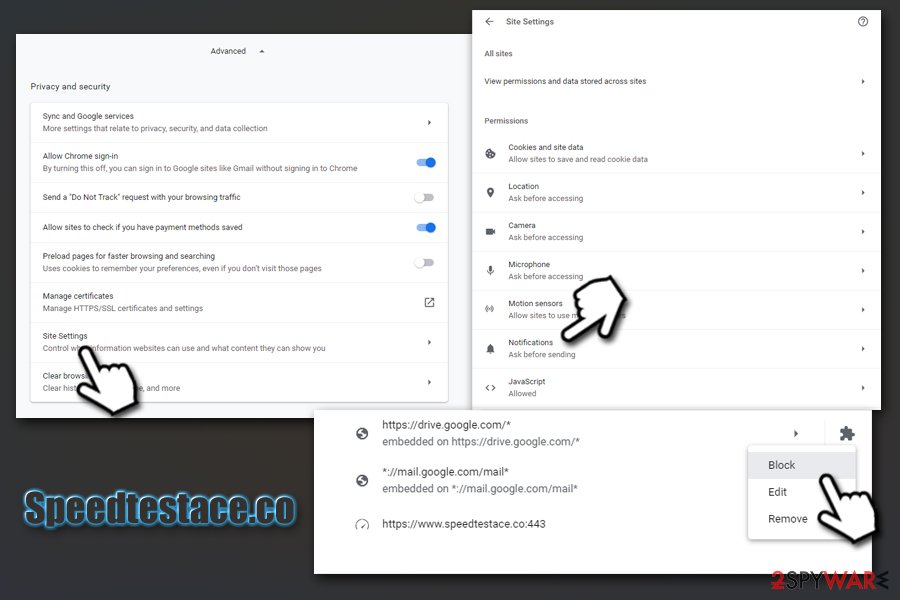
Mozilla Firefox:
- Pick Menu and then Options
- Click on Privacy & Security section and then select Notifications
- Go to Settings –and you should see Speedtestace.co
- Click on the the drop-down menu and select Block
- Finish with Save Changes
MS Edge:
- Click on More and select Settings
- Pick View advanced settings and then got for Advanced
- Select Manage permissions
- Find Speedtestace.co entry and turn off notifications
However, if you installed the add-on or/and the application, you will need to uninstall for a complete Speedtestace.co removal. Many security applications recognize the app as potentially unwanted, so a scan with one of such programs could get rid of it automatically. If you want to eliminate the PUP manually, check out our instructions below.
You may remove virus damage with a help of FortectIntego. SpyHunter 5Combo Cleaner and Malwarebytes are recommended to detect potentially unwanted programs and viruses with all their files and registry entries that are related to them.
Getting rid of Speedtestace.co. Follow these steps
Uninstall from Windows
To uninstall programs from Windows, you need to reach the Control Panel:
Instructions for Windows 10/8 machines:
- Enter Control Panel into Windows search box and hit Enter or click on the search result.
- Under Programs, select Uninstall a program.

- From the list, find the entry of the suspicious program.
- Right-click on the application and select Uninstall.
- If User Account Control shows up, click Yes.
- Wait till uninstallation process is complete and click OK.

If you are Windows 7/XP user, proceed with the following instructions:
- Click on Windows Start > Control Panel located on the right pane (if you are Windows XP user, click on Add/Remove Programs).
- In Control Panel, select Programs > Uninstall a program.

- Pick the unwanted application by clicking on it once.
- At the top, click Uninstall/Change.
- In the confirmation prompt, pick Yes.
- Click OK once the removal process is finished.
Delete from macOS
If Speed Test Ace infected your Mac, follow these steps:
Remove items from Applications folder:
- From the menu bar, select Go > Applications.
- In the Applications folder, look for all related entries.
- Click on the app and drag it to Trash (or right-click and pick Move to Trash)

To fully remove an unwanted app, you need to access Application Support, LaunchAgents, and LaunchDaemons folders and delete relevant files:
- Select Go > Go to Folder.
- Enter /Library/Application Support and click Go or press Enter.
- In the Application Support folder, look for any dubious entries and then delete them.
- Now enter /Library/LaunchAgents and /Library/LaunchDaemons folders the same way and terminate all the related .plist files.

Remove from Microsoft Edge
Delete unwanted extensions from MS Edge:
- Select Menu (three horizontal dots at the top-right of the browser window) and pick Extensions.
- From the list, pick the extension and click on the Gear icon.
- Click on Uninstall at the bottom.

Clear cookies and other browser data:
- Click on the Menu (three horizontal dots at the top-right of the browser window) and select Privacy & security.
- Under Clear browsing data, pick Choose what to clear.
- Select everything (apart from passwords, although you might want to include Media licenses as well, if applicable) and click on Clear.

Restore new tab and homepage settings:
- Click the menu icon and choose Settings.
- Then find On startup section.
- Click Disable if you found any suspicious domain.
Reset MS Edge if the above steps did not work:
- Press on Ctrl + Shift + Esc to open Task Manager.
- Click on More details arrow at the bottom of the window.
- Select Details tab.
- Now scroll down and locate every entry with Microsoft Edge name in it. Right-click on each of them and select End Task to stop MS Edge from running.

If this solution failed to help you, you need to use an advanced Edge reset method. Note that you need to backup your data before proceeding.
- Find the following folder on your computer: C:\\Users\\%username%\\AppData\\Local\\Packages\\Microsoft.MicrosoftEdge_8wekyb3d8bbwe.
- Press Ctrl + A on your keyboard to select all folders.
- Right-click on them and pick Delete

- Now right-click on the Start button and pick Windows PowerShell (Admin).
- When the new window opens, copy and paste the following command, and then press Enter:
Get-AppXPackage -AllUsers -Name Microsoft.MicrosoftEdge | Foreach {Add-AppxPackage -DisableDevelopmentMode -Register “$($_.InstallLocation)\\AppXManifest.xml” -Verbose

Instructions for Chromium-based Edge
Delete extensions from MS Edge (Chromium):
- Open Edge and click select Settings > Extensions.
- Delete unwanted extensions by clicking Remove.

Clear cache and site data:
- Click on Menu and go to Settings.
- Select Privacy, search and services.
- Under Clear browsing data, pick Choose what to clear.
- Under Time range, pick All time.
- Select Clear now.

Reset Chromium-based MS Edge:
- Click on Menu and select Settings.
- On the left side, pick Reset settings.
- Select Restore settings to their default values.
- Confirm with Reset.

Remove from Mozilla Firefox (FF)
Remove dangerous extensions:
- Open Mozilla Firefox browser and click on the Menu (three horizontal lines at the top-right of the window).
- Select Add-ons.
- In here, select unwanted plugin and click Remove.

Reset the homepage:
- Click three horizontal lines at the top right corner to open the menu.
- Choose Options.
- Under Home options, enter your preferred site that will open every time you newly open the Mozilla Firefox.
Clear cookies and site data:
- Click Menu and pick Settings.
- Go to Privacy & Security section.
- Scroll down to locate Cookies and Site Data.
- Click on Clear Data…
- Select Cookies and Site Data, as well as Cached Web Content and press Clear.

Reset Mozilla Firefox
If clearing the browser as explained above did not help, reset Mozilla Firefox:
- Open Mozilla Firefox browser and click the Menu.
- Go to Help and then choose Troubleshooting Information.

- Under Give Firefox a tune up section, click on Refresh Firefox…
- Once the pop-up shows up, confirm the action by pressing on Refresh Firefox.

Remove from Google Chrome
If you don't reset Google Chrome the unwanted activity might continue on your browsers (along with tracking practices):
Delete malicious extensions from Google Chrome:
- Open Google Chrome, click on the Menu (three vertical dots at the top-right corner) and select More tools > Extensions.
- In the newly opened window, you will see all the installed extensions. Uninstall all the suspicious plugins that might be related to the unwanted program by clicking Remove.

Clear cache and web data from Chrome:
- Click on Menu and pick Settings.
- Under Privacy and security, select Clear browsing data.
- Select Browsing history, Cookies and other site data, as well as Cached images and files.
- Click Clear data.

Change your homepage:
- Click menu and choose Settings.
- Look for a suspicious site in the On startup section.
- Click on Open a specific or set of pages and click on three dots to find the Remove option.
Reset Google Chrome:
If the previous methods did not help you, reset Google Chrome to eliminate all the unwanted components:
- Click on Menu and select Settings.
- In the Settings, scroll down and click Advanced.
- Scroll down and locate Reset and clean up section.
- Now click Restore settings to their original defaults.
- Confirm with Reset settings.

Delete from Safari
Remove unwanted extensions from Safari:
- Click Safari > Preferences…
- In the new window, pick Extensions.
- Select the unwanted extension and select Uninstall.

Clear cookies and other website data from Safari:
- Click Safari > Clear History…
- From the drop-down menu under Clear, pick all history.
- Confirm with Clear History.

Reset Safari if the above-mentioned steps did not help you:
- Click Safari > Preferences…
- Go to Advanced tab.
- Tick the Show Develop menu in menu bar.
- From the menu bar, click Develop, and then select Empty Caches.

After uninstalling this potentially unwanted program (PUP) and fixing each of your web browsers, we recommend you to scan your PC system with a reputable anti-spyware. This will help you to get rid of Speedtestace.co registry traces and will also identify related parasites or possible malware infections on your computer. For that you can use our top-rated malware remover: FortectIntego, SpyHunter 5Combo Cleaner or Malwarebytes.
How to prevent from getting browser hijacker
Do not let government spy on you
The government has many issues in regards to tracking users' data and spying on citizens, so you should take this into consideration and learn more about shady information gathering practices. Avoid any unwanted government tracking or spying by going totally anonymous on the internet.
You can choose a different location when you go online and access any material you want without particular content restrictions. You can easily enjoy internet connection without any risks of being hacked by using Private Internet Access VPN.
Control the information that can be accessed by government any other unwanted party and surf online without being spied on. Even if you are not involved in illegal activities or trust your selection of services, platforms, be suspicious for your own security and take precautionary measures by using the VPN service.
Backup files for the later use, in case of the malware attack
Computer users can suffer from data losses due to cyber infections or their own faulty doings. Ransomware can encrypt and hold files hostage, while unforeseen power cuts might cause a loss of important documents. If you have proper up-to-date backups, you can easily recover after such an incident and get back to work. It is also equally important to update backups on a regular basis so that the newest information remains intact – you can set this process to be performed automatically.
When you have the previous version of every important document or project you can avoid frustration and breakdowns. It comes in handy when malware strikes out of nowhere. Use Data Recovery Pro for the data restoration process.
- ^ Targeted advertising. Wikipedia. The free encylcopedia.
- ^ Margaret Rouse. Flash cookie. WhatIs. IT education website.
- ^ Privacy Policy. Speed Test Ace. Official Site.
