SpeedyTabs browser hijacker (virus) - Chrome, Firefox, IE, Edge
SpeedyTabs browser hijacker Removal Guide
What is SpeedyTabs browser hijacker?
SpeedyTabs just redirects users to Bing when they type in the search box
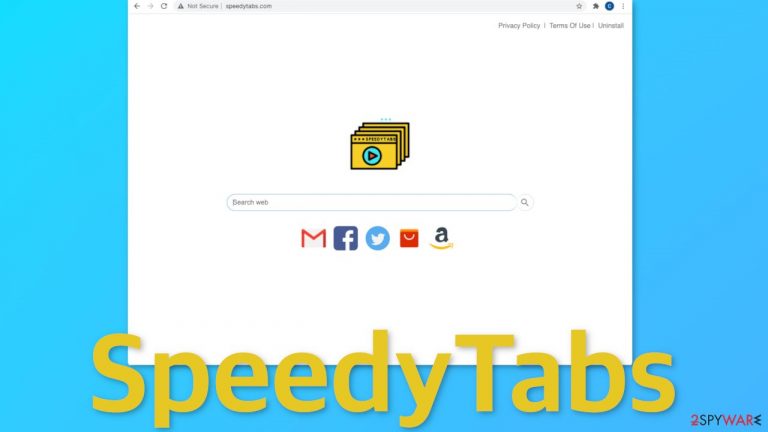
SpeedyTabs says that their homepage includes a “Search for your convenience”, but it is hard to see the “convenience” in it. When you type something in the search box and press enter, bing.com opens and you have to type in your search query again. There is no point in having this app installed in your browser as you can use the Bing search engine without a middleman, directly. It is a well-known engine and is not malicious in any way shape or form.
Browser add-ons are usually created to provide users with something valuable, like the ability to automatically block ads, and suspicious pages, or receive the best coupon codes when shopping online. The only thing we see in this one is inconvenience because it makes the browsing process more complicated and longer.
Because most of the time people add these apps by accident, when their settings get changed, many think that they have been infected with a virus. The whole appearance of the browser changes, because speedytabs.com is added as a homepage and new tab address.
| NAME | SpeedyTabs |
| TYPE | Browser hijacker; potentially unwanted program |
| SYMPTOMS | The main settings of the browser get changed like the homepage, new tab address, and search engine |
| DISTRIBUTION | Shady websites, deceptive ads, redirects, software bundling |
| DANGERS | The browser plugin can collect various information about your browsing activity |
| ELIMINATION | You can remove extensions via browser settings |
| FURTHER STEPS | Use FortectIntego to get rid of any remaining damage and make the operating system run smoothly |
The homepage website is marked by Google Chrome as “Not Secure”, which means that the site might be dangerous to interact with. Google Support page says this about what the sign means:
Proceed with caution. Something is severely wrong with the privacy of this site’s connection. Someone might be able to see the information you send or get through this site.
This means that the website does not use end-to-end encryption,[1] and anyone can access the information you provide it with. Another sign of this is that the URL starts with HTTP, and not HTTPS. We suggest not to interact with pages that do not use SSL certificates because that can result in monetary losses or even identity theft.
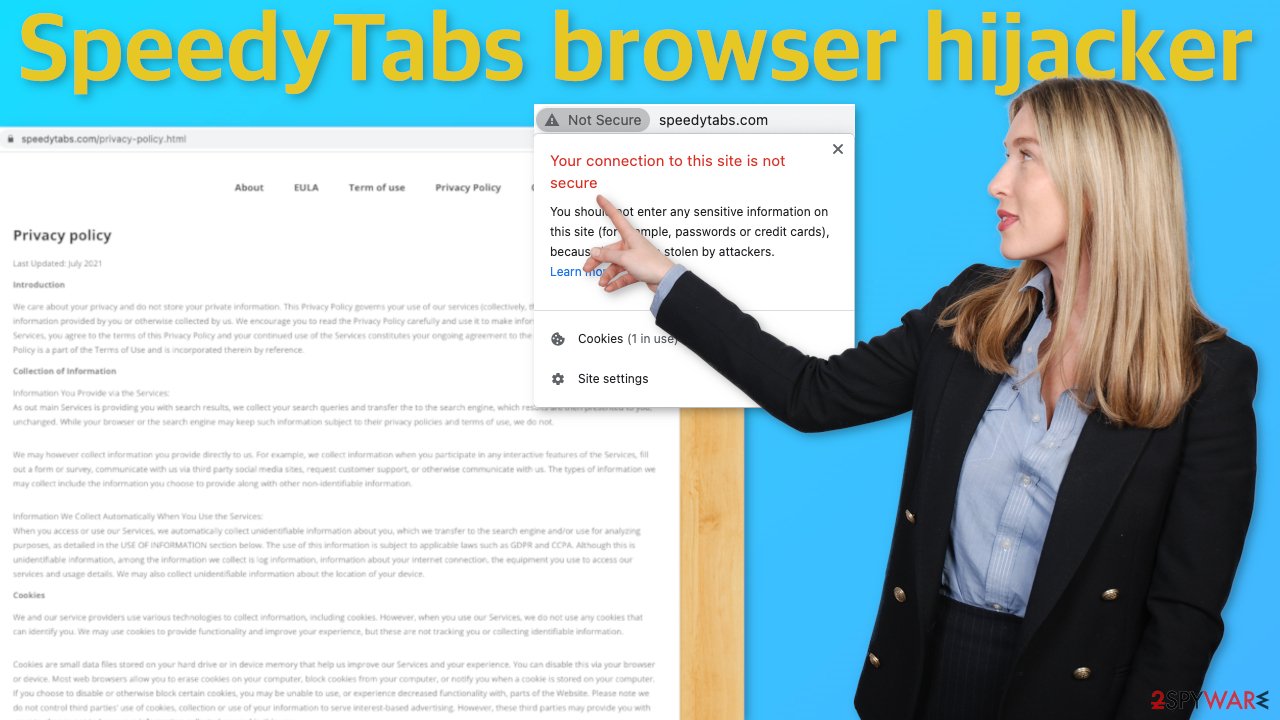
Hijacker distribution channels
There are many ways browser hijackers are distributed on the Internet. One of them is shady websites that engage in illegal activities. The reason behind it is that they are often unregulated, so they are full of deceptive ads and sneaky redirects.
Many users are still unaware that cybercriminals' and scammers' activity has increased significantly, especially since the pandemic started as people spend more time in front of their screens. There is a lot of profit to make for these individuals from your data and PPC advertising.[2]
One of the most common mistakes people make is using pages that distribute freeware instead of getting the software they want the legitimate way. The owners of such sites still need to make money, to at least cover the costs, so they include additional programs in the installers, which is called bundled software.[3] The authors do not disclose that information on the site, hoping that people will not notice them. Unfortunately, usually, that is exactly what happens.
Start the removal
The first thing you should do is go to your browser settings and check if you see any extensions with a similar name or suspicious-looking add-ons in general. You can follow our guide if you need help:
Google Chrome
- Open Google Chrome, click on the Menu (three vertical dots at the top-right corner) and select More tools > Extensions.
- In the newly opened window, you will see all the installed extensions. Uninstall all the suspicious plugins that might be related to the unwanted program by clicking Remove.

MS Edge:
- Select Menu (three horizontal dots at the top-right of the browser window) and pick Extensions.
- From the list, pick the extension and click on the Gear icon.
- Click on Uninstall at the bottom.

MS Edge (Chromium)
- Open Edge and click select Settings > Extensions.
- Delete unwanted extensions by clicking Remove.

Mozilla Firefox
- Open Mozilla Firefox browser and click on the Menu (three horizontal lines at the top-right of the window).
- Select Add-ons.
- In here, select unwanted plugin and click Remove.

Safari
- Click Safari > Preferences…
- In the new window, pick Extensions.
- Select the unwanted extension and select Uninstall.

Internet Explorer:
- Open Internet Explorer, click on the Gear icon (IE menu) on the top-right corner of the browser
- Pick Manage Add-ons.
- You will see a Manage Add-ons window. Here, look for suspicious plugins. Click on these entries and select Disable.

Elimination of PUAs
As we said before, you can infect yourself with a PUP by not paying attention during the installation process and browsing through shady sites. If the previous removal method did not get rid of the intruder, you most likely have an unwanted program[4] performing tasks in the background. In this case, simply removing the plugin from the browser will not help, and the application will keep messing up the settings until you completely eliminate it from your system.
Identifying the program responsible for hijacking your browser might be difficult if you have never done this before and if it is not named the same as the homepage. It could be disguised as an antivirus, image editing software, or anything else. If you are not sure what to do and you do not want to risk eliminating the wrong files, we suggest using SpyHunter 5Combo Cleaner or Malwarebytes security tools that will scan your machine, eliminate it, and prevent such infections in the future by giving you a warning before a malicious program can make any changes.
If manual removal is what you prefer, we have instructions for Windows and Mac machines:
Windows 10/8:
- Enter Control Panel into Windows search box and hit Enter or click on the search result.
- Under Programs, select Uninstall a program.

- From the list, find the entry of the suspicious program.
- Right-click on the application and select Uninstall.
- If User Account Control shows up, click Yes.
- Wait till uninstallation process is complete and click OK.

Windows 7/XP:
- Click on Windows Start > Control Panel located on the right pane (if you are Windows XP user, click on Add/Remove Programs).
- In Control Panel, select Programs > Uninstall a program.

- Pick the unwanted application by clicking on it once.
- At the top, click Uninstall/Change.
- In the confirmation prompt, pick Yes.
- Click OK once the removal process is finished.
Mac:
- From the menu bar, select Go > Applications.
- In the Applications folder, look for all related entries.
- Click on the app and drag it to Trash (or right-click and pick Move to Trash)

To fully remove an unwanted app, you need to access Application Support, LaunchAgents, and LaunchDaemons folders and delete relevant files:
- Select Go > Go to Folder.
- Enter /Library/Application Support and click Go or press Enter.
- In the Application Support folder, look for any dubious entries and then delete them.
- Now enter /Library/LaunchAgents and /Library/LaunchDaemons folders the same way and terminate all the related .plist files.

Now that your machine is clear from intruders, you should get rid of all the data that might have been collected about you, while it was in your machine. For this, you need a different tool – FortectIntego, which is a multi-purpose maintenance software. It will fully clear your browsers from cookies and cache, which will result in better performance of your machine. Besides that, it can be useful in fixing various more complicated system errors that are caused by corrupted files, registry issues, etc.
The next time you are trying to download freeware, make sure to be very careful, and not rush. Be sure to choose “Custom” or “Advanced” installation methods, read the Terms of Use and Privacy Policy, and most importantly, check the file list up for installation – if you see any files that seem out-of-place, untick the boxes next to their names. This is the most you can do during the installation. Keep in mind, that the program itself, that you are trying to install, can be a PUP.
How to prevent from getting browser hijacker
Access your website securely from any location
When you work on the domain, site, blog, or different project that requires constant management, content creation, or coding, you may need to connect to the server and content management service more often. The best solution for creating a tighter network could be a dedicated/fixed IP address.
If you make your IP address static and set to your device, you can connect to the CMS from any location and do not create any additional issues for the server or network manager that needs to monitor connections and activities. VPN software providers like Private Internet Access can help you with such settings and offer the option to control the online reputation and manage projects easily from any part of the world.
Recover files after data-affecting malware attacks
While much of the data can be accidentally deleted due to various reasons, malware is one of the main culprits that can cause loss of pictures, documents, videos, and other important files. More serious malware infections lead to significant data loss when your documents, system files, and images get encrypted. In particular, ransomware is is a type of malware that focuses on such functions, so your files become useless without an ability to access them.
Even though there is little to no possibility to recover after file-locking threats, some applications have features for data recovery in the system. In some cases, Data Recovery Pro can also help to recover at least some portion of your data after data-locking virus infection or general cyber infection.
- ^ End-to-end encryption – Why HTTPS is not enough. Tozny. User Security and Privacy.
- ^ Pay-per-click. Wikipedia. The Free Encyclopedia.
- ^ James Sanders. Software bundled by OEMs an increasing security concern: How to reduce your risks. TechRepublic. Cybersecurity News.
- ^ Unwanted software. Microsoft. Documents.
