SpiralsTab.com virus (Removal Guide) - Chrome, Firefox, IE, Edge
SpiralsTab.com virus Removal Guide
What is SpiralsTab.com virus?
The reason why SpiralsTab.com redirects occur
SpiralsTab.com virus is a browser hijacker that promotes a deceptive search engine. This potentially unwanted program (PUP) can be added to Yahoo Redirect virus category since it provides modified Yahoo search results. Once installed, it sets hxxp://SpiralsTab.com/ as default home and new tab page, besides, assigns this value to default search settings. Google Chrome, Mozilla Firefox, and IE are just a couple of web browsers that this annoying virtual parasite manages to affect, so changing the web browser you use won’t help you to keep SpiralsTab search engine out of your sight. To completely remove SpiralsTab.com redirect virus, you will need to run a full system scan with a program like FortectIntego or uninstall it manually using instructions provided at the end of this post. However, now let’s get into the details and find out what is the aim of this browser hijacker.
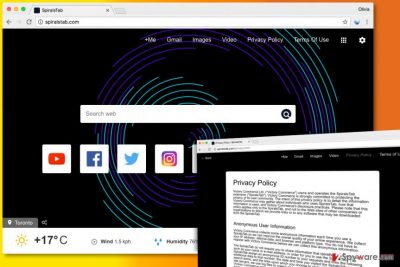
Once installed, the hijacker instantly adds Spirals – New Tab extension to every web browser, and this extension comes with permissions to know victim’s email address and to modify victim’s bookmarks. Experts warn that email address should be kept in secret[1] because it can be easily misused by shady third-party companies that tend to send spam. As we already mentioned, the primary goal of this browser hijacker is to provide altered Yahoo search results that contain a lot of paid links. When the user clicks on such link, the search engine immediately implements an URL redirection and makes the user visit a predetermined third-party website. This way, it drives traffic to specific websites and seeks to increase their rank. However, these web pages can be untrustworthy, and that is why we recommend users to be careful when visiting them. Today, the Internet is full of hazards, and if you tend to browse the world wide web carelessly, you can quickly end up installing a malicious or spyware-type program. Even worse, you can accidentally visit a website that asks to take suspicious surveys or sign up for some suspicious memberships. Remember that sites that advertise themselves with the help of such suspicious programs like browser hijackers certainly do not deserve your trust. If you do not want to waste your valuable time visiting them, complete SpiralsTab.com removal because this shady search engine is likely to trigger redirects to vague external sites just to generate pay-per-click revenue.
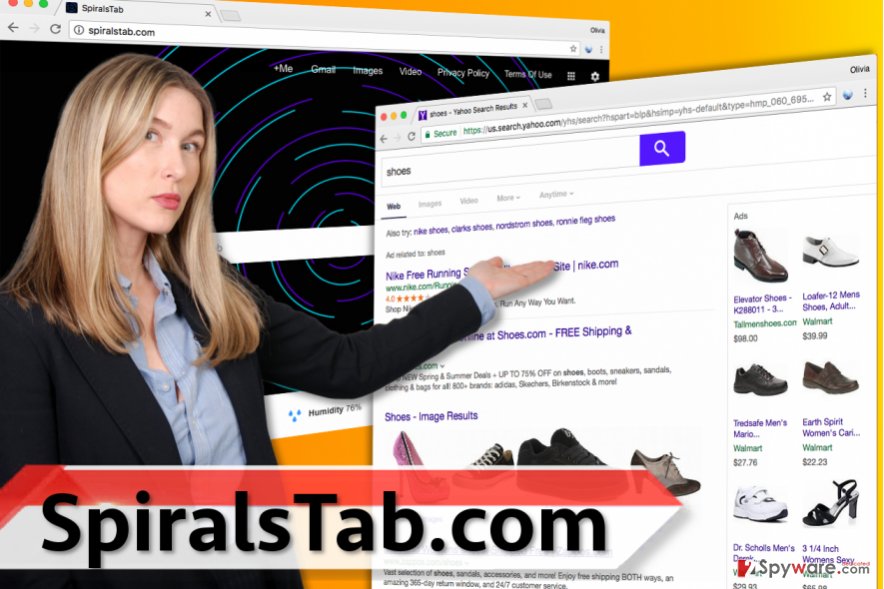
Distribution of browser hijackers
Browser hijackers like the one we just described, as well as Delta-Homes.com or Launchpage.org[2], tend to enter computer systems when unwillingly installed alongside other free programs. Users often agree to install such useless “search tools” without realizing it due to attempts to install desired programs as quickly as possible. If you tend to rush through the stages of software installation wizards as well, we recommend you slow down the pace. Software installation wizards often provide a lot of relevant information, which can either be provided in Terms of Use and Privacy Policy documents, or in software installation settings. Contrary to popular belief, Standard and Default installation settings aren’t the “right” and “secure” options. They frequently contain several additional statements that say you agree to install “recommended” programs, which typically appear to be browser hijackers or adware-type programs. To reject these additions, switch the installation mode to Custom or Standard and deselect unwanted extras.
SpiralsTab.com removal guide
You can easily remove SpiralsTab.com virus using anti-spyware software; however, you can also delete the browser hijacker manually. Although the first option is the one that we recommend because it is simply a much easier and less time-consuming one, you can remove the hijacker as precisely as well if you follow the SpiralsTab.com removal guide that we provide below.
You may remove virus damage with a help of FortectIntego. SpyHunter 5Combo Cleaner and Malwarebytes are recommended to detect potentially unwanted programs and viruses with all their files and registry entries that are related to them.
Getting rid of SpiralsTab.com virus. Follow these steps
Uninstall from Windows
Follow the provided guide to uninstall shady and suspicious software off your PC.
Instructions for Windows 10/8 machines:
- Enter Control Panel into Windows search box and hit Enter or click on the search result.
- Under Programs, select Uninstall a program.

- From the list, find the entry of the suspicious program.
- Right-click on the application and select Uninstall.
- If User Account Control shows up, click Yes.
- Wait till uninstallation process is complete and click OK.

If you are Windows 7/XP user, proceed with the following instructions:
- Click on Windows Start > Control Panel located on the right pane (if you are Windows XP user, click on Add/Remove Programs).
- In Control Panel, select Programs > Uninstall a program.

- Pick the unwanted application by clicking on it once.
- At the top, click Uninstall/Change.
- In the confirmation prompt, pick Yes.
- Click OK once the removal process is finished.
Delete from macOS
Remove items from Applications folder:
- From the menu bar, select Go > Applications.
- In the Applications folder, look for all related entries.
- Click on the app and drag it to Trash (or right-click and pick Move to Trash)

To fully remove an unwanted app, you need to access Application Support, LaunchAgents, and LaunchDaemons folders and delete relevant files:
- Select Go > Go to Folder.
- Enter /Library/Application Support and click Go or press Enter.
- In the Application Support folder, look for any dubious entries and then delete them.
- Now enter /Library/LaunchAgents and /Library/LaunchDaemons folders the same way and terminate all the related .plist files.

Remove from Microsoft Edge
Delete unwanted extensions from MS Edge:
- Select Menu (three horizontal dots at the top-right of the browser window) and pick Extensions.
- From the list, pick the extension and click on the Gear icon.
- Click on Uninstall at the bottom.

Clear cookies and other browser data:
- Click on the Menu (three horizontal dots at the top-right of the browser window) and select Privacy & security.
- Under Clear browsing data, pick Choose what to clear.
- Select everything (apart from passwords, although you might want to include Media licenses as well, if applicable) and click on Clear.

Restore new tab and homepage settings:
- Click the menu icon and choose Settings.
- Then find On startup section.
- Click Disable if you found any suspicious domain.
Reset MS Edge if the above steps did not work:
- Press on Ctrl + Shift + Esc to open Task Manager.
- Click on More details arrow at the bottom of the window.
- Select Details tab.
- Now scroll down and locate every entry with Microsoft Edge name in it. Right-click on each of them and select End Task to stop MS Edge from running.

If this solution failed to help you, you need to use an advanced Edge reset method. Note that you need to backup your data before proceeding.
- Find the following folder on your computer: C:\\Users\\%username%\\AppData\\Local\\Packages\\Microsoft.MicrosoftEdge_8wekyb3d8bbwe.
- Press Ctrl + A on your keyboard to select all folders.
- Right-click on them and pick Delete

- Now right-click on the Start button and pick Windows PowerShell (Admin).
- When the new window opens, copy and paste the following command, and then press Enter:
Get-AppXPackage -AllUsers -Name Microsoft.MicrosoftEdge | Foreach {Add-AppxPackage -DisableDevelopmentMode -Register “$($_.InstallLocation)\\AppXManifest.xml” -Verbose

Instructions for Chromium-based Edge
Delete extensions from MS Edge (Chromium):
- Open Edge and click select Settings > Extensions.
- Delete unwanted extensions by clicking Remove.

Clear cache and site data:
- Click on Menu and go to Settings.
- Select Privacy, search and services.
- Under Clear browsing data, pick Choose what to clear.
- Under Time range, pick All time.
- Select Clear now.

Reset Chromium-based MS Edge:
- Click on Menu and select Settings.
- On the left side, pick Reset settings.
- Select Restore settings to their default values.
- Confirm with Reset.

Remove from Mozilla Firefox (FF)
The extension to blame for causing all of the redirects is called Spirals – New Tab. Find it and remove it.
Remove dangerous extensions:
- Open Mozilla Firefox browser and click on the Menu (three horizontal lines at the top-right of the window).
- Select Add-ons.
- In here, select unwanted plugin and click Remove.

Reset the homepage:
- Click three horizontal lines at the top right corner to open the menu.
- Choose Options.
- Under Home options, enter your preferred site that will open every time you newly open the Mozilla Firefox.
Clear cookies and site data:
- Click Menu and pick Settings.
- Go to Privacy & Security section.
- Scroll down to locate Cookies and Site Data.
- Click on Clear Data…
- Select Cookies and Site Data, as well as Cached Web Content and press Clear.

Reset Mozilla Firefox
If clearing the browser as explained above did not help, reset Mozilla Firefox:
- Open Mozilla Firefox browser and click the Menu.
- Go to Help and then choose Troubleshooting Information.

- Under Give Firefox a tune up section, click on Refresh Firefox…
- Once the pop-up shows up, confirm the action by pressing on Refresh Firefox.

Remove from Google Chrome
Remove Spirals – New Tab extension from Chrome to stop never-ending redirects caused by the annoying browser hijacker.
Delete malicious extensions from Google Chrome:
- Open Google Chrome, click on the Menu (three vertical dots at the top-right corner) and select More tools > Extensions.
- In the newly opened window, you will see all the installed extensions. Uninstall all the suspicious plugins that might be related to the unwanted program by clicking Remove.

Clear cache and web data from Chrome:
- Click on Menu and pick Settings.
- Under Privacy and security, select Clear browsing data.
- Select Browsing history, Cookies and other site data, as well as Cached images and files.
- Click Clear data.

Change your homepage:
- Click menu and choose Settings.
- Look for a suspicious site in the On startup section.
- Click on Open a specific or set of pages and click on three dots to find the Remove option.
Reset Google Chrome:
If the previous methods did not help you, reset Google Chrome to eliminate all the unwanted components:
- Click on Menu and select Settings.
- In the Settings, scroll down and click Advanced.
- Scroll down and locate Reset and clean up section.
- Now click Restore settings to their original defaults.
- Confirm with Reset settings.

Delete from Safari
Remove unwanted extensions from Safari:
- Click Safari > Preferences…
- In the new window, pick Extensions.
- Select the unwanted extension and select Uninstall.

Clear cookies and other website data from Safari:
- Click Safari > Clear History…
- From the drop-down menu under Clear, pick all history.
- Confirm with Clear History.

Reset Safari if the above-mentioned steps did not help you:
- Click Safari > Preferences…
- Go to Advanced tab.
- Tick the Show Develop menu in menu bar.
- From the menu bar, click Develop, and then select Empty Caches.

After uninstalling this potentially unwanted program (PUP) and fixing each of your web browsers, we recommend you to scan your PC system with a reputable anti-spyware. This will help you to get rid of SpiralsTab.com registry traces and will also identify related parasites or possible malware infections on your computer. For that you can use our top-rated malware remover: FortectIntego, SpyHunter 5Combo Cleaner or Malwarebytes.
How to prevent from getting stealing programs
Protect your privacy – employ a VPN
There are several ways how to make your online time more private – you can access an incognito tab. However, there is no secret that even in this mode, you are tracked for advertising purposes. There is a way to add an extra layer of protection and create a completely anonymous web browsing practice with the help of Private Internet Access VPN. This software reroutes traffic through different servers, thus leaving your IP address and geolocation in disguise. Besides, it is based on a strict no-log policy, meaning that no data will be recorded, leaked, and available for both first and third parties. The combination of a secure web browser and Private Internet Access VPN will let you browse the Internet without a feeling of being spied or targeted by criminals.
No backups? No problem. Use a data recovery tool
If you wonder how data loss can occur, you should not look any further for answers – human errors, malware attacks, hardware failures, power cuts, natural disasters, or even simple negligence. In some cases, lost files are extremely important, and many straight out panic when such an unfortunate course of events happen. Due to this, you should always ensure that you prepare proper data backups on a regular basis.
If you were caught by surprise and did not have any backups to restore your files from, not everything is lost. Data Recovery Pro is one of the leading file recovery solutions you can find on the market – it is likely to restore even lost emails or data located on an external device.
- ^ Adam Levin. 5 Reasons You Shouldn't Give Your Email Out Like Candy. Yahoo Finance. Business Finance, Stock Market, Quotes, News.
- ^ No slowdown in Launchpage.org virus activity as spring 2017 draws to a close. Virus Activity News. Latest News about Computer Viruses.























