Spiteful Doubletake ransomware (Free Guide) - Decryption Steps Included
Spiteful Doubletake virus Removal Guide
What is Spiteful Doubletake ransomware?
Spiteful Doubletake ransomware is a cryptovirus that locks users' files without the opportunity to get them back even when you pay demanded 500$
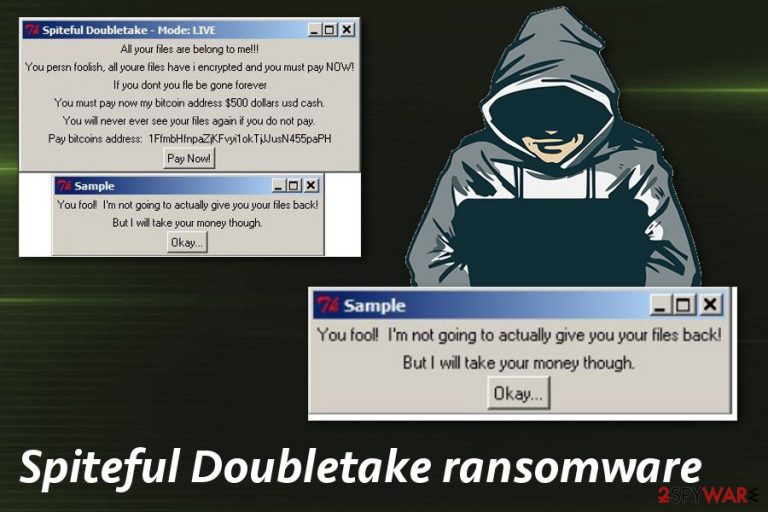
| Name | Spiteful Doubletake ransomware |
|---|---|
| Type | Cryptovirus |
| Ransom note | Delivered in the program window |
| File extension | .enc |
| Ransom amount | 500$ |
| Main executable | Spiteful Doubletake (LIVE).exe |
| Distribution | Spam email attachments |
| Removal | Use anti-malware programs to remove Spiteful Doubletake ransomware and clean virus damage with FortectIntego |
Since Spiteful Doubletake ransomware belongs to the cryptovirus family, it is known that the initial attack starts with infiltration from the malicious email. When you download and open the infected file, it delivers Spiteful Doubletake (LIVE).exe – the main ransomware payload.
When this file is launched on the system, Spiteful Doubletake ransomware virus starts scanning data stored on the computer to find pictures, documents, archives or databases to encrypt. The whole encryption process changes the original code of your files and makes data locked without the opportunity to open.
You should remove Spiteful Doubletake ransomware as soon as possible because you can lose your data. Virus developers state in the first place that there is no file recovery possibility, so you would pay for nothing. Even when ransomware developer promise to recover encrypted data, they might disappear after the money transfer.
The first program window that Spiteful Doubletake ransomware delivers to your screen reads the following:
All your files are belong to me!!!
You persn foolish, all youre files have i encrypted and you must pay NOW!
If you dont you fle be gone forever
You must pay now my bitcoin address $500 dollars usd cash.
You will neuer euer see your files again if you do not pay.
Pay bitcoins address: 1FfmbHfnpaZjKFuyilokTjJJusN455paPH
[Pay Now!]
Spiteful Doubletake ransomware elimination may take time if you try to find all related files and delete them manually. In most cases, it is not possible at all because ransomware adds various data in system files and launches additional processes that affect functions or programs. We can also recommend scanning the system again using PC repair tool like FortectIntego, so you can repair virus damage or fix any issues related to ransomware attack.
For automatic Spiteful Doubletake ransomware removal, use a professional anti-malware program and scan the system thoroughly. This way you can delete all related files or suspicious programs. Researchers[2] also advise choosing reputable PC repair tools to check the system further and clean possible virus damage.
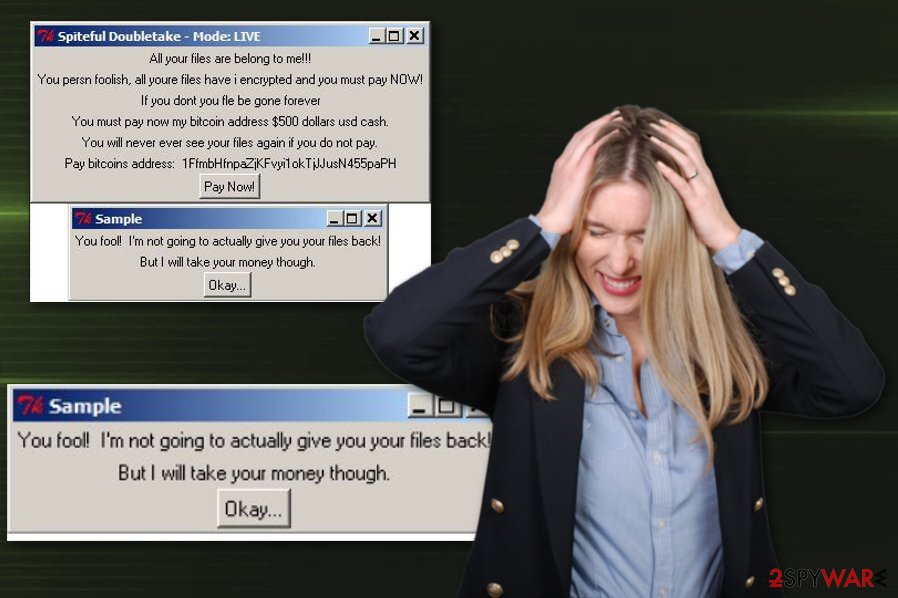
Take spam email attachments more seriously
Phishing techniques recently took place as one of the most common methods of malware spreading.[3] This spam email campaign style is well known as the method used to distribute notorious malware like ransomware. Safe-looking emails with legitimate senders look harmless, and people don't pay enough attention to attachments.
Unfortunately, when the user downloads and opens document or archive attached to the email, malware downloader automatically launches and infiltrates the system. You can avoid these cyber infections if you clean the email box more occasionally. You can delete the questionable email immediately when you get it and look for red flags like grammar mistakes, broken English or suspicious content attached.
Get rid of Spiteful Doubletake ransomware when you notice first symptoms
Unfortunately, Spiteful Doubletake ransomware virus is one of the most dangerous and persistent cyber threats what makes it more difficult to get rid of permanently. Additional changes on the system also affect the virus termination process, so restart your device in Safe Mode before scanning the system or try System Restore feature.
The best tip for Spiteful Doubletake ransomware removal that we can give you is to use reputable and trustworthy anti-malware for this job. It is important because you need a powerful tool that can detect and remove this notorious virus. Spiteful Doubletake (LIVE).exe might be one of many executables that you need to terminate.
Remove Spiteful Doubletake ransomware using your antivirus, use a few different programs to double-check. Then, you can focus on virus damage termination using programs like FortectIntego, SpyHunter 5Combo Cleaner or Malwarebytes and ake your device safe and malware-free again. After all these steps, you can recover your data using backups or appropriate data recovery software.
Getting rid of Spiteful Doubletake virus. Follow these steps
Manual removal using Safe Mode
Reboot your device in Safe Mode with Networking and remove Spiteful Doubletake ransomware using anti-malware program
Important! →
Manual removal guide might be too complicated for regular computer users. It requires advanced IT knowledge to be performed correctly (if vital system files are removed or damaged, it might result in full Windows compromise), and it also might take hours to complete. Therefore, we highly advise using the automatic method provided above instead.
Step 1. Access Safe Mode with Networking
Manual malware removal should be best performed in the Safe Mode environment.
Windows 7 / Vista / XP
- Click Start > Shutdown > Restart > OK.
- When your computer becomes active, start pressing F8 button (if that does not work, try F2, F12, Del, etc. – it all depends on your motherboard model) multiple times until you see the Advanced Boot Options window.
- Select Safe Mode with Networking from the list.

Windows 10 / Windows 8
- Right-click on Start button and select Settings.

- Scroll down to pick Update & Security.

- On the left side of the window, pick Recovery.
- Now scroll down to find Advanced Startup section.
- Click Restart now.

- Select Troubleshoot.

- Go to Advanced options.

- Select Startup Settings.

- Press Restart.
- Now press 5 or click 5) Enable Safe Mode with Networking.

Step 2. Shut down suspicious processes
Windows Task Manager is a useful tool that shows all the processes running in the background. If malware is running a process, you need to shut it down:
- Press Ctrl + Shift + Esc on your keyboard to open Windows Task Manager.
- Click on More details.

- Scroll down to Background processes section, and look for anything suspicious.
- Right-click and select Open file location.

- Go back to the process, right-click and pick End Task.

- Delete the contents of the malicious folder.
Step 3. Check program Startup
- Press Ctrl + Shift + Esc on your keyboard to open Windows Task Manager.
- Go to Startup tab.
- Right-click on the suspicious program and pick Disable.

Step 4. Delete virus files
Malware-related files can be found in various places within your computer. Here are instructions that could help you find them:
- Type in Disk Cleanup in Windows search and press Enter.

- Select the drive you want to clean (C: is your main drive by default and is likely to be the one that has malicious files in).
- Scroll through the Files to delete list and select the following:
Temporary Internet Files
Downloads
Recycle Bin
Temporary files - Pick Clean up system files.

- You can also look for other malicious files hidden in the following folders (type these entries in Windows Search and press Enter):
%AppData%
%LocalAppData%
%ProgramData%
%WinDir%
After you are finished, reboot the PC in normal mode.
Remove Spiteful Doubletake using System Restore
You can also try System Restore feature as an advantage in Spiteful Doubletake ransomware removal
-
Step 1: Reboot your computer to Safe Mode with Command Prompt
Windows 7 / Vista / XP- Click Start → Shutdown → Restart → OK.
- When your computer becomes active, start pressing F8 multiple times until you see the Advanced Boot Options window.
-
Select Command Prompt from the list

Windows 10 / Windows 8- Press the Power button at the Windows login screen. Now press and hold Shift, which is on your keyboard, and click Restart..
- Now select Troubleshoot → Advanced options → Startup Settings and finally press Restart.
-
Once your computer becomes active, select Enable Safe Mode with Command Prompt in Startup Settings window.

-
Step 2: Restore your system files and settings
-
Once the Command Prompt window shows up, enter cd restore and click Enter.

-
Now type rstrui.exe and press Enter again..

-
When a new window shows up, click Next and select your restore point that is prior the infiltration of Spiteful Doubletake. After doing that, click Next.


-
Now click Yes to start system restore.

-
Once the Command Prompt window shows up, enter cd restore and click Enter.
Bonus: Recover your data
Guide which is presented above is supposed to help you remove Spiteful Doubletake from your computer. To recover your encrypted files, we recommend using a detailed guide prepared by 2-spyware.com security experts.If your files are encrypted by Spiteful Doubletake, you can use several methods to restore them:
When you need an alternative to file backups, you can employ Data Recovery Pro
Data Recovery Pro is the program that restores your files after encryption or accidental deletion
- Download Data Recovery Pro;
- Follow the steps of Data Recovery Setup and install the program on your computer;
- Launch it and scan your computer for files encrypted by Spiteful Doubletake ransomware;
- Restore them.
Windows Previous Versions can also help with encrypted files
However, you can only successfully use Windows Previous Versions when System Restore is enabled
- Find an encrypted file you need to restore and right-click on it;
- Select “Properties” and go to “Previous versions” tab;
- Here, check each of available copies of the file in “Folder versions”. You should select the version you want to recover and click “Restore”.
ShadowExplorer can get back your files
When ransomware is not affecting Shadow Volume Copies, you can use ShadowExplorer and recover your encrypted data
- Download Shadow Explorer (http://shadowexplorer.com/);
- Follow a Shadow Explorer Setup Wizard and install this application on your computer;
- Launch the program and go through the drop down menu on the top left corner to select the disk of your encrypted data. Check what folders are there;
- Right-click on the folder you want to restore and select “Export”. You can also select where you want it to be stored.
Decryption is not possible
Finally, you should always think about the protection of crypto-ransomwares. In order to protect your computer from Spiteful Doubletake and other ransomwares, use a reputable anti-spyware, such as FortectIntego, SpyHunter 5Combo Cleaner or Malwarebytes
How to prevent from getting ransomware
Do not let government spy on you
The government has many issues in regards to tracking users' data and spying on citizens, so you should take this into consideration and learn more about shady information gathering practices. Avoid any unwanted government tracking or spying by going totally anonymous on the internet.
You can choose a different location when you go online and access any material you want without particular content restrictions. You can easily enjoy internet connection without any risks of being hacked by using Private Internet Access VPN.
Control the information that can be accessed by government any other unwanted party and surf online without being spied on. Even if you are not involved in illegal activities or trust your selection of services, platforms, be suspicious for your own security and take precautionary measures by using the VPN service.
Backup files for the later use, in case of the malware attack
Computer users can suffer from data losses due to cyber infections or their own faulty doings. Ransomware can encrypt and hold files hostage, while unforeseen power cuts might cause a loss of important documents. If you have proper up-to-date backups, you can easily recover after such an incident and get back to work. It is also equally important to update backups on a regular basis so that the newest information remains intact – you can set this process to be performed automatically.
When you have the previous version of every important document or project you can avoid frustration and breakdowns. It comes in handy when malware strikes out of nowhere. Use Data Recovery Pro for the data restoration process.
- ^ Blowfish (chiper). Wikipedia. The free encyclopedia.
- ^ Usunwirusa. Usunwirusa. Spyware related news.
- ^ Bill Brenner. Latest phishing tactics: infected PDFs, bogus friend requests, fake HR emails. Nakedsecurity. Computer security news, advice and research.







