Splendidsearch.com (Removal Instructions) - Chrome, Firefox, IE, Edge
Splendidsearch.com Removal Guide
What is Splendidsearch.com?
Splendidsearch.com is a browser hijacker that can expose users to unwanted ads and show sponsored links

Splendidsearch.com is considered to be a minor computer infection that belongs to the browser hijacker category. These potentially unwanted programs are either downloaded purposely or without users noticing – during the installation of shareware or freeware.
As soon as Splendidsearch.com is installed, users might notice changes made to Google Chrome, Safari, Mozilla Firefox, or other installed browser, as their homepage, new tab URL and the search engine is set to hxxp://splendidsearch.com or hxxp://www1.myprivatesearch.com, and all searches are redirected to Yahoo. Unfortunately, the results are littered with sponsored links, and users can also notice an increased amount of ads on all sites that they visit.
Created by eAnswers, one of the most prominent PUP creators in the field, the application is meant to protect users' privacy and enhance the browsing experience. However, as it turns out, users encounter entirely the opposite effect and start looking for methods on how to remove Splendidsearch.com from their browsers permanently.
| Name | Splendidsearch.com |
| Type | Browser hijacker |
| Category | Potentially unwanted program |
| Developer | eAnswers |
| Similar PUPs | Private.securesearches.net, Search.myappzcenter.com, Search.iezbrowsing.com, etc. |
| Infiltration | Software bundles, third-party sites |
| Symptoms | Altered web browser settings, sponsored links in search results, increased amount of ads on all sites, etc. |
| Elimination | Check our removal instructions below |
| Optimization | To keep your computer free of junk, fix virus damage and make it run better, use FortectIntego |
Splendidsearch.com, which was designed and released by a notorious PUP distributor, is advertised as a tool that helps users to find what they are looking for, all while protecting their privacy with the “Privacy Switch.” Additionally, it offers a variety of beautiful wallpapers and an eye-catching interface.
However, Splendidsearch.com browser hijacker does collect non-PII,[1] as explained in the Privacy Policy of the official website:[2]
eAnswers may automatically receive and record certain non-personally identifiable information on its server logs from your browser, including your IP address, browser type, internet service provider (ISP), cookie information, and the webpage that a user visits.
By default, the word “privacy” means anonymity, and collecting some details about users does not fit that description whatsoever. Thus, rather choose the search engine that does not track you. Without a doubt, Splendidsearch.com authors only care about your clicks on sponsored links and try all type of tricks to make you believe that their service is credible and somehow better than the others.
While Splendidsearch.com hijack might not directly impact computer system as malware does, it is certainly not a welcome addition in general. Browser hijackers are considered to be the least potentially harmful of the PUPs, although it does not mean that they do not contain any contrary elements.
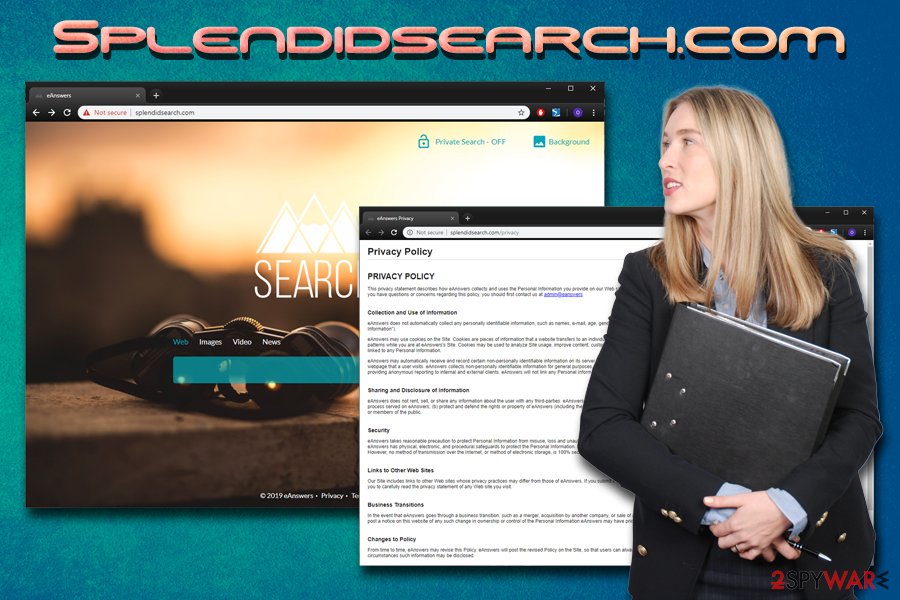
For that reason, Splendidsearch.com virus term would be incorrect, however, due to unexpected appearance, many people would call it that way. Nevertheless, the presence of the PUP might bring you place you do not expect, and sometimes they might be dangerous – such as scam, phishing, or even hacked sites.
For that reason, if you see your homepage and search engine altered, you should immediately take care of Splendidsearch.com removal. For that, you can either check our guidelines below or use anti-virus software that can recognize potentially unwanted programs. Additionally, to keep your system at its best, experts[3] recommended installing FortectIntego – the tool looks after the PC and can also fix virus-affected Windows files.
Software bundling – a deceptive technique that distributes browser hijackers and other potentially unwanted programs
While many users by now know that downloading pirated software or visiting high-risk websites can bring malware into their computers, the presence of browser hijackers, adware and other PUPs still remains a mystery to most. This is because people are used to downloading the allegedly free applications from free party sites and never paying attention to the process itself.
Software bundles often include PUPs, especially if they are downloaded from third-party sites. Be aware that even “credible” sites like Download.com or FileHippo promote adware, browser hijackers, and other unwanted software. Therefore, it is vital to look out for the optional components during the installation of the desired applications.
For that, make sure you check if the app provides important documents, such as Privacy Policy and Terms of Service. During the process, read the instructions of every step carefully and decline any offers or deals you might encounter on the way. Finally, always opt for Advanced/Custom installation settings as that is where most of the PUPs are hidden.
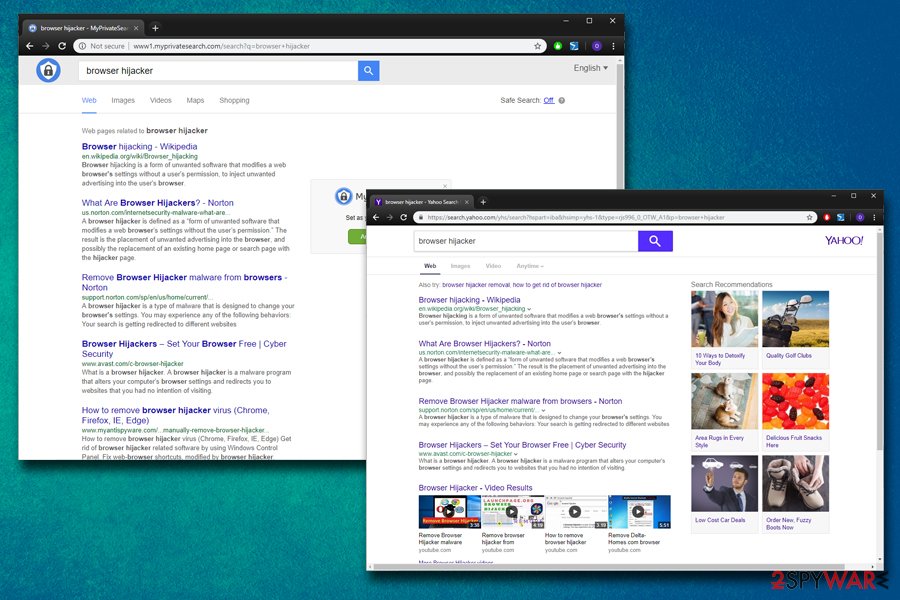
Remove Splendidsearch.com and reset your browsers
Splendidsearch.com removal can be performed with the help of our instructions below. Because it is a browser hijacker and a minor computer infection, its termination should not be that difficult. All you have to do is go to the installed program list and check for questionable programs and uninstall them. Alternatively, deleting unwanted browser extensions should do the trick, as well as resetting all the installed browsers.
Nevertheless, you can also remove Splendidsearch.com hijack with the help of security software that specializes in PUPs. Additionally, if your machine is slow and you encounter software crashes, or your CPU runs high, it is highly recommended scanning it with robust anti-malware software, as malware might be involved.
You may remove virus damage with a help of FortectIntego. SpyHunter 5Combo Cleaner and Malwarebytes are recommended to detect potentially unwanted programs and viruses with all their files and registry entries that are related to them.
Getting rid of Splendidsearch.com. Follow these steps
Uninstall from Windows
To remove Splendidsearch.com from Windows OS, please follow this guide:
Instructions for Windows 10/8 machines:
- Enter Control Panel into Windows search box and hit Enter or click on the search result.
- Under Programs, select Uninstall a program.

- From the list, find the entry of the suspicious program.
- Right-click on the application and select Uninstall.
- If User Account Control shows up, click Yes.
- Wait till uninstallation process is complete and click OK.

If you are Windows 7/XP user, proceed with the following instructions:
- Click on Windows Start > Control Panel located on the right pane (if you are Windows XP user, click on Add/Remove Programs).
- In Control Panel, select Programs > Uninstall a program.

- Pick the unwanted application by clicking on it once.
- At the top, click Uninstall/Change.
- In the confirmation prompt, pick Yes.
- Click OK once the removal process is finished.
Delete from macOS
Mac can also be affected by a browser hijacker. Follow these instructions to bring your computer back to normal:
Remove items from Applications folder:
- From the menu bar, select Go > Applications.
- In the Applications folder, look for all related entries.
- Click on the app and drag it to Trash (or right-click and pick Move to Trash)

To fully remove an unwanted app, you need to access Application Support, LaunchAgents, and LaunchDaemons folders and delete relevant files:
- Select Go > Go to Folder.
- Enter /Library/Application Support and click Go or press Enter.
- In the Application Support folder, look for any dubious entries and then delete them.
- Now enter /Library/LaunchAgents and /Library/LaunchDaemons folders the same way and terminate all the related .plist files.

Remove from Microsoft Edge
Delete unwanted extensions from MS Edge:
- Select Menu (three horizontal dots at the top-right of the browser window) and pick Extensions.
- From the list, pick the extension and click on the Gear icon.
- Click on Uninstall at the bottom.

Clear cookies and other browser data:
- Click on the Menu (three horizontal dots at the top-right of the browser window) and select Privacy & security.
- Under Clear browsing data, pick Choose what to clear.
- Select everything (apart from passwords, although you might want to include Media licenses as well, if applicable) and click on Clear.

Restore new tab and homepage settings:
- Click the menu icon and choose Settings.
- Then find On startup section.
- Click Disable if you found any suspicious domain.
Reset MS Edge if the above steps did not work:
- Press on Ctrl + Shift + Esc to open Task Manager.
- Click on More details arrow at the bottom of the window.
- Select Details tab.
- Now scroll down and locate every entry with Microsoft Edge name in it. Right-click on each of them and select End Task to stop MS Edge from running.

If this solution failed to help you, you need to use an advanced Edge reset method. Note that you need to backup your data before proceeding.
- Find the following folder on your computer: C:\\Users\\%username%\\AppData\\Local\\Packages\\Microsoft.MicrosoftEdge_8wekyb3d8bbwe.
- Press Ctrl + A on your keyboard to select all folders.
- Right-click on them and pick Delete

- Now right-click on the Start button and pick Windows PowerShell (Admin).
- When the new window opens, copy and paste the following command, and then press Enter:
Get-AppXPackage -AllUsers -Name Microsoft.MicrosoftEdge | Foreach {Add-AppxPackage -DisableDevelopmentMode -Register “$($_.InstallLocation)\\AppXManifest.xml” -Verbose

Instructions for Chromium-based Edge
Delete extensions from MS Edge (Chromium):
- Open Edge and click select Settings > Extensions.
- Delete unwanted extensions by clicking Remove.

Clear cache and site data:
- Click on Menu and go to Settings.
- Select Privacy, search and services.
- Under Clear browsing data, pick Choose what to clear.
- Under Time range, pick All time.
- Select Clear now.

Reset Chromium-based MS Edge:
- Click on Menu and select Settings.
- On the left side, pick Reset settings.
- Select Restore settings to their default values.
- Confirm with Reset.

Remove from Mozilla Firefox (FF)
Remove dangerous extensions:
- Open Mozilla Firefox browser and click on the Menu (three horizontal lines at the top-right of the window).
- Select Add-ons.
- In here, select unwanted plugin and click Remove.

Reset the homepage:
- Click three horizontal lines at the top right corner to open the menu.
- Choose Options.
- Under Home options, enter your preferred site that will open every time you newly open the Mozilla Firefox.
Clear cookies and site data:
- Click Menu and pick Settings.
- Go to Privacy & Security section.
- Scroll down to locate Cookies and Site Data.
- Click on Clear Data…
- Select Cookies and Site Data, as well as Cached Web Content and press Clear.

Reset Mozilla Firefox
If clearing the browser as explained above did not help, reset Mozilla Firefox:
- Open Mozilla Firefox browser and click the Menu.
- Go to Help and then choose Troubleshooting Information.

- Under Give Firefox a tune up section, click on Refresh Firefox…
- Once the pop-up shows up, confirm the action by pressing on Refresh Firefox.

Remove from Google Chrome
After you delete all the unwanted programs, make sure you reset Google Chrome:
Delete malicious extensions from Google Chrome:
- Open Google Chrome, click on the Menu (three vertical dots at the top-right corner) and select More tools > Extensions.
- In the newly opened window, you will see all the installed extensions. Uninstall all the suspicious plugins that might be related to the unwanted program by clicking Remove.

Clear cache and web data from Chrome:
- Click on Menu and pick Settings.
- Under Privacy and security, select Clear browsing data.
- Select Browsing history, Cookies and other site data, as well as Cached images and files.
- Click Clear data.

Change your homepage:
- Click menu and choose Settings.
- Look for a suspicious site in the On startup section.
- Click on Open a specific or set of pages and click on three dots to find the Remove option.
Reset Google Chrome:
If the previous methods did not help you, reset Google Chrome to eliminate all the unwanted components:
- Click on Menu and select Settings.
- In the Settings, scroll down and click Advanced.
- Scroll down and locate Reset and clean up section.
- Now click Restore settings to their original defaults.
- Confirm with Reset settings.

Delete from Safari
Remove unwanted extensions from Safari:
- Click Safari > Preferences…
- In the new window, pick Extensions.
- Select the unwanted extension and select Uninstall.

Clear cookies and other website data from Safari:
- Click Safari > Clear History…
- From the drop-down menu under Clear, pick all history.
- Confirm with Clear History.

Reset Safari if the above-mentioned steps did not help you:
- Click Safari > Preferences…
- Go to Advanced tab.
- Tick the Show Develop menu in menu bar.
- From the menu bar, click Develop, and then select Empty Caches.

After uninstalling this potentially unwanted program (PUP) and fixing each of your web browsers, we recommend you to scan your PC system with a reputable anti-spyware. This will help you to get rid of Splendidsearch.com registry traces and will also identify related parasites or possible malware infections on your computer. For that you can use our top-rated malware remover: FortectIntego, SpyHunter 5Combo Cleaner or Malwarebytes.
How to prevent from getting browser hijacker
Protect your privacy – employ a VPN
There are several ways how to make your online time more private – you can access an incognito tab. However, there is no secret that even in this mode, you are tracked for advertising purposes. There is a way to add an extra layer of protection and create a completely anonymous web browsing practice with the help of Private Internet Access VPN. This software reroutes traffic through different servers, thus leaving your IP address and geolocation in disguise. Besides, it is based on a strict no-log policy, meaning that no data will be recorded, leaked, and available for both first and third parties. The combination of a secure web browser and Private Internet Access VPN will let you browse the Internet without a feeling of being spied or targeted by criminals.
No backups? No problem. Use a data recovery tool
If you wonder how data loss can occur, you should not look any further for answers – human errors, malware attacks, hardware failures, power cuts, natural disasters, or even simple negligence. In some cases, lost files are extremely important, and many straight out panic when such an unfortunate course of events happen. Due to this, you should always ensure that you prepare proper data backups on a regular basis.
If you were caught by surprise and did not have any backups to restore your files from, not everything is lost. Data Recovery Pro is one of the leading file recovery solutions you can find on the market – it is likely to restore even lost emails or data located on an external device.
- ^ Non (Personally Identifiable Information) PII Data. Latentview. Analytics platform.
- ^ Privacy Policy. Splendidsearch.com. Official website.
- ^ Lesvirus. Lesvirus. Cybersecurity experts from France.
