“Sponsored links by Content.Ad” ads (Improved Instructions)
“Sponsored links by Content.Ad” ads Removal Guide
What is “Sponsored links by Content.Ad” ads?
What dangers do the “Sponsored links by Content.Ad” ads bring?
“Sponsored links by Content.Ad virus” or “Content.Ad virus” are the common terms users enter into their search bar when looking for a solution on how to remove annoying pop-ups, banners and other ads from their browser. It is no secret that these ads are generated by an adware because most of them feature the typical slogans such as “Powered by Content.Ad”, “Ads by Content.Ad” or “Content.Ad Ads”. Adware viruses are known for being quite pushy about the content they advertise, but not all of them are considered malicious. In fact, there are two types of adware: legitimate and malicious ones. Unfortunately, it seems that the program we are discussing today belongs to the latter category. The official website of this advertiser may give an impression of trustworthiness, but in reality, we do not know anything about what parties does Content.Ad collaborates with. It is quite possible that some unreliable sources use this service as well. If this is really the case, this means that while browsing the web, you may suddenly come across some tech-support scam notifications, phishing surveys or fraudulent offers, persuading you to obtain certain products or services. It goes without saying that such ads should be avoided at all costs. But with a malicious adware on your computer, it might be quite difficult to do. Thus, you can already start thinking about “Sponsored links by Content.Ad” removal. The quickest and most assured way to do it is by scanning the computer with FortectIntego or other trusted anti-malware software.
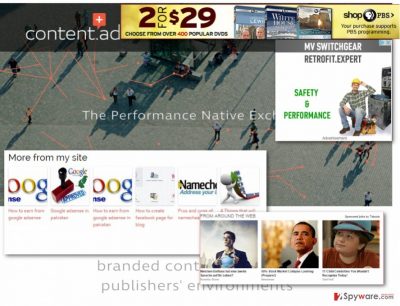
If Sponsored links by Content.Ad hijack has slipped through you unnoticed, do not worry. You are not the only one that this shady advertising app has managed to trick. There are numerous users who only notice something strange is happening on their browsers only when they can’t see the content of their visited websites through all of the ads, video commercials and banners that start overlaying the screen. Others are unable to close their browsers due to browser blocking technologies, but usually, until this time, a few ads that show up here and there are simply ignored. Ideally, though, any unusual activity on the computer or the Internet browser should be left without close examination. So, Sponsored links by Content.Ad should be the first indicators that you need to scan your computer with an antivirus utility immediately. Do not wait until your browser or other applications start crashing from CPU overload, or until the sponsored links by Content.Ad redirect you suspicious websites potentially filled with malware. The potentially unwanted programs may later be used to work in collaboration with the adware and spy on the users’ browsing, collect data about their most frequently visited websites or pages they view most frequently. As a result, the hijacked browser will be filled with even more targeted ads. To remove sponsored links by Content.Ad from your computer, follow our guide below the article.
How did this adware hijack my computer?
As we have already mentioned, Sponsored links by Content.Ad are brought into the computers with the help of adware. These ad-based programs usually install using “bundling” strategy which is one of the most popular distribution techniques among malware developers. Users often download various freeware and shareware applications on their computers, so the malware creators have thought up a way to exploit this tendency. They combine free and popular applications which potentially unwanted ones and spread them around in a single software package. To disclose what is hiding in your downloaded software package, you should opt for the “Custom” or “Advanced” installation modes, because “Quick” or “Recommended” ones will simply proceed with the installation without allowing to cancel optional components. If preventing Sponsored links by Content.Ad installation is already too late, you should check out our guide below to remove this adware from your computer.
Sponsored links by Content.Ad removal:
Have you already decided to remove Sponsored links by Content.Ad virus from your computer? Do not hurry and read these recommendations first. Keep in mind that these ads you are seeing are just the tip of the iceberg and more serious problems lay much deeper. To remove these annoying ads, you have to find where they are coming from first. If you do not know where to start, let the automatic antivirus utilities do the job. If you are well aware of how adware viruses work, you may as well accomplish Sponsored links by Content.Ad removal manually, by applying the instructions provided below the article.
You may remove virus damage with a help of FortectIntego. SpyHunter 5Combo Cleaner and Malwarebytes are recommended to detect potentially unwanted programs and viruses with all their files and registry entries that are related to them.
Getting rid of “Sponsored links by Content.Ad” ads. Follow these steps
Uninstall from Windows
”Sponsored links by Content.Ad” ads may be terrible companion while browsing the web, but luckily, you can get rid of it. To do that, you must locate the adware responsible for generating these ads and remove it. Do not worry if you can’t find it under the name of Content.Ad or anything similar. Keep looking through any of the suspicious applications you have recently installed on your PC and, hopefully, you will find the perpetrator.
Instructions for Windows 10/8 machines:
- Enter Control Panel into Windows search box and hit Enter or click on the search result.
- Under Programs, select Uninstall a program.

- From the list, find the entry of the suspicious program.
- Right-click on the application and select Uninstall.
- If User Account Control shows up, click Yes.
- Wait till uninstallation process is complete and click OK.

If you are Windows 7/XP user, proceed with the following instructions:
- Click on Windows Start > Control Panel located on the right pane (if you are Windows XP user, click on Add/Remove Programs).
- In Control Panel, select Programs > Uninstall a program.

- Pick the unwanted application by clicking on it once.
- At the top, click Uninstall/Change.
- In the confirmation prompt, pick Yes.
- Click OK once the removal process is finished.
Delete from macOS
Remove items from Applications folder:
- From the menu bar, select Go > Applications.
- In the Applications folder, look for all related entries.
- Click on the app and drag it to Trash (or right-click and pick Move to Trash)

To fully remove an unwanted app, you need to access Application Support, LaunchAgents, and LaunchDaemons folders and delete relevant files:
- Select Go > Go to Folder.
- Enter /Library/Application Support and click Go or press Enter.
- In the Application Support folder, look for any dubious entries and then delete them.
- Now enter /Library/LaunchAgents and /Library/LaunchDaemons folders the same way and terminate all the related .plist files.

Remove from Microsoft Edge
Delete unwanted extensions from MS Edge:
- Select Menu (three horizontal dots at the top-right of the browser window) and pick Extensions.
- From the list, pick the extension and click on the Gear icon.
- Click on Uninstall at the bottom.

Clear cookies and other browser data:
- Click on the Menu (three horizontal dots at the top-right of the browser window) and select Privacy & security.
- Under Clear browsing data, pick Choose what to clear.
- Select everything (apart from passwords, although you might want to include Media licenses as well, if applicable) and click on Clear.

Restore new tab and homepage settings:
- Click the menu icon and choose Settings.
- Then find On startup section.
- Click Disable if you found any suspicious domain.
Reset MS Edge if the above steps did not work:
- Press on Ctrl + Shift + Esc to open Task Manager.
- Click on More details arrow at the bottom of the window.
- Select Details tab.
- Now scroll down and locate every entry with Microsoft Edge name in it. Right-click on each of them and select End Task to stop MS Edge from running.

If this solution failed to help you, you need to use an advanced Edge reset method. Note that you need to backup your data before proceeding.
- Find the following folder on your computer: C:\\Users\\%username%\\AppData\\Local\\Packages\\Microsoft.MicrosoftEdge_8wekyb3d8bbwe.
- Press Ctrl + A on your keyboard to select all folders.
- Right-click on them and pick Delete

- Now right-click on the Start button and pick Windows PowerShell (Admin).
- When the new window opens, copy and paste the following command, and then press Enter:
Get-AppXPackage -AllUsers -Name Microsoft.MicrosoftEdge | Foreach {Add-AppxPackage -DisableDevelopmentMode -Register “$($_.InstallLocation)\\AppXManifest.xml” -Verbose

Instructions for Chromium-based Edge
Delete extensions from MS Edge (Chromium):
- Open Edge and click select Settings > Extensions.
- Delete unwanted extensions by clicking Remove.

Clear cache and site data:
- Click on Menu and go to Settings.
- Select Privacy, search and services.
- Under Clear browsing data, pick Choose what to clear.
- Under Time range, pick All time.
- Select Clear now.

Reset Chromium-based MS Edge:
- Click on Menu and select Settings.
- On the left side, pick Reset settings.
- Select Restore settings to their default values.
- Confirm with Reset.

Remove from Mozilla Firefox (FF)
Remove dangerous extensions:
- Open Mozilla Firefox browser and click on the Menu (three horizontal lines at the top-right of the window).
- Select Add-ons.
- In here, select unwanted plugin and click Remove.

Reset the homepage:
- Click three horizontal lines at the top right corner to open the menu.
- Choose Options.
- Under Home options, enter your preferred site that will open every time you newly open the Mozilla Firefox.
Clear cookies and site data:
- Click Menu and pick Settings.
- Go to Privacy & Security section.
- Scroll down to locate Cookies and Site Data.
- Click on Clear Data…
- Select Cookies and Site Data, as well as Cached Web Content and press Clear.

Reset Mozilla Firefox
If clearing the browser as explained above did not help, reset Mozilla Firefox:
- Open Mozilla Firefox browser and click the Menu.
- Go to Help and then choose Troubleshooting Information.

- Under Give Firefox a tune up section, click on Refresh Firefox…
- Once the pop-up shows up, confirm the action by pressing on Refresh Firefox.

Remove from Google Chrome
Delete malicious extensions from Google Chrome:
- Open Google Chrome, click on the Menu (three vertical dots at the top-right corner) and select More tools > Extensions.
- In the newly opened window, you will see all the installed extensions. Uninstall all the suspicious plugins that might be related to the unwanted program by clicking Remove.

Clear cache and web data from Chrome:
- Click on Menu and pick Settings.
- Under Privacy and security, select Clear browsing data.
- Select Browsing history, Cookies and other site data, as well as Cached images and files.
- Click Clear data.

Change your homepage:
- Click menu and choose Settings.
- Look for a suspicious site in the On startup section.
- Click on Open a specific or set of pages and click on three dots to find the Remove option.
Reset Google Chrome:
If the previous methods did not help you, reset Google Chrome to eliminate all the unwanted components:
- Click on Menu and select Settings.
- In the Settings, scroll down and click Advanced.
- Scroll down and locate Reset and clean up section.
- Now click Restore settings to their original defaults.
- Confirm with Reset settings.

Delete from Safari
Remove unwanted extensions from Safari:
- Click Safari > Preferences…
- In the new window, pick Extensions.
- Select the unwanted extension and select Uninstall.

Clear cookies and other website data from Safari:
- Click Safari > Clear History…
- From the drop-down menu under Clear, pick all history.
- Confirm with Clear History.

Reset Safari if the above-mentioned steps did not help you:
- Click Safari > Preferences…
- Go to Advanced tab.
- Tick the Show Develop menu in menu bar.
- From the menu bar, click Develop, and then select Empty Caches.

After uninstalling this potentially unwanted program (PUP) and fixing each of your web browsers, we recommend you to scan your PC system with a reputable anti-spyware. This will help you to get rid of “Sponsored links by Content.Ad” registry traces and will also identify related parasites or possible malware infections on your computer. For that you can use our top-rated malware remover: FortectIntego, SpyHunter 5Combo Cleaner or Malwarebytes.
How to prevent from getting adware
Protect your privacy – employ a VPN
There are several ways how to make your online time more private – you can access an incognito tab. However, there is no secret that even in this mode, you are tracked for advertising purposes. There is a way to add an extra layer of protection and create a completely anonymous web browsing practice with the help of Private Internet Access VPN. This software reroutes traffic through different servers, thus leaving your IP address and geolocation in disguise. Besides, it is based on a strict no-log policy, meaning that no data will be recorded, leaked, and available for both first and third parties. The combination of a secure web browser and Private Internet Access VPN will let you browse the Internet without a feeling of being spied or targeted by criminals.
No backups? No problem. Use a data recovery tool
If you wonder how data loss can occur, you should not look any further for answers – human errors, malware attacks, hardware failures, power cuts, natural disasters, or even simple negligence. In some cases, lost files are extremely important, and many straight out panic when such an unfortunate course of events happen. Due to this, you should always ensure that you prepare proper data backups on a regular basis.
If you were caught by surprise and did not have any backups to restore your files from, not everything is lost. Data Recovery Pro is one of the leading file recovery solutions you can find on the market – it is likely to restore even lost emails or data located on an external device.























