Spoutly ads (Removal Instructions) - Chrome, Firefox, IE, Edge
Spoutly ads Removal Guide
What is Spoutly ads?
Spoutly ads are more dangerous than most people think
Spoutly virus is a potentially unwanted program [1] which typically appears on the web browsers without directly asking user’s permission. Programs that behave in such malicious ways are referred to as browser hijackers [2], but the thing with hijackers is that we often associate them with shady search engines, while this program does not offer such services. In the meanwhile, the site is introduced as a “source for braking news, entertainment, sports and funny stuff.” Spelling mistakes in the site’s description is not a good sign and immediately indicate a lack of attention to detail. This inevitably gets us thinking: perhaps the site creators had some other ideas on their minds? After investigating Spoutly more closely, it becomes more than clear that its image as a reliable news provider is merely a brittle facade concealing its true intentions of generating advertising revenue [3]. The site is simply heaping with ads, banners, autoplay video commercials that simply won’t disappear even when the browser is running ad blocking programs. Due to the extensive advertising, this PUP is attributed to the category of adware [4] rather than browser hijackers. The annoying and intrusive ads already sound like they will worsen the browsing experience and we have not even started on other reasons why you should remove Spoutly from your PC. In case you are so fed up with this virus and want it gone from your computer as soon as possible, we recommend executing the elimination with the help of powerful anti-malware tools, such as FortectIntego or checking out manual removal tutorial below the article.
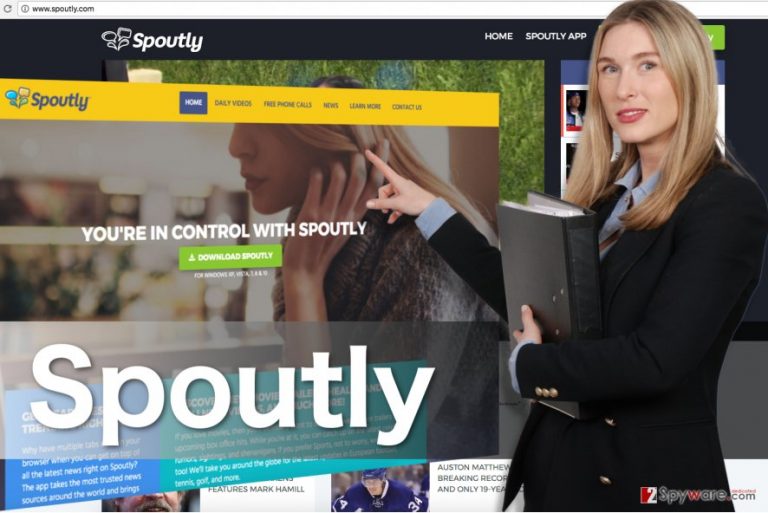
As we have already mentioned, Spoutly hijack manifests through the high-intensity advertising. Spoutly ads, banners, video and audio appear on every page you go to and may even extend beyond the Spoutly.com domain. Be careful — these ads are unpredictable and may reroute you to unfamiliar domains! Frankly speaking, Spoutly redirect issue is one of the factors that pose the biggest risks when talking about system security. This is mainly due to the fact that the users have little control over what domains they end up on and some of them may not be the most secure places on the Internet. Last but not least, we should also mention that like most adware, this PUP can track your browsing habits [5], so do not be surprised if ads by Spoutly will suddenly start displaying content related to what you have been browsing online lately. The longer the virus stays on the computer, the more precisely targeted, hence, tempting ads it will present. Do not delay Spoutly removal and take steps towards a thorough system cleanup now.
How adware infect computers and how to prevent their infiltration?
Over the years, adware creators have been using the same practices to infect computers. Spoutly does not diverge far from the tradition. The malware travels embedded within packages of popular freeware programs and waits until the unsuspecting users take the bait and install it on their computers. Of course, such infiltration is risky since more experienced users may use Advanced mode when installing new software on and opt out the unfamiliar components. If you want to prevent Spoutly from infecting your computer, you should do the same. Additionally, we recommend obtaining a powerful malware scanner and check the downloaded software packages before installing them on your computer.
How does Spoutly removal work?
To be honest, Spoutly removal is a very simple procedure, so even the least tech savvy computer users can easily get rid of the malware and enjoy proper browsing again. The elimination typically works in two stages. There are a couple of variations to the first: you may choose manual or automatic removal method, depending on your proficiency level in computing. To remove Spoutly virus completely, one must go through the second stage of the elimination — browser resets. All the guidelines on how to exterminate the virus manually and reset the browsers are provided below the article, so be sure to check them out.
You may remove virus damage with a help of FortectIntego. SpyHunter 5Combo Cleaner and Malwarebytes are recommended to detect potentially unwanted programs and viruses with all their files and registry entries that are related to them.
Getting rid of Spoutly ads. Follow these steps
Uninstall from Windows
Spoutly can be easily removed from the computer by running a thorough scan of the system with a reputable antivirus software. Nevertheless, if you do not have such tool, you can eliminate the virus following these instructions:
Instructions for Windows 10/8 machines:
- Enter Control Panel into Windows search box and hit Enter or click on the search result.
- Under Programs, select Uninstall a program.

- From the list, find the entry of the suspicious program.
- Right-click on the application and select Uninstall.
- If User Account Control shows up, click Yes.
- Wait till uninstallation process is complete and click OK.

If you are Windows 7/XP user, proceed with the following instructions:
- Click on Windows Start > Control Panel located on the right pane (if you are Windows XP user, click on Add/Remove Programs).
- In Control Panel, select Programs > Uninstall a program.

- Pick the unwanted application by clicking on it once.
- At the top, click Uninstall/Change.
- In the confirmation prompt, pick Yes.
- Click OK once the removal process is finished.
Delete from macOS
Remove items from Applications folder:
- From the menu bar, select Go > Applications.
- In the Applications folder, look for all related entries.
- Click on the app and drag it to Trash (or right-click and pick Move to Trash)

To fully remove an unwanted app, you need to access Application Support, LaunchAgents, and LaunchDaemons folders and delete relevant files:
- Select Go > Go to Folder.
- Enter /Library/Application Support and click Go or press Enter.
- In the Application Support folder, look for any dubious entries and then delete them.
- Now enter /Library/LaunchAgents and /Library/LaunchDaemons folders the same way and terminate all the related .plist files.

Remove from Microsoft Edge
To remove Spoutly from Microsoft Edge, you will have to investigate the browser and delete the components that might be related to the adware or which have been installed without your knowledge. Then you should reset your browser to set the changes.
Delete unwanted extensions from MS Edge:
- Select Menu (three horizontal dots at the top-right of the browser window) and pick Extensions.
- From the list, pick the extension and click on the Gear icon.
- Click on Uninstall at the bottom.

Clear cookies and other browser data:
- Click on the Menu (three horizontal dots at the top-right of the browser window) and select Privacy & security.
- Under Clear browsing data, pick Choose what to clear.
- Select everything (apart from passwords, although you might want to include Media licenses as well, if applicable) and click on Clear.

Restore new tab and homepage settings:
- Click the menu icon and choose Settings.
- Then find On startup section.
- Click Disable if you found any suspicious domain.
Reset MS Edge if the above steps did not work:
- Press on Ctrl + Shift + Esc to open Task Manager.
- Click on More details arrow at the bottom of the window.
- Select Details tab.
- Now scroll down and locate every entry with Microsoft Edge name in it. Right-click on each of them and select End Task to stop MS Edge from running.

If this solution failed to help you, you need to use an advanced Edge reset method. Note that you need to backup your data before proceeding.
- Find the following folder on your computer: C:\\Users\\%username%\\AppData\\Local\\Packages\\Microsoft.MicrosoftEdge_8wekyb3d8bbwe.
- Press Ctrl + A on your keyboard to select all folders.
- Right-click on them and pick Delete

- Now right-click on the Start button and pick Windows PowerShell (Admin).
- When the new window opens, copy and paste the following command, and then press Enter:
Get-AppXPackage -AllUsers -Name Microsoft.MicrosoftEdge | Foreach {Add-AppxPackage -DisableDevelopmentMode -Register “$($_.InstallLocation)\\AppXManifest.xml” -Verbose

Instructions for Chromium-based Edge
Delete extensions from MS Edge (Chromium):
- Open Edge and click select Settings > Extensions.
- Delete unwanted extensions by clicking Remove.

Clear cache and site data:
- Click on Menu and go to Settings.
- Select Privacy, search and services.
- Under Clear browsing data, pick Choose what to clear.
- Under Time range, pick All time.
- Select Clear now.

Reset Chromium-based MS Edge:
- Click on Menu and select Settings.
- On the left side, pick Reset settings.
- Select Restore settings to their default values.
- Confirm with Reset.

Remove from Mozilla Firefox (FF)
There is no denying that Spoutly ads are annoying and intrusive, so everyone wants to get them of their browsers as quick as possible. The guidelines below will help you get rid of Mozilla Firefox intruder easily:
Remove dangerous extensions:
- Open Mozilla Firefox browser and click on the Menu (three horizontal lines at the top-right of the window).
- Select Add-ons.
- In here, select unwanted plugin and click Remove.

Reset the homepage:
- Click three horizontal lines at the top right corner to open the menu.
- Choose Options.
- Under Home options, enter your preferred site that will open every time you newly open the Mozilla Firefox.
Clear cookies and site data:
- Click Menu and pick Settings.
- Go to Privacy & Security section.
- Scroll down to locate Cookies and Site Data.
- Click on Clear Data…
- Select Cookies and Site Data, as well as Cached Web Content and press Clear.

Reset Mozilla Firefox
If clearing the browser as explained above did not help, reset Mozilla Firefox:
- Open Mozilla Firefox browser and click the Menu.
- Go to Help and then choose Troubleshooting Information.

- Under Give Firefox a tune up section, click on Refresh Firefox…
- Once the pop-up shows up, confirm the action by pressing on Refresh Firefox.

Remove from Google Chrome
What are the main reasons people want to get rid of Spoutly? Its annoying ads, of course. Luckily, your Google Chrome can be freed from all of the inconveniences with the help of the following set of actions:
Delete malicious extensions from Google Chrome:
- Open Google Chrome, click on the Menu (three vertical dots at the top-right corner) and select More tools > Extensions.
- In the newly opened window, you will see all the installed extensions. Uninstall all the suspicious plugins that might be related to the unwanted program by clicking Remove.

Clear cache and web data from Chrome:
- Click on Menu and pick Settings.
- Under Privacy and security, select Clear browsing data.
- Select Browsing history, Cookies and other site data, as well as Cached images and files.
- Click Clear data.

Change your homepage:
- Click menu and choose Settings.
- Look for a suspicious site in the On startup section.
- Click on Open a specific or set of pages and click on three dots to find the Remove option.
Reset Google Chrome:
If the previous methods did not help you, reset Google Chrome to eliminate all the unwanted components:
- Click on Menu and select Settings.
- In the Settings, scroll down and click Advanced.
- Scroll down and locate Reset and clean up section.
- Now click Restore settings to their original defaults.
- Confirm with Reset settings.

Delete from Safari
Remove unwanted extensions from Safari:
- Click Safari > Preferences…
- In the new window, pick Extensions.
- Select the unwanted extension and select Uninstall.

Clear cookies and other website data from Safari:
- Click Safari > Clear History…
- From the drop-down menu under Clear, pick all history.
- Confirm with Clear History.

Reset Safari if the above-mentioned steps did not help you:
- Click Safari > Preferences…
- Go to Advanced tab.
- Tick the Show Develop menu in menu bar.
- From the menu bar, click Develop, and then select Empty Caches.

After uninstalling this potentially unwanted program (PUP) and fixing each of your web browsers, we recommend you to scan your PC system with a reputable anti-spyware. This will help you to get rid of Spoutly registry traces and will also identify related parasites or possible malware infections on your computer. For that you can use our top-rated malware remover: FortectIntego, SpyHunter 5Combo Cleaner or Malwarebytes.
How to prevent from getting adware
Protect your privacy – employ a VPN
There are several ways how to make your online time more private – you can access an incognito tab. However, there is no secret that even in this mode, you are tracked for advertising purposes. There is a way to add an extra layer of protection and create a completely anonymous web browsing practice with the help of Private Internet Access VPN. This software reroutes traffic through different servers, thus leaving your IP address and geolocation in disguise. Besides, it is based on a strict no-log policy, meaning that no data will be recorded, leaked, and available for both first and third parties. The combination of a secure web browser and Private Internet Access VPN will let you browse the Internet without a feeling of being spied or targeted by criminals.
No backups? No problem. Use a data recovery tool
If you wonder how data loss can occur, you should not look any further for answers – human errors, malware attacks, hardware failures, power cuts, natural disasters, or even simple negligence. In some cases, lost files are extremely important, and many straight out panic when such an unfortunate course of events happen. Due to this, you should always ensure that you prepare proper data backups on a regular basis.
If you were caught by surprise and did not have any backups to restore your files from, not everything is lost. Data Recovery Pro is one of the leading file recovery solutions you can find on the market – it is likely to restore even lost emails or data located on an external device.
- ^ Potentially Unwanted Program (PUP). Techopedia. Where IT and Business Meet.
- ^ Beginners guides: browser hijacking & how to stop It. PCstats. C Hardware Reviews and Guides - Get The 'Stats and Stay Informed!.
- ^ Sean Butner. How much in advertising revenue can a mobile app generate?. Chron. Houston news, sports, entertainment, search and shopping from the online home of the Houston Chronicle.
- ^ Adware. AVGthreatLabs. AVG Threat Labs blog.
- ^ Getting to know you. Economist. World News, Politics, Economics, Business & Finance.
