Spzan.com virus (Virus Removal Guide) - Chrome, Firefox, IE, Edge
Spzan.com virus Removal Guide
What is Spzan.com virus?
Infiltration of Spzan.com adware makes browsing the web insufferable
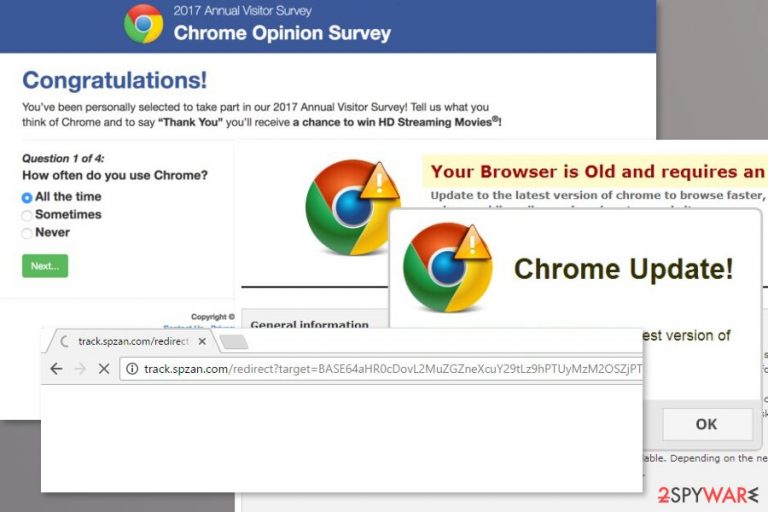
Spzan.com is a website exploited by adware programs to redirect users to various promotional or even malicious websites.[1] Users can suspect infiltration of such potentially unwanted program (PUP) from these features:
- changed browser’s homepage, default search engine or new tab address;
- the increased amount of ads, pop-ups, banners, in-text ads or similar commercial content;
- frequent redirects to gaming, gambling, adult-themed or other unknown websites.
Spzan.com virus usually is installed in the form of a browser extension or another useful tool. Most of the time these downloads are indirect. It means users usually install them without realizing it when installing freeware or shareware.
Once it infiltrates the system, Track.spzan.com virus makes several changes to the Windows and affected web browser to starts its activity. The virus typically redirects to track.spzan.com/redirect?target=BASE64 site. From here users might be transferred to any other Internet site, including online shops, shady news portals or even scam websites.[2]
Apart from redirects, adware also displays lots of ads. Some of them promote unknown programs, others provide fake shopping offers or try to convince users that their software or browser is outdated. It goes without saying that clicking Spzan.com ads should not be considered if you do not want to end up on a potentially dangerous website.
The cherry on top is adware’s ability to track information about users. Learning about your browsing habits helps to deliver targeted ads and make it hard to resist not to click them. Thus, you should remove Spzan.com virus until it hasn’t tricked you into downloading a malicious program.
Spzan.com removal can be completed with anti-malware tool, such as FortectIntego, or manually. Manual elimination guidelines are provided at the end of this article.
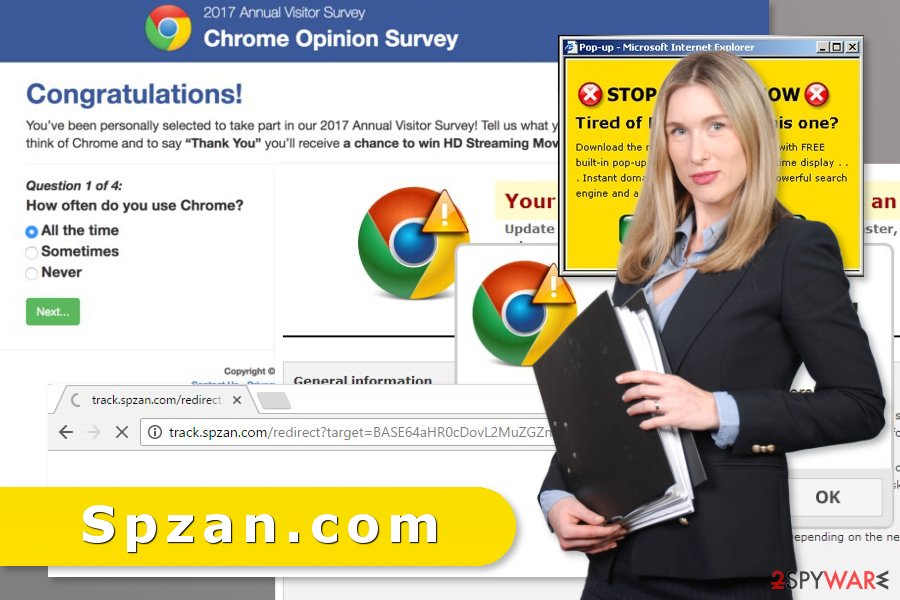
Freeware and shareware participate in adware’s distribution
This ad-supported program is spread as an optional component in software packages. Therefore, to avoid unexpected Spzan.com hijack, you have to pay attention to freeware installation. It means you should not rely on quick installation wizard and does not hit “Next” and “Agree” buttons without reading provided information.
The correct way to install programs is using advanced setup and reading each notification. You should be attentive and do not leave any pre-selected offers to download browser add-ons, PC optimization programs or similar entries.
Getting rid of Spzan.com redirect problems
To stop redirects to Track.spzan.com sites, you have to find the adware installed to your PC and uninstall it. If you are a skilled computer user, you should not find it difficult to complete this task o your own. Otherwise, you should rely on reputable security software and go for automatic elimination option.
To remove Spzan.com manually, you need to investigate the system. The instructions below will give you detailed explanation where to find adware and its components. Check our prepared guide and if it seems simple, start the process.
Meanwhile, automatic Spzan.com removal requires obtaining a professional antivirus or anti-malware. Update your desired program and run a full system scan. Experts from Senza Virus[3] reminds that once it eliminates adware, you have to reset each of the installed browsers manually.
You may remove virus damage with a help of FortectIntego. SpyHunter 5Combo Cleaner and Malwarebytes are recommended to detect potentially unwanted programs and viruses with all their files and registry entries that are related to them.
Getting rid of Spzan.com virus. Follow these steps
Uninstall from Windows
Some adware-related entries might be installed to your PC. Follow these steps to remove them:
Instructions for Windows 10/8 machines:
- Enter Control Panel into Windows search box and hit Enter or click on the search result.
- Under Programs, select Uninstall a program.

- From the list, find the entry of the suspicious program.
- Right-click on the application and select Uninstall.
- If User Account Control shows up, click Yes.
- Wait till uninstallation process is complete and click OK.

If you are Windows 7/XP user, proceed with the following instructions:
- Click on Windows Start > Control Panel located on the right pane (if you are Windows XP user, click on Add/Remove Programs).
- In Control Panel, select Programs > Uninstall a program.

- Pick the unwanted application by clicking on it once.
- At the top, click Uninstall/Change.
- In the confirmation prompt, pick Yes.
- Click OK once the removal process is finished.
Delete from macOS
Remove items from Applications folder:
- From the menu bar, select Go > Applications.
- In the Applications folder, look for all related entries.
- Click on the app and drag it to Trash (or right-click and pick Move to Trash)

To fully remove an unwanted app, you need to access Application Support, LaunchAgents, and LaunchDaemons folders and delete relevant files:
- Select Go > Go to Folder.
- Enter /Library/Application Support and click Go or press Enter.
- In the Application Support folder, look for any dubious entries and then delete them.
- Now enter /Library/LaunchAgents and /Library/LaunchDaemons folders the same way and terminate all the related .plist files.

Remove from Microsoft Edge
Fix Microsoft Edge by following these instructions:
Delete unwanted extensions from MS Edge:
- Select Menu (three horizontal dots at the top-right of the browser window) and pick Extensions.
- From the list, pick the extension and click on the Gear icon.
- Click on Uninstall at the bottom.

Clear cookies and other browser data:
- Click on the Menu (three horizontal dots at the top-right of the browser window) and select Privacy & security.
- Under Clear browsing data, pick Choose what to clear.
- Select everything (apart from passwords, although you might want to include Media licenses as well, if applicable) and click on Clear.

Restore new tab and homepage settings:
- Click the menu icon and choose Settings.
- Then find On startup section.
- Click Disable if you found any suspicious domain.
Reset MS Edge if the above steps did not work:
- Press on Ctrl + Shift + Esc to open Task Manager.
- Click on More details arrow at the bottom of the window.
- Select Details tab.
- Now scroll down and locate every entry with Microsoft Edge name in it. Right-click on each of them and select End Task to stop MS Edge from running.

If this solution failed to help you, you need to use an advanced Edge reset method. Note that you need to backup your data before proceeding.
- Find the following folder on your computer: C:\\Users\\%username%\\AppData\\Local\\Packages\\Microsoft.MicrosoftEdge_8wekyb3d8bbwe.
- Press Ctrl + A on your keyboard to select all folders.
- Right-click on them and pick Delete

- Now right-click on the Start button and pick Windows PowerShell (Admin).
- When the new window opens, copy and paste the following command, and then press Enter:
Get-AppXPackage -AllUsers -Name Microsoft.MicrosoftEdge | Foreach {Add-AppxPackage -DisableDevelopmentMode -Register “$($_.InstallLocation)\\AppXManifest.xml” -Verbose

Instructions for Chromium-based Edge
Delete extensions from MS Edge (Chromium):
- Open Edge and click select Settings > Extensions.
- Delete unwanted extensions by clicking Remove.

Clear cache and site data:
- Click on Menu and go to Settings.
- Select Privacy, search and services.
- Under Clear browsing data, pick Choose what to clear.
- Under Time range, pick All time.
- Select Clear now.

Reset Chromium-based MS Edge:
- Click on Menu and select Settings.
- On the left side, pick Reset settings.
- Select Restore settings to their default values.
- Confirm with Reset.

Remove from Mozilla Firefox (FF)
Check Firefox extensions and uninstall unknown entries. They might be responsible for redirects to Spzan.com.
Remove dangerous extensions:
- Open Mozilla Firefox browser and click on the Menu (three horizontal lines at the top-right of the window).
- Select Add-ons.
- In here, select unwanted plugin and click Remove.

Reset the homepage:
- Click three horizontal lines at the top right corner to open the menu.
- Choose Options.
- Under Home options, enter your preferred site that will open every time you newly open the Mozilla Firefox.
Clear cookies and site data:
- Click Menu and pick Settings.
- Go to Privacy & Security section.
- Scroll down to locate Cookies and Site Data.
- Click on Clear Data…
- Select Cookies and Site Data, as well as Cached Web Content and press Clear.

Reset Mozilla Firefox
If clearing the browser as explained above did not help, reset Mozilla Firefox:
- Open Mozilla Firefox browser and click the Menu.
- Go to Help and then choose Troubleshooting Information.

- Under Give Firefox a tune up section, click on Refresh Firefox…
- Once the pop-up shows up, confirm the action by pressing on Refresh Firefox.

Remove from Google Chrome
Google Chrome will stop bothersome redirects to Spzan.com and similar sites once you reset it:
Delete malicious extensions from Google Chrome:
- Open Google Chrome, click on the Menu (three vertical dots at the top-right corner) and select More tools > Extensions.
- In the newly opened window, you will see all the installed extensions. Uninstall all the suspicious plugins that might be related to the unwanted program by clicking Remove.

Clear cache and web data from Chrome:
- Click on Menu and pick Settings.
- Under Privacy and security, select Clear browsing data.
- Select Browsing history, Cookies and other site data, as well as Cached images and files.
- Click Clear data.

Change your homepage:
- Click menu and choose Settings.
- Look for a suspicious site in the On startup section.
- Click on Open a specific or set of pages and click on three dots to find the Remove option.
Reset Google Chrome:
If the previous methods did not help you, reset Google Chrome to eliminate all the unwanted components:
- Click on Menu and select Settings.
- In the Settings, scroll down and click Advanced.
- Scroll down and locate Reset and clean up section.
- Now click Restore settings to their original defaults.
- Confirm with Reset settings.

Delete from Safari
Remove unwanted extensions from Safari:
- Click Safari > Preferences…
- In the new window, pick Extensions.
- Select the unwanted extension and select Uninstall.

Clear cookies and other website data from Safari:
- Click Safari > Clear History…
- From the drop-down menu under Clear, pick all history.
- Confirm with Clear History.

Reset Safari if the above-mentioned steps did not help you:
- Click Safari > Preferences…
- Go to Advanced tab.
- Tick the Show Develop menu in menu bar.
- From the menu bar, click Develop, and then select Empty Caches.

After uninstalling this potentially unwanted program (PUP) and fixing each of your web browsers, we recommend you to scan your PC system with a reputable anti-spyware. This will help you to get rid of Spzan.com registry traces and will also identify related parasites or possible malware infections on your computer. For that you can use our top-rated malware remover: FortectIntego, SpyHunter 5Combo Cleaner or Malwarebytes.
How to prevent from getting adware
Choose a proper web browser and improve your safety with a VPN tool
Online spying has got momentum in recent years and people are getting more and more interested in how to protect their privacy online. One of the basic means to add a layer of security – choose the most private and secure web browser. Although web browsers can't grant full privacy protection and security, some of them are much better at sandboxing, HTTPS upgrading, active content blocking, tracking blocking, phishing protection, and similar privacy-oriented features. However, if you want true anonymity, we suggest you employ a powerful Private Internet Access VPN – it can encrypt all the traffic that comes and goes out of your computer, preventing tracking completely.
Lost your files? Use data recovery software
While some files located on any computer are replaceable or useless, others can be extremely valuable. Family photos, work documents, school projects – these are types of files that we don't want to lose. Unfortunately, there are many ways how unexpected data loss can occur: power cuts, Blue Screen of Death errors, hardware failures, crypto-malware attack, or even accidental deletion.
To ensure that all the files remain intact, you should prepare regular data backups. You can choose cloud-based or physical copies you could restore from later in case of a disaster. If your backups were lost as well or you never bothered to prepare any, Data Recovery Pro can be your only hope to retrieve your invaluable files.
- ^ Paul Cucu. How Malicious Websites Infect You in Unexpected Ways. The Heimdal Security blog. Cyber secirity advice.
- ^ Patrick Nohe. Re-Hashed: 5 Ways to Determine if a Website is Fake, Fraudulent, or a Scam. The SSL Store blog. Industry, encryption and general cyber security news.
- ^ Senza Virus. Senza Virus. Italian cyber security news.
