Srchus.xyz (Removal Guide) - Chrome, Firefox, IE, Edge
Srchus.xyz Removal Guide
What is Srchus.xyz?
Srchus.xyz is a potentially unwanted program that hijacks the installed web browsers to deliver advertisements and other unwanted content
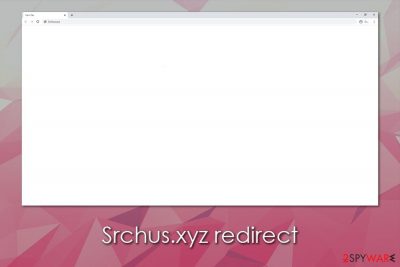
Srchus.xyz is a redirect virus that users may see on Google Chrome, Mozilla Firefox, Safari, MS Edge, or Internet Explorer browsers. If this happens, it means that there is a potentially unwanted application[1] installed on the device – it can come as a web browser add-on/extension or a standalone application. Typically, such redirects occur when users put in a search query and press Enter or use their default search engine for the task – the srchus.xyz and vitosc.xyz might flash up briefly in the URL bar.
Potentially unwanted programs like Srchus.xyz typically travel within software bundle packages that can be downloaded from third-party websites or after victims get tricked by a fake pop-up message which claims about outdated/missing software such as Flash Player.[2] Nevertheless, in some cases, users may install adware or browser hijackers without knowing about the negative impact of their presence in the future. Browser hijackers are designed to change the web browser settings, and show users intrusive ads during web browsing routine, alter search results, and track their online activities in the background.
| Name | Srchus.xyz |
| Type | Browser hijacker, potentially unwanted program |
| Associated with | vitosc.xyz redirect |
| Infiltration | In most cases, browser hijackers are installed on users' systems without their consent – either via software bundles or fake updates/fake alerts encountered on various malicious sites. However, some people might install a PUP intentionally without knowing the full implications of such an install |
| Symptoms |
|
| Danger level | Low. However, browser hijackers and similar unwanted apps can cause users to view altered search results and buy items or products from not so secure retailers or websites. Additionally, the app might track online user behavior and sell it to third parties for profit, which can cause privacy issues to the end-user |
| Removal | You can eliminate browser extensions by right-clicking on them. However, if the option is grayed out, you should scan the machine with anti-malware; alternatively, check the manual elimination guide below, as PUP might be installed directly on the OS |
| Optimization | For best results, you can reset all the web browsers and then perform a scan with FortectIntego repair utility |
Potentially unwanted programs and browser hijackers in particular, and not generally considered as a major security threat. After all, these apps are usually installed voluntarily (even though unintentionally), which is a complete opposite of malicious software such as Trojans or ransomware[3] – the malware uses various deceptive methods to trick users into installing it on their computers.
However, when it comes to browser hijacker functionality, it might be considered a threat to various other aspects, such as privacy, for example. Besides, potentially unwanted programs like Srchus.xyz often interfere with the way information on the internet is found and perceived, as some might not even be aware that their web browser has been hijacked by a PUP.
However, Srchus.xyz hijack can be easily recognized, usually, as long as users know what to look for. When performing searches on the web browser, they should see the following text in their status bar:
- Transferring from Srchus.xyz
- Redirecting to Srchus.xyz
- Connecting to Srchus.xyz
- Waiting for Srchus.xyz, and similar.
As previously mentioned, users might also shortly notice vitosc.xyz flash up in the URL bar, but this is rarely spotted, as the redirect lasts for a very brief time. However, this is not the only symptom of the browser hijacker infection.
The first thing to look out for is the browser extensions – these should show up on the top-right corner of your web browser. If an add-on is responsible for the hijack, Srchus.xyz removal can be performed by right-clicking on the extension and selecting Uninstall/Remove.
Also, the presence of the Srchus.xyz PUP can also be seen by such signs as altered browser homepage, as well as a new tab URL, a customized search engine, search results that are filled with sponsored links, more promotional and similar commercial content during the web browser settings. Besides, in the background, Srchus.xyz can gather web browsing information such as search terms, bookmarks, IP addresses, and even personal data like emails, precise locations, etc.
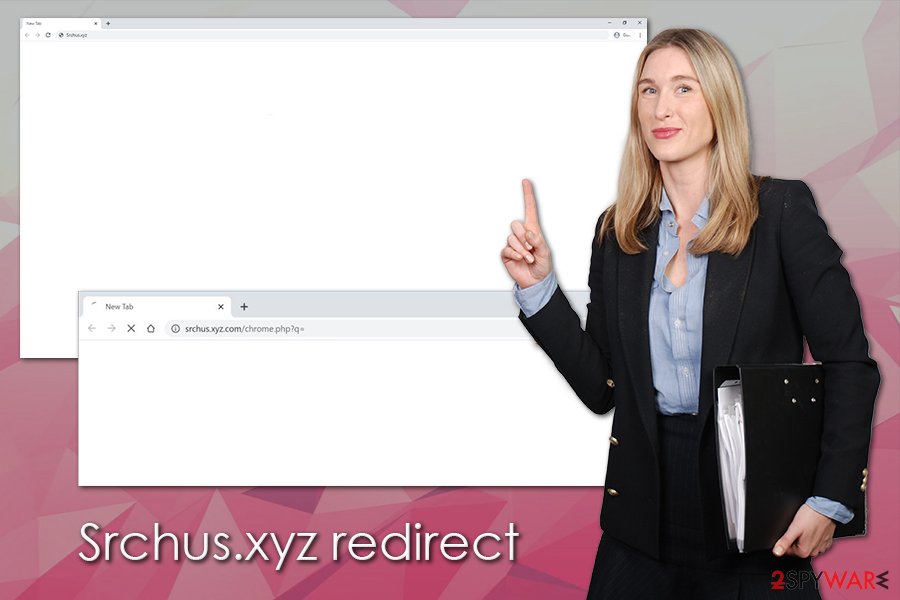
In some cases, it is not that easy to remove Srchus.xyz virus, as the activity might be related to the installed app on the system. Some such apps may alter the Windows registry and prevent its easy elimination process. Besides, PUPs often travel together, and there might be might dangerous programs installed on the system in the first place. If that is the case, the best thing to do is scanning the machine with reputable anti-malware and then fixing the registry with the help of FortectIntego or a similar repair tool.
Ways to avoid potentially unwanted programs
Potentially unwanted programs bring huge revenue to various parties, and, unfortunately, many of these apps are relatively useless to users. In most cases, PUPs are disguised as tools that could help them convert files, allegedly find what they are looking for on the internet faster, gain access to various popular links, and so on. However, this is a mere guise for the real purpose of the app – to deliver advertisements and track users' online activities for even more profits.
Many such apps often fail to function, and promised functionality is nowhere to be found once the program is installed. However, in many cases, users install them without willing to do so in the first place, as PUPs are usually enclosed into a software bundle package. These are stored on third-party sites that provide “free software,” otherwise known as freeware.
Overall, it is best to avoid third-party sites that provide freeware downloads, as they might also use fake download buttons and similar deception methods in order to make users download more adware or even malware on their systems. Thus, if possible, please stick to official download sources such as Microsoft Store, App Store, Amazon, Google Play, etc.
In case you still insist on downloading free apps from external sources, please keep in mind the following:
- Before installing the app, read online reviews about it;
- Ensure that important documents, such as Privacy Policy and the ToS are provided before the installation is complete;
- When prompted, always go for the Advanced/Custom installation settings instead of Recommended/Quick ones;
- Watch out for pre-ticked boxes, misleading offers, fine print text, misplaced buttons, and similar tricks that could be used in order to disguise optional components during the installation;
- Install reputable anti-malware with a PUP detection feature.
Terminate Srchus.xyz hijack
As previously mentioned, Srchus.xyz virus might not cause significant damage to your computer and will not likely to steal your credit card details or account passwords, but it should never be ignored. First of all, you should remember what impact it has on your regular online browsing routine – it will most likely make you click on top search results/sponsored links in order to make you visit websites of questionable quality. In such a way, you might also find misleading information about the everyday topics. However, Srchus.xyz removal should also be performed due to security reasons, as its presence might, in some cases, lead to malware infections and even monetary losses.
To remove Srchus.xyz hijacker from your system, you should check for suspicious browser add-ons first. If you cannot find any extensions that could be the culprit, you should check the list of the installed applications on your Mac or Windows computer – we provide the instructions for both operating systems below. If you are still unable to terminate the PUP, you should perform a full system scan with reputable anti-malware and then reset the installed web browsers.
You may remove virus damage with a help of FortectIntego. SpyHunter 5Combo Cleaner and Malwarebytes are recommended to detect potentially unwanted programs and viruses with all their files and registry entries that are related to them.
Getting rid of Srchus.xyz. Follow these steps
Uninstall from Windows
Get rid of potentially unwanted programs from Windows as explained below:
Instructions for Windows 10/8 machines:
- Enter Control Panel into Windows search box and hit Enter or click on the search result.
- Under Programs, select Uninstall a program.

- From the list, find the entry of the suspicious program.
- Right-click on the application and select Uninstall.
- If User Account Control shows up, click Yes.
- Wait till uninstallation process is complete and click OK.

If you are Windows 7/XP user, proceed with the following instructions:
- Click on Windows Start > Control Panel located on the right pane (if you are Windows XP user, click on Add/Remove Programs).
- In Control Panel, select Programs > Uninstall a program.

- Pick the unwanted application by clicking on it once.
- At the top, click Uninstall/Change.
- In the confirmation prompt, pick Yes.
- Click OK once the removal process is finished.
Delete from macOS
Remove items from Applications folder:
- From the menu bar, select Go > Applications.
- In the Applications folder, look for all related entries.
- Click on the app and drag it to Trash (or right-click and pick Move to Trash)

To fully remove an unwanted app, you need to access Application Support, LaunchAgents, and LaunchDaemons folders and delete relevant files:
- Select Go > Go to Folder.
- Enter /Library/Application Support and click Go or press Enter.
- In the Application Support folder, look for any dubious entries and then delete them.
- Now enter /Library/LaunchAgents and /Library/LaunchDaemons folders the same way and terminate all the related .plist files.

Remove from Microsoft Edge
Delete unwanted extensions from MS Edge:
- Select Menu (three horizontal dots at the top-right of the browser window) and pick Extensions.
- From the list, pick the extension and click on the Gear icon.
- Click on Uninstall at the bottom.

Clear cookies and other browser data:
- Click on the Menu (three horizontal dots at the top-right of the browser window) and select Privacy & security.
- Under Clear browsing data, pick Choose what to clear.
- Select everything (apart from passwords, although you might want to include Media licenses as well, if applicable) and click on Clear.

Restore new tab and homepage settings:
- Click the menu icon and choose Settings.
- Then find On startup section.
- Click Disable if you found any suspicious domain.
Reset MS Edge if the above steps did not work:
- Press on Ctrl + Shift + Esc to open Task Manager.
- Click on More details arrow at the bottom of the window.
- Select Details tab.
- Now scroll down and locate every entry with Microsoft Edge name in it. Right-click on each of them and select End Task to stop MS Edge from running.

If this solution failed to help you, you need to use an advanced Edge reset method. Note that you need to backup your data before proceeding.
- Find the following folder on your computer: C:\\Users\\%username%\\AppData\\Local\\Packages\\Microsoft.MicrosoftEdge_8wekyb3d8bbwe.
- Press Ctrl + A on your keyboard to select all folders.
- Right-click on them and pick Delete

- Now right-click on the Start button and pick Windows PowerShell (Admin).
- When the new window opens, copy and paste the following command, and then press Enter:
Get-AppXPackage -AllUsers -Name Microsoft.MicrosoftEdge | Foreach {Add-AppxPackage -DisableDevelopmentMode -Register “$($_.InstallLocation)\\AppXManifest.xml” -Verbose

Instructions for Chromium-based Edge
Delete extensions from MS Edge (Chromium):
- Open Edge and click select Settings > Extensions.
- Delete unwanted extensions by clicking Remove.

Clear cache and site data:
- Click on Menu and go to Settings.
- Select Privacy, search and services.
- Under Clear browsing data, pick Choose what to clear.
- Under Time range, pick All time.
- Select Clear now.

Reset Chromium-based MS Edge:
- Click on Menu and select Settings.
- On the left side, pick Reset settings.
- Select Restore settings to their default values.
- Confirm with Reset.

Remove from Mozilla Firefox (FF)
Reset Mozilla Firefox if Srchus.xyz hijack remains on the system after terminating the unwanted browser extensions:
Remove dangerous extensions:
- Open Mozilla Firefox browser and click on the Menu (three horizontal lines at the top-right of the window).
- Select Add-ons.
- In here, select unwanted plugin and click Remove.

Reset the homepage:
- Click three horizontal lines at the top right corner to open the menu.
- Choose Options.
- Under Home options, enter your preferred site that will open every time you newly open the Mozilla Firefox.
Clear cookies and site data:
- Click Menu and pick Settings.
- Go to Privacy & Security section.
- Scroll down to locate Cookies and Site Data.
- Click on Clear Data…
- Select Cookies and Site Data, as well as Cached Web Content and press Clear.

Reset Mozilla Firefox
If clearing the browser as explained above did not help, reset Mozilla Firefox:
- Open Mozilla Firefox browser and click the Menu.
- Go to Help and then choose Troubleshooting Information.

- Under Give Firefox a tune up section, click on Refresh Firefox…
- Once the pop-up shows up, confirm the action by pressing on Refresh Firefox.

Remove from Google Chrome
Delete malicious extensions from Google Chrome:
- Open Google Chrome, click on the Menu (three vertical dots at the top-right corner) and select More tools > Extensions.
- In the newly opened window, you will see all the installed extensions. Uninstall all the suspicious plugins that might be related to the unwanted program by clicking Remove.

Clear cache and web data from Chrome:
- Click on Menu and pick Settings.
- Under Privacy and security, select Clear browsing data.
- Select Browsing history, Cookies and other site data, as well as Cached images and files.
- Click Clear data.

Change your homepage:
- Click menu and choose Settings.
- Look for a suspicious site in the On startup section.
- Click on Open a specific or set of pages and click on three dots to find the Remove option.
Reset Google Chrome:
If the previous methods did not help you, reset Google Chrome to eliminate all the unwanted components:
- Click on Menu and select Settings.
- In the Settings, scroll down and click Advanced.
- Scroll down and locate Reset and clean up section.
- Now click Restore settings to their original defaults.
- Confirm with Reset settings.

Delete from Safari
If your Safari is still showing ads and performs redirects, follow these steps to reset its settings:
Remove unwanted extensions from Safari:
- Click Safari > Preferences…
- In the new window, pick Extensions.
- Select the unwanted extension and select Uninstall.

Clear cookies and other website data from Safari:
- Click Safari > Clear History…
- From the drop-down menu under Clear, pick all history.
- Confirm with Clear History.

Reset Safari if the above-mentioned steps did not help you:
- Click Safari > Preferences…
- Go to Advanced tab.
- Tick the Show Develop menu in menu bar.
- From the menu bar, click Develop, and then select Empty Caches.

After uninstalling this potentially unwanted program (PUP) and fixing each of your web browsers, we recommend you to scan your PC system with a reputable anti-spyware. This will help you to get rid of Srchus.xyz registry traces and will also identify related parasites or possible malware infections on your computer. For that you can use our top-rated malware remover: FortectIntego, SpyHunter 5Combo Cleaner or Malwarebytes.
How to prevent from getting browser hijacker
Access your website securely from any location
When you work on the domain, site, blog, or different project that requires constant management, content creation, or coding, you may need to connect to the server and content management service more often. The best solution for creating a tighter network could be a dedicated/fixed IP address.
If you make your IP address static and set to your device, you can connect to the CMS from any location and do not create any additional issues for the server or network manager that needs to monitor connections and activities. VPN software providers like Private Internet Access can help you with such settings and offer the option to control the online reputation and manage projects easily from any part of the world.
Recover files after data-affecting malware attacks
While much of the data can be accidentally deleted due to various reasons, malware is one of the main culprits that can cause loss of pictures, documents, videos, and other important files. More serious malware infections lead to significant data loss when your documents, system files, and images get encrypted. In particular, ransomware is is a type of malware that focuses on such functions, so your files become useless without an ability to access them.
Even though there is little to no possibility to recover after file-locking threats, some applications have features for data recovery in the system. In some cases, Data Recovery Pro can also help to recover at least some portion of your data after data-locking virus infection or general cyber infection.
- ^ Nadia Kovacs. What is a PUA (Potentially Unwanted Application) or PUP (Potentially Unwanted Program)?. Norton. Security blog.
- ^ Henry T. Casey. Adware Attacks Macs with Fake Flash Updates. Tom's Guide. News.
- ^ Josh Fruhlinger. Ransomware explained: How it works and how to remove it. CSO Online. Security news, features and analysis about prevention.























