Stabers.club (Simple Removal Guide) - Chrome, Firefox, IE, Edge
Stabers.club Removal Guide
What is Stabers.club?
Stabers.club — a website that attempts to give the impression of legitimacy
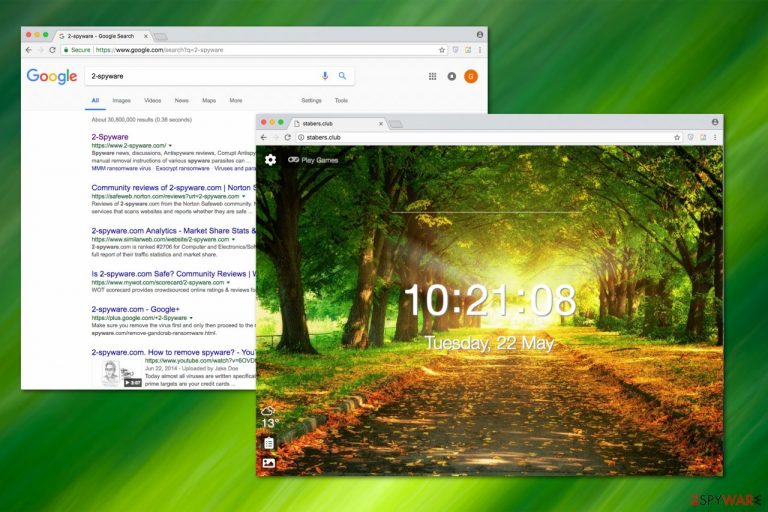
Stabers.club is another browser hijacker that alters the search engine and makes changes to your day-to-day browsing activities. This one tries to seem legitimate while redirecting its users to the Google platform once the search is performed. Although, it is neither valuable nor reliable.
Redirecting to other websites, increased number of ads, and installation of several suspicious extensions, is what you can only get from this browser hijacker. Also, users who have been affected want to get rid of this PUP from their browsers, but that is not as easy as we would like. But by reading this article, you'll find out how to do it.
| Name | Stabers.club |
|---|---|
| Type | Browser hijacker |
| Danger Level | Medium |
| Distribution | It enters the systems as the component of the software bundle |
| Symptoms | It performs specific modifications to users' browsers and floods search results with ads |
| Removal | The best choice for removing any threat is reliable security tools |
| System health | Use the FortectIntego app to fix all system errors and delete tracking cookies in the process |
After Stabers.club hijack, users can notice multiple changes during their daily browsing sessions – not only their default search engine, homepage, and new tab URL is changed to this unreliable search directory but also most commonly visited sites are infused with a bunch of annoying advertisements.
If that is not enough, it infiltrates the system with extra elements, known as Browser Helper Object (BHO)[1]. All those add-ons[2], plug-ins, and extensions are as intrusive as they are dangerous. They come as the supportive components that help the browser hijacker take over the system and perform its potentially hazardous activity. For this reason, it has gained Stabers.club virus name.
Additionally, there is an issue with data tracking. The article's culprit's redirect ability is so successful since it can reach your search queries, most viewed and searched websites. This way, it leads its users to sites that might correspond to the latest interests and trick people into installing unreliable software which might seem legitimate at first sight.
Even though the activity of this potentially unwanted program might not look significantly dangerous, the information may be sold or exposed to unrelated third-party companies and lead to serious privacy issues. That is why you should remove Stabers.club.
There are a couple of options for that. You can either do it automatically with the help of proper antivirus software like SpyHunter 5Combo Cleaner or Malwarebytes or remove it manually. If you decide to go for the second option, feel free to use our free instructions shown at the bottom of the page. Once the threat is gone, resolve any system irregularities using the FortectIntego PC repair software.
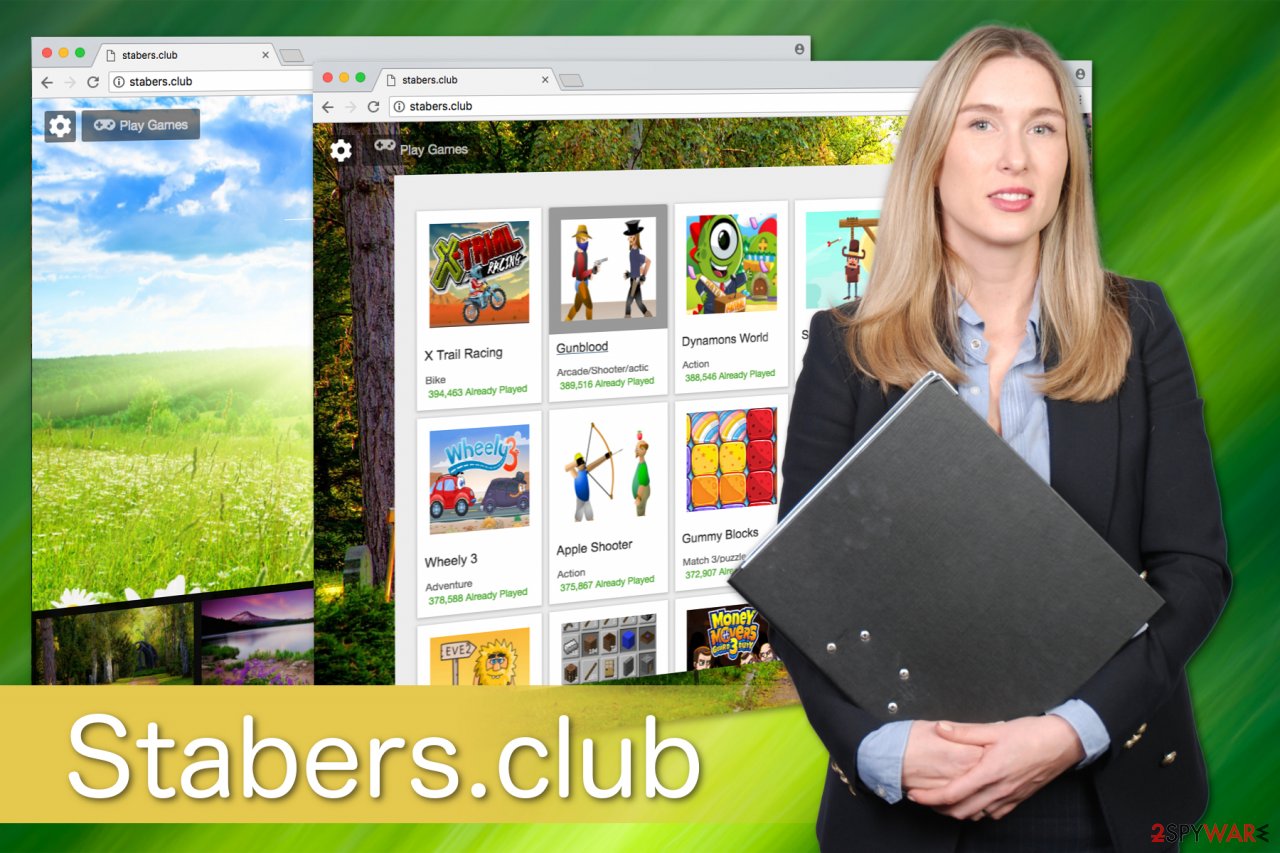
Browser hijackers infect computers during an insecure installation of software
Customers usually tend to skip steps during the download and installation processes of software. When installing everything fast with the default option, you are not aware of what exactly is happening to your computer.
This is why developers choose to hide various PUPs within additional bundles. Every time you download software from an insecure website, you might get free installation of other programs without knowing. Although, you can select Advanced or Custom options each time you download any freeware and avoid this.
This step will help you to “unpack” those bundles of unwanted programs. When you see what is suggested, you can de-select any suspicious and useless programs. This will keep your browser safe from any cyber parasites.
Stabers.club removal requires professional help
Any suspicious program on your computer can do damage. Even something like a browser hijacker if you do not take care of it in time. In order to get the so-called Stabers.club virus off your device, you need to use certified tools from legitimate websites.
We always recommend choosing stores and providers that are official and reputable. This way, you will decrease the risk of installing ineffective and expensive malware removal software. Likewise, NoVirus.uk[3] team highly recommends using one of the programs listed below.
If you want to ease the removal, perform several steps explained at the end of this article. They will help you clean your browser from additional components that have been installed and ensure that the browser hijacker will not reappear in the future.
Besides, you should always pay enough attention when downloading any freeware and be aware of all the changes you might agree to. Potentially unwanted programs are installed without your direct consent, so you need to eliminate them entirely and enjoy your safe browsing experience again.
You may remove virus damage with a help of FortectIntego. SpyHunter 5Combo Cleaner and Malwarebytes are recommended to detect potentially unwanted programs and viruses with all their files and registry entries that are related to them.
Getting rid of Stabers.club. Follow these steps
Uninstall from Windows
Here are the first steps you must complete if you want to get rid of an app from Windows:
Instructions for Windows 10/8 machines:
- Enter Control Panel into Windows search box and hit Enter or click on the search result.
- Under Programs, select Uninstall a program.

- From the list, find the entry of the suspicious program.
- Right-click on the application and select Uninstall.
- If User Account Control shows up, click Yes.
- Wait till uninstallation process is complete and click OK.

If you are Windows 7/XP user, proceed with the following instructions:
- Click on Windows Start > Control Panel located on the right pane (if you are Windows XP user, click on Add/Remove Programs).
- In Control Panel, select Programs > Uninstall a program.

- Pick the unwanted application by clicking on it once.
- At the top, click Uninstall/Change.
- In the confirmation prompt, pick Yes.
- Click OK once the removal process is finished.
Delete from macOS
Remove items from Applications folder:
- From the menu bar, select Go > Applications.
- In the Applications folder, look for all related entries.
- Click on the app and drag it to Trash (or right-click and pick Move to Trash)

To fully remove an unwanted app, you need to access Application Support, LaunchAgents, and LaunchDaemons folders and delete relevant files:
- Select Go > Go to Folder.
- Enter /Library/Application Support and click Go or press Enter.
- In the Application Support folder, look for any dubious entries and then delete them.
- Now enter /Library/LaunchAgents and /Library/LaunchDaemons folders the same way and terminate all the related .plist files.

Remove from Microsoft Edge
Delete unwanted extensions from MS Edge:
- Select Menu (three horizontal dots at the top-right of the browser window) and pick Extensions.
- From the list, pick the extension and click on the Gear icon.
- Click on Uninstall at the bottom.

Clear cookies and other browser data:
- Click on the Menu (three horizontal dots at the top-right of the browser window) and select Privacy & security.
- Under Clear browsing data, pick Choose what to clear.
- Select everything (apart from passwords, although you might want to include Media licenses as well, if applicable) and click on Clear.

Restore new tab and homepage settings:
- Click the menu icon and choose Settings.
- Then find On startup section.
- Click Disable if you found any suspicious domain.
Reset MS Edge if the above steps did not work:
- Press on Ctrl + Shift + Esc to open Task Manager.
- Click on More details arrow at the bottom of the window.
- Select Details tab.
- Now scroll down and locate every entry with Microsoft Edge name in it. Right-click on each of them and select End Task to stop MS Edge from running.

If this solution failed to help you, you need to use an advanced Edge reset method. Note that you need to backup your data before proceeding.
- Find the following folder on your computer: C:\\Users\\%username%\\AppData\\Local\\Packages\\Microsoft.MicrosoftEdge_8wekyb3d8bbwe.
- Press Ctrl + A on your keyboard to select all folders.
- Right-click on them and pick Delete

- Now right-click on the Start button and pick Windows PowerShell (Admin).
- When the new window opens, copy and paste the following command, and then press Enter:
Get-AppXPackage -AllUsers -Name Microsoft.MicrosoftEdge | Foreach {Add-AppxPackage -DisableDevelopmentMode -Register “$($_.InstallLocation)\\AppXManifest.xml” -Verbose

Instructions for Chromium-based Edge
Delete extensions from MS Edge (Chromium):
- Open Edge and click select Settings > Extensions.
- Delete unwanted extensions by clicking Remove.

Clear cache and site data:
- Click on Menu and go to Settings.
- Select Privacy, search and services.
- Under Clear browsing data, pick Choose what to clear.
- Under Time range, pick All time.
- Select Clear now.

Reset Chromium-based MS Edge:
- Click on Menu and select Settings.
- On the left side, pick Reset settings.
- Select Restore settings to their default values.
- Confirm with Reset.

Remove from Mozilla Firefox (FF)
Remove dangerous extensions:
- Open Mozilla Firefox browser and click on the Menu (three horizontal lines at the top-right of the window).
- Select Add-ons.
- In here, select unwanted plugin and click Remove.

Reset the homepage:
- Click three horizontal lines at the top right corner to open the menu.
- Choose Options.
- Under Home options, enter your preferred site that will open every time you newly open the Mozilla Firefox.
Clear cookies and site data:
- Click Menu and pick Settings.
- Go to Privacy & Security section.
- Scroll down to locate Cookies and Site Data.
- Click on Clear Data…
- Select Cookies and Site Data, as well as Cached Web Content and press Clear.

Reset Mozilla Firefox
If clearing the browser as explained above did not help, reset Mozilla Firefox:
- Open Mozilla Firefox browser and click the Menu.
- Go to Help and then choose Troubleshooting Information.

- Under Give Firefox a tune up section, click on Refresh Firefox…
- Once the pop-up shows up, confirm the action by pressing on Refresh Firefox.

Remove from Google Chrome
Quick Chrome fix:
Delete malicious extensions from Google Chrome:
- Open Google Chrome, click on the Menu (three vertical dots at the top-right corner) and select More tools > Extensions.
- In the newly opened window, you will see all the installed extensions. Uninstall all the suspicious plugins that might be related to the unwanted program by clicking Remove.

Clear cache and web data from Chrome:
- Click on Menu and pick Settings.
- Under Privacy and security, select Clear browsing data.
- Select Browsing history, Cookies and other site data, as well as Cached images and files.
- Click Clear data.

Change your homepage:
- Click menu and choose Settings.
- Look for a suspicious site in the On startup section.
- Click on Open a specific or set of pages and click on three dots to find the Remove option.
Reset Google Chrome:
If the previous methods did not help you, reset Google Chrome to eliminate all the unwanted components:
- Click on Menu and select Settings.
- In the Settings, scroll down and click Advanced.
- Scroll down and locate Reset and clean up section.
- Now click Restore settings to their original defaults.
- Confirm with Reset settings.

Delete from Safari
Remove unwanted extensions from Safari:
- Click Safari > Preferences…
- In the new window, pick Extensions.
- Select the unwanted extension and select Uninstall.

Clear cookies and other website data from Safari:
- Click Safari > Clear History…
- From the drop-down menu under Clear, pick all history.
- Confirm with Clear History.

Reset Safari if the above-mentioned steps did not help you:
- Click Safari > Preferences…
- Go to Advanced tab.
- Tick the Show Develop menu in menu bar.
- From the menu bar, click Develop, and then select Empty Caches.

After uninstalling this potentially unwanted program (PUP) and fixing each of your web browsers, we recommend you to scan your PC system with a reputable anti-spyware. This will help you to get rid of Stabers.club registry traces and will also identify related parasites or possible malware infections on your computer. For that you can use our top-rated malware remover: FortectIntego, SpyHunter 5Combo Cleaner or Malwarebytes.
How to prevent from getting browser hijacker
Protect your privacy – employ a VPN
There are several ways how to make your online time more private – you can access an incognito tab. However, there is no secret that even in this mode, you are tracked for advertising purposes. There is a way to add an extra layer of protection and create a completely anonymous web browsing practice with the help of Private Internet Access VPN. This software reroutes traffic through different servers, thus leaving your IP address and geolocation in disguise. Besides, it is based on a strict no-log policy, meaning that no data will be recorded, leaked, and available for both first and third parties. The combination of a secure web browser and Private Internet Access VPN will let you browse the Internet without a feeling of being spied or targeted by criminals.
No backups? No problem. Use a data recovery tool
If you wonder how data loss can occur, you should not look any further for answers – human errors, malware attacks, hardware failures, power cuts, natural disasters, or even simple negligence. In some cases, lost files are extremely important, and many straight out panic when such an unfortunate course of events happen. Due to this, you should always ensure that you prepare proper data backups on a regular basis.
If you were caught by surprise and did not have any backups to restore your files from, not everything is lost. Data Recovery Pro is one of the leading file recovery solutions you can find on the market – it is likely to restore even lost emails or data located on an external device.
