Star-search.xyz browser hijacker (virus) - Free Guide
Star-search.xyz browser hijacker Removal Guide
What is Star-search.xyz browser hijacker?
Star-search.xyz is a useless browser extension that generates revenue from users' activity
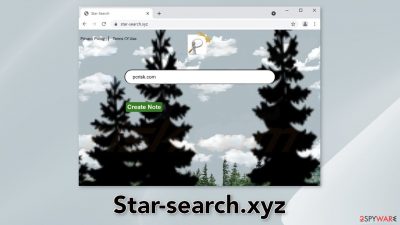
Star-search.xyz is a hijacker because it changes the main settings of the browser, like the homepage, new tab address, and search engine. Even though the engine gets changed to Bing, which is a well-known search engine, there are still some user privacy and security concerns.
While the browser is affected by a hijacker, users can also experience an increased amount of commercial content, like pop-ups, banners, and redirects. As a result, people can end up on dangerous websites that try to trick people into providing personal information, downloading PUPs (potentially unwanted programs),[1] and even malware.
There are no benefits to having this application in your system. It changes the background of the homepage to a picture of trees and the sky. Usually, people like to add extensions that offer additional benefits that are not available in a default browser.
The main purpose of a hijacker is to monetize user activity by generating revenue from pay-per-click advertising.[2] Crooks can also make a profit from collecting information about users' browsing habits. In this guide, you will find information on how to take care of the threat.
| NAME | Star-search.xyz |
| TYPE | Browser hijacker; potentially unwanted program |
| SYMPTOMS | The main settings of the browser are changed, like the homepage, new tab address, and search engine |
| DISTRIBUTION | Shady websites; deceptive ads; bundled software |
| DANGERS | The plugin forces people to use only selected channels for browsing which raises many user privacy and security concerns |
| ELIMINATION | Remove the plugin by going to your browser settings |
| FURTHER STEPS | Use a repair tool FortectIntego to clear your browsers completely and get rid of any remaining damage |
Distribution methods
Browser hijackers are often spread using rogue advertising networks,[3] and bogus “Download” pages. Users often get fooled into installing useless extensions by browsing through shady websites. There are plenty of pages that use social engineering[4] methods to manipulate people into clicking the “Install” button.
Scammers create pages that try to convince users to download plugins with fake messages. They often put up messages saying that people need to update their browsers to proceed further or to gain access to the content. Users should know that legitimate websites never display such messages.
Another possibility is that the Star-search.xyz browser hijacker was added by a potentially unwanted program. This can happen after software installations from third-party sources.
Safety measures
PUPs are most often installed from freeware[5] distribution sites. They include additional programs in the installers without disclosing it clearly hoping that most people will not notice. Unfortunately, that is what happens most of the time. People rush through the installation process and skip through the steps.
If you want to avoid this happening in the future, you should always choose the “Custom” or “Advanced” installation method, read the Privacy Policy, and Terms of Use. The most important part is to inspect the file list and uncheck the boxes next to any unrelated programs.
The safest place where you can get browser extensions is the official web store. However, you should still do your research. Read the reviews, look at the ratings, and the number of users the applications have. It is best to choose add-ons that have plenty of positive feedback and thousands of users.
As an additional measure, we also recommend you not to click on random links and websites. Make sure they are safe first. “Download” buttons that do not tell you what you are going to download and messages that pressure you to take action immediately should also be ignored.
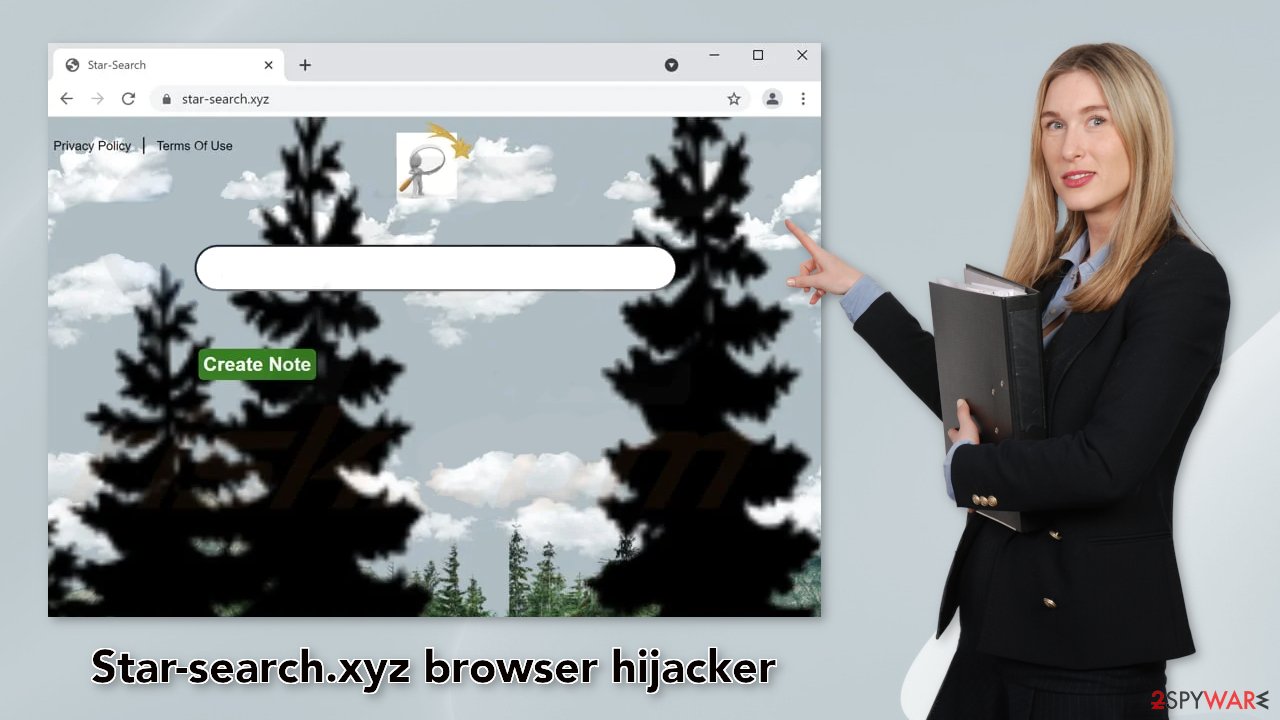
Cookies can store data about your browsing
The next thing you should do is endure that your browsing data is safe. You can do that by deleting cookies – small data files that contain information, like your IP address, geolocation, websites you visit, links you click on, and things you purchase online. By deleting cookies, you will stop the tracking and eliminate any already collected information.
For this task, it is best to use a maintenance tool like FortectIntego. It can do all this automatically with a click of a button. Besides, this powerful software can fix various system errors, corrupted files, registry issues, which is especially helpful after a virus infection.
Remove the hijacker
Try to locate the extension responsible for the unwanted browser symptoms, and remove it. You can do it via browser settings:
Google Chrome
- Open Google Chrome, click on the Menu (three vertical dots at the top-right corner) and select More tools > Extensions.
- In the newly opened window, you will see all the installed extensions. Uninstall all the suspicious plugins that might be related to the unwanted program by clicking Remove.
![Remove extensions from Chrome Remove extensions from Chrome]()
MS Edge:
- Select Menu (three horizontal dots at the top-right of the browser window) and pick Extensions.
- From the list, pick the extension and click on the Gear icon.
- Click on Uninstall at the bottom.
![Remove extensions from Edge Remove extensions from Edge]()
MS Edge (Chromium)
- Open Edge and click select Settings > Extensions.
- Delete unwanted extensions by clicking Remove.
![Remove extensions from Chromium Edge Remove extensions from Chromium Edge]()
Mozilla Firefox
- Open Mozilla Firefox browser and click on the Menu (three horizontal lines at the top-right of the window).
- Select Add-ons.
- In here, select unwanted plugin and click Remove.
![Remove extensions from Firefox Remove extensions from Firefox]()
Safari
- Click Safari > Preferences…
- In the new window, pick Extensions.
- Select the unwanted extension and select Uninstall.
![Remove extensions from Safari Remove extensions from Safari]()
Scan your machine with professional security software
If you tried the first removal method, but it did not help and the settings changed back again, this is definitely a sign of a PUA hiding in your system. In that case, the application will keep messing up your browser until you completely remove it from your PC. Identifying the program responsible for hijacking your browser might be difficult if you have never done this before.
The program could be disguised as antivirus, video, or image editing software. If you do not want to risk deleting the wrong files, we suggest using SpyHunter 5Combo Cleaner or Malwarebytes professional security tools that will scan your machine, eliminate it, and prevent such infections in the future by giving you a warning before a PUP can make any changes. If manual removal is what you still prefer, we have instructions for Windows and Mac machines:
Windows 10/8:
- Enter Control Panel into Windows search box and hit Enter or click on the search result.
- Under Programs, select Uninstall a program.
![Uninstall from Windows 1 Uninstall from Windows 1]()
- From the list, find the entry of the suspicious program.
- Right-click on the application and select Uninstall.
- If User Account Control shows up, click Yes.
- Wait till uninstallation process is complete and click OK.
![Uninstall from Windows 2 Uninstall from Windows 2]()
Windows 7/XP:
- Click on Windows Start > Control Panel located on the right pane (if you are Windows XP user, click on Add/Remove Programs).
- In Control Panel, select Programs > Uninstall a program.
![Uninstall from Windows 7/XP Uninstall from Windows 7/XP]()
- Pick the unwanted application by clicking on it once.
- At the top, click Uninstall/Change.
- In the confirmation prompt, pick Yes.
- Click OK once the removal process is finished.
Mac:
- From the menu bar, select Go > Applications.
- In the Applications folder, look for all related entries.
- Click on the app and drag it to Trash (or right-click and pick Move to Trash)
![Uninstall from Mac 1 Uninstall from Mac 1]()
To fully remove an unwanted app, you need to access Application Support, LaunchAgents, and LaunchDaemons folders and delete relevant files:
- Select Go > Go to Folder.
- Enter /Library/Application Support and click Go or press Enter.
- In the Application Support folder, look for any dubious entries and then delete them.
- Now enter /Library/LaunchAgents and /Library/LaunchDaemons folders the same way and terminate all the related .plist files.
![Uninstall from Mac 2 Uninstall from Mac 2]()
How to prevent from getting browser hijacker
Stream videos without limitations, no matter where you are
There are multiple parties that could find out almost anything about you by checking your online activity. While this is highly unlikely, advertisers and tech companies are constantly tracking you online. The first step to privacy should be a secure browser that focuses on tracker reduction to a minimum.
Even if you employ a secure browser, you will not be able to access websites that are restricted due to local government laws or other reasons. In other words, you may not be able to stream Disney+ or US-based Netflix in some countries. To bypass these restrictions, you can employ a powerful Private Internet Access VPN, which provides dedicated servers for torrenting and streaming, not slowing you down in the process.
Data backups are important – recover your lost files
Ransomware is one of the biggest threats to personal data. Once it is executed on a machine, it launches a sophisticated encryption algorithm that locks all your files, although it does not destroy them. The most common misconception is that anti-malware software can return files to their previous states. This is not true, however, and data remains locked after the malicious payload is deleted.
While regular data backups are the only secure method to recover your files after a ransomware attack, tools such as Data Recovery Pro can also be effective and restore at least some of your lost data.
- ^ Chris Hoffman. PUPs Explained: What is a “Potentially Unwanted Program”?. Howtogeek. Technology Magazine.
- ^ Pay-per-click. Wikipedia, the free encyclopedia.
- ^ Zeljka Zorz. How does a rogue ad network function?. Helpnetsecurity. Information Security.
- ^ What is Social Engineering?. Webroot. Cybersecurity Tips.
- ^ Tim Fisher. What Is Freeware?. Lifewire. Internet, Networking, and Secuirty.










