Startgo123.com (Removal Instructions) - Mar 2017 update
Startgo123.com Removal Guide
What is Startgo123.com?
How dangerous is Startgo123.com?
Startgo123.com virus is a malicious browser hijacker[1] which can infiltrate the target computer system without user’s approval. Such infiltration is usually initiated with the help of bundling that is closely related to the third party software. When infected with this virus, you can notice annoying slow downs on Google Chrome and Mozilla Firefox browsers. Also, Startgo123.com redirect problem has been reported by almost by every PC user who has had this PUP on his/hers computer. If you are dealing with the same situation right now, you must know that this potentially unwanted program has been actively spread with the help of bundling. Once it manages to infiltrate a computer, it changes its settings, such as the start page, the default search engine, a new tab URL, etc. The result of this browser hijack[2] is quite unpleasant because each of your search sessions is redirected to unknown websites. The most of them are sponsored sites that are seeking to increase their popularity. However, you can also be infected with malicious programs when visiting them. The only way to protect yourself is to remove Startgo123.com virus from your computer.
If you are an inexperienced computer user, you might try to ignore unauthorized changes on your computer. However, we don’t recommend doing that because each of search terms that is added to the search bar of Startgo123.com is collected by cookies. Beware that this dubious search engine can also collect information about your mostly visited websites, computer’s IP address, its location, and similar data which is considered NPII.[3] This information is additionally transmitted to third parties that can use it for whatever they like. Another issue you might start experiencing when using this questionable search engine is unreliable search results that are used to promote sponsored third-party websites. Please, keep in mind that these sites might not be reputable, and some of them might provide insecure content, such as free downloads, updates of nonexistent programs and similar content. It is also advisable to avoid providing any of your personal details on unknown sites. If you want to fix your computer, you must perform Startgo123.com removal on your computer. If you wish to take care of it ASAP, you can use FortectIntego.
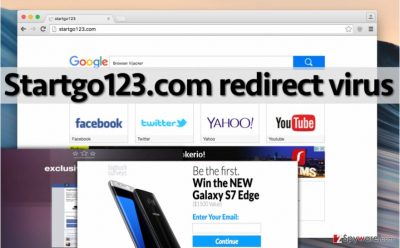
The question is, why does this PUP cause redirects and what is the point of such activity? The reason behind such web rerouting routine is to make the computer user visit particular websites and generate pay-per-click income.[4] Unfortunately, some of the third-party sites that Startgo123 promotes can be insecure or even harmful. The main reason for this is that the hijacker uses custom Google engine which is not encrypted with HTTPS[5] and does not provide automatic filtering of the results. This means that dangerous domains can be easily included in the results and load without a prior warning. Besides, the virus may mess with your DNS settings as well, making the regular search engines such as Bing or Yahoo inaccessible. Thus, the best choice would be to remove Startgo123.com browser hijacker and start using another search engine, maybe one of the reliable ones, like Google or Yahoo.
How can I let this browser hijacker to my computer?
People who develop programs like Startgo123.com seek to inject them into users’ computers seamlessly. Their aim is to make the victim believe that the indicated search engine is useful. However, as we have already mentioned, it can be dangerous to ignore Startgo123.com hijack because it can easily redirect you to any predetermined site it finds fit. The technique used to spread this hijacker is called bundling. Its developers bundle it with other programs and create software packs. This particular hijacker usually travels with apps like SupTab, Awesome HP or ProShopper, but may as well be added to some other software packages. The user can decompose such software packages when installing them. You just need to select Advanced or Custom settings and opt-out all suspicious-looking components (browser toolbars, unknown search engines, new tab pages, apps, etc.) during the installation. Once you deselect all unwanted components, proceed with the installation and follow further instructions.
What is the best way to remove Startgo123.com for good?
To make Startgo123.com virus go away, you need to identify, locate and get rid of all of its components. If you have never had experience of deleting a browser hijacker, then we want to encourage you to try to remove it manually first. We have prepared easy-to-follow Startgo123.com removal guide. Each of removal steps are given below this article, so make sure you read them attentively before you try to eliminate this redirect virus. However, if, for some reason, you cannot remove Startgo123.com virus manually, then we recommend you to obtain the automatic spyware/malware removal tool.
You may remove virus damage with a help of FortectIntego. SpyHunter 5Combo Cleaner and Malwarebytes are recommended to detect potentially unwanted programs and viruses with all their files and registry entries that are related to them.
Getting rid of Startgo123.com. Follow these steps
Uninstall from Windows
To remove Startgo123 virus, make sure you remove every app that could be related to this hijacker. We highly recommend eliminating SupTab, ProShopper, Awesome HP, and other entries that could be related to this hijacker.
Instructions for Windows 10/8 machines:
- Enter Control Panel into Windows search box and hit Enter or click on the search result.
- Under Programs, select Uninstall a program.

- From the list, find the entry of the suspicious program.
- Right-click on the application and select Uninstall.
- If User Account Control shows up, click Yes.
- Wait till uninstallation process is complete and click OK.

If you are Windows 7/XP user, proceed with the following instructions:
- Click on Windows Start > Control Panel located on the right pane (if you are Windows XP user, click on Add/Remove Programs).
- In Control Panel, select Programs > Uninstall a program.

- Pick the unwanted application by clicking on it once.
- At the top, click Uninstall/Change.
- In the confirmation prompt, pick Yes.
- Click OK once the removal process is finished.
Delete from macOS
If this virus infected your Mac OS X system, you need to uninstall Startgo123, SupTab, ProShopper, Awesome HP and similar PUPs that are related to it.
Remove items from Applications folder:
- From the menu bar, select Go > Applications.
- In the Applications folder, look for all related entries.
- Click on the app and drag it to Trash (or right-click and pick Move to Trash)

To fully remove an unwanted app, you need to access Application Support, LaunchAgents, and LaunchDaemons folders and delete relevant files:
- Select Go > Go to Folder.
- Enter /Library/Application Support and click Go or press Enter.
- In the Application Support folder, look for any dubious entries and then delete them.
- Now enter /Library/LaunchAgents and /Library/LaunchDaemons folders the same way and terminate all the related .plist files.

Remove from Microsoft Edge
Delete unwanted extensions from MS Edge:
- Select Menu (three horizontal dots at the top-right of the browser window) and pick Extensions.
- From the list, pick the extension and click on the Gear icon.
- Click on Uninstall at the bottom.

Clear cookies and other browser data:
- Click on the Menu (three horizontal dots at the top-right of the browser window) and select Privacy & security.
- Under Clear browsing data, pick Choose what to clear.
- Select everything (apart from passwords, although you might want to include Media licenses as well, if applicable) and click on Clear.

Restore new tab and homepage settings:
- Click the menu icon and choose Settings.
- Then find On startup section.
- Click Disable if you found any suspicious domain.
Reset MS Edge if the above steps did not work:
- Press on Ctrl + Shift + Esc to open Task Manager.
- Click on More details arrow at the bottom of the window.
- Select Details tab.
- Now scroll down and locate every entry with Microsoft Edge name in it. Right-click on each of them and select End Task to stop MS Edge from running.

If this solution failed to help you, you need to use an advanced Edge reset method. Note that you need to backup your data before proceeding.
- Find the following folder on your computer: C:\\Users\\%username%\\AppData\\Local\\Packages\\Microsoft.MicrosoftEdge_8wekyb3d8bbwe.
- Press Ctrl + A on your keyboard to select all folders.
- Right-click on them and pick Delete

- Now right-click on the Start button and pick Windows PowerShell (Admin).
- When the new window opens, copy and paste the following command, and then press Enter:
Get-AppXPackage -AllUsers -Name Microsoft.MicrosoftEdge | Foreach {Add-AppxPackage -DisableDevelopmentMode -Register “$($_.InstallLocation)\\AppXManifest.xml” -Verbose

Instructions for Chromium-based Edge
Delete extensions from MS Edge (Chromium):
- Open Edge and click select Settings > Extensions.
- Delete unwanted extensions by clicking Remove.

Clear cache and site data:
- Click on Menu and go to Settings.
- Select Privacy, search and services.
- Under Clear browsing data, pick Choose what to clear.
- Under Time range, pick All time.
- Select Clear now.

Reset Chromium-based MS Edge:
- Click on Menu and select Settings.
- On the left side, pick Reset settings.
- Select Restore settings to their default values.
- Confirm with Reset.

Remove from Mozilla Firefox (FF)
To fix Firefox after Startgo123.com hijack, you need to get rid of all add-ons that could be related to this hijacker, such as SupTab, ProShopper, Awesome HP, etc. You can also reset firefox to complete the removal procedure.
Remove dangerous extensions:
- Open Mozilla Firefox browser and click on the Menu (three horizontal lines at the top-right of the window).
- Select Add-ons.
- In here, select unwanted plugin and click Remove.

Reset the homepage:
- Click three horizontal lines at the top right corner to open the menu.
- Choose Options.
- Under Home options, enter your preferred site that will open every time you newly open the Mozilla Firefox.
Clear cookies and site data:
- Click Menu and pick Settings.
- Go to Privacy & Security section.
- Scroll down to locate Cookies and Site Data.
- Click on Clear Data…
- Select Cookies and Site Data, as well as Cached Web Content and press Clear.

Reset Mozilla Firefox
If clearing the browser as explained above did not help, reset Mozilla Firefox:
- Open Mozilla Firefox browser and click the Menu.
- Go to Help and then choose Troubleshooting Information.

- Under Give Firefox a tune up section, click on Refresh Firefox…
- Once the pop-up shows up, confirm the action by pressing on Refresh Firefox.

Remove from Google Chrome
To fix your Google Chrome web browser after infiltration of this browser hijacker you need to get rid of related entries. In this case, we recommend eliminating Startgo123 and similar add-ons that are listed in the “Extensions” list (SupTab, ProShopper, Awesome HP, etc.). Also, make sure you reset Google Chrome to finish the removal procedure.
Delete malicious extensions from Google Chrome:
- Open Google Chrome, click on the Menu (three vertical dots at the top-right corner) and select More tools > Extensions.
- In the newly opened window, you will see all the installed extensions. Uninstall all the suspicious plugins that might be related to the unwanted program by clicking Remove.

Clear cache and web data from Chrome:
- Click on Menu and pick Settings.
- Under Privacy and security, select Clear browsing data.
- Select Browsing history, Cookies and other site data, as well as Cached images and files.
- Click Clear data.

Change your homepage:
- Click menu and choose Settings.
- Look for a suspicious site in the On startup section.
- Click on Open a specific or set of pages and click on three dots to find the Remove option.
Reset Google Chrome:
If the previous methods did not help you, reset Google Chrome to eliminate all the unwanted components:
- Click on Menu and select Settings.
- In the Settings, scroll down and click Advanced.
- Scroll down and locate Reset and clean up section.
- Now click Restore settings to their original defaults.
- Confirm with Reset settings.

Delete from Safari
Remove unwanted extensions from Safari:
- Click Safari > Preferences…
- In the new window, pick Extensions.
- Select the unwanted extension and select Uninstall.

Clear cookies and other website data from Safari:
- Click Safari > Clear History…
- From the drop-down menu under Clear, pick all history.
- Confirm with Clear History.

Reset Safari if the above-mentioned steps did not help you:
- Click Safari > Preferences…
- Go to Advanced tab.
- Tick the Show Develop menu in menu bar.
- From the menu bar, click Develop, and then select Empty Caches.

After uninstalling this potentially unwanted program (PUP) and fixing each of your web browsers, we recommend you to scan your PC system with a reputable anti-spyware. This will help you to get rid of Startgo123.com registry traces and will also identify related parasites or possible malware infections on your computer. For that you can use our top-rated malware remover: FortectIntego, SpyHunter 5Combo Cleaner or Malwarebytes.
How to prevent from getting stealing programs
Choose a proper web browser and improve your safety with a VPN tool
Online spying has got momentum in recent years and people are getting more and more interested in how to protect their privacy online. One of the basic means to add a layer of security – choose the most private and secure web browser. Although web browsers can't grant full privacy protection and security, some of them are much better at sandboxing, HTTPS upgrading, active content blocking, tracking blocking, phishing protection, and similar privacy-oriented features. However, if you want true anonymity, we suggest you employ a powerful Private Internet Access VPN – it can encrypt all the traffic that comes and goes out of your computer, preventing tracking completely.
Lost your files? Use data recovery software
While some files located on any computer are replaceable or useless, others can be extremely valuable. Family photos, work documents, school projects – these are types of files that we don't want to lose. Unfortunately, there are many ways how unexpected data loss can occur: power cuts, Blue Screen of Death errors, hardware failures, crypto-malware attack, or even accidental deletion.
To ensure that all the files remain intact, you should prepare regular data backups. You can choose cloud-based or physical copies you could restore from later in case of a disaster. If your backups were lost as well or you never bothered to prepare any, Data Recovery Pro can be your only hope to retrieve your invaluable files.
- ^ Gabriel E. Hall. What are browser hijackers and how to remove them. 2spyware. Security news and virus removal guides.
- ^ Fix your hijacked web browser. Microsoft Safety & Security center.
- ^ What is NPPI?. RUTGERS. Information Protection and Security.
- ^ Pay Per Click Explained. PortentWikipedia, the free encyclopedia.
- ^ What is HTTPS?. Comodo support.























