Startwebsearch.com virus (Simple Removal Guide) - updated Mar 2021
Startwebsearch.com virus Removal Guide
What is Startwebsearch.com virus?
Startwebsearch.com is the PUP that might cause browsing-related problems
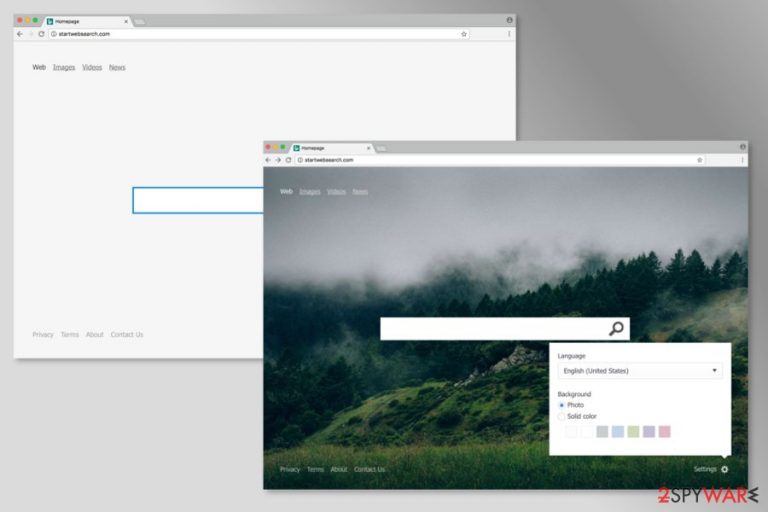
Startwebsearch.com looks like an ordinary search engine that allows customizing its appearance and make searching more convenient than ever before. However, research revealed that it’s just an empty promise. This program works as a browser hijacker[1] that might take over Internet Explorer, Google Chrome, Firefox, and other browsers.
In the About page, authors of the Start Web Search claim that it delivers “search results from trusted search providers, ensuring you reliably find the information you’re looking for in an instant.” Currently, this tool redirects to Bing search results page. Indeed, Bing is a reliable search engine, but if you are willing to use it, you should make it your default search yourself.
The Startwebsearch.com virus might affect targeted web browsers and alter their settings without asking user’s permission. It might happen when a person installs new programs incorrectly. Following successful infiltration, the hijacker might set its domain as a default search engine, homepage or/and new tab URL address.
Nevertheless, this tool barely differs from well-known search providers that offer the same web, images, news, and video search; this one might cause plenty of undesired activities, such as:
- delivery of an excessive amount of online ads;
- redirects to promotional sites;
- installation of third-party applications;
- data tracking.
Although the main page includes links to the Privacy Policy and Terms and Conditions pages, they are inactive. Thus, neither users nor we can learn about developers and how they treat users’ information. The intruder also can trigger damage in system folders, so you need FortectIntego for the virus damage repair.
According to the security experts, Startwebsearch.com might be capable of tracking information about users. Most likely it includes non-personally identifiable and browsing-related information. However, users are advised to uninstall this program immediately to avoid putting their privacy at risk.
Startwebsearch.com removal is also recommended because the hijacker might make browsing the web unbearable by displaying tons of online ads and other commercial content. Users report that they were also redirected to unknown promotional websites. Undoubtedly, these activities are annoying and make browsing the web unbearable.
To avoid an unexpected visit to a potentially dangerous website and protect sensitive information[2] from unknown companies, you should scan the computer with SpyHunter 5Combo Cleaner or Malwarebytes. This anti-malware will help to remove Startwebsearch.com from the system safely.
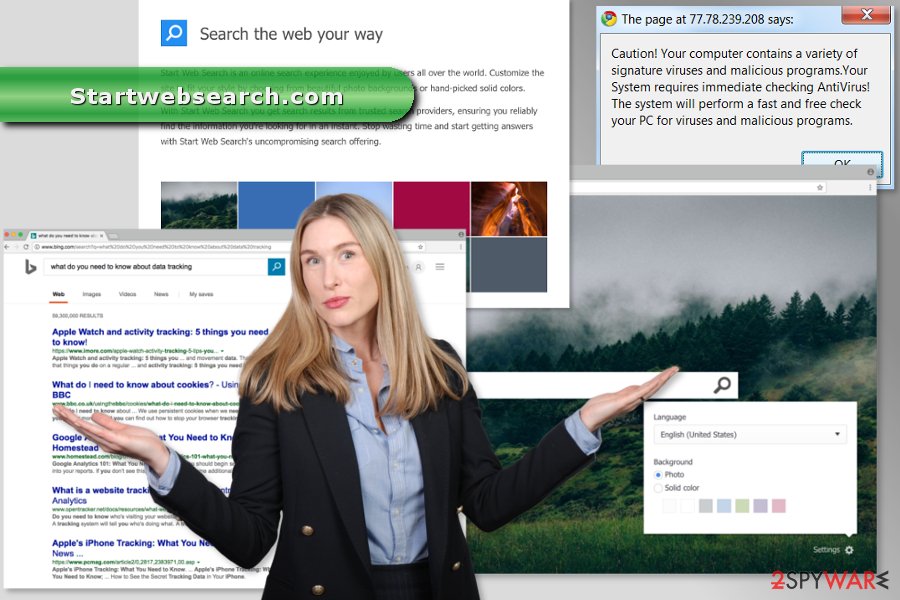
The hijacker might show up on the browser after incorrect installation of freeware
The main page of the search engine does not provide a download link. Thus, users are not likely to find and use this search tool on their own. Indeed, developers rely on bundling – a deceptive software marketing method.
This method allows spreading the PUP bundled with freeware and shareware as an “additional download.” When users install applications from the Internet under “Quick” setup, all optional applications are downloaded silently. Thus, Startwebsearch.com's hijack usually becomes a surprise.
Fortunately, there’s a way to avoid unpleasant surprises. All you have to do is:
- to install programs from the official or legitimate websites and avoid torrents, P2P networks or unknown file-sharing domains;
- to read the Privacy Policy to learn about data collection, storage, and sharing with third-parties;
- to read EULA to make sure that you are not installing additional software;
- to choose “Advanced” installation settings;
- to unmark pre-select additional programs.
The hijacker was noticed actively spreading in the United Kingdom.[3] However, users in other countries should be vigilant and avoid the installation of the hijacker too.
Removal guidelines of the Startwebsearch.com virus
If you feel skilled enough, you can remove Startwebsearch.com manually. You have to uninstall the browser hijacker and all its related components from the computer and each of the web browsers. Once these entries are wiped out, you have to reset Chrome, Firefox, Edge, Explorer, or another browser you use.
If you are willing to opt for an easier Startwebsearch.com removal option, you should choose professional security software. Install and update the program before running a full system scan. Within several minutes, you will be able to customize your browser.
You may remove virus damage with a help of FortectIntego. SpyHunter 5Combo Cleaner and Malwarebytes are recommended to detect potentially unwanted programs and viruses with all their files and registry entries that are related to them.
Getting rid of Startwebsearch.com virus. Follow these steps
Uninstall from Windows
In order to remove the hijacker manually, you have to uninstall suspicious programs from the computer. If you cannot find any unknown programs, you should check the list of extensions of each browser.
Instructions for Windows 10/8 machines:
- Enter Control Panel into Windows search box and hit Enter or click on the search result.
- Under Programs, select Uninstall a program.

- From the list, find the entry of the suspicious program.
- Right-click on the application and select Uninstall.
- If User Account Control shows up, click Yes.
- Wait till uninstallation process is complete and click OK.

If you are Windows 7/XP user, proceed with the following instructions:
- Click on Windows Start > Control Panel located on the right pane (if you are Windows XP user, click on Add/Remove Programs).
- In Control Panel, select Programs > Uninstall a program.

- Pick the unwanted application by clicking on it once.
- At the top, click Uninstall/Change.
- In the confirmation prompt, pick Yes.
- Click OK once the removal process is finished.
Delete from macOS
Uninstall suspicious Applications that might be responsible for bringing the hijacker to the computer by following these steps:
Remove items from Applications folder:
- From the menu bar, select Go > Applications.
- In the Applications folder, look for all related entries.
- Click on the app and drag it to Trash (or right-click and pick Move to Trash)

To fully remove an unwanted app, you need to access Application Support, LaunchAgents, and LaunchDaemons folders and delete relevant files:
- Select Go > Go to Folder.
- Enter /Library/Application Support and click Go or press Enter.
- In the Application Support folder, look for any dubious entries and then delete them.
- Now enter /Library/LaunchAgents and /Library/LaunchDaemons folders the same way and terminate all the related .plist files.

Remove from Microsoft Edge
After the hijack, you have to recover Microsoft Edge. Below you will find detailed instructions how to do it.
Delete unwanted extensions from MS Edge:
- Select Menu (three horizontal dots at the top-right of the browser window) and pick Extensions.
- From the list, pick the extension and click on the Gear icon.
- Click on Uninstall at the bottom.

Clear cookies and other browser data:
- Click on the Menu (three horizontal dots at the top-right of the browser window) and select Privacy & security.
- Under Clear browsing data, pick Choose what to clear.
- Select everything (apart from passwords, although you might want to include Media licenses as well, if applicable) and click on Clear.

Restore new tab and homepage settings:
- Click the menu icon and choose Settings.
- Then find On startup section.
- Click Disable if you found any suspicious domain.
Reset MS Edge if the above steps did not work:
- Press on Ctrl + Shift + Esc to open Task Manager.
- Click on More details arrow at the bottom of the window.
- Select Details tab.
- Now scroll down and locate every entry with Microsoft Edge name in it. Right-click on each of them and select End Task to stop MS Edge from running.

If this solution failed to help you, you need to use an advanced Edge reset method. Note that you need to backup your data before proceeding.
- Find the following folder on your computer: C:\\Users\\%username%\\AppData\\Local\\Packages\\Microsoft.MicrosoftEdge_8wekyb3d8bbwe.
- Press Ctrl + A on your keyboard to select all folders.
- Right-click on them and pick Delete

- Now right-click on the Start button and pick Windows PowerShell (Admin).
- When the new window opens, copy and paste the following command, and then press Enter:
Get-AppXPackage -AllUsers -Name Microsoft.MicrosoftEdge | Foreach {Add-AppxPackage -DisableDevelopmentMode -Register “$($_.InstallLocation)\\AppXManifest.xml” -Verbose

Instructions for Chromium-based Edge
Delete extensions from MS Edge (Chromium):
- Open Edge and click select Settings > Extensions.
- Delete unwanted extensions by clicking Remove.

Clear cache and site data:
- Click on Menu and go to Settings.
- Select Privacy, search and services.
- Under Clear browsing data, pick Choose what to clear.
- Under Time range, pick All time.
- Select Clear now.

Reset Chromium-based MS Edge:
- Click on Menu and select Settings.
- On the left side, pick Reset settings.
- Select Restore settings to their default values.
- Confirm with Reset.

Remove from Mozilla Firefox (FF)
So-called Startwebsearch.com virus may have installed various extensions to Mozilla Firefox. Thus, you have to uninstall them.
Remove dangerous extensions:
- Open Mozilla Firefox browser and click on the Menu (three horizontal lines at the top-right of the window).
- Select Add-ons.
- In here, select unwanted plugin and click Remove.

Reset the homepage:
- Click three horizontal lines at the top right corner to open the menu.
- Choose Options.
- Under Home options, enter your preferred site that will open every time you newly open the Mozilla Firefox.
Clear cookies and site data:
- Click Menu and pick Settings.
- Go to Privacy & Security section.
- Scroll down to locate Cookies and Site Data.
- Click on Clear Data…
- Select Cookies and Site Data, as well as Cached Web Content and press Clear.

Reset Mozilla Firefox
If clearing the browser as explained above did not help, reset Mozilla Firefox:
- Open Mozilla Firefox browser and click the Menu.
- Go to Help and then choose Troubleshooting Information.

- Under Give Firefox a tune up section, click on Refresh Firefox…
- Once the pop-up shows up, confirm the action by pressing on Refresh Firefox.

Remove from Google Chrome
To get back access to Google Chrome, you have to uninstall browser extensions related to Startwebsearch.com and reset the browser.
Delete malicious extensions from Google Chrome:
- Open Google Chrome, click on the Menu (three vertical dots at the top-right corner) and select More tools > Extensions.
- In the newly opened window, you will see all the installed extensions. Uninstall all the suspicious plugins that might be related to the unwanted program by clicking Remove.

Clear cache and web data from Chrome:
- Click on Menu and pick Settings.
- Under Privacy and security, select Clear browsing data.
- Select Browsing history, Cookies and other site data, as well as Cached images and files.
- Click Clear data.

Change your homepage:
- Click menu and choose Settings.
- Look for a suspicious site in the On startup section.
- Click on Open a specific or set of pages and click on three dots to find the Remove option.
Reset Google Chrome:
If the previous methods did not help you, reset Google Chrome to eliminate all the unwanted components:
- Click on Menu and select Settings.
- In the Settings, scroll down and click Advanced.
- Scroll down and locate Reset and clean up section.
- Now click Restore settings to their original defaults.
- Confirm with Reset settings.

Delete from Safari
Follow the steps below to clean Safari after the hijack:
Remove unwanted extensions from Safari:
- Click Safari > Preferences…
- In the new window, pick Extensions.
- Select the unwanted extension and select Uninstall.

Clear cookies and other website data from Safari:
- Click Safari > Clear History…
- From the drop-down menu under Clear, pick all history.
- Confirm with Clear History.

Reset Safari if the above-mentioned steps did not help you:
- Click Safari > Preferences…
- Go to Advanced tab.
- Tick the Show Develop menu in menu bar.
- From the menu bar, click Develop, and then select Empty Caches.

After uninstalling this potentially unwanted program (PUP) and fixing each of your web browsers, we recommend you to scan your PC system with a reputable anti-spyware. This will help you to get rid of Startwebsearch.com registry traces and will also identify related parasites or possible malware infections on your computer. For that you can use our top-rated malware remover: FortectIntego, SpyHunter 5Combo Cleaner or Malwarebytes.
How to prevent from getting browser hijacker
Choose a proper web browser and improve your safety with a VPN tool
Online spying has got momentum in recent years and people are getting more and more interested in how to protect their privacy online. One of the basic means to add a layer of security – choose the most private and secure web browser. Although web browsers can't grant full privacy protection and security, some of them are much better at sandboxing, HTTPS upgrading, active content blocking, tracking blocking, phishing protection, and similar privacy-oriented features. However, if you want true anonymity, we suggest you employ a powerful Private Internet Access VPN – it can encrypt all the traffic that comes and goes out of your computer, preventing tracking completely.
Lost your files? Use data recovery software
While some files located on any computer are replaceable or useless, others can be extremely valuable. Family photos, work documents, school projects – these are types of files that we don't want to lose. Unfortunately, there are many ways how unexpected data loss can occur: power cuts, Blue Screen of Death errors, hardware failures, crypto-malware attack, or even accidental deletion.
To ensure that all the files remain intact, you should prepare regular data backups. You can choose cloud-based or physical copies you could restore from later in case of a disaster. If your backups were lost as well or you never bothered to prepare any, Data Recovery Pro can be your only hope to retrieve your invaluable files.
- ^ Browser hijacker. Webopedia. Online Tech Dictionary for IT Professionals.
- ^ Margaret Rouse. Sensitive information. TechTarget. Definitions By Topic and Technology News.
- ^ NoVirus. NoVirus. Latest security news and virus removal tutorials for British computer users.
