Stinkwailingbalk redirect (virus) - Free Guide
Stinkwailingbalk redirect Removal Guide
What is Stinkwailingbalk redirect?
Stinkwailingbalk redirects can land users on dangerous and deceptive websites
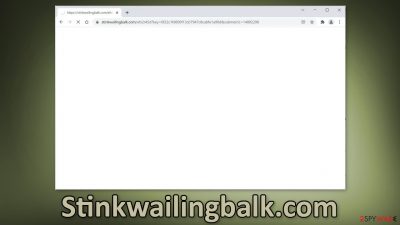
Stinkwailingbalk.com is a URL that appears before users land on a suspicious page. A redirect such as this can be caused by adware[1] or a malicious browser extension. It is dangerous for a number of reasons: users can get redirected to websites that use deceptive tactics to fool them into providing their personal information or downloading PUPs (potentially unwanted programs)[2] and malware.
This can happen through a few schemes that are very common in cases of such infections, like fake software updates, giveaways, surveys, virus infection warnings, push notification spam pages. By the end of the day, users may not be suffering only from redirects. They might start getting spammed with pop-up ads, their browsing activities may be tracked and sold to advertising networks by third parties.
| NAME | Stinkwailingbalk |
| TYPE | Redirect virus; adware |
| SYMPTOMS | Users get redirected to shady pages randomly |
| DISTRIBUTION | Shady websites, malicious ads, software bundling |
| DANGERS | Redirects to dangerous websites can lead to personal information disclosure to cybercriminals, installations of potentially unwanted programs or malware |
| ELIMINATION | Follow our guide for manual removal options; if unwanted symptoms do not stop, it is best to use professional security software to scan your machine |
| FURTHER STEPS | Use FortectIntego to remediate your device and fix virus damage |
Use anti-malware tools to scan your system
Adware can act in your operating system silently without ever being noticed. It can use various tactics to stay invisible while collecting your personal information and performing other damaging tasks, like monetizing user activity. There are three ways that adware can generate revenue:
- Pay-per-click (PPC) advertising lets adware developers get paid every time you click on an ad
- With Pay-per-view (PPV) advertising, adware creators get paid each time you view an ad
- Pay-per-install (PPI) pays adware developers each time you install bundled software
So it should not be taken lightly if you start experiencing strange browser behavior, like an increase in commercial content, ads, links injected in the search results, redirects taking you to questionable pages, or changes in your browser settings. You should definitely scan your machine with anti-malware tools like SpyHunter 5Combo Cleaner or Malwarebytes that can detect aggressive adware and remove it automatically.
A device without professional security tools is like a house without a door. Many PUPs and malware nowadays come disguised as handy tools that you would not even suspect to engage in malicious activities or they can infiltrate the system without you even knowing. It is essential to have antivirus software that can detect activities you cannot, prevent infections, and protect you from future attacks.
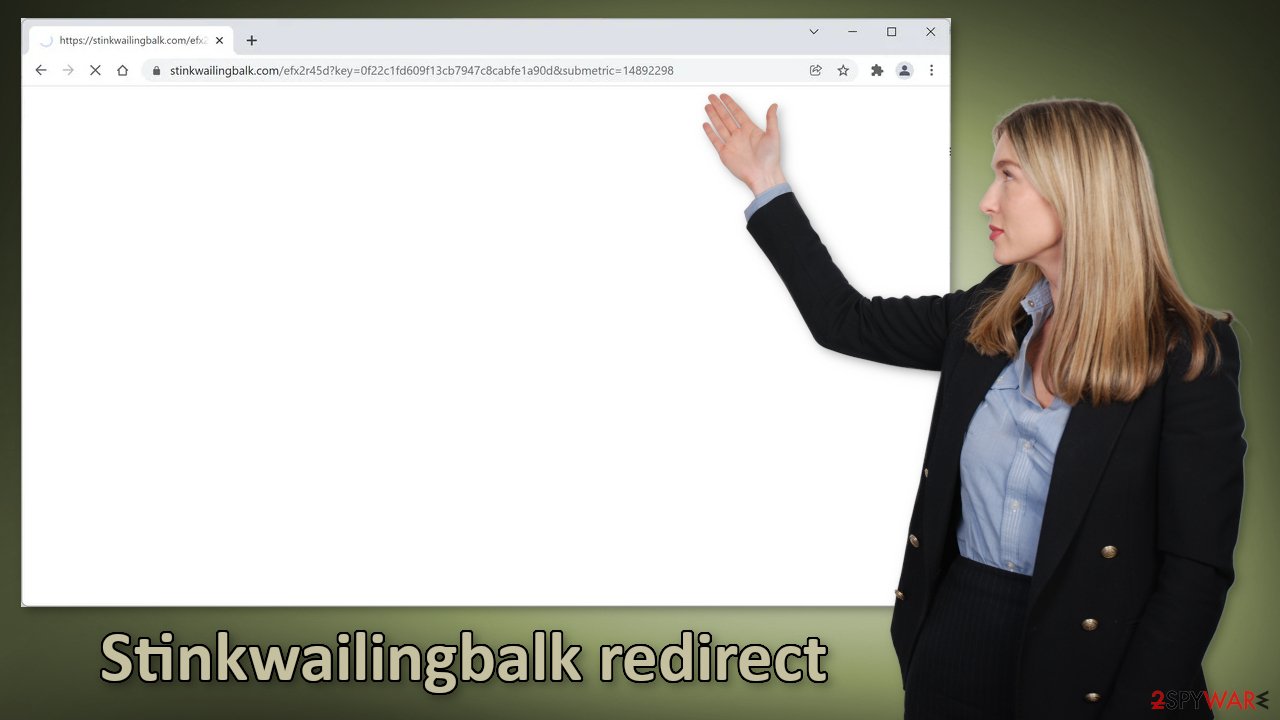
Check the extension list in your browser
Sometimes adware can come in the form of a browser extension. As a plugin, it can gain certain permissions to alter your browser settings which allow it to perform unwanted tasks the same as a program installed in the system would. In recent years, there has been a huge rise in these kinds of add-ons that monetize user activity and the problem is that web store owners do not always know how to determine which extension is unwanted.
One plugin could be seen as very valuable to one user, and by another one considered to be a virus. Another reason for browser hijackers taking over users' machines is that they are very easy to produce. Fraudsters can create one code, duplicate it as much as they want, just add different names and promote these extensions on the world wide web using social engineering techniques.[3]
If you have any extensions installed, we recommend going to your browser settings and removing them one by one, to determine if any of them are at fault for unwanted behavior. It may not be named Stinkwailingbalk, sometimes malicious extensions are made to look like very popular ones to not cause any suspicion. You can follow our guide:
Google Chrome
- Open Google Chrome, click on the Menu (three vertical dots at the top-right corner) and select More tools > Extensions.
- In the newly opened window, you will see all the installed extensions. Uninstall all the suspicious plugins that might be related to the unwanted program by clicking Remove.
![Remove extensions from Chrome Remove extensions from Chrome]()
Mozilla Firefox
- Open Mozilla Firefox browser and click on the Menu (three horizontal lines at the window's top-right).
- Select Add-ons.
- In here, select the unwanted plugin and click Remove.
![Remove extensions from Firefox Remove extensions from Firefox]()
MS Edge (Chromium)
- Open Edge and click select Settings > Extensions.
- Delete unwanted extensions by clicking Remove.
![Remove extensions from Chromium Edge Remove extensions from Chromium Edge]()
MS Edge (legacy)
- Select Menu (three horizontal dots at the top-right of the browser window) and pick Extensions.
- From the list, pick the extension and click on the Gear icon.
- Click on Uninstall at the bottom.
![Remove extensions from Edge Remove extensions from Edge]()
Safari
- Click Safari > Preferences…
- In the new window, pick Extensions.
- Select the unwanted extension and select Uninstall.
![Remove extensions from Safari Remove extensions from Safari]()
Remove recently installed freeware
If you have recently installed any programs from freeware distribution sites, peer-to-peer file-sharing platforms, torrent sites, there is a big possibility that the symptoms are caused by them. Because freeware distributors do not make any money from giving away software for free, they include additional programs in the installers that monetize user activity (collect data about browsing activities, generate ads, etc.)
The best option is to get your software only from official sources because it is always the safest but we know it can get costly. The next time you want to install freeware or shareware, we suggest you follow some security measures to avoid the installation of PUPs as much as possible:
- Always choose the “Custom” or “Advanced” installation methods
- Read the Terms of Use and Privacy Policy to find out what the application will be able to do in your machine and what data will it collect
- Inspect the file list and untick the boxes next to any files that seem unrelated
If you have installed any programs recently, we suggest removing them to see if the unwanted symptoms disappear. If you do not know how you can follow instructions for Windows and Mac machines:
Windows
- Enter Control Panel into Windows search box and hit Enter or click on the search result.
- Under Programs, select Uninstall a program.
![Uninstall from Windows 1 Uninstall from Windows 1]()
- From the list, find the entry of the suspicious program.
- Right-click on the application and select Uninstall.
- If User Account Control shows up, click Yes.
- Wait till the uninstallation process is complete and click OK.
![Uninstall from Windows 2 Uninstall from Windows 2]()
macOS
- From the menu bar, select Go > Applications.
- In the Applications folder, look for all related entries.
- Click on the app and drag it to Trash (or right-click and pick Move to Trash)
![Uninstall from Mac 1 Uninstall from Mac 1]()
To fully remove an unwanted app, you need to access Application Support, LaunchAgents, and LaunchDaemons folders and delete relevant files:
- Select Go > Go to Folder.
- Enter /Library/Application Support and click Go or press Enter.
- In the Application Support folder, look for any dubious entries and then delete them.
- Now enter /Library/LaunchAgents and /Library/LaunchDaemons folders the same way and terminate all the related .plist files.
![Uninstall from Mac 2 Uninstall from Mac 2]()
Clear your browsers from cookies and cache
The main purpose of adware is to get people to click on ads, install other PUAs or malware but they can also collect browsing-related information with cookies which are small data files stored on your device. Inherently, they are not bad. They provide the ability for websites and web-based applications to personalize the user experience.
The problem emerges when cookies can be used by bad actors. The data collected with them can be sold to third parties, advertising networks, which can use them to target you with ads even more. If the pages you visit or plugins you use do not have strong security measures in place, cookies can even be hijacked[4] and used for malicious purposes.
Those small data files can contain information like your IP address, the websites you visit, links you click on, and things you purchase online. That is why it is so important to clean cookies and cache regularly to avoid this information landing in the wrong hands. To avoid a lengthy process, we recommend using a maintenance utility like FortectIntego. Besides that, it can fix various system errors, registry issues, corrupted files which is especially useful after a virus infection.
Google Chrome
- Click on Menu and pick Settings.
- Under Privacy and security, select Clear browsing data.
- Select Browsing history, Cookies and other site data, as well as Cached images and files.
- Click Clear data.
![Clear cache and web data from Chrome Clear cache and web data from Chrome]()
Mozilla Firefox
- Click Menu and pick Options.
- Go to Privacy & Security section.
- Scroll down to locate Cookies and Site Data.
- Click on Clear Data…
- Select Cookies and Site Data, as well as Cached Web Content and press Clear.
![Clear cookies and site data from Firefox Clear cookies and site data from Firefox]()
MS Edge (Chromium)
- Click on Menu and go to Settings.
- Select Privacy and services.
- Under Clear browsing data, pick Choose what to clear.
- Under Time range, pick All time.
- Select Clear now.
![Clear browser data from Chroum Edge Clear browser data from Chroum Edge]()
MS Edge (legacy)
- Click on the Menu (three horizontal dots at the top-right of the browser window) and select Privacy & security.
- Under Clear browsing data, pick Choose what to clear.
- Select everything (apart from passwords, although you might want to include Media licenses as well, if applicable) and click on Clear.
![Clear Edge browsing data Clear Edge browsing data]()
Safari
- Click Safari > Clear History…
- From the drop-down menu under Clear, pick all history.
- Confirm with Clear History.
![Clear cookies and website data from Safari Clear cookies and website data from Safari]()
You may remove virus damage with a help of FortectIntego. SpyHunter 5Combo Cleaner and Malwarebytes are recommended to detect potentially unwanted programs and viruses with all their files and registry entries that are related to them.
How to prevent from getting adware
Do not let government spy on you
The government has many issues in regards to tracking users' data and spying on citizens, so you should take this into consideration and learn more about shady information gathering practices. Avoid any unwanted government tracking or spying by going totally anonymous on the internet.
You can choose a different location when you go online and access any material you want without particular content restrictions. You can easily enjoy internet connection without any risks of being hacked by using Private Internet Access VPN.
Control the information that can be accessed by government any other unwanted party and surf online without being spied on. Even if you are not involved in illegal activities or trust your selection of services, platforms, be suspicious for your own security and take precautionary measures by using the VPN service.
Backup files for the later use, in case of the malware attack
Computer users can suffer from data losses due to cyber infections or their own faulty doings. Ransomware can encrypt and hold files hostage, while unforeseen power cuts might cause a loss of important documents. If you have proper up-to-date backups, you can easily recover after such an incident and get back to work. It is also equally important to update backups on a regular basis so that the newest information remains intact – you can set this process to be performed automatically.
When you have the previous version of every important document or project you can avoid frustration and breakdowns. It comes in handy when malware strikes out of nowhere. Use Data Recovery Pro for the data restoration process.
- ^ Adware. Wikipedia.org. The free encyclopedia.
- ^ Wendy Zamora. What is a PUP? – How to avoid potentially unwanted programs. Malwarebytes. Cybersecurity Tips, Tricks and How-Tos.
- ^ Cynthia Gonzalez. Top 5 Social Engineering Techniques and How to Prevent Them. Exabeam. Information Security.
- ^ Mark Stone. Cookie Hijacking: More Dangerous Than it Sounds. SecurityIntelligence. Threat research.














