Advanced removal guide for Stone ransomware (STOP)
Stone virus Removal Guide
What is Stone ransomware?
Stone ransomware – a Djvu virus variant which places payment instructions in the _readme.txt file
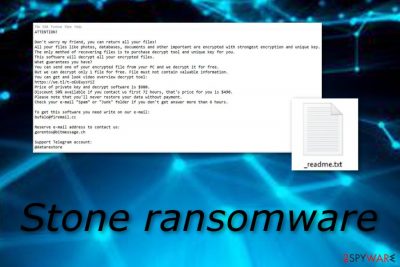
Stone ransomware is another new variant of Djvu (STOP) ransomware that uses the _readme.txt message for informing victims about secret encryption and ransom demands. The cyber threat modifies files' names with the .stone appendix that appears next to each doc, jpg, pdf, or another type of encrypted component. For example, if you have a tree.jpg file, after successful encryption, it is modified to tree.jpg.stone. As a solution for data recovery purposes, the crooks offer a 50% discount from the $980 ransom price if victims contact them in three days. Stoneland@firemail.cc and gorentos@bitmessage.cc are the email addresses of ransomware developers to which the affected user is urged to answer.
Stone virus gives particular commands that need to be followed in order to receive the decryption tool and paying the demanded ransom price ($980 or $490) is one of them. We advise all users to be aware of these cybercriminals and decline all ransom-related offers as there is a big risk of getting scammed and facing monetary losses.
| Name | Stone |
|---|---|
| Malware type | Ransomware |
| Category | Djvu (STOP) ransomware |
| Extension added | .stone |
| Ransom note | _readme.txt |
| Emails | Stoneland@firemail.cc and gorentos@bitmessage.cc |
| Ciphers used | AES and RSA encryption algorithms are one of the most popular that are used |
| Targets | English speakers |
| Identification | FortectIntego can detect malicious products |
| Decryption key | Try the STOP ransomware decryptor |
Stone ransomware might be a complex threat as it can include different types of modules which launch malicious activities on the user's computer system. For example, it runs an AES[1] or RSA cipher and starts encrypting all personal files that are found on the targeted system by making them hardly decryptable for the victims.
Furthermore, Stone ransomware can insert malicious executables that launch the cyber threat after each system boot. Additionally, these types of threats might bring fake security certificates that allow them to bypass system security and safely install on the machine. Such type of activity is a big threat to your computer as some antimalware/antivirus tools might not be able to prevent secret infiltration of the ransomware virus.
According to the _readme.txt text file, Stone ransomware developers try to convince users to transfer the demanded payment by offering to show the true existence of the ransomware virus decryption tool. As a solution, crooks suggest sending them one small file/document for free recovery via their email addresses:
ATTENTION!
Don't worry my friend, you can return all your files!
All your files like photos, databases, documents and other important are encrypted with strongest encryption and unique key.
The only method of recovering files is to purchase decrypt tool and unique key for you.
This software will decrypt all your encrypted files.
What guarantees you have?
You can send one of your encrypted file from your PC and we decrypt it for free.
But we can decrypt only 1 file for free. File must not contain valuable information.
You can get and look video overview decrypt tool:
hxxps://we.tl/t-4Orti6OnRT
Price of private key and decrypt software is $980.
Discount 50% available if you contact us first 72 hours, that's price for you is $490.
Please note that you'll never restore your data without payment.
Check your e-mail “Spam” or “Junk” folder if you don't get answer more than 6 hours.To get this software you need write on our e-mail:
stoneland@firemail.ccReserve e-mail address to contact us:
gorentos@bitmessage.chOur Telegram account:
@datarestoreYour personal ID:
–
Stone ransomware removal should be completed immediately after you detect it on your computer system. Furthermore, we recommend using a tool such as FortectIntego for detecting all possibly-infected locations on the machine. Make sure to capture all malware-based content, otherwise, if you leave some malicious executables, the ransomware virus might reboot itself within the next time when the user turns on the computer.
Remove Stone ransomware and try out some data recovery solutions for restoring encrypted documents/files. Take a look at the end of the article and you will find all possible methods. Furthermore, make sure that you take good care of personal files and various important documents in the upcoming future. Use USB devices[2] or remote servers for storing these files and keeping them out of reach from bad actors.
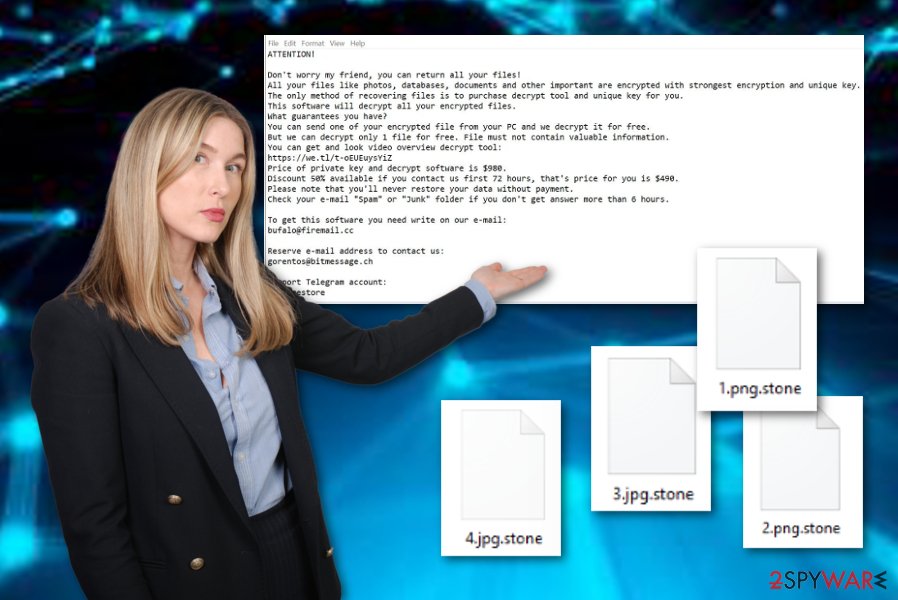
Distribution sources of ransomware threats
If you have ever suffered from a ransomware attack, you probably have permitted a dubious installation of some type of file or visited a third-party source from which the malware appeared. Mostly, ransomware viruses are capable of spreading via email spam and suspicious attachments that crooks clip to the email message.
Our suggestion would be to avoid opening any questionable-looking emails and especially their attached files. Furthermore, you can decrease the risk of secret ransomware infiltration by preventing yourself from visiting online-gaming or movie watching sources which are provided by third-parties and lack required protection.
Furthermore, it is a very great idea to have a reputable antimalware/antivirus program that will ensure safe computing work all the time. Make sure that your antivirus software includes a wide range of features such as threat protection, ensuring safe browsing, preventing stealth installations, optimizing the system, and so on.
Stone ransomware removal guidelines for Windows users
Stone ransomware removal is a very responsible process to carry out. You should not try to eliminate the cyber threat on your own, as you might make mistakes which can cause severe machine damage. Our suggestion would be to track all malicious components with software such as FortectIntego, SpyHunter 5Combo Cleaner, or Malwarebytes before terminating them from the system.
After you remove Stone virus, you have to make sure that such malware attack will not appear in the future. According to Virusai.lt experts,[3] to decrease the risk of another ransomware infection, you need to take all precautionary measures seriously. For your data and file safety, we recommend storing copies of important documents on remote servers and devices.
Getting rid of Stone virus. Follow these steps
Manual removal using Safe Mode
Use Safe Mode with Networking for deactivation of virus activity:
Important! →
Manual removal guide might be too complicated for regular computer users. It requires advanced IT knowledge to be performed correctly (if vital system files are removed or damaged, it might result in full Windows compromise), and it also might take hours to complete. Therefore, we highly advise using the automatic method provided above instead.
Step 1. Access Safe Mode with Networking
Manual malware removal should be best performed in the Safe Mode environment.
Windows 7 / Vista / XP
- Click Start > Shutdown > Restart > OK.
- When your computer becomes active, start pressing F8 button (if that does not work, try F2, F12, Del, etc. – it all depends on your motherboard model) multiple times until you see the Advanced Boot Options window.
- Select Safe Mode with Networking from the list.

Windows 10 / Windows 8
- Right-click on Start button and select Settings.

- Scroll down to pick Update & Security.

- On the left side of the window, pick Recovery.
- Now scroll down to find Advanced Startup section.
- Click Restart now.

- Select Troubleshoot.

- Go to Advanced options.

- Select Startup Settings.

- Press Restart.
- Now press 5 or click 5) Enable Safe Mode with Networking.

Step 2. Shut down suspicious processes
Windows Task Manager is a useful tool that shows all the processes running in the background. If malware is running a process, you need to shut it down:
- Press Ctrl + Shift + Esc on your keyboard to open Windows Task Manager.
- Click on More details.

- Scroll down to Background processes section, and look for anything suspicious.
- Right-click and select Open file location.

- Go back to the process, right-click and pick End Task.

- Delete the contents of the malicious folder.
Step 3. Check program Startup
- Press Ctrl + Shift + Esc on your keyboard to open Windows Task Manager.
- Go to Startup tab.
- Right-click on the suspicious program and pick Disable.

Step 4. Delete virus files
Malware-related files can be found in various places within your computer. Here are instructions that could help you find them:
- Type in Disk Cleanup in Windows search and press Enter.

- Select the drive you want to clean (C: is your main drive by default and is likely to be the one that has malicious files in).
- Scroll through the Files to delete list and select the following:
Temporary Internet Files
Downloads
Recycle Bin
Temporary files - Pick Clean up system files.

- You can also look for other malicious files hidden in the following folders (type these entries in Windows Search and press Enter):
%AppData%
%LocalAppData%
%ProgramData%
%WinDir%
After you are finished, reboot the PC in normal mode.
Remove Stone using System Restore
Apply these steps to boot your computer by using System Restore:
-
Step 1: Reboot your computer to Safe Mode with Command Prompt
Windows 7 / Vista / XP- Click Start → Shutdown → Restart → OK.
- When your computer becomes active, start pressing F8 multiple times until you see the Advanced Boot Options window.
-
Select Command Prompt from the list

Windows 10 / Windows 8- Press the Power button at the Windows login screen. Now press and hold Shift, which is on your keyboard, and click Restart..
- Now select Troubleshoot → Advanced options → Startup Settings and finally press Restart.
-
Once your computer becomes active, select Enable Safe Mode with Command Prompt in Startup Settings window.

-
Step 2: Restore your system files and settings
-
Once the Command Prompt window shows up, enter cd restore and click Enter.

-
Now type rstrui.exe and press Enter again..

-
When a new window shows up, click Next and select your restore point that is prior the infiltration of Stone. After doing that, click Next.


-
Now click Yes to start system restore.

-
Once the Command Prompt window shows up, enter cd restore and click Enter.
Bonus: Recover your data
Guide which is presented above is supposed to help you remove Stone from your computer. To recover your encrypted files, we recommend using a detailed guide prepared by 2-spyware.com security experts.If your files are encrypted by Stone, you can use several methods to restore them:
Try using Data Recovery Pro for file restoring purposes:
Opt for this third-party software if you are likely to recover some of your documents/files:
- Download Data Recovery Pro;
- Follow the steps of Data Recovery Setup and install the program on your computer;
- Launch it and scan your computer for files encrypted by Stone ransomware;
- Restore them.
Use Windows Previous Versions feature in order to reverse some files back to their previous states:
If you have enabled the System Restore function in the past, you should give this method a try. Complete all steps exactly as shown in the instructions and you might reach very satisfying results:
- Find an encrypted file you need to restore and right-click on it;
- Select “Properties” and go to “Previous versions” tab;
- Here, check each of available copies of the file in “Folder versions”. You should select the version you want to recover and click “Restore”.
Shadow Explorer might allow recovery of some individual files.
If the ransomware virus did not destroy or eliminate Shadow Copies of your files, you can give this third-party software a try.
- Download Shadow Explorer (http://shadowexplorer.com/);
- Follow a Shadow Explorer Setup Wizard and install this application on your computer;
- Launch the program and go through the drop down menu on the top left corner to select the disk of your encrypted data. Check what folders are there;
- Right-click on the folder you want to restore and select “Export”. You can also select where you want it to be stored.
Currently, experts are working on the Stone decryption key. However, you can give the STOP decryptor a try.
Finally, you should always think about the protection of crypto-ransomwares. In order to protect your computer from Stone and other ransomwares, use a reputable anti-spyware, such as FortectIntego, SpyHunter 5Combo Cleaner or Malwarebytes
How to prevent from getting ransomware
Access your website securely from any location
When you work on the domain, site, blog, or different project that requires constant management, content creation, or coding, you may need to connect to the server and content management service more often. The best solution for creating a tighter network could be a dedicated/fixed IP address.
If you make your IP address static and set to your device, you can connect to the CMS from any location and do not create any additional issues for the server or network manager that needs to monitor connections and activities. VPN software providers like Private Internet Access can help you with such settings and offer the option to control the online reputation and manage projects easily from any part of the world.
Recover files after data-affecting malware attacks
While much of the data can be accidentally deleted due to various reasons, malware is one of the main culprits that can cause loss of pictures, documents, videos, and other important files. More serious malware infections lead to significant data loss when your documents, system files, and images get encrypted. In particular, ransomware is is a type of malware that focuses on such functions, so your files become useless without an ability to access them.
Even though there is little to no possibility to recover after file-locking threats, some applications have features for data recovery in the system. In some cases, Data Recovery Pro can also help to recover at least some portion of your data after data-locking virus infection or general cyber infection.
- ^ Josh Lake. What is AES encryption and how does it work?. Comparitech. Informative blog.
- ^ Margaret Rouse. USB flash drive. Search Storage. Tech Target.
- ^ Virusai.lt. Virusai. Spyware news.





















