Stun ransomware (Removal Guide) - Decryption Methods Included
Stun virus Removal Guide
What is Stun ransomware?
Stun ransomware is the cryptovirus that marks encrypted files using the pattern with its contact email address and .stun extension
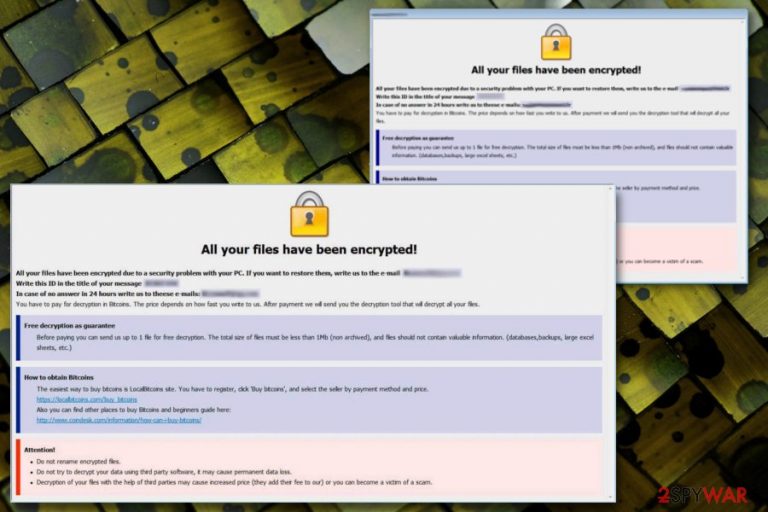
| Name | Stun ransomware |
|---|---|
| Type | Cryptovirus |
| Family | Dharma ransomware |
| File marker | .id.[unlockdata@foxmail.com].stun |
| Encryption method | AES encryption algorithm |
| Contact email | unlockdata@foxmail.com |
| Distribution | Spam email attachments, insecure RDP |
| File recovery | Some previous versions can be decrypted. Best data recovery solution is file backups stored on external devices |
| Elimination | Remove Stun ransomware and eliminate virus damage by scanning the system with FortectIntego |
Developers of Stun ransomware virus forms a pattern of the file extension with more information like contact email – unlockdata@foxmail.com and ID number that identifies each victim of the ransomware. This is a common pattern for various crypto malware variants, and Dharma virus is one of them.
Since Stun ransomware belongs to this notorious family, it is not much altered. The ransom note of previous versions in this family is identical to the one delivered after the encryption process in this case. The program window named with the contact email shows the instructions on getting a cryptocurrency wallet to be able to pay the ransom.
However, Stun ransomware developers also guarantee the decryption and offer test decryption of one file. This is not advisable because most of the victims who pay are not getting their data back. Paying victims, most often lose their money or data after contacting cybercriminals.[2]
Stun ransomware also is designed to alter settings of the system, disable files or alter registry keys and install other programs. Ransomware can change registry keys and target directories like:
- %AppData%
- %Local%
- %LocalLow%
- %Temp%
- %Roaming%.
Stun ransomware focus on file encryption, but these additional changes ensure virus persistence on the affected device. This is one of the most harmful cyber threats, and you need to continue to the removal of the virus before any attempts of file recovery.
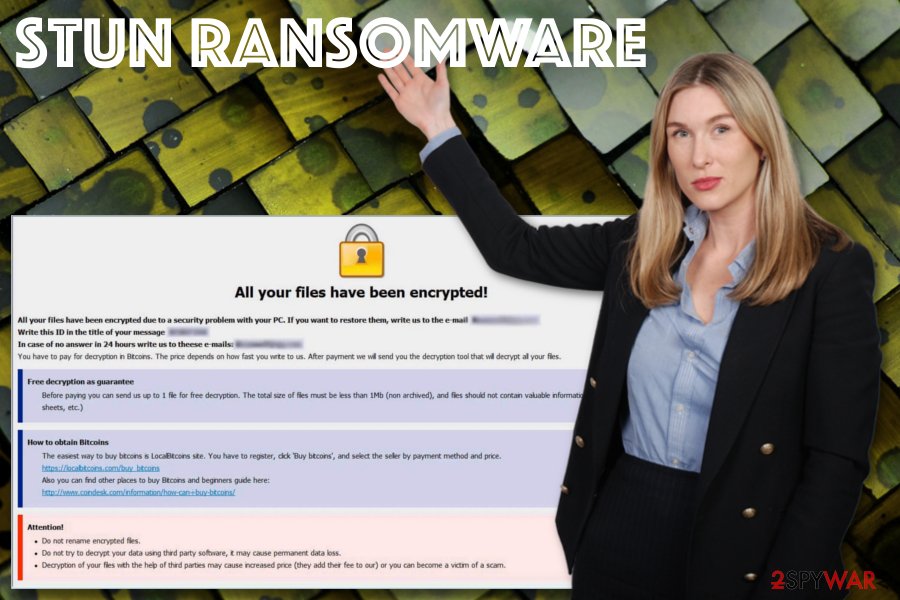
Stun ransomware removal requires professional anti-malware tools. Fortunately, many antivirus engines can detect this threat as malicious and remove it from the machine.[3] Choose the anti-malware program wisely and get it from a reputable source to avoid any installation of PUP.
To remove Stun ransomware using FortectIntego or any similar antivirus or PC repair tool and make sure to double-check for virus damage. Scanning the system thoroughly with this program ensures that the system is malware-free and any data recovery can be performed.
Experts[4] mostly recommend using your data backups stored on external devices or cloud services for the job. Since Stun ransomware is not decryptable yet this is the best solution. However, you can also try to use data restoring software if you haven't backed your files.
Ransomware enters the system as a result of opening an infected file
Cryptovirus infections spread around on the internet by using infected spam email attachments. Most often these emails pose as notifications from companies or services like DHL, eBay, Amazon, or FedEx. However, you should pay more attention to emails you receive on a daily.
When the email has grammar mistakes or typos or includes shortened hyperlinks, the notification should be considered as suspicious, especially when you don't use the product or service. Delete these emails immediately from the email box and avoid clicking on any link or file.
The malicious script gets triggered once the file is downloaded and opened on the system. Then a payload dropper is launched, or ransomware directly infects the machine. Macro viruses get hidden on MS documents, PDFs, executables or databases. Pay close attention and avoid becoming a ransomware victim.
Get rid of Stun ransomware virus damage by cleaning the system with professional antivirus tools
When dealing with Stun ransomware virus, users have a difficult time while trying to delete it and fix the damage on the affected computer because it changes program startups, disables security tools and features to make the AV unable to detect and remove the malware.
However, Stun ransomware removal requires professional anti-malware tools for a reason. When you get a tool that is capable of detecting this type of threat, you can scan the system and remove all potential threats. Make sure to get a reputable tool and then scan the machine.
To be sure that program can remove Stun ransomware, reboot the machine in Safe Mode and scan the system then. This way the anti-malware program can perform virus termination without interruption. Use FortectIntego, SpyHunter 5Combo Cleaner, or Malwarebytes for this job.
Getting rid of Stun virus. Follow these steps
Manual removal using Safe Mode
Remove Stun ransomware by rebooting PC in Safe Mode with Networking:
Important! →
Manual removal guide might be too complicated for regular computer users. It requires advanced IT knowledge to be performed correctly (if vital system files are removed or damaged, it might result in full Windows compromise), and it also might take hours to complete. Therefore, we highly advise using the automatic method provided above instead.
Step 1. Access Safe Mode with Networking
Manual malware removal should be best performed in the Safe Mode environment.
Windows 7 / Vista / XP
- Click Start > Shutdown > Restart > OK.
- When your computer becomes active, start pressing F8 button (if that does not work, try F2, F12, Del, etc. – it all depends on your motherboard model) multiple times until you see the Advanced Boot Options window.
- Select Safe Mode with Networking from the list.

Windows 10 / Windows 8
- Right-click on Start button and select Settings.

- Scroll down to pick Update & Security.

- On the left side of the window, pick Recovery.
- Now scroll down to find Advanced Startup section.
- Click Restart now.

- Select Troubleshoot.

- Go to Advanced options.

- Select Startup Settings.

- Press Restart.
- Now press 5 or click 5) Enable Safe Mode with Networking.

Step 2. Shut down suspicious processes
Windows Task Manager is a useful tool that shows all the processes running in the background. If malware is running a process, you need to shut it down:
- Press Ctrl + Shift + Esc on your keyboard to open Windows Task Manager.
- Click on More details.

- Scroll down to Background processes section, and look for anything suspicious.
- Right-click and select Open file location.

- Go back to the process, right-click and pick End Task.

- Delete the contents of the malicious folder.
Step 3. Check program Startup
- Press Ctrl + Shift + Esc on your keyboard to open Windows Task Manager.
- Go to Startup tab.
- Right-click on the suspicious program and pick Disable.

Step 4. Delete virus files
Malware-related files can be found in various places within your computer. Here are instructions that could help you find them:
- Type in Disk Cleanup in Windows search and press Enter.

- Select the drive you want to clean (C: is your main drive by default and is likely to be the one that has malicious files in).
- Scroll through the Files to delete list and select the following:
Temporary Internet Files
Downloads
Recycle Bin
Temporary files - Pick Clean up system files.

- You can also look for other malicious files hidden in the following folders (type these entries in Windows Search and press Enter):
%AppData%
%LocalAppData%
%ProgramData%
%WinDir%
After you are finished, reboot the PC in normal mode.
Remove Stun using System Restore
System restore feature should help in the virus removal process
-
Step 1: Reboot your computer to Safe Mode with Command Prompt
Windows 7 / Vista / XP- Click Start → Shutdown → Restart → OK.
- When your computer becomes active, start pressing F8 multiple times until you see the Advanced Boot Options window.
-
Select Command Prompt from the list

Windows 10 / Windows 8- Press the Power button at the Windows login screen. Now press and hold Shift, which is on your keyboard, and click Restart..
- Now select Troubleshoot → Advanced options → Startup Settings and finally press Restart.
-
Once your computer becomes active, select Enable Safe Mode with Command Prompt in Startup Settings window.

-
Step 2: Restore your system files and settings
-
Once the Command Prompt window shows up, enter cd restore and click Enter.

-
Now type rstrui.exe and press Enter again..

-
When a new window shows up, click Next and select your restore point that is prior the infiltration of Stun. After doing that, click Next.


-
Now click Yes to start system restore.

-
Once the Command Prompt window shows up, enter cd restore and click Enter.
Bonus: Recover your data
Guide which is presented above is supposed to help you remove Stun from your computer. To recover your encrypted files, we recommend using a detailed guide prepared by 2-spyware.com security experts.If your files are encrypted by Stun, you can use several methods to restore them:
Data Recovery Pro is the program designed to recover files after ransomware attack
Use Data Recovery Pro for encrypted files and accidentally deleted data
- Download Data Recovery Pro;
- Follow the steps of Data Recovery Setup and install the program on your computer;
- Launch it and scan your computer for files encrypted by Stun ransomware;
- Restore them.
Windows Previous Versions is the feature capable of file restoring
When System Restore gets enabled, Windows Previous Versions can get used to recovering data
- Find an encrypted file you need to restore and right-click on it;
- Select “Properties” and go to “Previous versions” tab;
- Here, check each of available copies of the file in “Folder versions”. You should select the version you want to recover and click “Restore”.
ShadowExplorer makes your files useful again
When Stun ransomware encrypts files, it makes them useless. Shadow Volume Copies allow ShadowExplorer to restore them
- Download Shadow Explorer (http://shadowexplorer.com/);
- Follow a Shadow Explorer Setup Wizard and install this application on your computer;
- Launch the program and go through the drop down menu on the top left corner to select the disk of your encrypted data. Check what folders are there;
- Right-click on the folder you want to restore and select “Export”. You can also select where you want it to be stored.
Decryption for Stun ransomware is not available
Finally, you should always think about the protection of crypto-ransomwares. In order to protect your computer from Stun and other ransomwares, use a reputable anti-spyware, such as FortectIntego, SpyHunter 5Combo Cleaner or Malwarebytes
How to prevent from getting ransomware
Protect your privacy – employ a VPN
There are several ways how to make your online time more private – you can access an incognito tab. However, there is no secret that even in this mode, you are tracked for advertising purposes. There is a way to add an extra layer of protection and create a completely anonymous web browsing practice with the help of Private Internet Access VPN. This software reroutes traffic through different servers, thus leaving your IP address and geolocation in disguise. Besides, it is based on a strict no-log policy, meaning that no data will be recorded, leaked, and available for both first and third parties. The combination of a secure web browser and Private Internet Access VPN will let you browse the Internet without a feeling of being spied or targeted by criminals.
No backups? No problem. Use a data recovery tool
If you wonder how data loss can occur, you should not look any further for answers – human errors, malware attacks, hardware failures, power cuts, natural disasters, or even simple negligence. In some cases, lost files are extremely important, and many straight out panic when such an unfortunate course of events happen. Due to this, you should always ensure that you prepare proper data backups on a regular basis.
If you were caught by surprise and did not have any backups to restore your files from, not everything is lost. Data Recovery Pro is one of the leading file recovery solutions you can find on the market – it is likely to restore even lost emails or data located on an external device.
- ^ Why new Dharma ransomware is more dangerous than ever. Coveware. Ransomware recovery.
- ^ Shaun Nichols. Less than half of paying ransomware targets get their files back. Theregister. Breaking news.
- ^ Ransomware sample analysis. VirusTotal. Online malware scanner.
- ^ Bedynet. Bedynet. Spyware related news.







