StupidJapan ransomware (Free Guide) - Bonus: Decryption Steps
StupidJapan virus Removal Guide
What is StupidJapan ransomware?
StupidJapan ransomware – a computer virus that targets Korean, Japanese, or English speakers
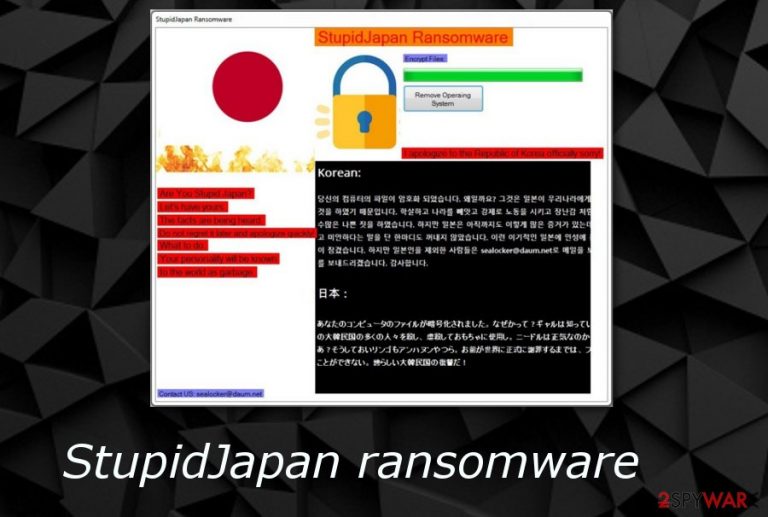
| Name | StupidJapan |
|---|---|
| Category | Ransomware virus |
| Sub-category | Malware |
| Target | Korean, Japanese, English-speaking people |
| Files locked | Databases, text documents, images, and others |
| Related file | StupidJapan Ransomware.exe. |
| Email given | sealocker@daum.net |
| Elimination | Get rid of the threat automatically, also, use FortectIntego to detect hazardous payload |
According to technology specialists from SenzaVirus.it web page,[2] cybercrooks are most likely to scam gullible users. They often trick people by threatening that files will be lost after some time or in other ways. However, we suggest avoiding contact with these hackers and definitely not paying the demanded price if there is one urged. StupidJapan ransomware might also seek to benefit from you, so be very careful while dealing with such tricky cyber threat.
Moreover, StupidJapan ransomware might have other damaging abilities. Some cryptolockers are able to inject other malware such as trojans straight into the system as your computer is already very vulnerable to other infections. Nevertheless, some ransomware are capable of deleting Shadow Volume Copies of encrypted documents or adding dubious entries to the Windows Registry.[3]
Avoid all beforementioned unwanted activities by performing the StupidJapan ransomware removal. For this purpose, we suggest using reliable anti-malware programs. Furthermore, you can download and install a tool such as FortectIntego to detect all rogue content that the ransomware might have brought together with itself. Note that manual removal is not an option for this case. The cyber threat might be too hard to get rid of which might cause only more damage after all.
Here you can see the StupidJapan ransomware message:
Are You The Stupid Japan?
Let's have yours.
The facts are being heard.
Do not regret it later and apologize quickly !
What to do.
Your personality will be known to the world as garbage.
I apologize to the Republic of Korea officially sorry!
After you remove StupidJapan virus, you can start looking for methods to recover your encrypted data. We suggest taking a look at our below-provided data recovery methods. Make sure you choose the most suitable one for you and the process might bring success. Furthermore, be ready for the future, store important documents on remote servers or devices and keep them unreachable for anyone except yourself.
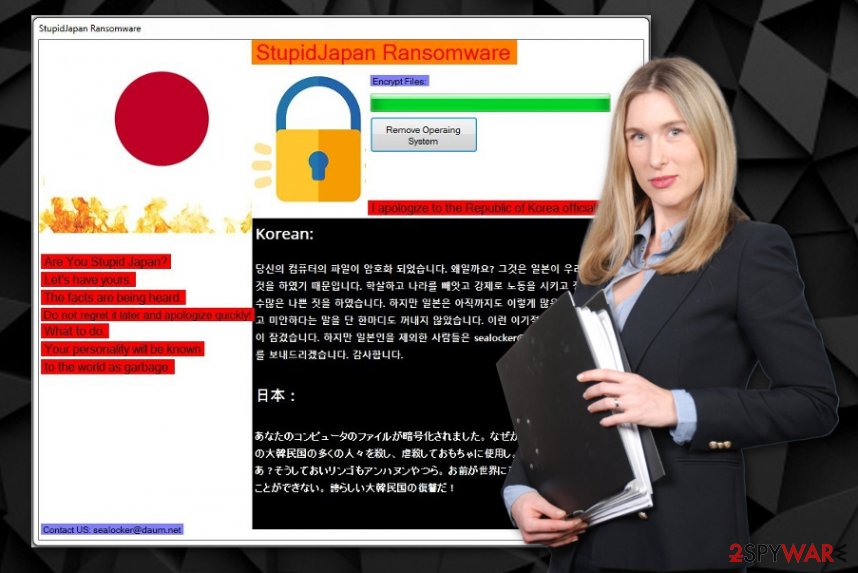
Email spam – the main ransomware distribution source
If your computer is infected with a fraudulent ransomware virus, there is a big chance that the cyber threat came from a rogue email message and its attachment. Try to remember if you have recently opened a suspicious-looking email message or its attachment. Note that the hazardous payload comes attached to the email. However, be more careful in the future – do not open any messages that you were not expecting to receive, moreover, always identify the sender.
Additionally, having a strong antivirus program on your computer will increase the protection level. Make sure you download and install only expert-recommended software as there is a bigger chance that such tools will work properly. Furthermore, you should always update the antivirus program when it is necessary. After you complete all these steps, you can worry less, when you browse the web, the anti-malware software[4] will prevent various threats from entering your computer screen.
Eliminate StupidJapan ransomware
If you are wondering how to remove StupidJapan virus, you have come to the right place. For elimination we suggest using only reputable tools, and for detecting rogue components try out a program such as FortectIntego, SpyHunter 5Combo Cleaner, or Malwarebytes. After you complete the removal process, make sure to refresh the entire computer system and check if all malware-related content was eliminated permanently.
Moreover, after you proceed with the StupidJapan ransomware removal, take a look at our below-provided third-party software that might help you with data recovery purposes. All in all, remember that the key to safety is your own cautiousness. Always pay attention to your computing work, do not access any rogue links or programs, and use reputable antivirus tools to protect the system automatically.
Getting rid of StupidJapan virus. Follow these steps
Manual removal using Safe Mode
Perform these steps to disable the virus by turning on the Safe Mode with Networking function:
Important! →
Manual removal guide might be too complicated for regular computer users. It requires advanced IT knowledge to be performed correctly (if vital system files are removed or damaged, it might result in full Windows compromise), and it also might take hours to complete. Therefore, we highly advise using the automatic method provided above instead.
Step 1. Access Safe Mode with Networking
Manual malware removal should be best performed in the Safe Mode environment.
Windows 7 / Vista / XP
- Click Start > Shutdown > Restart > OK.
- When your computer becomes active, start pressing F8 button (if that does not work, try F2, F12, Del, etc. – it all depends on your motherboard model) multiple times until you see the Advanced Boot Options window.
- Select Safe Mode with Networking from the list.

Windows 10 / Windows 8
- Right-click on Start button and select Settings.

- Scroll down to pick Update & Security.

- On the left side of the window, pick Recovery.
- Now scroll down to find Advanced Startup section.
- Click Restart now.

- Select Troubleshoot.

- Go to Advanced options.

- Select Startup Settings.

- Press Restart.
- Now press 5 or click 5) Enable Safe Mode with Networking.

Step 2. Shut down suspicious processes
Windows Task Manager is a useful tool that shows all the processes running in the background. If malware is running a process, you need to shut it down:
- Press Ctrl + Shift + Esc on your keyboard to open Windows Task Manager.
- Click on More details.

- Scroll down to Background processes section, and look for anything suspicious.
- Right-click and select Open file location.

- Go back to the process, right-click and pick End Task.

- Delete the contents of the malicious folder.
Step 3. Check program Startup
- Press Ctrl + Shift + Esc on your keyboard to open Windows Task Manager.
- Go to Startup tab.
- Right-click on the suspicious program and pick Disable.

Step 4. Delete virus files
Malware-related files can be found in various places within your computer. Here are instructions that could help you find them:
- Type in Disk Cleanup in Windows search and press Enter.

- Select the drive you want to clean (C: is your main drive by default and is likely to be the one that has malicious files in).
- Scroll through the Files to delete list and select the following:
Temporary Internet Files
Downloads
Recycle Bin
Temporary files - Pick Clean up system files.

- You can also look for other malicious files hidden in the following folders (type these entries in Windows Search and press Enter):
%AppData%
%LocalAppData%
%ProgramData%
%WinDir%
After you are finished, reboot the PC in normal mode.
Remove StupidJapan using System Restore
Activate System Restore to disable the ransomware. Use these instructions:
-
Step 1: Reboot your computer to Safe Mode with Command Prompt
Windows 7 / Vista / XP- Click Start → Shutdown → Restart → OK.
- When your computer becomes active, start pressing F8 multiple times until you see the Advanced Boot Options window.
-
Select Command Prompt from the list

Windows 10 / Windows 8- Press the Power button at the Windows login screen. Now press and hold Shift, which is on your keyboard, and click Restart..
- Now select Troubleshoot → Advanced options → Startup Settings and finally press Restart.
-
Once your computer becomes active, select Enable Safe Mode with Command Prompt in Startup Settings window.

-
Step 2: Restore your system files and settings
-
Once the Command Prompt window shows up, enter cd restore and click Enter.

-
Now type rstrui.exe and press Enter again..

-
When a new window shows up, click Next and select your restore point that is prior the infiltration of StupidJapan. After doing that, click Next.


-
Now click Yes to start system restore.

-
Once the Command Prompt window shows up, enter cd restore and click Enter.
Bonus: Recover your data
Guide which is presented above is supposed to help you remove StupidJapan from your computer. To recover your encrypted files, we recommend using a detailed guide prepared by 2-spyware.com security experts.Get encrypted files back by performing the below-given methods.
If your files are encrypted by StupidJapan, you can use several methods to restore them:
Use Data Recovery Pro for file restoring purposes:
This method might be really helpful. Try it out if you want to recover files that were blocked by the StupidJapan ransomware virus.
- Download Data Recovery Pro;
- Follow the steps of Data Recovery Setup and install the program on your computer;
- Launch it and scan your computer for files encrypted by StupidJapan ransomware;
- Restore them.
Use Windows Previous Versions function to recover data:
Make sure that you have set System Restore before the cyber attack had emerged and try this tool.
- Find an encrypted file you need to restore and right-click on it;
- Select “Properties” and go to “Previous versions” tab;
- Here, check each of available copies of the file in “Folder versions”. You should select the version you want to recover and click “Restore”.
Try Shadow Explorer to restore some of your files:
This tool might be very useful, however, it can work only under one condition – Shadow Copies of encrypted files should remain untouched by the virus.
- Download Shadow Explorer (http://shadowexplorer.com/);
- Follow a Shadow Explorer Setup Wizard and install this application on your computer;
- Launch the program and go through the drop down menu on the top left corner to select the disk of your encrypted data. Check what folders are there;
- Right-click on the folder you want to restore and select “Export”. You can also select where you want it to be stored.
No official decryptor has been discovered yet.
Finally, you should always think about the protection of crypto-ransomwares. In order to protect your computer from StupidJapan and other ransomwares, use a reputable anti-spyware, such as FortectIntego, SpyHunter 5Combo Cleaner or Malwarebytes
How to prevent from getting ransomware
Do not let government spy on you
The government has many issues in regards to tracking users' data and spying on citizens, so you should take this into consideration and learn more about shady information gathering practices. Avoid any unwanted government tracking or spying by going totally anonymous on the internet.
You can choose a different location when you go online and access any material you want without particular content restrictions. You can easily enjoy internet connection without any risks of being hacked by using Private Internet Access VPN.
Control the information that can be accessed by government any other unwanted party and surf online without being spied on. Even if you are not involved in illegal activities or trust your selection of services, platforms, be suspicious for your own security and take precautionary measures by using the VPN service.
Backup files for the later use, in case of the malware attack
Computer users can suffer from data losses due to cyber infections or their own faulty doings. Ransomware can encrypt and hold files hostage, while unforeseen power cuts might cause a loss of important documents. If you have proper up-to-date backups, you can easily recover after such an incident and get back to work. It is also equally important to update backups on a regular basis so that the newest information remains intact – you can set this process to be performed automatically.
When you have the previous version of every important document or project you can avoid frustration and breakdowns. It comes in handy when malware strikes out of nowhere. Use Data Recovery Pro for the data restoration process.
- ^ Margaret Rouse. Phishing. Search Security. Tech Target.
- ^ SenzaVirus.it. SenzaVirus. Spyware news website.
- ^ Windows Registry. Techopedia. IT encyclopedia and computer terms.
- ^ Computer security software. Wikipedia. The free encyclopedia.







