Super PC Cleanup (Free Guide) - Removal Guide
Super PC Cleanup Removal Guide
What is Super PC Cleanup?
Super PC Cleanup – a system optimization tool that is nothing but useful
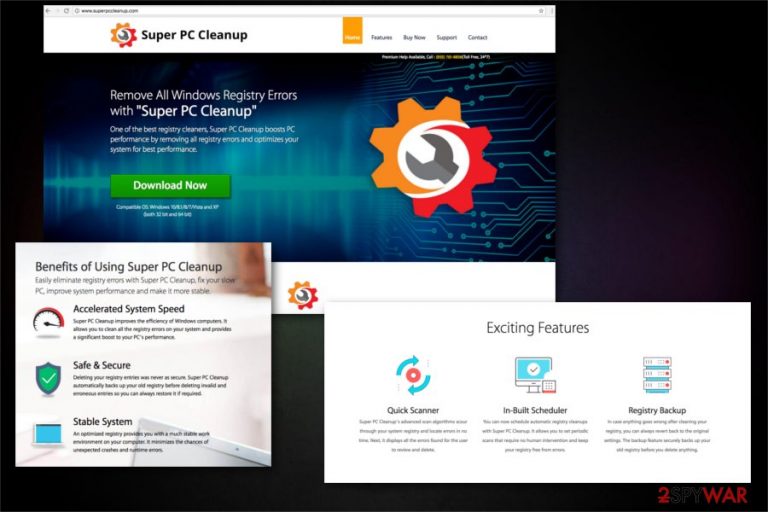
Super PC Cleanup is nothing but intrusive adware[1] program. This is not helpful and not optimizing any systems’ feature. Developers might be claiming that this is a good optimizer and it fixes several issues on your computer. However, this program does nothing useful and only frustrates you with an excessive amount of commercial content. After the installation, it displays intrusive ads stating about various issues on your PC. However, it's just a trick used for promoting its license.
| Name | Super PC Cleanup |
|---|---|
| Type | Adware |
| Targeted OS | Windows |
| Symptoms | Redirects to dubious sites, intrusive pop-up ads |
| Distribution | Official site, malicious websites, advertisement, software bundles |
| Danger level | Medium. Does not change PC settings. Can attract other infections |
| Removal | Best tool for Super PC Cleanup removal is FortectIntego |
Nevertheless, Super PC Cleanup can be downloaded from www.superpccleanup.com, but PUPs often come to your system unknowingly and without your permission. Hence, it can sneak into the system unnoticed and immediately start system scans. The scan results are always threatening. Though, the main purpose of this tool is to promote its paid version which is supposed to clean and fix all issues on your PC.
Also, this scam is suggesting to call their alleged support number. There is no information about what is behind that phone number and waiting for your call, but there is probably some sales person that wants to suggest you purchasing Super PC Cleanup:
Live help available 24*7: (855) 761-8856
This program looks legitimate because it can change Windows registry databases that are stored by applications and fixing various computer safety issues. However, Super PC Cleanup adware can clean useful entries and cause some problems. This slight difference in additional entries makes no difference and no reason to keep or use it on your computer.
The main issue with Super PC Cleanup virus is an increased amount of advertisement content appearing on your screen. Those might be pop-ups, banners and other types of commercial information. These ads are aimed to promote the installation of other questionable programs including web browser toolbars, optimization tools, and other products. This is done so adware publisher can generate pay-per-click[2] revenue.
Researchers from Ioys.gr[3] warns that this potentially unwanted application might trigger constant redirects to suspicious websites. These come from advertisements and random sentences in open windows becoming links to somewhat dubious sites, often filled with viruses and more advertisement. Redirect after the redirect is confusing and making your searches difficult and often resultless.
Promotion of questionable software and neverending browsing-related activities should encourage to get rid of the program immediately. However, there is one more issue that this program cause. The last reason for Super PC Cleanup removal is data tracking. This program can collect a bunch of information about users, device and the following details:
- Friends on Twitter and other social media, their activity;
- search for deals, sales, and discounts on the web;
- searches regarding latest music, games or movies.
The more time adware spends on your computer, the more information it collects. And this is what makes those ads exciting and tricking you into purchasing suggested tools or software. And you already know what comes in addition to these deals and offers. So you need to remove Super PC Cleanup as soon as you can notice its activity on your system.
If this program arrived on the system without your permission, we recommend you to uninstall Super PC Cleanup with the help of anti-malware software, such as FortectIntego. If you downloaded it yourself or fell skilled enough, you can follow manual removal instructions below. 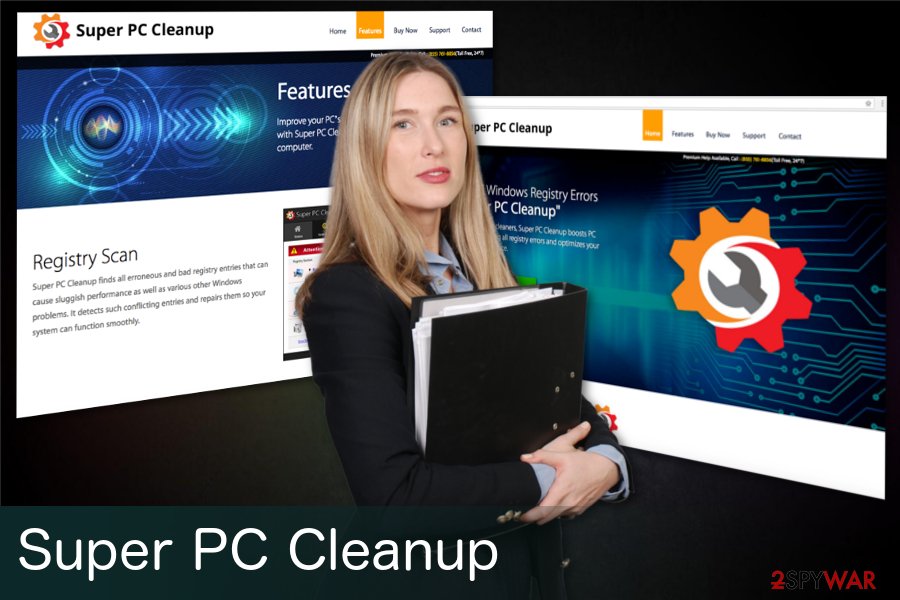
Legitimate and useful tools can come with unwanted apps
When you are downloading and installing software or app updates from questionable sources, you better pay enough attention because you might be at high risk of getting additional unwanted programs. When installing needed software and tools, you get those permission windows and choosing Recommended or Quick options you agree to everything and anything to be installed on your computer. This is a big mistake.
You need to choose Advanced/ Custom options during all installation processes so you can see what you are downloading for sure. At this step, you can also de-select unwanted additional programs like adware and browser hijackers. You need to have trustful sources for your tools and, so you are aware of what is happening.
There is an issue with your security when you have adware on your computer because it can attract other viruses and infections and you certainly do not want that there. Be aware of these processes that are possibly happening behind your back. Always choose wisely and make sure to double-check.
Super PC Cleanup elimination process
To remove Super PC Cleanup and get back to safe browsing and working online you need to use professional help. Anti-malware tools are the best solution when dealing with adware-type programs. We can recommend FortectIntego, SpyHunter 5Combo Cleaner and Malwarebytes for you, but you can choose any other trustworthy provider for this task.
Super PC Cleanup removal can be pretty time consuming so we recommend you to pay enough attention when cleaning your system with suggested programs and follow the step-by-step guide below. Be sure to follow all of our suggestions and tips for regaining the safety of your system. Use real optimization and cleaning tools, do not trust any dubious advertisement.
You may remove virus damage with a help of FortectIntego. SpyHunter 5Combo Cleaner and Malwarebytes are recommended to detect potentially unwanted programs and viruses with all their files and registry entries that are related to them.
Getting rid of Super PC Cleanup. Follow these steps
Uninstall from Windows
Uninstall Super PC Cleanup from your Windows system
Instructions for Windows 10/8 machines:
- Enter Control Panel into Windows search box and hit Enter or click on the search result.
- Under Programs, select Uninstall a program.

- From the list, find the entry of the suspicious program.
- Right-click on the application and select Uninstall.
- If User Account Control shows up, click Yes.
- Wait till uninstallation process is complete and click OK.

If you are Windows 7/XP user, proceed with the following instructions:
- Click on Windows Start > Control Panel located on the right pane (if you are Windows XP user, click on Add/Remove Programs).
- In Control Panel, select Programs > Uninstall a program.

- Pick the unwanted application by clicking on it once.
- At the top, click Uninstall/Change.
- In the confirmation prompt, pick Yes.
- Click OK once the removal process is finished.
Delete from macOS
Remove items from Applications folder:
- From the menu bar, select Go > Applications.
- In the Applications folder, look for all related entries.
- Click on the app and drag it to Trash (or right-click and pick Move to Trash)

To fully remove an unwanted app, you need to access Application Support, LaunchAgents, and LaunchDaemons folders and delete relevant files:
- Select Go > Go to Folder.
- Enter /Library/Application Support and click Go or press Enter.
- In the Application Support folder, look for any dubious entries and then delete them.
- Now enter /Library/LaunchAgents and /Library/LaunchDaemons folders the same way and terminate all the related .plist files.

Remove from Microsoft Edge
Delete unwanted extensions from MS Edge:
- Select Menu (three horizontal dots at the top-right of the browser window) and pick Extensions.
- From the list, pick the extension and click on the Gear icon.
- Click on Uninstall at the bottom.

Clear cookies and other browser data:
- Click on the Menu (three horizontal dots at the top-right of the browser window) and select Privacy & security.
- Under Clear browsing data, pick Choose what to clear.
- Select everything (apart from passwords, although you might want to include Media licenses as well, if applicable) and click on Clear.

Restore new tab and homepage settings:
- Click the menu icon and choose Settings.
- Then find On startup section.
- Click Disable if you found any suspicious domain.
Reset MS Edge if the above steps did not work:
- Press on Ctrl + Shift + Esc to open Task Manager.
- Click on More details arrow at the bottom of the window.
- Select Details tab.
- Now scroll down and locate every entry with Microsoft Edge name in it. Right-click on each of them and select End Task to stop MS Edge from running.

If this solution failed to help you, you need to use an advanced Edge reset method. Note that you need to backup your data before proceeding.
- Find the following folder on your computer: C:\\Users\\%username%\\AppData\\Local\\Packages\\Microsoft.MicrosoftEdge_8wekyb3d8bbwe.
- Press Ctrl + A on your keyboard to select all folders.
- Right-click on them and pick Delete

- Now right-click on the Start button and pick Windows PowerShell (Admin).
- When the new window opens, copy and paste the following command, and then press Enter:
Get-AppXPackage -AllUsers -Name Microsoft.MicrosoftEdge | Foreach {Add-AppxPackage -DisableDevelopmentMode -Register “$($_.InstallLocation)\\AppXManifest.xml” -Verbose

Instructions for Chromium-based Edge
Delete extensions from MS Edge (Chromium):
- Open Edge and click select Settings > Extensions.
- Delete unwanted extensions by clicking Remove.

Clear cache and site data:
- Click on Menu and go to Settings.
- Select Privacy, search and services.
- Under Clear browsing data, pick Choose what to clear.
- Under Time range, pick All time.
- Select Clear now.

Reset Chromium-based MS Edge:
- Click on Menu and select Settings.
- On the left side, pick Reset settings.
- Select Restore settings to their default values.
- Confirm with Reset.

Remove from Mozilla Firefox (FF)
Delete adware from Mozilla Firefox browser with this guide:
Remove dangerous extensions:
- Open Mozilla Firefox browser and click on the Menu (three horizontal lines at the top-right of the window).
- Select Add-ons.
- In here, select unwanted plugin and click Remove.

Reset the homepage:
- Click three horizontal lines at the top right corner to open the menu.
- Choose Options.
- Under Home options, enter your preferred site that will open every time you newly open the Mozilla Firefox.
Clear cookies and site data:
- Click Menu and pick Settings.
- Go to Privacy & Security section.
- Scroll down to locate Cookies and Site Data.
- Click on Clear Data…
- Select Cookies and Site Data, as well as Cached Web Content and press Clear.

Reset Mozilla Firefox
If clearing the browser as explained above did not help, reset Mozilla Firefox:
- Open Mozilla Firefox browser and click the Menu.
- Go to Help and then choose Troubleshooting Information.

- Under Give Firefox a tune up section, click on Refresh Firefox…
- Once the pop-up shows up, confirm the action by pressing on Refresh Firefox.

Remove from Google Chrome
Follow these steps and remove adware from Google Chrome:
Delete malicious extensions from Google Chrome:
- Open Google Chrome, click on the Menu (three vertical dots at the top-right corner) and select More tools > Extensions.
- In the newly opened window, you will see all the installed extensions. Uninstall all the suspicious plugins that might be related to the unwanted program by clicking Remove.

Clear cache and web data from Chrome:
- Click on Menu and pick Settings.
- Under Privacy and security, select Clear browsing data.
- Select Browsing history, Cookies and other site data, as well as Cached images and files.
- Click Clear data.

Change your homepage:
- Click menu and choose Settings.
- Look for a suspicious site in the On startup section.
- Click on Open a specific or set of pages and click on three dots to find the Remove option.
Reset Google Chrome:
If the previous methods did not help you, reset Google Chrome to eliminate all the unwanted components:
- Click on Menu and select Settings.
- In the Settings, scroll down and click Advanced.
- Scroll down and locate Reset and clean up section.
- Now click Restore settings to their original defaults.
- Confirm with Reset settings.

Delete from Safari
Remove unwanted extensions from Safari:
- Click Safari > Preferences…
- In the new window, pick Extensions.
- Select the unwanted extension and select Uninstall.

Clear cookies and other website data from Safari:
- Click Safari > Clear History…
- From the drop-down menu under Clear, pick all history.
- Confirm with Clear History.

Reset Safari if the above-mentioned steps did not help you:
- Click Safari > Preferences…
- Go to Advanced tab.
- Tick the Show Develop menu in menu bar.
- From the menu bar, click Develop, and then select Empty Caches.

After uninstalling this potentially unwanted program (PUP) and fixing each of your web browsers, we recommend you to scan your PC system with a reputable anti-spyware. This will help you to get rid of Super PC Cleanup registry traces and will also identify related parasites or possible malware infections on your computer. For that you can use our top-rated malware remover: FortectIntego, SpyHunter 5Combo Cleaner or Malwarebytes.
How to prevent from getting adware
Protect your privacy – employ a VPN
There are several ways how to make your online time more private – you can access an incognito tab. However, there is no secret that even in this mode, you are tracked for advertising purposes. There is a way to add an extra layer of protection and create a completely anonymous web browsing practice with the help of Private Internet Access VPN. This software reroutes traffic through different servers, thus leaving your IP address and geolocation in disguise. Besides, it is based on a strict no-log policy, meaning that no data will be recorded, leaked, and available for both first and third parties. The combination of a secure web browser and Private Internet Access VPN will let you browse the Internet without a feeling of being spied or targeted by criminals.
No backups? No problem. Use a data recovery tool
If you wonder how data loss can occur, you should not look any further for answers – human errors, malware attacks, hardware failures, power cuts, natural disasters, or even simple negligence. In some cases, lost files are extremely important, and many straight out panic when such an unfortunate course of events happen. Due to this, you should always ensure that you prepare proper data backups on a regular basis.
If you were caught by surprise and did not have any backups to restore your files from, not everything is lost. Data Recovery Pro is one of the leading file recovery solutions you can find on the market – it is likely to restore even lost emails or data located on an external device.
- ^ Olivia Morelli. The functionality of adware. 2-spyware. Security and spyware news.
- ^ Pay-per-click. Wikipedia. The free encyclopedia.
- ^ Ioys. Ioys. Spyware news.
