SuperEx ads (Easy Removal Guide) - Free Instructions
SuperEx ads Removal Guide
What is SuperEx ads?
How dangerous are the SuperEx ads?
SuperEx virus is an adware application [1] which is responsible for flooding numerous computers with pop-ups, banners and all sorts of other commercial online content. Such an extensive advertising [2] may decrease the browsing quality and even make computers more vulnerable to malware infections. The main problem determining such a situation is that SuperEx is not a verified advertiser. Thus it may affiliate with questionable and even fraudulent parties in order to accumulate more advertising revenue [3]. Consequently, SuperEx ads may potentially promote some dangerous content. Nevertheless, this does not mean that all of the content displayed on your browser will be dangerous to interact with as soon as the computer gets infected with this malware. In fact, you will never know whether the advertising you see on your visited website is local or injected by the adware. Be careful — some of the sponsored ads may be displayed over the regular ones. Don’t let the greedy advertisers trick you! Remove SuperEx from your computer and banish the misleading ads from your browser. Use professional antivirus utilities such as FortectIntego will to eliminate the malware effortlessly. 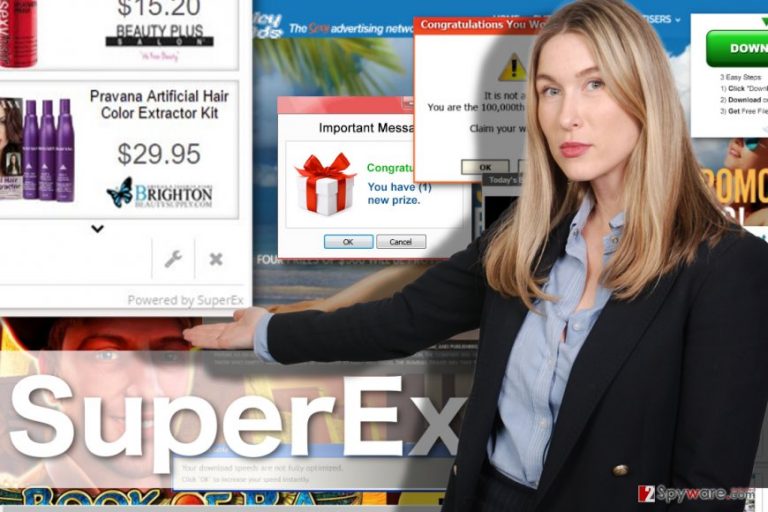
Unlike other ad-oriented malware, say browser hijackers who immediately replace the default homepage and search engine of the infected browser, SuperEx hijack is not as easy to recognize. Nevertheless, there are some tell-tale signs you may look for. For one, you may notice that your computer is working slightly slower. Unfamiliar processes may also be running in the Task Manager and using up most of the CPU capacities [4]. Do not ignore them, investigate them closely and, if they seem suspicious — terminate immediately. Also, pay attention to the ads you are seeing while browsing the web. The virus will typically generate advertisements labeled as “Ads by SuperEx” or “Powered by SuperEx.” Besides, you may also notice an increase in random hyperlinked words that lead to sites unrelated to the actual content of the text. We should point out once again that interacting with such content may be infectious, and a single SuperEx redirect may be fatal. Hurry with the SuperEx removal and eliminate this risk.
What determines adware appearance on your computer?
Most users infected with adware complain that SuperEx pop-ups simply start showing up out of nowhere. And that is partially true. Most adware infiltrate computers unnoticed. But the fact is that these potentially unwanted programs are not capable of infecting computers themselves, so the user permission is necessary for them to enter. Unfortunately, it is not difficult to swindle this permission from the users. People often install freeware and shareware applications without closely investigating the packages they arrive in, which makes perfect conditions for the SuperEx or any other malware to infect computers. That is why we recommend going for the “Advanced” settings whenever you have that option.
How should you remove SuperEx and its pop-ups?
The simplest way to remove SuperEx virus and its annoying ads from the corrupted system is to scan the computer using a legal and reliable anti-malware or follow the steps our experts have prepared at the end of the article. Before you run the scan, though, do not forget to update your antivirus software to the latest available version. This way you will be confident that the antivirus detects the virus and executes SuperEx removal smoothly.
You may remove virus damage with a help of FortectIntego. SpyHunter 5Combo Cleaner and Malwarebytes are recommended to detect potentially unwanted programs and viruses with all their files and registry entries that are related to them.
Getting rid of SuperEx ads. Follow these steps
Uninstall from Windows
Windows operating system is primary target of the SuperEx adware. Thus, you have to learn how to deal with its attacks in different ways. Here is how you can do it manually:
Instructions for Windows 10/8 machines:
- Enter Control Panel into Windows search box and hit Enter or click on the search result.
- Under Programs, select Uninstall a program.

- From the list, find the entry of the suspicious program.
- Right-click on the application and select Uninstall.
- If User Account Control shows up, click Yes.
- Wait till uninstallation process is complete and click OK.

If you are Windows 7/XP user, proceed with the following instructions:
- Click on Windows Start > Control Panel located on the right pane (if you are Windows XP user, click on Add/Remove Programs).
- In Control Panel, select Programs > Uninstall a program.

- Pick the unwanted application by clicking on it once.
- At the top, click Uninstall/Change.
- In the confirmation prompt, pick Yes.
- Click OK once the removal process is finished.
Delete from macOS
Remove items from Applications folder:
- From the menu bar, select Go > Applications.
- In the Applications folder, look for all related entries.
- Click on the app and drag it to Trash (or right-click and pick Move to Trash)

To fully remove an unwanted app, you need to access Application Support, LaunchAgents, and LaunchDaemons folders and delete relevant files:
- Select Go > Go to Folder.
- Enter /Library/Application Support and click Go or press Enter.
- In the Application Support folder, look for any dubious entries and then delete them.
- Now enter /Library/LaunchAgents and /Library/LaunchDaemons folders the same way and terminate all the related .plist files.

Remove from Microsoft Edge
Microsoft Edge should not suffer from slowdowns and random crashes. You can remove SuperEx like so:
Delete unwanted extensions from MS Edge:
- Select Menu (three horizontal dots at the top-right of the browser window) and pick Extensions.
- From the list, pick the extension and click on the Gear icon.
- Click on Uninstall at the bottom.

Clear cookies and other browser data:
- Click on the Menu (three horizontal dots at the top-right of the browser window) and select Privacy & security.
- Under Clear browsing data, pick Choose what to clear.
- Select everything (apart from passwords, although you might want to include Media licenses as well, if applicable) and click on Clear.

Restore new tab and homepage settings:
- Click the menu icon and choose Settings.
- Then find On startup section.
- Click Disable if you found any suspicious domain.
Reset MS Edge if the above steps did not work:
- Press on Ctrl + Shift + Esc to open Task Manager.
- Click on More details arrow at the bottom of the window.
- Select Details tab.
- Now scroll down and locate every entry with Microsoft Edge name in it. Right-click on each of them and select End Task to stop MS Edge from running.

If this solution failed to help you, you need to use an advanced Edge reset method. Note that you need to backup your data before proceeding.
- Find the following folder on your computer: C:\\Users\\%username%\\AppData\\Local\\Packages\\Microsoft.MicrosoftEdge_8wekyb3d8bbwe.
- Press Ctrl + A on your keyboard to select all folders.
- Right-click on them and pick Delete

- Now right-click on the Start button and pick Windows PowerShell (Admin).
- When the new window opens, copy and paste the following command, and then press Enter:
Get-AppXPackage -AllUsers -Name Microsoft.MicrosoftEdge | Foreach {Add-AppxPackage -DisableDevelopmentMode -Register “$($_.InstallLocation)\\AppXManifest.xml” -Verbose

Instructions for Chromium-based Edge
Delete extensions from MS Edge (Chromium):
- Open Edge and click select Settings > Extensions.
- Delete unwanted extensions by clicking Remove.

Clear cache and site data:
- Click on Menu and go to Settings.
- Select Privacy, search and services.
- Under Clear browsing data, pick Choose what to clear.
- Under Time range, pick All time.
- Select Clear now.

Reset Chromium-based MS Edge:
- Click on Menu and select Settings.
- On the left side, pick Reset settings.
- Select Restore settings to their default values.
- Confirm with Reset.

Remove from Mozilla Firefox (FF)
To remove SuperEx from your Mozilla, you will have to reset your browser. Here is how to do it:
Remove dangerous extensions:
- Open Mozilla Firefox browser and click on the Menu (three horizontal lines at the top-right of the window).
- Select Add-ons.
- In here, select unwanted plugin and click Remove.

Reset the homepage:
- Click three horizontal lines at the top right corner to open the menu.
- Choose Options.
- Under Home options, enter your preferred site that will open every time you newly open the Mozilla Firefox.
Clear cookies and site data:
- Click Menu and pick Settings.
- Go to Privacy & Security section.
- Scroll down to locate Cookies and Site Data.
- Click on Clear Data…
- Select Cookies and Site Data, as well as Cached Web Content and press Clear.

Reset Mozilla Firefox
If clearing the browser as explained above did not help, reset Mozilla Firefox:
- Open Mozilla Firefox browser and click the Menu.
- Go to Help and then choose Troubleshooting Information.

- Under Give Firefox a tune up section, click on Refresh Firefox…
- Once the pop-up shows up, confirm the action by pressing on Refresh Firefox.

Remove from Google Chrome
Below you will find step by step instructions on how to remove SuperEx from Google Chrome:
Delete malicious extensions from Google Chrome:
- Open Google Chrome, click on the Menu (three vertical dots at the top-right corner) and select More tools > Extensions.
- In the newly opened window, you will see all the installed extensions. Uninstall all the suspicious plugins that might be related to the unwanted program by clicking Remove.

Clear cache and web data from Chrome:
- Click on Menu and pick Settings.
- Under Privacy and security, select Clear browsing data.
- Select Browsing history, Cookies and other site data, as well as Cached images and files.
- Click Clear data.

Change your homepage:
- Click menu and choose Settings.
- Look for a suspicious site in the On startup section.
- Click on Open a specific or set of pages and click on three dots to find the Remove option.
Reset Google Chrome:
If the previous methods did not help you, reset Google Chrome to eliminate all the unwanted components:
- Click on Menu and select Settings.
- In the Settings, scroll down and click Advanced.
- Scroll down and locate Reset and clean up section.
- Now click Restore settings to their original defaults.
- Confirm with Reset settings.

Delete from Safari
Remove unwanted extensions from Safari:
- Click Safari > Preferences…
- In the new window, pick Extensions.
- Select the unwanted extension and select Uninstall.

Clear cookies and other website data from Safari:
- Click Safari > Clear History…
- From the drop-down menu under Clear, pick all history.
- Confirm with Clear History.

Reset Safari if the above-mentioned steps did not help you:
- Click Safari > Preferences…
- Go to Advanced tab.
- Tick the Show Develop menu in menu bar.
- From the menu bar, click Develop, and then select Empty Caches.

After uninstalling this potentially unwanted program (PUP) and fixing each of your web browsers, we recommend you to scan your PC system with a reputable anti-spyware. This will help you to get rid of SuperEx registry traces and will also identify related parasites or possible malware infections on your computer. For that you can use our top-rated malware remover: FortectIntego, SpyHunter 5Combo Cleaner or Malwarebytes.
How to prevent from getting adware
Stream videos without limitations, no matter where you are
There are multiple parties that could find out almost anything about you by checking your online activity. While this is highly unlikely, advertisers and tech companies are constantly tracking you online. The first step to privacy should be a secure browser that focuses on tracker reduction to a minimum.
Even if you employ a secure browser, you will not be able to access websites that are restricted due to local government laws or other reasons. In other words, you may not be able to stream Disney+ or US-based Netflix in some countries. To bypass these restrictions, you can employ a powerful Private Internet Access VPN, which provides dedicated servers for torrenting and streaming, not slowing you down in the process.
Data backups are important – recover your lost files
Ransomware is one of the biggest threats to personal data. Once it is executed on a machine, it launches a sophisticated encryption algorithm that locks all your files, although it does not destroy them. The most common misconception is that anti-malware software can return files to their previous states. This is not true, however, and data remains locked after the malicious payload is deleted.
While regular data backups are the only secure method to recover your files after a ransomware attack, tools such as Data Recovery Pro can also be effective and restore at least some of your lost data.
- ^ Adware definition. Wikipedia. The free encyclopedia.
- ^ Jonathan Lister. How does the online advertising industry work?. Cron. Small business site.
- ^ Neil Kokemuller. What does advertising-supported revenue model mean?. Cron. Small business site.
- ^ Nicole Vulcan. What is CPU capacity?. Techwalla. Tech .
