Superpushoffer.club (Removal Instructions) - Free Guide
Superpushoffer.club Removal Guide
What is Superpushoffer.club?
Superpushoffer.club is a potentially dangerous domain that will deliver intrusive advertisements on Android or another device
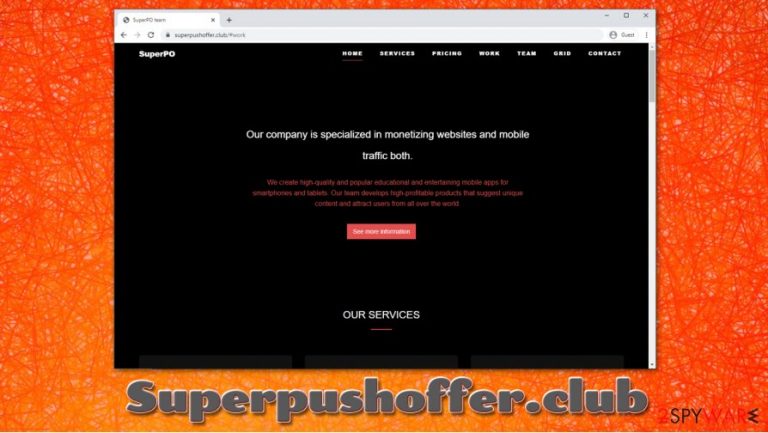
Superpushoffer.club is initially an advertising service used by many website developers to monetize their content. However, potentially unwanted applications are known to inject unsolicited links into users' devices without permission – this activity can be intrusive and sometimes even dangerous.
Multiple users started complaining about Superpushoffer.club ads that were coming seemingly out of nowhere – popups, deals, offers, banners, and other commercials were persistent. Additionally, a Reddit user also claimed that redirects on Android also lead to other dubious sites, such as dispense.club or rewards.club.[1] Evidently, these domains are safe, but the suspicious ad activities are coming from third-parties not related to them.
Adware is a very common computer infection that is almost exclusively installed via deceptive methods such as software bundling of fake Flash Player updates. Upon infiltration, it modifies web browser settings of Google Chrome, Mozilla Firefox, Safari, or another web browser and then begins the intrusive advertisement campaigns. In order to stop Superpushoffer.club popups, you either need to get rid of the adware on the device or disable notifications via your web browser.
| Name | Superpushoffer.club |
| Type | Adware |
| Distribution | Software bundles, fake update prompts |
| Symptoms | Intrusive popup ads show up at any time on the screen; redirects lead to suspicious websites; slower operation of the web browser |
| Targeted devices | Android, although other systems, such as Windows or macOS, can also be affected |
| Risks | Installation of other potentially unwanted programs/malware, personal data disclosure to unknown parties, monetary loss |
| Elimination | To uninstall adware from your device, follow the steps provided in the instructions below. Alternatively you can employ powerful anti-malware software such as SpyHunter 5Combo Cleaner or Malwarebytes to get rid of infections automatically |
| Further steps | In case you are experiencing crashes, lag, errors, and other computer issues after the infection is removed, we recommend fixing virus damage with FortectIntego |
While adware is not considered to be a major computer threat, some security advocates agree that adware can also be truly malicious – employ anti-analysis techniques, compromise personal and computer safety, leak personal data, inject content, and even engage in remote code execution[2] (these traits were spotted by research analyzing the notorious Wajam campaign).[3]
Hence, it is important not to ignore symptoms that might indicate adware infection, as it is never known what type of infection might be present on the device. As evident, Superpushoffer.club ads will not point at the direct reason for the unwanted browser activity, which might consist of:
- Unknown extension present on the web browser;
- Suspicious programs installed on the machine without permission;
- Homepage, new tab address and the search engine changed to something else;
- Intrusive pop-ups, auto-play, in-text links, and similar advertisements fill all visited sites;
- Redirects bring to potentially dangerous sites, etc.
Additionally, adware is also often programmed to collect various information about users, including IP address, device identifiers, websites visited, search terms, browsing history, and much more. In most rare cases, even personal/private data might also be collected. This can result in serious privacy issues or even sensitive information compromise if it ends up in cybercriminals' hands.
Nonetheless, since the Superpushoffer.club virus is most common among Android users, the intrusive advertisements might be the only symptom that may be experienced. Users claim that the ads are displayed at random intervals and even show up on top of other applications that are currently in use.
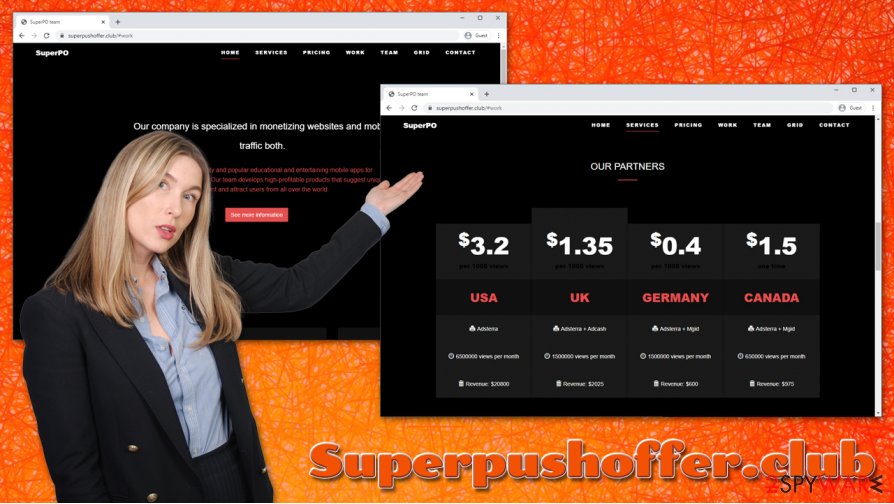
This can mean one of the two things: either the notifications were enabled via the website, or an adware app was installed with the permission that would allow displaying over other apps. Thus, if you want to remove Superpushoffer.club popups from your Android device, you need to access Chrome's settings and check for site permissions, as well as scan the phone with anti-malware software. Alternatively, you can also uninstall potentially unwanted programs manually.
Superpushoffer.club removal can be quite a bit different when it comes to desktop computers, however. You can also manually look for suspicious applications as per the instructions we provide below. A more thoughtful check can be performed with security software such as SpyHunter 5Combo Cleaner. In case it finds malware, we also recommend fixing virus damage with a repair tool such as FortectIntego.
Ways to prevent intrusive ads from showing up on your screen
There are millions of legitimate websites that use ads as a monetization method – and rightfully so, as content creation is not free and needs to be monetized. In fact, some of the most popular and reputable sites might use huge advertisement banners, which essentially diminishes user experience significantly, although effective ad-blocking tools can stop this from happening.
Nonetheless, sometimes ads do not come from the visited websites themselves by rather adware installed on the device. Since most of such apps use deceptive distribution techniques, some users might not distinguish between site-embedded ads and those that are created by underlying programs. This way, adware or malware can run on systems for a very long time, bringing revenue to not so fair third-party software developers.
Luckily, there are several ways of how you could defend your device from unwanted programs and ads that come with them. Here are some tips from security experts from novirus.uk:[4]
- Avoid unfamiliar third-party websites, especially those that distribute pirated software installers;
- Never install anything from dubious prompts which claim that your Flash Player is out of date, or that your system is infected with malware and needs to be secured with a “removal tool”;
- During the installation process, always pick Advanced/Custom mode instead of Recommended/Quick one;
- Watch out for software bundling tricks: remove ticks from checkboxes, click correct buttons and decline all the offers on the way;
- Install anti-malware software that would warn you about the incoming threats.
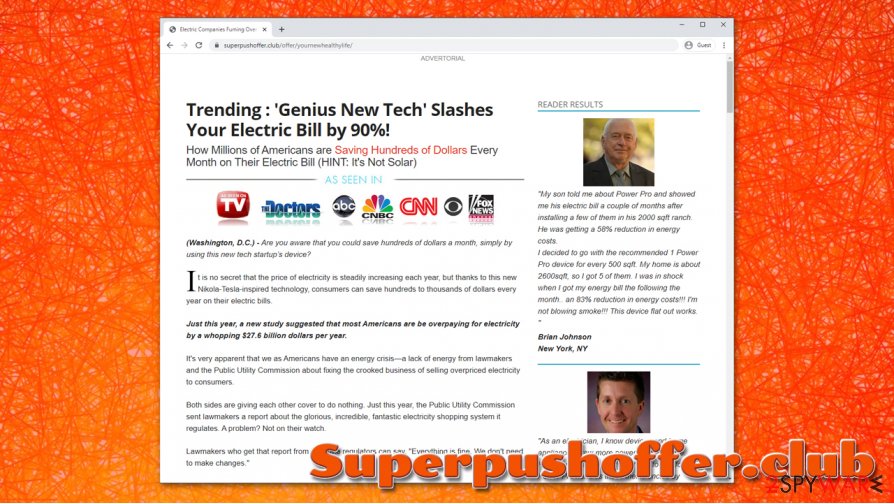
Remove Superpushoffer.club adware redirects and popups effectively
As it turns out, Superpushoffer.club removal proved to be a tough nut to crack for some users. Unfortunately, such issues are not unique to this particular case, as adware often installs various components on the device to establish persistence and prolong its presence on any installed device. In other cases, users simply don't know where to look, as there are so many different places the ads could be coming from.
If you are a PC or a macOS user, you can usually remove Superpushoffer.club intrusive behavior by eliminating adware from your computer. To do that, follow the manual instructions we provide below. If that does not work, you can employ several security programs to thoroughly scan your machine for any malicious components. In case it seems like ads are coming through your web browser, you should reset it – guide provided below.
If you are an Android user, there are several steps that we recommend. First of all, download Android-compatible anti-malware software and perform a full system scan. In some cases, apps require permissions that users grant without checking (a big mistake!). Thus, you could go to Settings > Apps & notifications > Advanced > Special app access > Display over other apps to check which apps have permission to show pop-ups (it might give a good hint which app is causing the intrusive behavior).
Finally, you should check Chrome's notifications to get rid of Superpushoffer.club ads once and for all. To do that, open Chrome, tap on three vertical dots to access the menu, and then go to Settings > Notifications. Go through the list of the sites and stop notifications from every site you do not recognize.
You may remove virus damage with a help of FortectIntego. SpyHunter 5Combo Cleaner and Malwarebytes are recommended to detect potentially unwanted programs and viruses with all their files and registry entries that are related to them.
Getting rid of Superpushoffer.club. Follow these steps
Uninstall from Windows
To uninstall programs from Windows systems, follow these steps:
Instructions for Windows 10/8 machines:
- Enter Control Panel into Windows search box and hit Enter or click on the search result.
- Under Programs, select Uninstall a program.

- From the list, find the entry of the suspicious program.
- Right-click on the application and select Uninstall.
- If User Account Control shows up, click Yes.
- Wait till uninstallation process is complete and click OK.

If you are Windows 7/XP user, proceed with the following instructions:
- Click on Windows Start > Control Panel located on the right pane (if you are Windows XP user, click on Add/Remove Programs).
- In Control Panel, select Programs > Uninstall a program.

- Pick the unwanted application by clicking on it once.
- At the top, click Uninstall/Change.
- In the confirmation prompt, pick Yes.
- Click OK once the removal process is finished.
Delete from macOS
Move the unwanted apps to Trash on a Mac:
Remove items from Applications folder:
- From the menu bar, select Go > Applications.
- In the Applications folder, look for all related entries.
- Click on the app and drag it to Trash (or right-click and pick Move to Trash)

To fully remove an unwanted app, you need to access Application Support, LaunchAgents, and LaunchDaemons folders and delete relevant files:
- Select Go > Go to Folder.
- Enter /Library/Application Support and click Go or press Enter.
- In the Application Support folder, look for any dubious entries and then delete them.
- Now enter /Library/LaunchAgents and /Library/LaunchDaemons folders the same way and terminate all the related .plist files.

Remove from Microsoft Edge
Delete unwanted extensions from MS Edge:
- Select Menu (three horizontal dots at the top-right of the browser window) and pick Extensions.
- From the list, pick the extension and click on the Gear icon.
- Click on Uninstall at the bottom.

Clear cookies and other browser data:
- Click on the Menu (three horizontal dots at the top-right of the browser window) and select Privacy & security.
- Under Clear browsing data, pick Choose what to clear.
- Select everything (apart from passwords, although you might want to include Media licenses as well, if applicable) and click on Clear.

Restore new tab and homepage settings:
- Click the menu icon and choose Settings.
- Then find On startup section.
- Click Disable if you found any suspicious domain.
Reset MS Edge if the above steps did not work:
- Press on Ctrl + Shift + Esc to open Task Manager.
- Click on More details arrow at the bottom of the window.
- Select Details tab.
- Now scroll down and locate every entry with Microsoft Edge name in it. Right-click on each of them and select End Task to stop MS Edge from running.

If this solution failed to help you, you need to use an advanced Edge reset method. Note that you need to backup your data before proceeding.
- Find the following folder on your computer: C:\\Users\\%username%\\AppData\\Local\\Packages\\Microsoft.MicrosoftEdge_8wekyb3d8bbwe.
- Press Ctrl + A on your keyboard to select all folders.
- Right-click on them and pick Delete

- Now right-click on the Start button and pick Windows PowerShell (Admin).
- When the new window opens, copy and paste the following command, and then press Enter:
Get-AppXPackage -AllUsers -Name Microsoft.MicrosoftEdge | Foreach {Add-AppxPackage -DisableDevelopmentMode -Register “$($_.InstallLocation)\\AppXManifest.xml” -Verbose

Instructions for Chromium-based Edge
Delete extensions from MS Edge (Chromium):
- Open Edge and click select Settings > Extensions.
- Delete unwanted extensions by clicking Remove.

Clear cache and site data:
- Click on Menu and go to Settings.
- Select Privacy, search and services.
- Under Clear browsing data, pick Choose what to clear.
- Under Time range, pick All time.
- Select Clear now.

Reset Chromium-based MS Edge:
- Click on Menu and select Settings.
- On the left side, pick Reset settings.
- Select Restore settings to their default values.
- Confirm with Reset.

Remove from Mozilla Firefox (FF)
Remove dangerous extensions:
- Open Mozilla Firefox browser and click on the Menu (three horizontal lines at the top-right of the window).
- Select Add-ons.
- In here, select unwanted plugin and click Remove.

Reset the homepage:
- Click three horizontal lines at the top right corner to open the menu.
- Choose Options.
- Under Home options, enter your preferred site that will open every time you newly open the Mozilla Firefox.
Clear cookies and site data:
- Click Menu and pick Settings.
- Go to Privacy & Security section.
- Scroll down to locate Cookies and Site Data.
- Click on Clear Data…
- Select Cookies and Site Data, as well as Cached Web Content and press Clear.

Reset Mozilla Firefox
If clearing the browser as explained above did not help, reset Mozilla Firefox:
- Open Mozilla Firefox browser and click the Menu.
- Go to Help and then choose Troubleshooting Information.

- Under Give Firefox a tune up section, click on Refresh Firefox…
- Once the pop-up shows up, confirm the action by pressing on Refresh Firefox.

Remove from Google Chrome
You should reset Google Chrome if you see suspicious ads even after termination of PUPs:
Delete malicious extensions from Google Chrome:
- Open Google Chrome, click on the Menu (three vertical dots at the top-right corner) and select More tools > Extensions.
- In the newly opened window, you will see all the installed extensions. Uninstall all the suspicious plugins that might be related to the unwanted program by clicking Remove.

Clear cache and web data from Chrome:
- Click on Menu and pick Settings.
- Under Privacy and security, select Clear browsing data.
- Select Browsing history, Cookies and other site data, as well as Cached images and files.
- Click Clear data.

Change your homepage:
- Click menu and choose Settings.
- Look for a suspicious site in the On startup section.
- Click on Open a specific or set of pages and click on three dots to find the Remove option.
Reset Google Chrome:
If the previous methods did not help you, reset Google Chrome to eliminate all the unwanted components:
- Click on Menu and select Settings.
- In the Settings, scroll down and click Advanced.
- Scroll down and locate Reset and clean up section.
- Now click Restore settings to their original defaults.
- Confirm with Reset settings.

Delete from Safari
Remove unwanted extensions from Safari:
- Click Safari > Preferences…
- In the new window, pick Extensions.
- Select the unwanted extension and select Uninstall.

Clear cookies and other website data from Safari:
- Click Safari > Clear History…
- From the drop-down menu under Clear, pick all history.
- Confirm with Clear History.

Reset Safari if the above-mentioned steps did not help you:
- Click Safari > Preferences…
- Go to Advanced tab.
- Tick the Show Develop menu in menu bar.
- From the menu bar, click Develop, and then select Empty Caches.

After uninstalling this potentially unwanted program (PUP) and fixing each of your web browsers, we recommend you to scan your PC system with a reputable anti-spyware. This will help you to get rid of Superpushoffer.club registry traces and will also identify related parasites or possible malware infections on your computer. For that you can use our top-rated malware remover: FortectIntego, SpyHunter 5Combo Cleaner or Malwarebytes.
How to prevent from getting adware
Stream videos without limitations, no matter where you are
There are multiple parties that could find out almost anything about you by checking your online activity. While this is highly unlikely, advertisers and tech companies are constantly tracking you online. The first step to privacy should be a secure browser that focuses on tracker reduction to a minimum.
Even if you employ a secure browser, you will not be able to access websites that are restricted due to local government laws or other reasons. In other words, you may not be able to stream Disney+ or US-based Netflix in some countries. To bypass these restrictions, you can employ a powerful Private Internet Access VPN, which provides dedicated servers for torrenting and streaming, not slowing you down in the process.
Data backups are important – recover your lost files
Ransomware is one of the biggest threats to personal data. Once it is executed on a machine, it launches a sophisticated encryption algorithm that locks all your files, although it does not destroy them. The most common misconception is that anti-malware software can return files to their previous states. This is not true, however, and data remains locked after the malicious payload is deleted.
While regular data backups are the only secure method to recover your files after a ransomware attack, tools such as Data Recovery Pro can also be effective and restore at least some of your lost data.
- ^ unrelenting pop-ups from Chrome. Reddit. Social network board.
- ^ Remote Code Execution (RCE). Kaspersky. Encyclopedia.
- ^ Xavier de Carné de Carnavalet, Mohammad Mannan. Privacy and Security Risks of “Not-a-Virus” Bundled Adware: The Wajam Case. Arxiv. Malware research report.
- ^ Novirus. Novirus. Cybersecurity news and malware insights.
