Sweetsearch.com (Free Guide) - 2020 update
Sweetsearch.com Removal Guide
What is Sweetsearch.com?
Sweetsearch.com is the search engine designed to show altered results to generate advertising content and make revenue
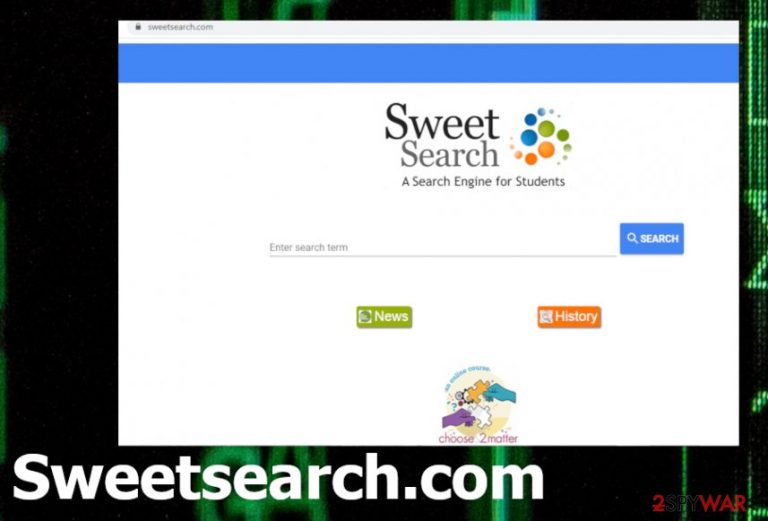
Unfortunately, Sweetsearch.com hijacker is promoted online and can be installed by the user willingly when the person falls for the deceptive advertisements and believes that all the features are true and useful. You shouldn't get anything from such advertisements and avoid even clicking on content like this, so you keep the machine virus-free and don't get exposed to any potentially malicious online material.
| Name | Sweetsearch.com |
|---|---|
| Type | Browser hijacker |
| Developer | Dulcinea Media, Inc |
| Issues | The page becomes a new homepage, new tab, default search engine when the intruder gets on the system and all activities on the affected browser get redirected through this search engine. It means that all the search results get injected with advertisements and sponsored content. Commercial material allows publishers to access and track data about your activities online |
| Distribution | Freeware installations often lead to the infiltration of PUPs. Also, such browsing tools get promoted as useful applications online on various deceptive sites |
| Elimination | Sweetsearch.com removal should be quick if you use anti-malware tools and scan the system fully. This way you can clean all the intruders from your machine and forget about annoying symptoms |
| Repair | Browser hijacker mainly affects the browser, but it can alter settings of the device directly to cause additional damage, so get a system tool like FortectIntego to improve the performance and fix damaged files |
Sweetsearch.com is the intruder that shows up on the browser out of nowhere or gets installed when the person falls for the deceptive advertising. This is a browser hijacker that many people don't think can be dangerous or cause anything else besides altered search results. Unfortunately, the content that this PUP makes users visit can lead to serious infections and make the machine damaged for good.
Experts[2] always note about an additional feature that all the potentially unwanted programs like Sweetsearch.com have – data tracking. Ad-tracking issue is important because any application or site that has relation to advertisers, commercial content publishers, can track, record and use details about your online browsing preferences and even personal information.
Sweetsearch.com can also be found as Sweet Search is a misleading search engine, which can easily appear instead of your start page, the default search engine and/or a new tab page. It can do that with or even without your appropriate permission asked because it has been actively spread with the help of bundling.[3]
If you want to prevent its infiltration, you should be very careful when downloading freeware from the Internet because you can find this search engine on all your web browsers, including Internet Explorer, Google Chrome, Mozilla Firefox, and others, out of nowhere.
This and some other reasons have made a long list of security experts to include this site to browser hijacker and a potentially unwanted program categories. Please, keep this in mind and remove Sweetsearch.com if it has already shown up on your computer without your approval. It can install other programs or files if you leave it for longer. 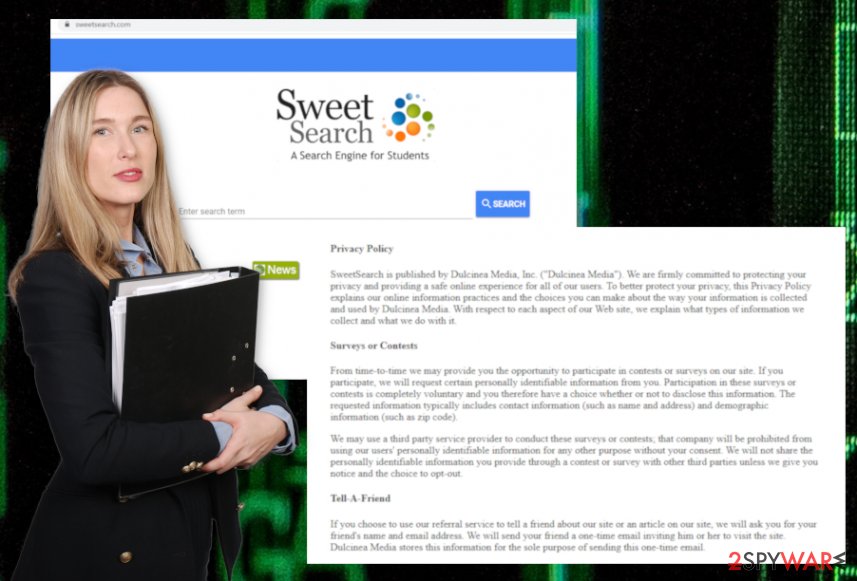
The main issue in this thing is that you can never know what website you may be redirected to. Besides, you may also be interrupted by annoying pop-up advertisements that can also try to reroute you to the same sites that are related to this search engine. There is no guarantee that the content you visit due to Sweetsearch.com redirects is safe.
If you want to avoid those redirects to unsafe websites and protect your computer from the infiltration of additional viruses, you should remove this hijacker from your computer. The easiest way to do that is with the help of updated anti-spyware. In this case, we recommend you to use a program compatible with your OS and perform a full Sweetsearch.com removal. Then, you should also do a system repair with a tool like FortectIntego.
PUPs hijack computers using promotional content
This search engine as many other unwanted programs is promoted via two different methods: it can be installed with or without the user’s knowledge. If this site has appeared on your machine out of nowhere, you should immediately run a full system scan with updated anti-spyware because it may be infected with a browser hijacker.
In addition, you should do the same if you have downloaded this search engine thinking that it can help you to improve your browsing experience. In order to avoid the hijacker, you should start monitoring the installation of the freeware by selecting the Custom or Advanced installation option. When you do that, you should uncheck pre-checked check marks that allow the installation of optional components.
Eliminate Sweetsearch.com virus
If you want to remove Sweetsearch.com and get rid of all the problems that may be caused by it, you should start its termination by looking for its entries on the Add/Remove Programs list. For that, you can follow steps below and do it yourself, or try a professional optimization tool that does that for you.
It may be a better way to go about Sweetsearch.com removal because system tools or PC repair software can fix additional damage and help improve the performance. You should also use automatic anti-malware tools for infection termination, in general.
You cannot know what programs and files got installed by the Sweetsearch.com virus behind your back. However, you need to delete all the associated applications to fully terminate the intruder.
You may remove virus damage with a help of FortectIntego. SpyHunter 5Combo Cleaner and Malwarebytes are recommended to detect potentially unwanted programs and viruses with all their files and registry entries that are related to them.
Getting rid of Sweetsearch.com. Follow these steps
Uninstall from Windows
Instructions for Windows 10/8 machines:
- Enter Control Panel into Windows search box and hit Enter or click on the search result.
- Under Programs, select Uninstall a program.

- From the list, find the entry of the suspicious program.
- Right-click on the application and select Uninstall.
- If User Account Control shows up, click Yes.
- Wait till uninstallation process is complete and click OK.

If you are Windows 7/XP user, proceed with the following instructions:
- Click on Windows Start > Control Panel located on the right pane (if you are Windows XP user, click on Add/Remove Programs).
- In Control Panel, select Programs > Uninstall a program.

- Pick the unwanted application by clicking on it once.
- At the top, click Uninstall/Change.
- In the confirmation prompt, pick Yes.
- Click OK once the removal process is finished.
Delete from macOS
Remove items from Applications folder:
- From the menu bar, select Go > Applications.
- In the Applications folder, look for all related entries.
- Click on the app and drag it to Trash (or right-click and pick Move to Trash)

To fully remove an unwanted app, you need to access Application Support, LaunchAgents, and LaunchDaemons folders and delete relevant files:
- Select Go > Go to Folder.
- Enter /Library/Application Support and click Go or press Enter.
- In the Application Support folder, look for any dubious entries and then delete them.
- Now enter /Library/LaunchAgents and /Library/LaunchDaemons folders the same way and terminate all the related .plist files.

Remove from Microsoft Edge
Delete unwanted extensions from MS Edge:
- Select Menu (three horizontal dots at the top-right of the browser window) and pick Extensions.
- From the list, pick the extension and click on the Gear icon.
- Click on Uninstall at the bottom.

Clear cookies and other browser data:
- Click on the Menu (three horizontal dots at the top-right of the browser window) and select Privacy & security.
- Under Clear browsing data, pick Choose what to clear.
- Select everything (apart from passwords, although you might want to include Media licenses as well, if applicable) and click on Clear.

Restore new tab and homepage settings:
- Click the menu icon and choose Settings.
- Then find On startup section.
- Click Disable if you found any suspicious domain.
Reset MS Edge if the above steps did not work:
- Press on Ctrl + Shift + Esc to open Task Manager.
- Click on More details arrow at the bottom of the window.
- Select Details tab.
- Now scroll down and locate every entry with Microsoft Edge name in it. Right-click on each of them and select End Task to stop MS Edge from running.

If this solution failed to help you, you need to use an advanced Edge reset method. Note that you need to backup your data before proceeding.
- Find the following folder on your computer: C:\\Users\\%username%\\AppData\\Local\\Packages\\Microsoft.MicrosoftEdge_8wekyb3d8bbwe.
- Press Ctrl + A on your keyboard to select all folders.
- Right-click on them and pick Delete

- Now right-click on the Start button and pick Windows PowerShell (Admin).
- When the new window opens, copy and paste the following command, and then press Enter:
Get-AppXPackage -AllUsers -Name Microsoft.MicrosoftEdge | Foreach {Add-AppxPackage -DisableDevelopmentMode -Register “$($_.InstallLocation)\\AppXManifest.xml” -Verbose

Instructions for Chromium-based Edge
Delete extensions from MS Edge (Chromium):
- Open Edge and click select Settings > Extensions.
- Delete unwanted extensions by clicking Remove.

Clear cache and site data:
- Click on Menu and go to Settings.
- Select Privacy, search and services.
- Under Clear browsing data, pick Choose what to clear.
- Under Time range, pick All time.
- Select Clear now.

Reset Chromium-based MS Edge:
- Click on Menu and select Settings.
- On the left side, pick Reset settings.
- Select Restore settings to their default values.
- Confirm with Reset.

Remove from Mozilla Firefox (FF)
Remove dangerous extensions:
- Open Mozilla Firefox browser and click on the Menu (three horizontal lines at the top-right of the window).
- Select Add-ons.
- In here, select unwanted plugin and click Remove.

Reset the homepage:
- Click three horizontal lines at the top right corner to open the menu.
- Choose Options.
- Under Home options, enter your preferred site that will open every time you newly open the Mozilla Firefox.
Clear cookies and site data:
- Click Menu and pick Settings.
- Go to Privacy & Security section.
- Scroll down to locate Cookies and Site Data.
- Click on Clear Data…
- Select Cookies and Site Data, as well as Cached Web Content and press Clear.

Reset Mozilla Firefox
If clearing the browser as explained above did not help, reset Mozilla Firefox:
- Open Mozilla Firefox browser and click the Menu.
- Go to Help and then choose Troubleshooting Information.

- Under Give Firefox a tune up section, click on Refresh Firefox…
- Once the pop-up shows up, confirm the action by pressing on Refresh Firefox.

Remove from Google Chrome
Delete malicious extensions from Google Chrome:
- Open Google Chrome, click on the Menu (three vertical dots at the top-right corner) and select More tools > Extensions.
- In the newly opened window, you will see all the installed extensions. Uninstall all the suspicious plugins that might be related to the unwanted program by clicking Remove.

Clear cache and web data from Chrome:
- Click on Menu and pick Settings.
- Under Privacy and security, select Clear browsing data.
- Select Browsing history, Cookies and other site data, as well as Cached images and files.
- Click Clear data.

Change your homepage:
- Click menu and choose Settings.
- Look for a suspicious site in the On startup section.
- Click on Open a specific or set of pages and click on three dots to find the Remove option.
Reset Google Chrome:
If the previous methods did not help you, reset Google Chrome to eliminate all the unwanted components:
- Click on Menu and select Settings.
- In the Settings, scroll down and click Advanced.
- Scroll down and locate Reset and clean up section.
- Now click Restore settings to their original defaults.
- Confirm with Reset settings.

Delete from Safari
Remove unwanted extensions from Safari:
- Click Safari > Preferences…
- In the new window, pick Extensions.
- Select the unwanted extension and select Uninstall.

Clear cookies and other website data from Safari:
- Click Safari > Clear History…
- From the drop-down menu under Clear, pick all history.
- Confirm with Clear History.

Reset Safari if the above-mentioned steps did not help you:
- Click Safari > Preferences…
- Go to Advanced tab.
- Tick the Show Develop menu in menu bar.
- From the menu bar, click Develop, and then select Empty Caches.

After uninstalling this potentially unwanted program (PUP) and fixing each of your web browsers, we recommend you to scan your PC system with a reputable anti-spyware. This will help you to get rid of Sweetsearch.com registry traces and will also identify related parasites or possible malware infections on your computer. For that you can use our top-rated malware remover: FortectIntego, SpyHunter 5Combo Cleaner or Malwarebytes.
How to prevent from getting browser hijacker
Stream videos without limitations, no matter where you are
There are multiple parties that could find out almost anything about you by checking your online activity. While this is highly unlikely, advertisers and tech companies are constantly tracking you online. The first step to privacy should be a secure browser that focuses on tracker reduction to a minimum.
Even if you employ a secure browser, you will not be able to access websites that are restricted due to local government laws or other reasons. In other words, you may not be able to stream Disney+ or US-based Netflix in some countries. To bypass these restrictions, you can employ a powerful Private Internet Access VPN, which provides dedicated servers for torrenting and streaming, not slowing you down in the process.
Data backups are important – recover your lost files
Ransomware is one of the biggest threats to personal data. Once it is executed on a machine, it launches a sophisticated encryption algorithm that locks all your files, although it does not destroy them. The most common misconception is that anti-malware software can return files to their previous states. This is not true, however, and data remains locked after the malicious payload is deleted.
While regular data backups are the only secure method to recover your files after a ransomware attack, tools such as Data Recovery Pro can also be effective and restore at least some of your lost data.
- ^ Potentially unwanted program. Techtarget. Search security.
- ^ Bedynet. Bedynet. Spyware related news.
- ^ Product bundling. Wikipedia. The free encyclopedia.
