SwiftEngine (Tutorial) - Virus Removal Guide
SwiftEngine Removal Guide
What is SwiftEngine?
SwiftEngine – macOS adware that usually appears in Applications
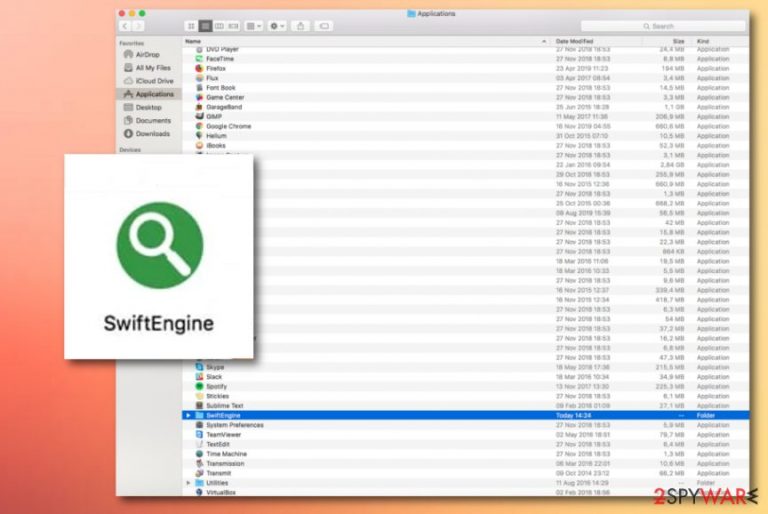
SwiftEngine is a bogus app that targets macOS systems. The appearance of this product is never expected but always unwanted when spotted. The adware most of the time places itself in the Applications folder of the Apple computer/laptop. In some cases, you might see its icon on your desktop if it is set as the default place of downloads. Afterward, SwiftEngine virus will supposedly hijack your web browser and modify the default homepage and new tab bar. Also, there is a big chance to start receiving pop-up ads as it is the main income source of adware developers.
| Name | SwiftEngine |
|---|---|
| Type | Potentially unwanted program/adware app |
| Target | This bogus program has been spot targeting computer that are based on macOS |
| Location | Most often, you will spot the program and its folder inserted in the Applications section of your Apple machine |
| Tasks | Adware is known for its intrusive advertising and redirecting capabilities, collecting browsing-related information, and gaining income from cost-per-click |
| Elimination | Delete the bogus app with reliable antimalware or step-by-step guidelines that have been included at the end of this page |
| Repair tip | If the program has compromised some system files of yours, try using FortectIntego for repairing them |
SwiftEngine is nowhere attractive and you should get concerned about your computer's security if you are seeing it on your machine. Even though Macs have strong in-built security, some apps appear to still find their way into these computers. However, this mostly is due to the wrong installation mode chosen but we will take about it in the next section.
Now, we want to encourage you to learn more about this adware so you would be able to recognize it in case of infiltration. SwiftEngine adware mostly benefits from the pay-per-click technique[1] and tries to deliver as attractive adverts as possible. For this purpose, the developers might start tracking your browsing sessions and online experience.
SwiftEngine might fill up your web browser with unwanted extensions, add-ons, and plug-ins but these are not the only helper objects that can come together with the PUP. It can also include tracking products such as HTTP cookies,[2] beacons, and pixels that aim to record all information related to your browsing activities.
SwiftEngine might be able to record data such as the most commonly visited websites, hyperlinks and adverts clicked, networks accessed, bookmarks saved, your IP address, and geolocation. Afterward, the developers might use the information for displaying targeted ads that refer to the collected details.

Be aware that SwiftEngine virus might fill up your browser sessions not only with annoying offers but with tricky surveys, scams, or prize claims. If the program asks you to enter personal information in some type of blanks, DO NOT do it. Never reveal your sensitive data (including credentials) to strangers as you might get scammed and face big losses.
Redirecting is also another symptom of SwiftEngine. The virus might start taking you to affiliate domains that are filled with questionable offers and deals. Even though these redirects are truly annoying, this is the better part of this activity. Some redirecting sessions might take you to malicious locations and relate in a dangerous infection.
Nevertheless, this is not all SwiftEngine might do. Adware rarely comes on its own. After its installation, you might encounter other potentially unwanted products, including browser hijackers, rogue security software, and scareware that could have come alongside the adware. In this case, your computer might freeze due to multiple unwanted tasks.
If there is a big variety of processes running on your machine, it might struggle to perform activities such as launching apps, updating programs, closing/opening windows, running tasks, etc. This is because the PUPs have been using the system's resources for their own goals. Remove SwiftEngine and avoid this consequence.
SwiftEngine removal requires full cleaning on the computer system, the Applications folder, and web browsers. You can do that by employing antimalware or following step-by-step guidelines that have been added to the end of this article. If the adware has compromised some system files, you can try repairing them with software such as FortectIntego.
Sometimes, SwiftEngine might drop adverts only when you are visiting bogus locations. In this case, there might be no adware program in the system but you should get concerned about the safety of the websites you have been proceeding to lately. Also, download AdBlock[3] to help you to prevent random advertising during online activities.
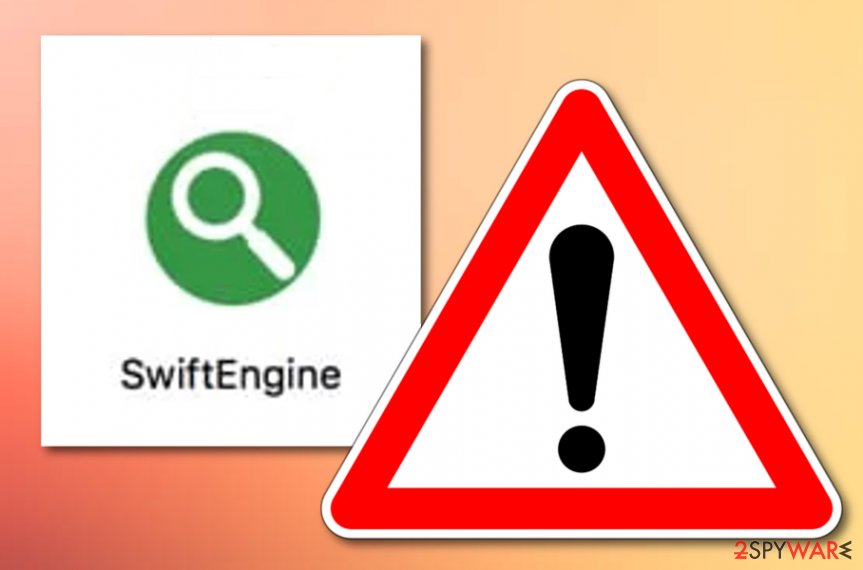
Spreading sources of adware programs
Ad-supported applications can have multiple distribution sources. Even though if you have antivirus protection on your computer system, some PUP might be able to slip through the security if you do not have the right downloading mode chosen or you do not pay attention to the alerts that the antimalware program has been providing you with.
Always make sure that you have selected “Custom” or “Advanced” configuration as your downloading/installing mode rather than choosing the “Quick” or “Recommended” settings where PUPs can easily approach your computer. The “Custom” option will allow you to track all incoming objects and deselect the products that you do not want to have on your system.
Furthermore, adware might travel as fake software updates, for example, JavaScript or Adobe Flash Player. If you ever have any concerns about certain updates, you should go to the original website of the software that is requiring an upgrade and check all the newly released updates and get them from the official page.
Finally, potentially unwanted products might be injected into third-party advertisements, hyperlinks, and similar locations. Avoid adware installation via these sources by not proceeding to websites that have been flagged as suspicious or malicious. Also, always pay attention to your antimalware if it tries to block the source that you are trying to enter.
SwiftEngine removal guidelines
If the adware has been bothering you frequently, it is time to focus on SwiftEngine removal. Some good news is that the elimination of a PUP is not that hard to complete on your own. Below you will find step-by-step guidelines on how to eliminate the adware from your macOS computer system and also fully clean browser apps such as Google Chrome, Mozilla Firefox, Internet Explorer, Microsoft Edge, and Safari.
However, we often recommend eliminating even the simplest threats with the help of antimalware software as you risk missing some important steps while completing the process on your own. You can remove SwiftEngine automatically and also save some time as reliable antivirus programs are capable of deleting the virus in a few minutes of time. According to Virusai.lt experts,[4] if you are doubting your computing skills, better leave the removal task for antimalware.
You may remove virus damage with a help of FortectIntego. SpyHunter 5Combo Cleaner and Malwarebytes are recommended to detect potentially unwanted programs and viruses with all their files and registry entries that are related to them.
Getting rid of SwiftEngine. Follow these steps
Delete from macOS
To get rid of adware from macOS, employ these guidelines:
Remove items from Applications folder:
- From the menu bar, select Go > Applications.
- In the Applications folder, look for all related entries.
- Click on the app and drag it to Trash (or right-click and pick Move to Trash)

To fully remove an unwanted app, you need to access Application Support, LaunchAgents, and LaunchDaemons folders and delete relevant files:
- Select Go > Go to Folder.
- Enter /Library/Application Support and click Go or press Enter.
- In the Application Support folder, look for any dubious entries and then delete them.
- Now enter /Library/LaunchAgents and /Library/LaunchDaemons folders the same way and terminate all the related .plist files.

Remove from Mozilla Firefox (FF)
To clean Mozilla Firefox from unwanted content, carry out the following steps:
Remove dangerous extensions:
- Open Mozilla Firefox browser and click on the Menu (three horizontal lines at the top-right of the window).
- Select Add-ons.
- In here, select unwanted plugin and click Remove.

Reset the homepage:
- Click three horizontal lines at the top right corner to open the menu.
- Choose Options.
- Under Home options, enter your preferred site that will open every time you newly open the Mozilla Firefox.
Clear cookies and site data:
- Click Menu and pick Settings.
- Go to Privacy & Security section.
- Scroll down to locate Cookies and Site Data.
- Click on Clear Data…
- Select Cookies and Site Data, as well as Cached Web Content and press Clear.

Reset Mozilla Firefox
If clearing the browser as explained above did not help, reset Mozilla Firefox:
- Open Mozilla Firefox browser and click the Menu.
- Go to Help and then choose Troubleshooting Information.

- Under Give Firefox a tune up section, click on Refresh Firefox…
- Once the pop-up shows up, confirm the action by pressing on Refresh Firefox.

Remove from Google Chrome
To eliminate suspicious add-ons, extensions, and plug-ins from Google Chrome, perform the following guiding steps:
Delete malicious extensions from Google Chrome:
- Open Google Chrome, click on the Menu (three vertical dots at the top-right corner) and select More tools > Extensions.
- In the newly opened window, you will see all the installed extensions. Uninstall all the suspicious plugins that might be related to the unwanted program by clicking Remove.

Clear cache and web data from Chrome:
- Click on Menu and pick Settings.
- Under Privacy and security, select Clear browsing data.
- Select Browsing history, Cookies and other site data, as well as Cached images and files.
- Click Clear data.

Change your homepage:
- Click menu and choose Settings.
- Look for a suspicious site in the On startup section.
- Click on Open a specific or set of pages and click on three dots to find the Remove option.
Reset Google Chrome:
If the previous methods did not help you, reset Google Chrome to eliminate all the unwanted components:
- Click on Menu and select Settings.
- In the Settings, scroll down and click Advanced.
- Scroll down and locate Reset and clean up section.
- Now click Restore settings to their original defaults.
- Confirm with Reset settings.

Delete from Safari
To reverse Safari back to its primary state, complete this guide:
Remove unwanted extensions from Safari:
- Click Safari > Preferences…
- In the new window, pick Extensions.
- Select the unwanted extension and select Uninstall.

Clear cookies and other website data from Safari:
- Click Safari > Clear History…
- From the drop-down menu under Clear, pick all history.
- Confirm with Clear History.

Reset Safari if the above-mentioned steps did not help you:
- Click Safari > Preferences…
- Go to Advanced tab.
- Tick the Show Develop menu in menu bar.
- From the menu bar, click Develop, and then select Empty Caches.

After uninstalling this potentially unwanted program (PUP) and fixing each of your web browsers, we recommend you to scan your PC system with a reputable anti-spyware. This will help you to get rid of SwiftEngine registry traces and will also identify related parasites or possible malware infections on your computer. For that you can use our top-rated malware remover: FortectIntego, SpyHunter 5Combo Cleaner or Malwarebytes.
How to prevent from getting adware
Protect your privacy – employ a VPN
There are several ways how to make your online time more private – you can access an incognito tab. However, there is no secret that even in this mode, you are tracked for advertising purposes. There is a way to add an extra layer of protection and create a completely anonymous web browsing practice with the help of Private Internet Access VPN. This software reroutes traffic through different servers, thus leaving your IP address and geolocation in disguise. Besides, it is based on a strict no-log policy, meaning that no data will be recorded, leaked, and available for both first and third parties. The combination of a secure web browser and Private Internet Access VPN will let you browse the Internet without a feeling of being spied or targeted by criminals.
No backups? No problem. Use a data recovery tool
If you wonder how data loss can occur, you should not look any further for answers – human errors, malware attacks, hardware failures, power cuts, natural disasters, or even simple negligence. In some cases, lost files are extremely important, and many straight out panic when such an unfortunate course of events happen. Due to this, you should always ensure that you prepare proper data backups on a regular basis.
If you were caught by surprise and did not have any backups to restore your files from, not everything is lost. Data Recovery Pro is one of the leading file recovery solutions you can find on the market – it is likely to restore even lost emails or data located on an external device.
- ^ What is Pay Per Click Advertising?. Network Solutions. Tech info.
- ^ HTTP cookies. Mozilla Developer. Docs.
- ^ What is AdBlock?. Quora.com. Relevant questions and answers.
- ^ Virusai.lt. Virusai. Security and spyware news.
