SWP ransomware (Virus Removal Guide) - Recovery Instructions Included
SWP virus Removal Guide
What is SWP ransomware?
SWP ransomware – a computer virus that scares victims into paying the ransom
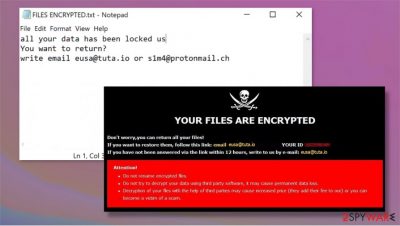
SWP ransomware is a computer virus that's made with the sole purpose in mind – money extorsion. When this virus gets access to a computer it immediately encrypts all non-system files and appends an elaborate three-part extension to all data (see extension details in the table below). All encrypted data is inaccessible until decoded.
Afterward, SWP ransomware virus creates two types of ransom notes on the infected computer. One as a pop-up window, the other ones as text files (FILES ENCRYPTED.txt). Since this virus belongs to the Dharma ransomware family, the ransom notes are pretty much identical to its previous versions like Dex, Kut, Sss. Messages in the text file ransom note are very short and are comprised of two emails (eusa@tuta.io, s1m4@protonmail.ch).
Cybercriminals put some more work in the pop-up window ransom note. They explain that all victim files were encrypted and that the only way to get them back is by paying the perpetrators. They also warn not to use any third-party software to decrypt the .SWP files, and no to rename any of the encrypted data, as both of these actions could cause permanent data loss. The same two emails (as in txt. files) are provided to establish contact. A unique personal ID is appointed to each victim. No further details about the ransom amount or preferred payment method are provided.
| name | SWP ransomware |
|---|---|
| type | Ransomware, cryptovirus |
| family | Dharma ransomware |
| appended file extension | A triple extension is added to all non-system files: 1. appointed personal victim ID; 2. one of the criminal email addresses (eusa@tuta.io) in brackets; 3. SWP extension |
| Ransom note | A pop-up window and FILES ENCRYPTED.txt files |
| criminal contact details | Cybercriminals are providing two emails to contact them: eusa@tuta.io and s1m4@protonmail.ch |
| MAlware removal | Remove SWP ransomware and any other kind of malware immediately after detection or first sight of the ransom notes |
| System Fix | After SWP ransomware removal, victims should use the FortectIntego tool to scan and fix any issues that the cryptovirus might have caused to system core files |
In most cases the cybercriminals are not lying on one instance – only they can decrypt the locked data. But in no way does that mean that victims should contact the perpetrators and meet SWP ransomware demands. There are numerous cases,[1] where the victims didn't receive any decoding software. So they lost their money and their data.
Cybercriminals, like the creators of SWP file virus, could take things to another level. Instead of sending victims the decryption software they could send them some more malware, like Trojan horses[2]. Never trust criminals. Look for other data recovery options.
All users should focus on malware removal. To automatically remove SWP ransomware we suggest using time-proven apps like SpyHunter 5Combo Cleaner and Malwarebytes. If the malware prevents itself from deleting, please use our instructions given at the bottom of this article.
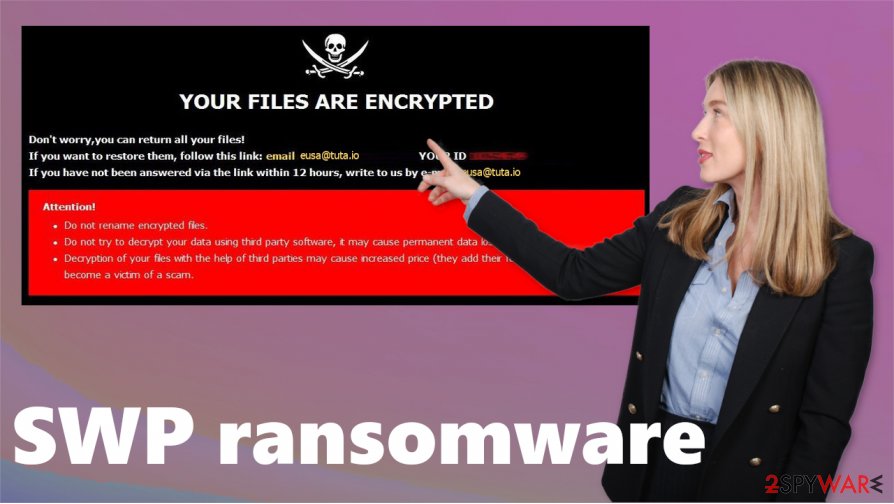
SWP ransomware removal is the first step to getting your system back on track. Since Dharma family viruses are known to making changes to system files and setting it is strongly recommended to run a full system scan with the FortectIntego app to find and fix any of the damage the virus might have done.
Ransom note message from the FILES ENCRYPTED.txt files:
all your data has been locked us
You want to return?
write email eusa@tuta.io or s1m4@protonmail.ch
Text from the ransom pop-up window:
YOUR FILES ARE ENCRYPTED
Don't worry,you can return all your files!
If you want to restore them, follow this link:email eusa@tuta.io YOUR ID 1E857D00
If you have not been answered via the link within 12 hours, write to us by e-mail:s1m4@protonmail.ch
Attention!
Do not rename encrypted files.
Do not try to decrypt your data using third party software, it may cause permanent data loss.
Decryption of your files with the help of third parties may cause increased price (they add their fee to our) or you can become a victim of a scam.
Evading malware while browsing on the internet
There are different kinds of malware designed for different purposes: ransomware locks files until a ransom is paid, keyloggers collect user data (such as a bank, social media logins), and so on. But they have some similarities too – it's how they spread. Although there are various distribution methods, the most common are file-sharing platforms and spam emails.
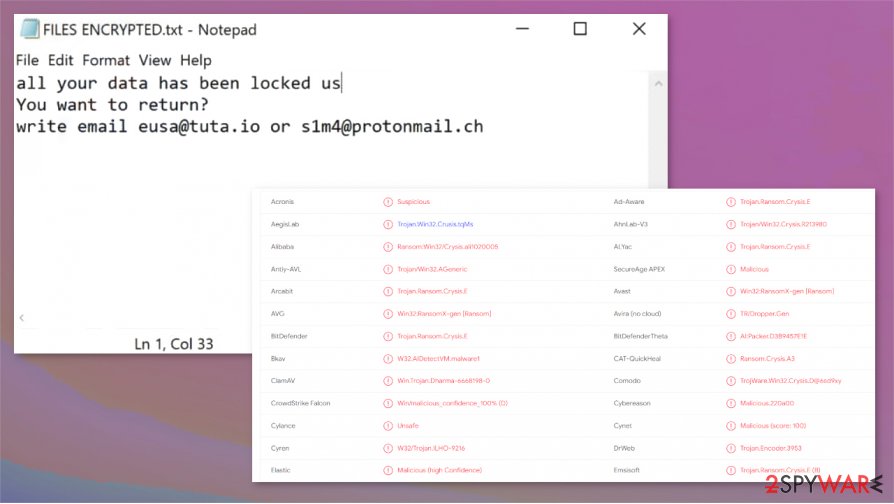
File-sharing platforms, such as The Pirate Bay, BitTorrent websites, are an ideal place for cybercriminals to hide their creations. They can name malware whatever they think will lure unaware users. It might be a new pirated software or a crack for some latest games. We advise you to never visit these kinds of websites.
We have all received spam emails. But we never thought so many viruses can be hidden in mischievous hyperlinks or infected attachments. Please don't open any phony-looking hyperlinks and never download any attachments without scanning them with a powerful anti-malware software first.
Guidelines for SWP ransomware virus removal and quick system tune-up
All malware should be removed hastily, doesn't matter if it's pesky adware or the dangerous trojan horses. We suggest using either SpyHunter 5Combo Cleaner or Malwarebytes to remove SWP ransomware from infected computers automatically. These trustworthy apps will locate, isolate, and remove the virus with all its allocated files.
Unfortunately, SWP ransomware removal won't decrypt your files. But don't rush to delete the encrypted files or to restore your data from backups. Experts[3] recommend performing a full system scan with the FortectIntego app to find and fix any damage the SWP cryptovirus might have done to system core files and its settings.
Getting rid of SWP virus. Follow these steps
Manual removal using Safe Mode
Remove SWP virus when using Safe Mode with Networking
Important! →
Manual removal guide might be too complicated for regular computer users. It requires advanced IT knowledge to be performed correctly (if vital system files are removed or damaged, it might result in full Windows compromise), and it also might take hours to complete. Therefore, we highly advise using the automatic method provided above instead.
Step 1. Access Safe Mode with Networking
Manual malware removal should be best performed in the Safe Mode environment.
Windows 7 / Vista / XP
- Click Start > Shutdown > Restart > OK.
- When your computer becomes active, start pressing F8 button (if that does not work, try F2, F12, Del, etc. – it all depends on your motherboard model) multiple times until you see the Advanced Boot Options window.
- Select Safe Mode with Networking from the list.

Windows 10 / Windows 8
- Right-click on Start button and select Settings.

- Scroll down to pick Update & Security.

- On the left side of the window, pick Recovery.
- Now scroll down to find Advanced Startup section.
- Click Restart now.

- Select Troubleshoot.

- Go to Advanced options.

- Select Startup Settings.

- Press Restart.
- Now press 5 or click 5) Enable Safe Mode with Networking.

Step 2. Shut down suspicious processes
Windows Task Manager is a useful tool that shows all the processes running in the background. If malware is running a process, you need to shut it down:
- Press Ctrl + Shift + Esc on your keyboard to open Windows Task Manager.
- Click on More details.

- Scroll down to Background processes section, and look for anything suspicious.
- Right-click and select Open file location.

- Go back to the process, right-click and pick End Task.

- Delete the contents of the malicious folder.
Step 3. Check program Startup
- Press Ctrl + Shift + Esc on your keyboard to open Windows Task Manager.
- Go to Startup tab.
- Right-click on the suspicious program and pick Disable.

Step 4. Delete virus files
Malware-related files can be found in various places within your computer. Here are instructions that could help you find them:
- Type in Disk Cleanup in Windows search and press Enter.

- Select the drive you want to clean (C: is your main drive by default and is likely to be the one that has malicious files in).
- Scroll through the Files to delete list and select the following:
Temporary Internet Files
Downloads
Recycle Bin
Temporary files - Pick Clean up system files.

- You can also look for other malicious files hidden in the following folders (type these entries in Windows Search and press Enter):
%AppData%
%LocalAppData%
%ProgramData%
%WinDir%
After you are finished, reboot the PC in normal mode.
Remove SWP using System Restore
SWP virus removal using System Restore
-
Step 1: Reboot your computer to Safe Mode with Command Prompt
Windows 7 / Vista / XP- Click Start → Shutdown → Restart → OK.
- When your computer becomes active, start pressing F8 multiple times until you see the Advanced Boot Options window.
-
Select Command Prompt from the list

Windows 10 / Windows 8- Press the Power button at the Windows login screen. Now press and hold Shift, which is on your keyboard, and click Restart..
- Now select Troubleshoot → Advanced options → Startup Settings and finally press Restart.
-
Once your computer becomes active, select Enable Safe Mode with Command Prompt in Startup Settings window.

-
Step 2: Restore your system files and settings
-
Once the Command Prompt window shows up, enter cd restore and click Enter.

-
Now type rstrui.exe and press Enter again..

-
When a new window shows up, click Next and select your restore point that is prior the infiltration of SWP. After doing that, click Next.


-
Now click Yes to start system restore.

-
Once the Command Prompt window shows up, enter cd restore and click Enter.
Bonus: Recover your data
Guide which is presented above is supposed to help you remove SWP from your computer. To recover your encrypted files, we recommend using a detailed guide prepared by 2-spyware.com security experts.If your files are encrypted by SWP, you can use several methods to restore them:
Data Recovery Pro might help to recover some lost data
Using Data Recovery Pro is fairly simple and it could restore some of your lost files.
- Download Data Recovery Pro;
- Follow the steps of Data Recovery Setup and install the program on your computer;
- Launch it and scan your computer for files encrypted by SWP ransomware;
- Restore them.
Using Windows Previous Version to restore files
When using this feature, users might be able to restore files one by one.
- Find an encrypted file you need to restore and right-click on it;
- Select “Properties” and go to “Previous versions” tab;
- Here, check each of available copies of the file in “Folder versions”. You should select the version you want to recover and click “Restore”.
Try Shadow Explorer for file recovery
This software might recover files if the virus didn't delete Shadow Copies from your computer.
- Download Shadow Explorer (http://shadowexplorer.com/);
- Follow a Shadow Explorer Setup Wizard and install this application on your computer;
- Launch the program and go through the drop down menu on the top left corner to select the disk of your encrypted data. Check what folders are there;
- Right-click on the folder you want to restore and select “Export”. You can also select where you want it to be stored.
No decryptor is currently available
Finally, you should always think about the protection of crypto-ransomwares. In order to protect your computer from SWP and other ransomwares, use a reputable anti-spyware, such as FortectIntego, SpyHunter 5Combo Cleaner or Malwarebytes
How to prevent from getting ransomware
Choose a proper web browser and improve your safety with a VPN tool
Online spying has got momentum in recent years and people are getting more and more interested in how to protect their privacy online. One of the basic means to add a layer of security – choose the most private and secure web browser. Although web browsers can't grant full privacy protection and security, some of them are much better at sandboxing, HTTPS upgrading, active content blocking, tracking blocking, phishing protection, and similar privacy-oriented features. However, if you want true anonymity, we suggest you employ a powerful Private Internet Access VPN – it can encrypt all the traffic that comes and goes out of your computer, preventing tracking completely.
Lost your files? Use data recovery software
While some files located on any computer are replaceable or useless, others can be extremely valuable. Family photos, work documents, school projects – these are types of files that we don't want to lose. Unfortunately, there are many ways how unexpected data loss can occur: power cuts, Blue Screen of Death errors, hardware failures, crypto-malware attack, or even accidental deletion.
To ensure that all the files remain intact, you should prepare regular data backups. You can choose cloud-based or physical copies you could restore from later in case of a disaster. If your backups were lost as well or you never bothered to prepare any, Data Recovery Pro can be your only hope to retrieve your invaluable files.
- ^ Trend Micro. Trendmicro. Security news, views and opinions.
- ^ Trojan horse (computing). Wikipedia. The free encyclopedia.
- ^ Novirus. Novirus. Spyware and security news.





















