SymDaemon (Free Guide) - Removal Instructions
SymDaemon Removal Guide
What is SymDaemon?
SymDaemon is the background process that causes high usage of resources like CPU and interferes with the performance
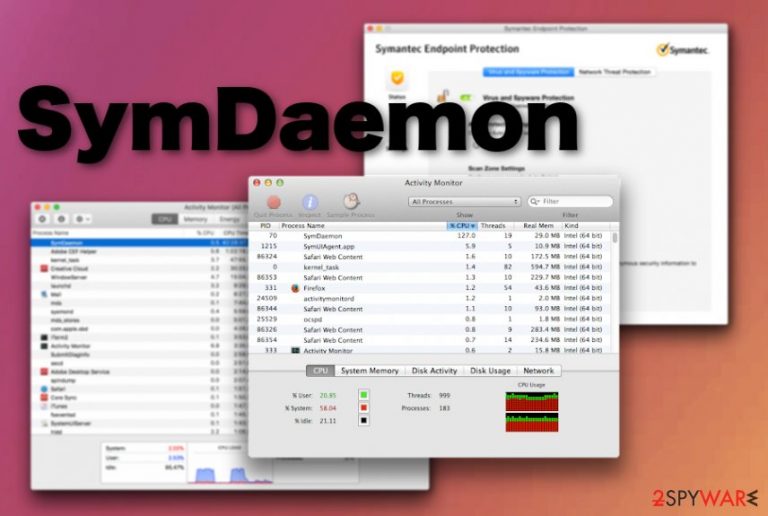
SymDaemon virus is not the proper term for the background process issues, but sometimes common files related to popular software or processes that are found in the background already get misused for malicious purposes. This file may be designed to compromise your Mac device and hijack processes or infect the system with additional malware, so be aware and check the state of security with anti-malware tools.
| Name | SymDaemon |
|---|---|
| Type | Background process/ possible macOS intruder |
| Issues | The file creates problems with speed and performance by running in the background and using high resources like memory and CPU |
| Danger | The program can be associated with potentially dangerous programs or injected with malicious scripts and affect the machine even further with harmless behavior |
| Distribution | Antivirus software is installed by the user, so these files are loaded during the installation. However, a possibly harmful program may get promoted on deceptive sites, advertisements and get directly loaded on the machine without your permission or even knowledge. Rogue software and files can get added from spam emails or during the insecure installations involving software bundles |
| Elimination | SymDaemon removal process should thorough because any left files can still trigger the same issues, so get an additional anti-malware tool to clean all viruses |
| Repair | To help with performance, in general, you can run the optimization software or cleaner tool like FortectIntego that may fix virus damage and repair system files that get damaged by the threat, or the intruder |
SymDaemon process issues can consume high amounts of CPU on your Mac, and this behavior significantly affects the speed of OS and can even lead to crashes or freezes. This can be caused by a compressed file that is related to Symantec Endpoint Protection for Mac devices.
It is possible to end these issues regarding the SymDaemon process by disabling compressed file scanning where it is unnecessary. Also, some improvements may be made with a newer version of the security tool for Mac or the update. However, that only works when the issue is caused by legitimate software and its bugs or corrupted files.
When SymDaemon.bundle is the app that gets installed on the machine with malicious purposes and characteristics more typical for PUPs or cyber threats, you may face more problems than high CPU usage. When the program is possibly malicious it can harm your computer, but this is not a serious virus that could cause unrepairable things.
This process can be a program considered to be unwanted and intrusive when it affects online traffic and browsing activities. In such cases, you need to remove SymDaemon and go for some serious cleaning procedures with anti-malware tools or more powerful security programs. Typically, potentially unwanted programs can lead to unpleasant issues and interfere with browsing online the most.
For example, if SymDaemon PUP gets on the machine it can change preferences on your browser and set the default search engine, new tab, homepage settings to sponsored or affiliated pages. Dubious content fills your browser and screen, so you cannot access commonly visited pages and content that you want to see. Such pop-ups and redirects create more risk of getting cyber infections. 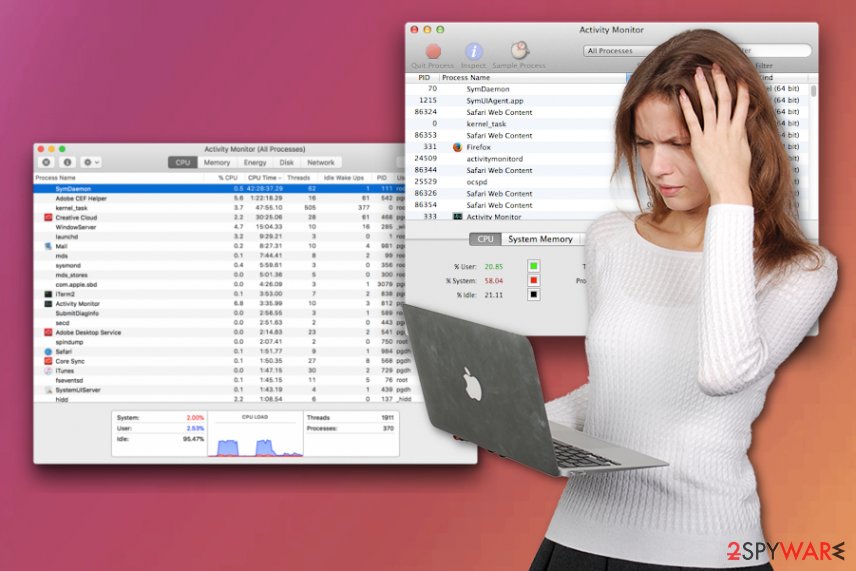
SymDaemon removal might be quick and successful if you use the proper AV tool for this procedure but remember about the possible corrupted files issue and other associated processes that can trigger speed or performance problems. For such solutions, get a tool like FortectIntego and run it on the machine for the proper virus damage check. Such a program can indicate, find, and fix damaged or affected files and settings.
Malware may get distributed silently and sites that promote various programs that seem legitimate or safe, in reality, distributes shady PUPs or use pay-per-click schemes to ensure that application developer earns a maximum profit. If SymDaemon appears to be an adware-type intruder or process created for such purposes, you may encounter tons of ads and redirects besides the shady background process.
Potentially unwanted programs, that SymDaemon process can be related to, forces main browsers to promote certain sites and send you to pages where the material is possibly dangerous, so you accidentally click on some dubious advertisements and get exposed to trojans and other viruses. Keep this in mind whenever you encounter a shady redirect or pop-up. 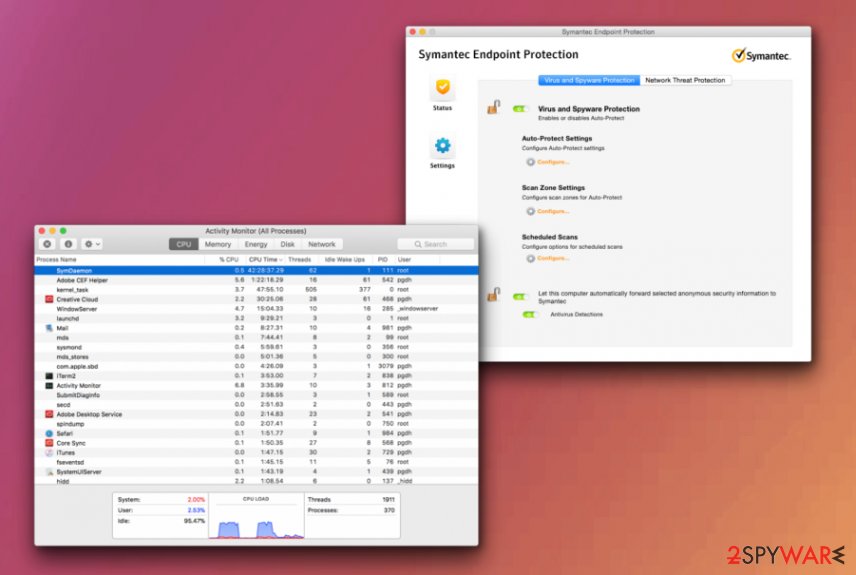
Choose the applications wisely
The internet is full of potential risks and possible infections, and you can easily get affected by the cyber intruder or an attacker if you don't pay enough attention to details and red flags, First of all, surfing on dubious advertising sites can lead you to not only annoying pages, but also expose to malicious content.
Cybercriminals get more and more creative and sneaky, so even the legitimate and safe looking page or software might be associated or even contain dangerous material. You should go through the EULA or Privacy Policy of the site that provides you the wanted program and make sure to choose Advanced or Custom options no matter how trustworthy the source seems. Freeware installations can cause even more serious malware infiltrations, so keep an eye for suspicious programs and check the system with AV tools more often.
Forget about SymDaemon issues by eliminating possibly corrupted files and unwanted applications
SymDaemon virus is not the correct term to describe this issue with the process running in the background. It uses high CPU because the software has bugs and the program itself is having problems on the macOS. Symantec is known for causing such issues, unfortunately, so removing the program will free the space and eliminate these issues.
To remove SymDaemon, you may need a proper uninstallation program or file that is called RemoveSymantecmacFiles. This is the way to get rid of the program without causing additional problems on your computer. Without associated files, the process should no longer occur in Activity Monitor.
However, you may need a different SymDaemon removal when PUPs are involved, and the issue with the background process is caused by the cyber infection. In such a case, you need to get a professional anti-malware tool and run it on the system. By allowing the AV tool to check your device, you can delete the intruder and end redirects or different symptoms completely.
You may remove virus damage with a help of FortectIntego. SpyHunter 5Combo Cleaner and Malwarebytes are recommended to detect potentially unwanted programs and viruses with all their files and registry entries that are related to them.
Getting rid of SymDaemon. Follow these steps
Delete from macOS
You may need to check for PUPs or different intruders running on your device, so you can remove SymDaemon and other possible threats
Remove items from Applications folder:
- From the menu bar, select Go > Applications.
- In the Applications folder, look for all related entries.
- Click on the app and drag it to Trash (or right-click and pick Move to Trash)

To fully remove an unwanted app, you need to access Application Support, LaunchAgents, and LaunchDaemons folders and delete relevant files:
- Select Go > Go to Folder.
- Enter /Library/Application Support and click Go or press Enter.
- In the Application Support folder, look for any dubious entries and then delete them.
- Now enter /Library/LaunchAgents and /Library/LaunchDaemons folders the same way and terminate all the related .plist files.

Remove from Mozilla Firefox (FF)
Remove dangerous extensions:
- Open Mozilla Firefox browser and click on the Menu (three horizontal lines at the top-right of the window).
- Select Add-ons.
- In here, select unwanted plugin and click Remove.

Reset the homepage:
- Click three horizontal lines at the top right corner to open the menu.
- Choose Options.
- Under Home options, enter your preferred site that will open every time you newly open the Mozilla Firefox.
Clear cookies and site data:
- Click Menu and pick Settings.
- Go to Privacy & Security section.
- Scroll down to locate Cookies and Site Data.
- Click on Clear Data…
- Select Cookies and Site Data, as well as Cached Web Content and press Clear.

Reset Mozilla Firefox
If clearing the browser as explained above did not help, reset Mozilla Firefox:
- Open Mozilla Firefox browser and click the Menu.
- Go to Help and then choose Troubleshooting Information.

- Under Give Firefox a tune up section, click on Refresh Firefox…
- Once the pop-up shows up, confirm the action by pressing on Refresh Firefox.

Remove from Google Chrome
Clean the browser from additionally installed threats
Delete malicious extensions from Google Chrome:
- Open Google Chrome, click on the Menu (three vertical dots at the top-right corner) and select More tools > Extensions.
- In the newly opened window, you will see all the installed extensions. Uninstall all the suspicious plugins that might be related to the unwanted program by clicking Remove.

Clear cache and web data from Chrome:
- Click on Menu and pick Settings.
- Under Privacy and security, select Clear browsing data.
- Select Browsing history, Cookies and other site data, as well as Cached images and files.
- Click Clear data.

Change your homepage:
- Click menu and choose Settings.
- Look for a suspicious site in the On startup section.
- Click on Open a specific or set of pages and click on three dots to find the Remove option.
Reset Google Chrome:
If the previous methods did not help you, reset Google Chrome to eliminate all the unwanted components:
- Click on Menu and select Settings.
- In the Settings, scroll down and click Advanced.
- Scroll down and locate Reset and clean up section.
- Now click Restore settings to their original defaults.
- Confirm with Reset settings.

Delete from Safari
Have you experiences issues with web browsers? If so, get rid of these issues related to SymDaemon by resetting it to default
Remove unwanted extensions from Safari:
- Click Safari > Preferences…
- In the new window, pick Extensions.
- Select the unwanted extension and select Uninstall.

Clear cookies and other website data from Safari:
- Click Safari > Clear History…
- From the drop-down menu under Clear, pick all history.
- Confirm with Clear History.

Reset Safari if the above-mentioned steps did not help you:
- Click Safari > Preferences…
- Go to Advanced tab.
- Tick the Show Develop menu in menu bar.
- From the menu bar, click Develop, and then select Empty Caches.

After uninstalling this potentially unwanted program (PUP) and fixing each of your web browsers, we recommend you to scan your PC system with a reputable anti-spyware. This will help you to get rid of SymDaemon registry traces and will also identify related parasites or possible malware infections on your computer. For that you can use our top-rated malware remover: FortectIntego, SpyHunter 5Combo Cleaner or Malwarebytes.
How to prevent from getting mac viruses
Protect your privacy – employ a VPN
There are several ways how to make your online time more private – you can access an incognito tab. However, there is no secret that even in this mode, you are tracked for advertising purposes. There is a way to add an extra layer of protection and create a completely anonymous web browsing practice with the help of Private Internet Access VPN. This software reroutes traffic through different servers, thus leaving your IP address and geolocation in disguise. Besides, it is based on a strict no-log policy, meaning that no data will be recorded, leaked, and available for both first and third parties. The combination of a secure web browser and Private Internet Access VPN will let you browse the Internet without a feeling of being spied or targeted by criminals.
No backups? No problem. Use a data recovery tool
If you wonder how data loss can occur, you should not look any further for answers – human errors, malware attacks, hardware failures, power cuts, natural disasters, or even simple negligence. In some cases, lost files are extremely important, and many straight out panic when such an unfortunate course of events happen. Due to this, you should always ensure that you prepare proper data backups on a regular basis.
If you were caught by surprise and did not have any backups to restore your files from, not everything is lost. Data Recovery Pro is one of the leading file recovery solutions you can find on the market – it is likely to restore even lost emails or data located on an external device.
- ^ SymDaemon is heating up my CPU, is there a way to stop it?. Reddit. Online community forum.
- ^ Symdaemon is taking over 90% cpu. Norton. Community discussions.
- ^ Bedynet. Bedynet. Spyware related news.
