System Care (Free Instructions)
System Care Removal Guide
What is System Care?
Everything you should know about System Care
System Care is a presented as a useful computer optimizer, which supposedly can keep your computer running smoothly. It promises to fix all system errors and speed up the computer performance. However, it seems that it is not a very trustworthy tool since many computer security researchers refer to it as a system tool and potentially unwanted program (PUP). Take note that speaking of this program, the term “System Care virus” should not be used, because this program is not malicious at all. However, it can confuse an inexperienced computer user and trick him/her into thinking that the computer is all messed up, and we believe that such activity is quite unfair and misleading.
Once its places its files into the computer system, it performs a fake system scan, which supposedly detects all system errors and malware. In reality, it does nothing. The aim of this program is to convince you to buy a full version of it, so it attempts to make an illusion that computer really needs to be fixed. This program makes the computer run slow, and it also starts sending annoying pop-up messages (which can be called System Care ads) and even blocks access to certain Internet sites. If the computer user has never encountered such problems before, he might become anxious and buy the licensed version of System Care. We do not think that such marketing strategy is fair, so if you have started to receive ads by System Care recently, you should scan your computer with the anti-spyware application and remove System Care. It seems that this program cannot accurately identify real system errors and detect malware, so it just displays false positives to confuse the user.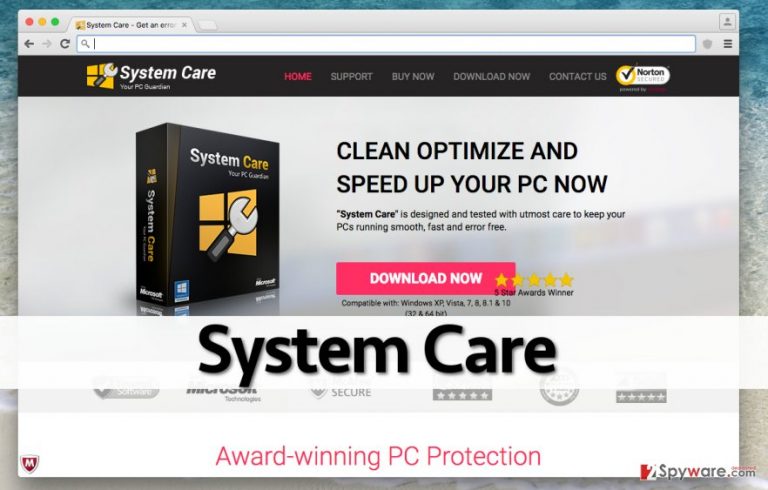
To uninstall this program, you can use an anti-spyware software, or remove it manually. System Care removal instructions can be found on the next page, but if you are looking for a better removal option, you can just install the anti-spyware program and let it scan your computer system. This way, you will save a lot of time and also protect your computer from malware and spyware attacks. We recommend using FortectIntego anti-malware program.
How does System Care hijack computers?
Although System Care PUP download link is available on its official website, it does not mean that it is the only source that promotes this program. According to our research, System Care can be installed alongside other free programs. You should be very mindful when installing free apps because the majority of them advertise third-party applications, which can be installed alongside them. Bear in mind that these additional programs usually are nothing more than potentially unwanted applications, which have no useful features. You can reject such programs by selecting Custom or Advanced installation settings and opting out unwanted items. Do this whenever you download free software from the Internet, and you will prevent PUPs from entering your computer system unnoticed.
How to remove System Care?
Luckily, System Care PUP can be uninstalled in a rather easy way. You can remove it via Control Panel, but do not forget to fix web browsers that were affected, too. You can find a comprehensive System Care removal tutorial below. Follow the steps carefully and you will soon get rid of this program. On the other hand, it is even easier to uninstall it automatically. If you do not have a computer security software on your PC, or if you believe that the one you own is not trustworthy, we suggest switching it to FortectIntego.
- Go to “Start” and then go to “Control Panel”.
- Access “Uninstall a Program” section under “Programs”.
- Select “System Care” and then click the “Uninstall/Change” option.
- Click “Yes” and “OK” to apply the changes.
If you are using Mac OS X operating system follow, you should click “Go” button at the top left of the screen and select “Applications.” Wait until you see “Applications” folder and find System Care or any other suspicious programs on it. Now right click on every of such entries and select “Move to Trash”.
How to prevent from getting system tools
Access your website securely from any location
When you work on the domain, site, blog, or different project that requires constant management, content creation, or coding, you may need to connect to the server and content management service more often. The best solution for creating a tighter network could be a dedicated/fixed IP address.
If you make your IP address static and set to your device, you can connect to the CMS from any location and do not create any additional issues for the server or network manager that needs to monitor connections and activities. VPN software providers like Private Internet Access can help you with such settings and offer the option to control the online reputation and manage projects easily from any part of the world.
Recover files after data-affecting malware attacks
While much of the data can be accidentally deleted due to various reasons, malware is one of the main culprits that can cause loss of pictures, documents, videos, and other important files. More serious malware infections lead to significant data loss when your documents, system files, and images get encrypted. In particular, ransomware is is a type of malware that focuses on such functions, so your files become useless without an ability to access them.
Even though there is little to no possibility to recover after file-locking threats, some applications have features for data recovery in the system. In some cases, Data Recovery Pro can also help to recover at least some portion of your data after data-locking virus infection or general cyber infection.
