System Notifier adware (Removal Guide) - updated Sep 2020
System Notifier adware Removal Guide
What is System Notifier adware?
System Notifier is a browser extension that might start slowing your computer
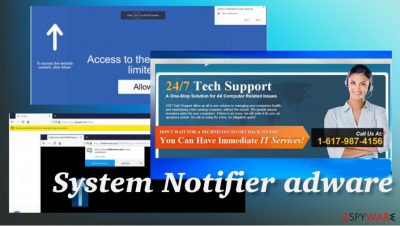
System Notifier adware is the program that shows ads and allows third-party advertisers to trigger other page displays and commercial banners, promotional content. There are many sponsors that can affect the performance, so the user sees only commercial material related to advertisers and shady companies. Adware gives no value to your machine – remove it ASAP.
System Notifier is a browser plug-in that we recommend removing. Don't worry – it's not a serious computer infection. However, it is capable of hijacking web browsers (Google Chrome, Mozilla Firefox, Internet Explorer) and causing them to work slower than it used to. By the way, it may be set to display commercial advertisements and collect information about your browsing habits.
Therefore, it goes without saying that System Notifier is adware or a potentially unwanted program (PUP) that is not recommended keeping.
| Name | System Notifier adware |
|---|---|
| Type | Adware/ redirect virus/ Push notifications virus |
| Issues | The program triggers pop-ups, banners, other redirects, links, other content that leads to other sites related to third-party advertiser[1] |
| Distribution | Freeware installations lead to such PUP infections because users do not pay enough attention to details. Other deceptive pages can also trigger the unwanted program behind your back |
| Elimination | You can properly remove System Notifier adware if you launch anti-malawre programs and can fully check the system for malware and PUPs |
| Repair | The system gets affected by the PUP and possibly by other programs that trigger changes in various parts of the system. Get a tool like FortectIntego and check for altered data or damaged functions |
Most of the users have been tricked into installing it believing that it will notify them about suspicious programs on their computer. However, instead of promised alerts, the System Notifier virus may start initiating commercial advertisements (pop-ups, pop-unders, banners, in-text links, full-page ads).
They may be filled with various deals, offers, discounts, promo codes, and similar things. Despite their appealing and trustworthy look, 'Ads by System Notifier' should not be trusted because they may redirect you to questionable or even unsafe websites.[2]
Even more, you may receive fake update alerts brought by the System-notifier.com domain. These ads may offer you to update Java, Flash Player, Media Player, or another popular software or may inform you about issues on your computer and offer to call for remote tech support.
Be careful and do not fall for that because System Notifier adware pop-up ads may trick you into installing other potentially unwanted programs, such as MetaSearch, or you may subscribe to suspicious service unconsciously and may receive an increased telephone bill.
Fortunately, you can stop suspicious ads from appearing. For that, we recommend installing an anti-malware tool and remove System Notifier damage with its help. Such a program helps with system performance significantly. However, you need some more help from software designed to fight malware and serious cyber threats like anti-malware tools.
For the proper System Notifier removal, we always recommend getting a tool that can be useful and help to get rid of the PUP that delivers all the pop-ups with those “Powered by System Notifier“, “Brought to you by System Notifier“, “Ads by System Notifier”, and “Ads powered by System Notifier“ indications.
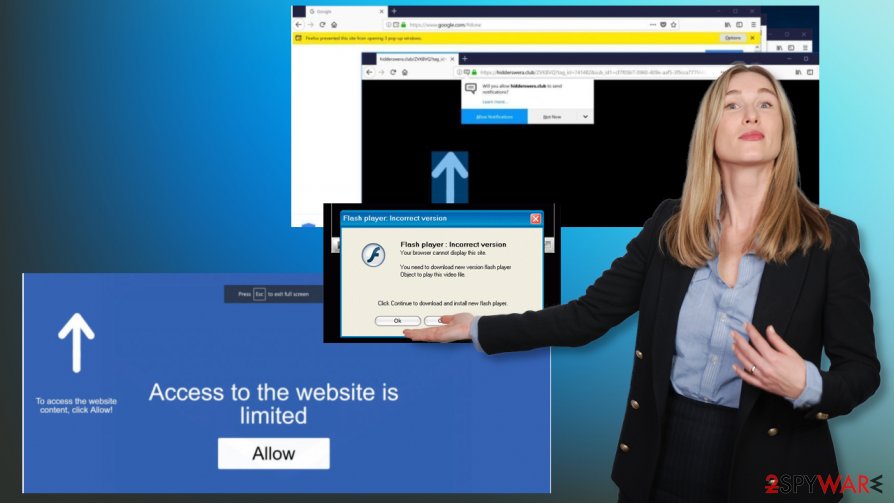
Programs might hijack your computer after the freeware gets installed
We haven't found any download websites where this virus would be promoted on its own. Therefore, it's obvious that its users installed it bundled with other freeware and shareware. Probably you are already aware of the bundling distribution method.
However, we will shortly remind you that 'bundling' enables freeware developers to monetize their products by filling them with third-party apps, such as browser add-ons, plug-ins, toolbars, and extensions.
Unfortunately, 'optional components' usually appear to be adware or browser hijackers that once installed cause various inconveniences during browsing. If you want to prevent installing 'optional downloads', first of all, you should avoid third-party installers, such as Installrex, Vittalia, Amonetize, Softonic, Soft32, etc. because they are most commonly bundled with freeware.
Besides, you should always select the Advanced or Custom installation option and uncheck ticks claiming that you agree to install optional downloads. Otherwise, you may start experiencing redirects to questionable websites and may be tricked into installing other potentially unwanted programs.
If you are going through this experience right now, you should not waste your time anymore and get rid of suspicious adware right away.
Remove System Notifier virus manually or with the help of trusted antispyware programs
System Notifier removal can be accomplished manually or automatically. Our security experts have prepared the guide that you can find below. However, we highly recommend you to install a reputable anti-spyware and keep it up-to-date because it will eliminate all suspicious entries and keep your computer protected in the future.
In case you have already launched a full scan and eliminated the virus, but the system still does not work properly, try using [PC repair tools to remove System Notifier damage and repair all your work. It is important because any traces or changes triggered by the PUP can still lead to redirects and issues with security or privacy.
You may remove virus damage with a help of FortectIntego. SpyHunter 5Combo Cleaner and Malwarebytes are recommended to detect potentially unwanted programs and viruses with all their files and registry entries that are related to them.
Getting rid of System Notifier adware. Follow these steps
Uninstall from Windows
Remove System Notifier from your machine
Instructions for Windows 10/8 machines:
- Enter Control Panel into Windows search box and hit Enter or click on the search result.
- Under Programs, select Uninstall a program.

- From the list, find the entry of the suspicious program.
- Right-click on the application and select Uninstall.
- If User Account Control shows up, click Yes.
- Wait till uninstallation process is complete and click OK.

If you are Windows 7/XP user, proceed with the following instructions:
- Click on Windows Start > Control Panel located on the right pane (if you are Windows XP user, click on Add/Remove Programs).
- In Control Panel, select Programs > Uninstall a program.

- Pick the unwanted application by clicking on it once.
- At the top, click Uninstall/Change.
- In the confirmation prompt, pick Yes.
- Click OK once the removal process is finished.
Delete from macOS
Remove items from Applications folder:
- From the menu bar, select Go > Applications.
- In the Applications folder, look for all related entries.
- Click on the app and drag it to Trash (or right-click and pick Move to Trash)

To fully remove an unwanted app, you need to access Application Support, LaunchAgents, and LaunchDaemons folders and delete relevant files:
- Select Go > Go to Folder.
- Enter /Library/Application Support and click Go or press Enter.
- In the Application Support folder, look for any dubious entries and then delete them.
- Now enter /Library/LaunchAgents and /Library/LaunchDaemons folders the same way and terminate all the related .plist files.

Remove from Microsoft Edge
Delete unwanted extensions from MS Edge:
- Select Menu (three horizontal dots at the top-right of the browser window) and pick Extensions.
- From the list, pick the extension and click on the Gear icon.
- Click on Uninstall at the bottom.

Clear cookies and other browser data:
- Click on the Menu (three horizontal dots at the top-right of the browser window) and select Privacy & security.
- Under Clear browsing data, pick Choose what to clear.
- Select everything (apart from passwords, although you might want to include Media licenses as well, if applicable) and click on Clear.

Restore new tab and homepage settings:
- Click the menu icon and choose Settings.
- Then find On startup section.
- Click Disable if you found any suspicious domain.
Reset MS Edge if the above steps did not work:
- Press on Ctrl + Shift + Esc to open Task Manager.
- Click on More details arrow at the bottom of the window.
- Select Details tab.
- Now scroll down and locate every entry with Microsoft Edge name in it. Right-click on each of them and select End Task to stop MS Edge from running.

If this solution failed to help you, you need to use an advanced Edge reset method. Note that you need to backup your data before proceeding.
- Find the following folder on your computer: C:\\Users\\%username%\\AppData\\Local\\Packages\\Microsoft.MicrosoftEdge_8wekyb3d8bbwe.
- Press Ctrl + A on your keyboard to select all folders.
- Right-click on them and pick Delete

- Now right-click on the Start button and pick Windows PowerShell (Admin).
- When the new window opens, copy and paste the following command, and then press Enter:
Get-AppXPackage -AllUsers -Name Microsoft.MicrosoftEdge | Foreach {Add-AppxPackage -DisableDevelopmentMode -Register “$($_.InstallLocation)\\AppXManifest.xml” -Verbose

Instructions for Chromium-based Edge
Delete extensions from MS Edge (Chromium):
- Open Edge and click select Settings > Extensions.
- Delete unwanted extensions by clicking Remove.

Clear cache and site data:
- Click on Menu and go to Settings.
- Select Privacy, search and services.
- Under Clear browsing data, pick Choose what to clear.
- Under Time range, pick All time.
- Select Clear now.

Reset Chromium-based MS Edge:
- Click on Menu and select Settings.
- On the left side, pick Reset settings.
- Select Restore settings to their default values.
- Confirm with Reset.

Remove from Mozilla Firefox (FF)
Remove dangerous extensions:
- Open Mozilla Firefox browser and click on the Menu (three horizontal lines at the top-right of the window).
- Select Add-ons.
- In here, select unwanted plugin and click Remove.

Reset the homepage:
- Click three horizontal lines at the top right corner to open the menu.
- Choose Options.
- Under Home options, enter your preferred site that will open every time you newly open the Mozilla Firefox.
Clear cookies and site data:
- Click Menu and pick Settings.
- Go to Privacy & Security section.
- Scroll down to locate Cookies and Site Data.
- Click on Clear Data…
- Select Cookies and Site Data, as well as Cached Web Content and press Clear.

Reset Mozilla Firefox
If clearing the browser as explained above did not help, reset Mozilla Firefox:
- Open Mozilla Firefox browser and click the Menu.
- Go to Help and then choose Troubleshooting Information.

- Under Give Firefox a tune up section, click on Refresh Firefox…
- Once the pop-up shows up, confirm the action by pressing on Refresh Firefox.

Remove from Google Chrome
Trigger the full default reset, so the program is eliminated with all the related programs and files
Delete malicious extensions from Google Chrome:
- Open Google Chrome, click on the Menu (three vertical dots at the top-right corner) and select More tools > Extensions.
- In the newly opened window, you will see all the installed extensions. Uninstall all the suspicious plugins that might be related to the unwanted program by clicking Remove.

Clear cache and web data from Chrome:
- Click on Menu and pick Settings.
- Under Privacy and security, select Clear browsing data.
- Select Browsing history, Cookies and other site data, as well as Cached images and files.
- Click Clear data.

Change your homepage:
- Click menu and choose Settings.
- Look for a suspicious site in the On startup section.
- Click on Open a specific or set of pages and click on three dots to find the Remove option.
Reset Google Chrome:
If the previous methods did not help you, reset Google Chrome to eliminate all the unwanted components:
- Click on Menu and select Settings.
- In the Settings, scroll down and click Advanced.
- Scroll down and locate Reset and clean up section.
- Now click Restore settings to their original defaults.
- Confirm with Reset settings.

Delete from Safari
Remove unwanted extensions from Safari:
- Click Safari > Preferences…
- In the new window, pick Extensions.
- Select the unwanted extension and select Uninstall.

Clear cookies and other website data from Safari:
- Click Safari > Clear History…
- From the drop-down menu under Clear, pick all history.
- Confirm with Clear History.

Reset Safari if the above-mentioned steps did not help you:
- Click Safari > Preferences…
- Go to Advanced tab.
- Tick the Show Develop menu in menu bar.
- From the menu bar, click Develop, and then select Empty Caches.

After uninstalling this potentially unwanted program (PUP) and fixing each of your web browsers, we recommend you to scan your PC system with a reputable anti-spyware. This will help you to get rid of System Notifier registry traces and will also identify related parasites or possible malware infections on your computer. For that you can use our top-rated malware remover: FortectIntego, SpyHunter 5Combo Cleaner or Malwarebytes.
How to prevent from getting adware
Access your website securely from any location
When you work on the domain, site, blog, or different project that requires constant management, content creation, or coding, you may need to connect to the server and content management service more often. The best solution for creating a tighter network could be a dedicated/fixed IP address.
If you make your IP address static and set to your device, you can connect to the CMS from any location and do not create any additional issues for the server or network manager that needs to monitor connections and activities. VPN software providers like Private Internet Access can help you with such settings and offer the option to control the online reputation and manage projects easily from any part of the world.
Recover files after data-affecting malware attacks
While much of the data can be accidentally deleted due to various reasons, malware is one of the main culprits that can cause loss of pictures, documents, videos, and other important files. More serious malware infections lead to significant data loss when your documents, system files, and images get encrypted. In particular, ransomware is is a type of malware that focuses on such functions, so your files become useless without an ability to access them.
Even though there is little to no possibility to recover after file-locking threats, some applications have features for data recovery in the system. In some cases, Data Recovery Pro can also help to recover at least some portion of your data after data-locking virus infection or general cyber infection.
- ^ Adware. Wikipedia. The free encyclopedia.
- ^ David Nield. Why Does My Computer Keep Redirecting Me to Sites I Didn't Ask For?. Smallbusiness. Business technology and customer support.























