System-protects.com ads (fake) - Free Guide
System-protects.com ads Removal Guide
What is System-protects.com ads?
System-protects.com can cause pop-up spam by tricking users into clicking “Allow”
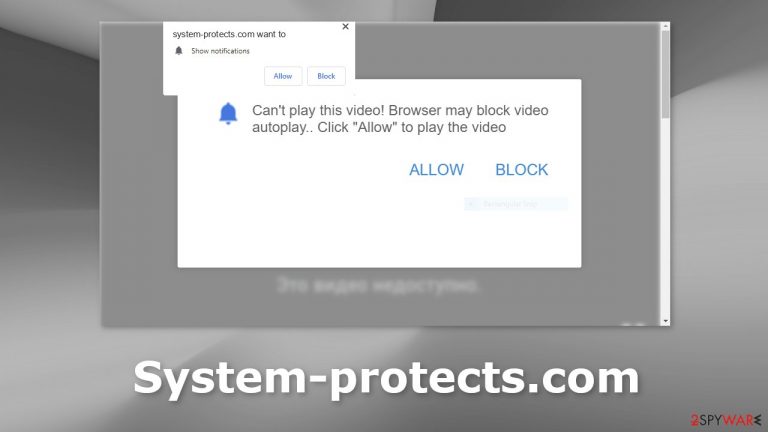
System-protects.com is a deceptive page created by crooks to fool people into subscribing to push notifications. It uses social engineering[1] techniques to make people press the “Allow” button. The site tries to convince users that their browser is blocking access to a video and they only need to click one button to play it.
Instead, users start getting spammed with annoying pop-ups that might appear even when the browser is closed. Crooks may use rogue advertising networks[2] that place ads leading to dangerous websites. People can end up on scam pages that try to lure out personal information, or make them install PUPs (potentially unwanted programs),[3] and even malware.
| NAME | System-protects.com |
| TYPE | Push notification spam; adware |
| SYMPTOMS | Various pop-ups start appearing on the screen unexpectedly even when the browser is closed |
| DISTRIBUTION | Shady websites; deceptive ads; freeware installations |
| DANGERS | Links embedded in the pop-ups can lead to dangerous websites since crooks may use rogue advertising networks |
| ELIMINATION | Disable push notifications by going to your browser settings; scan your system with professional security tools |
| FURTHER STEPS | Use a repair tool like FortectIntego to fix any remaining damage and optimize the machine |
Distribution methods
Pages, like System-protects.com rarely appear in the search results. Usually, they hide on other shady sites that are full of deceptive ads and sneaky redirects. In most cases, these are pages that are unregulated, for example, illegal streaming sites. They are full of fake “Download” and “Play” buttons, that can redirect people to shady pages.
They can redirect people to these spam pages. It is best to only visit websites that you know and trust. Do not click on random links, and ads even if they seem to be promoting legitimate products and services. Use official streaming services, like Netflix or Hulu. They require only a small monthly subscription fee and users are able to watch as much content as they want.
How to protect your privacy?
Almost every website you visit uses cookies to track your online behavior. Cookies are small data files that can store data such as your IP address, geolocation, links you click on, things you purchase online, etc. Normally, this information is used to personalize the user experience.
However, we notice that more and more often they are used to monetize user activity. The collected data can be sold to advertising networks or other third parties. There have also been instances when cookies were hijacked and used for malicious purposes.
That is why we recommend clearing your browsers regularly. You may use a maintenance tool like FortectIntego that can perform this task automatically. This powerful software can also fix various system errors, BSODs, corrupted files, and registry issues which is especially helpful after a virus infection.
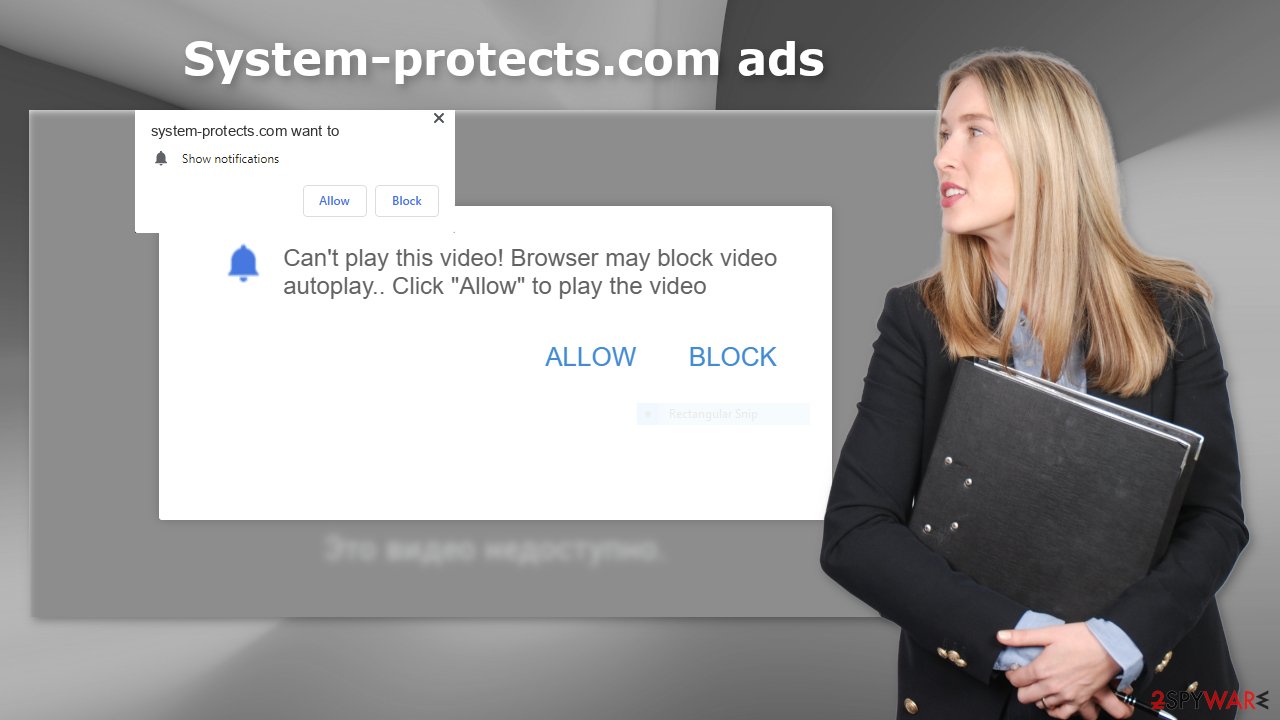
Disable browser pop-ups
If you allowed the website to show you push notifications, all you have to do is go to your browser settings and block Actarpluctess.com permissions:
Google Chrome (desktop):
- Open Google Chrome browser and go to Menu > Settings.
- Scroll down and click on Advanced.
- Locate the Privacy and security section and pick Site Settings > Notifications.

- Look at the Allow section and look for a suspicious URL.
- Click the three vertical dots next to it and pick Block. This should remove unwanted notifications from Google Chrome.

Google Chrome (Android):
- Open Google Chrome and tap on Settings (three vertical dots).
- Select Notifications.
- Scroll down to Sites section.
- Locate the unwanted URL and toggle the button to the left (Off setting).

Mozilla Firefox:
- Open Mozilla Firefox and go to Menu > Options.
- Click on Privacy & Security section.
- Under Permissions, you should be able to see Notifications. Click Settings button next to it.

- In the Settings – Notification Permissions window, click on the drop-down menu by the URL in question.
- Select Block and then click on Save Changes. This should remove unwanted notifications from Mozilla Firefox.

Safari:
- Click on Safari > Preferences…
- Go to Websites tab and, under General, select Notifications.
- Select the web address in question, click the drop-down menu and select Deny.

MS Edge:
- Open Microsoft Edge, and click the Settings and more button (three horizontal dots) at the top-right of the window.
- Select Settings and then go to Advanced.
- Under Website permissions, pick Manage permissions and select the URL in question.
- Toggle the switch to the left to turn notifications off on Microsoft Edge.

MS Edge (Chromium):
- Open Microsoft Edge, and go to Settings.
- Select Site permissions.
- Go to Notifications on the right.
- Under Allow, you will find the unwanted entry.
- Click on More actions and select Block.

Freeware distribution platforms
Freeware[4] is not the best option if you want to download software. They often come bundled with adware and other types of PUAs. To make freeware distribution activities profitable, their creators must monetize them by adding additional programs to the installation files without the users' knowledge.
You might experience a constant display of ads, like pop-ups, banners, and redirects. Random pages or bookmarks can also open unexpectedly. Adware developers also often sell the user’s ad profile that contains browsing history and includes other data such as the IP address, performed searches, and visited websites.
To prevent this from happening, always choose the “Custom” or “Advanced” installation method, read the Privacy Policy and Terms of Use. The most important part is to check the file list and untick the boxes next to any unrelated programs that you do not want to install.
Scan your system with professional security tools
Manual removal of PUPs can be quite tricky. Crooks often disguise PUPs as “handy” tools to avoid causing suspicion. We recommended using an anti-malware tool like SpyHunter 5Combo Cleaner or Malwarebytes to eliminate the infection together with all the related files and entries. There are endless possibilities of what the program could be called. Manual removal can also sometimes result in the renewal of the infection as users fail to remove everything.
If you recently installed freeware and think it is causing the unwanted symptoms, you can try removing it yourself. You can follow the instructions below for guidance:
Windows
- Enter Control Panel into Windows search box and hit Enter or click on the search result.
- Under Programs, select Uninstall a program.

- From the list, find the entry of the suspicious program.
- Right-click on the application and select Uninstall.
- If User Account Control shows up, click Yes.
- Wait till the uninstallation process is complete and click OK.

macOS
- From the menu bar, select Go > Applications.
- In the Applications folder, look for all related entries.
- Click on the app and drag it to Trash (or right-click and pick Move to Trash)

To fully remove an unwanted app, you need to access Application Support, LaunchAgents, and LaunchDaemons folders and delete relevant files:
- Select Go > Go to Folder.
- Enter /Library/Application Support and click Go or press Enter.
- In the Application Support folder, look for any dubious entries and then delete them.
- Now enter /Library/LaunchAgents and /Library/LaunchDaemons folders the same way and terminate all the related .plist files.

How to prevent from getting adware
Do not let government spy on you
The government has many issues in regards to tracking users' data and spying on citizens, so you should take this into consideration and learn more about shady information gathering practices. Avoid any unwanted government tracking or spying by going totally anonymous on the internet.
You can choose a different location when you go online and access any material you want without particular content restrictions. You can easily enjoy internet connection without any risks of being hacked by using Private Internet Access VPN.
Control the information that can be accessed by government any other unwanted party and surf online without being spied on. Even if you are not involved in illegal activities or trust your selection of services, platforms, be suspicious for your own security and take precautionary measures by using the VPN service.
Backup files for the later use, in case of the malware attack
Computer users can suffer from data losses due to cyber infections or their own faulty doings. Ransomware can encrypt and hold files hostage, while unforeseen power cuts might cause a loss of important documents. If you have proper up-to-date backups, you can easily recover after such an incident and get back to work. It is also equally important to update backups on a regular basis so that the newest information remains intact – you can set this process to be performed automatically.
When you have the previous version of every important document or project you can avoid frustration and breakdowns. It comes in handy when malware strikes out of nowhere. Use Data Recovery Pro for the data restoration process.
- ^ Cynthia Gonzalez. Top 8 Social Engineering Techniques and How to Prevent Them [2022]. Exabeam. Information Security.
- ^ Zeljka Zorz. How does a rogue ad network function?. Helpnetsecurity. IT Insights.
- ^ Potentially unwanted program. Wikipedia, the free encyclopedia.
- ^ Jason Carreiro. The Hidden Dangers of Freeware and How You Can Avoid Them. Vircom. Security Services.
