SystemCrypter ransomware (Virus Removal Instructions) - Recovery Instructions Included
SystemCrypter virus Removal Guide
What is SystemCrypter ransomware?
SystemCrypter is a ransomware-type virus that borrowed several aspects of EncryptServer2018 file locker

SystemCrypter ransomware is cryptovirus that was first spotted in the wild in the mid-June 2019. The malware is written in Python programming language and has many similarities to EncryptServer2018 ransomware, although it is not known whether developers are connected in any way.
Soon after the infiltration, SystemCrypter ransomware searches for files located on the local hard drive and all the connected devices and encrypts them with the help of AES-256 encryption algorithm,[1] appending .crypted extension (which was previously used by Crypted virus, as well as other crypto-malware families). From that point, users cannot access their personal data like photos, videos, documents, databases, and others.
SystemCrypter virus also spawns a pop-up window under the name “System Crypter v2.40,” which is essentially a note from hackers. It explains that users need a decryption tool, and to receive it, victims have to send 0.066 Bitcoin to the 18ixe82TGy3hUwmmvZVU75tCVoRyeNoYvY Bitcoin address.
| Name | SystemCrypter |
| Type | Ransomware |
| Encryption algorithm | AES-256 |
| File extension | .crypted |
| Related files | Crypter.exe, key.txt, encrypted_files.txt, WARNING.txt |
| Ransom note | System Crypter v2.40 |
| Ransom size | 0.066 BTC |
| Bitcoin address | 18ixe82TGy3hUwmmvZVU75tCVoRyeNoYvY |
| Removal | Delete malware with the help of security tools like FortectIntego or SpyHunter 5Combo Cleaner |
| Decryptable? | Yes, contact Michael Gillespie or use third-party recovery software |
However, no contact information is provided by the malware author. Therefore, transferring 0.066 BTC (which is currently worth around $600) into the provided wallet is absolutely unnecessary. Instead, users should remove SystemCrypter ransomware with the help of reputable anti-malware software, such as FortectIntego, SpyHunter 5Combo Cleaner or Malwarebytes.
Luckily, there are no victims currently that decided to pay the ransom, as the provided wallet address remains empty. Finally, the malware can be decrypted with the help of security researcher Michael Gillespie, so System Crypter ransomware victims should contact him on Twitter. Note: victims should not delete the key.txt file uploaded onto the system, as without it the decryption is not possible.

There are multiple ways of how you could get infected with SystemCrypter ransomware, such as:
- Spam emails;
- Exploit kits;[2]
- Pirated software and its cracks;
- Fake updates;
- Web injects, etc.
Users who are careless when browsing the internet and do not use anti-virus software are mostly at risk. To find out how to protect yourself from parasites like SystemCrypter, refer to the second part of this post.
As soon as SystemCrypter payload is executed, malware will modify Windows system files and delete shadow volume copies. After encrypting all personal data on the device, victims are greeted with the following message from the hackers:
ATTENTION !!!
All your files on this computer have been encrypted. After payment we will send you a decryption tool that willdecrypt all your files.
GUARANTEES!!!
You can send us up to 3 files for free decryption.
-files should not contain important information
-and their total size should be less than 1 MBHOW TO OBTAIN BITCOINS!!!
The easiest way to buy bitcoins is the LocalBitcoins website.
You need to register, click “Buy bitcoyne” and select theseller
by method of payment and price
https://localbitcoins.com/buy_bitcoinsIMPORTANT !!!
Do not rename encrypted files
Do not try to decrypt your data with third-party software,this can lead to permanent data loss!
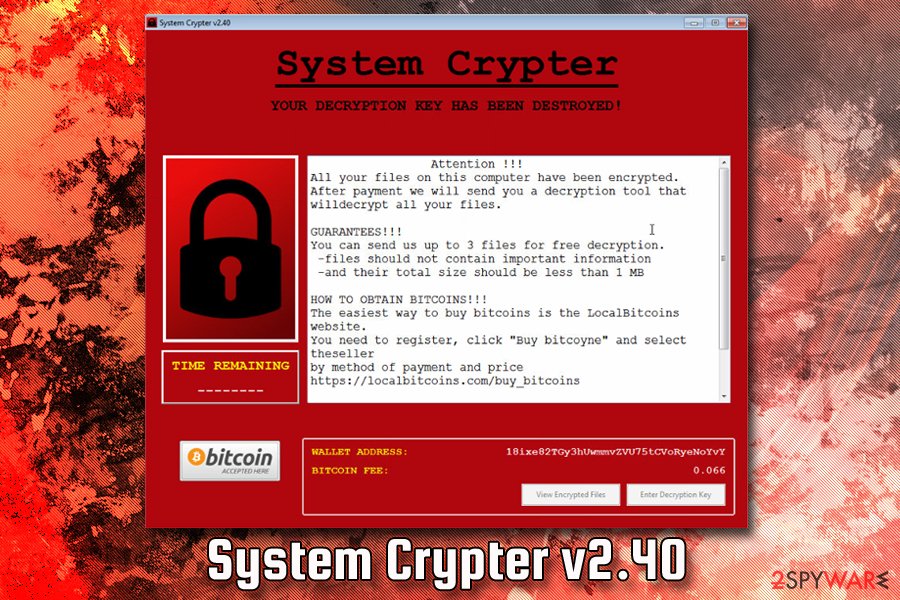
Even if you would like to contact hackers, it is not possible as no contact details are provided. Because the malware also includes key.txt file that allows copying the personal key, which can consequently help to decrypt files with the help of security researchers.
However, before you attempt file recovery, you should make sure that SystemCrypter ransomware removal is performed correctly and all traces of malware are gone. To find out how to do that, check the bottom section of this article.
Install security software and backup your files to negate ransomware infection damage
Fortunately, virus authors failed to deliver proper encryption of files, so users can retrieve their data in most cases. However, other ransomware victims are not so lucky, as the pictures, videos, documents, and other files will stay permanently locked. In general, the file locking feature is what makes ransomware so devastating.
Therefore, it is best to prevent ransomware infections altogether, although no protection method would guarantee 100% resistance to malware. For that reason, you should always make sure that you store backups of your files on a virtual server or an external device such as an HDD or flash drive.
Security experts[3] also advise the following when performing the daily tasks on computers that are connected to the internet:
- Install powerful anti-malware software and keep it updated;
- Update Windows OS, along with all the installed software;
- Beware of spam email attachments (.pdf, .zip, .html, .doc, etc.) and inserted hyperlinks, no matter how believable they look;
- Do not download pirated software and its cracks or keygens;
- Install an ad-blocker;
- Use strong passwords for all your accounts;
- Enable two-factor authentication where possible.
System Crypter virus removal steps
To remove SystemCrypter ransomware, you will have to employ anti-malware software. If you still haven't installed one of those (you should!), we can suggest you using FortectIntego, SpyHunter 5Combo Cleaner, Malwarebytes, or other reputable security application. Be aware that AV engines use different databases, so not all of them might be able to detect[4] and terminate the malicious payload. For that reason, we recommend scanning your device a few times with different anti-virus programs.
Additionally, SystemCrypter ransomware removal might not succeed if the virus is tampering with your security software. In such a case, you should access Safe Mode with Networking – this environment should temporarily disable the malware and allow you to remove it without problems.
As soon as you are sure you terminated SystemCrypter virus, you can then proceed with file recovery process: backups, experts' help or third-party tools – use these methods to recover all the .crypted files.
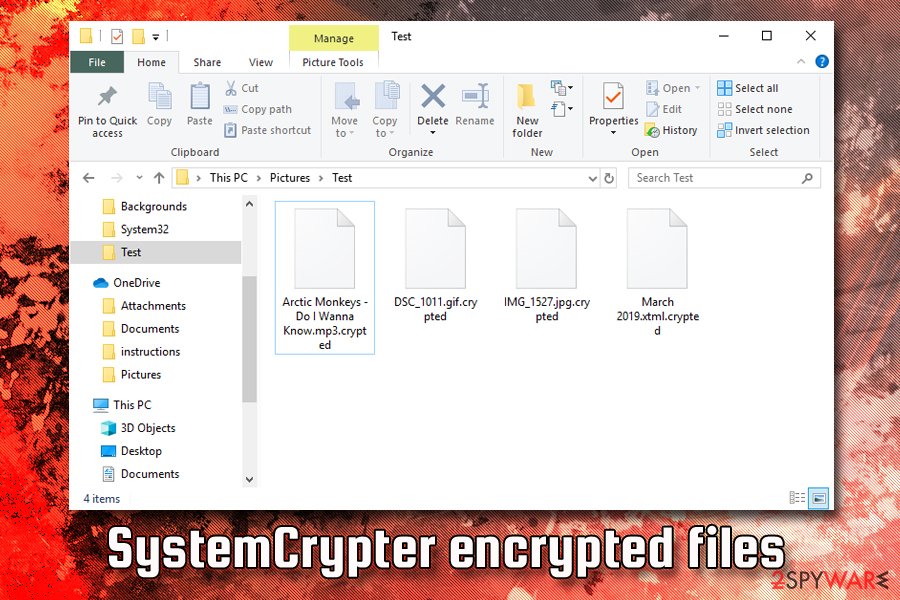
Getting rid of SystemCrypter virus. Follow these steps
Manual removal using Safe Mode
If System Crypter ransomware is tampering with your security software, enter Safe Mode with Networking as explained below:
Important! →
Manual removal guide might be too complicated for regular computer users. It requires advanced IT knowledge to be performed correctly (if vital system files are removed or damaged, it might result in full Windows compromise), and it also might take hours to complete. Therefore, we highly advise using the automatic method provided above instead.
Step 1. Access Safe Mode with Networking
Manual malware removal should be best performed in the Safe Mode environment.
Windows 7 / Vista / XP
- Click Start > Shutdown > Restart > OK.
- When your computer becomes active, start pressing F8 button (if that does not work, try F2, F12, Del, etc. – it all depends on your motherboard model) multiple times until you see the Advanced Boot Options window.
- Select Safe Mode with Networking from the list.

Windows 10 / Windows 8
- Right-click on Start button and select Settings.

- Scroll down to pick Update & Security.

- On the left side of the window, pick Recovery.
- Now scroll down to find Advanced Startup section.
- Click Restart now.

- Select Troubleshoot.

- Go to Advanced options.

- Select Startup Settings.

- Press Restart.
- Now press 5 or click 5) Enable Safe Mode with Networking.

Step 2. Shut down suspicious processes
Windows Task Manager is a useful tool that shows all the processes running in the background. If malware is running a process, you need to shut it down:
- Press Ctrl + Shift + Esc on your keyboard to open Windows Task Manager.
- Click on More details.

- Scroll down to Background processes section, and look for anything suspicious.
- Right-click and select Open file location.

- Go back to the process, right-click and pick End Task.

- Delete the contents of the malicious folder.
Step 3. Check program Startup
- Press Ctrl + Shift + Esc on your keyboard to open Windows Task Manager.
- Go to Startup tab.
- Right-click on the suspicious program and pick Disable.

Step 4. Delete virus files
Malware-related files can be found in various places within your computer. Here are instructions that could help you find them:
- Type in Disk Cleanup in Windows search and press Enter.

- Select the drive you want to clean (C: is your main drive by default and is likely to be the one that has malicious files in).
- Scroll through the Files to delete list and select the following:
Temporary Internet Files
Downloads
Recycle Bin
Temporary files - Pick Clean up system files.

- You can also look for other malicious files hidden in the following folders (type these entries in Windows Search and press Enter):
%AppData%
%LocalAppData%
%ProgramData%
%WinDir%
After you are finished, reboot the PC in normal mode.
Remove SystemCrypter using System Restore
Another method to delete malware is by using System Restore feature:
-
Step 1: Reboot your computer to Safe Mode with Command Prompt
Windows 7 / Vista / XP- Click Start → Shutdown → Restart → OK.
- When your computer becomes active, start pressing F8 multiple times until you see the Advanced Boot Options window.
-
Select Command Prompt from the list

Windows 10 / Windows 8- Press the Power button at the Windows login screen. Now press and hold Shift, which is on your keyboard, and click Restart..
- Now select Troubleshoot → Advanced options → Startup Settings and finally press Restart.
-
Once your computer becomes active, select Enable Safe Mode with Command Prompt in Startup Settings window.

-
Step 2: Restore your system files and settings
-
Once the Command Prompt window shows up, enter cd restore and click Enter.

-
Now type rstrui.exe and press Enter again..

-
When a new window shows up, click Next and select your restore point that is prior the infiltration of SystemCrypter. After doing that, click Next.


-
Now click Yes to start system restore.

-
Once the Command Prompt window shows up, enter cd restore and click Enter.
Bonus: Recover your data
Guide which is presented above is supposed to help you remove SystemCrypter from your computer. To recover your encrypted files, we recommend using a detailed guide prepared by 2-spyware.com security experts.Do not transfer any funds to the provided Bitcoin address, as hackers will not reply. Instead, contact security experts or make use of alternative recovery methods if you had no backups prepared.
If your files are encrypted by SystemCrypter, you can use several methods to restore them:
Data Recovery Pro might be the answer
Tools like Data Recovery Pro are excellent helpers when files go missing or are accidentally deleted. While this app is not designed to recover files locked by ransomware, some victims claim that it helped them to restore some data.
- Download Data Recovery Pro;
- Follow the steps of Data Recovery Setup and install the program on your computer;
- Launch it and scan your computer for files encrypted by SystemCrypter ransomware;
- Restore them.
If your files are encrypted, try using Windows Previous Versions Feature
One of the options for file recovery includes using Windows Previous Versions Feature, although it only works if you had System Restore enabled before the ransomware attacked your operating System.
- Find an encrypted file you need to restore and right-click on it;
- Select “Properties” and go to “Previous versions” tab;
- Here, check each of available copies of the file in “Folder versions”. You should select the version you want to recover and click “Restore”.
Recover files with the help of ShadowExplorer
If SystemCrypter failed to delete Shadow Volume Copies, your best bet is using tools like ShadowExplorer.
- Download Shadow Explorer (http://shadowexplorer.com/);
- Follow a Shadow Explorer Setup Wizard and install this application on your computer;
- Launch the program and go through the drop down menu on the top left corner to select the disk of your encrypted data. Check what folders are there;
- Right-click on the folder you want to restore and select “Export”. You can also select where you want it to be stored.
Contact security experts for free decryption.
Please contact Michael Gillespie on Twitter – he might be able to help you with free decryption. However, make sure you have a key.txt file ready for that.
Finally, you should always think about the protection of crypto-ransomwares. In order to protect your computer from SystemCrypter and other ransomwares, use a reputable anti-spyware, such as FortectIntego, SpyHunter 5Combo Cleaner or Malwarebytes
How to prevent from getting ransomware
Protect your privacy – employ a VPN
There are several ways how to make your online time more private – you can access an incognito tab. However, there is no secret that even in this mode, you are tracked for advertising purposes. There is a way to add an extra layer of protection and create a completely anonymous web browsing practice with the help of Private Internet Access VPN. This software reroutes traffic through different servers, thus leaving your IP address and geolocation in disguise. Besides, it is based on a strict no-log policy, meaning that no data will be recorded, leaked, and available for both first and third parties. The combination of a secure web browser and Private Internet Access VPN will let you browse the Internet without a feeling of being spied or targeted by criminals.
No backups? No problem. Use a data recovery tool
If you wonder how data loss can occur, you should not look any further for answers – human errors, malware attacks, hardware failures, power cuts, natural disasters, or even simple negligence. In some cases, lost files are extremely important, and many straight out panic when such an unfortunate course of events happen. Due to this, you should always ensure that you prepare proper data backups on a regular basis.
If you were caught by surprise and did not have any backups to restore your files from, not everything is lost. Data Recovery Pro is one of the leading file recovery solutions you can find on the market – it is likely to restore even lost emails or data located on an external device.
- ^ Advanced Encryption Standard. Wikipedia. The free encyclopedia.
- ^ Exploits and exploit kits. Microsoft. Windows IT Pro Center.
- ^ Virusler. Virusler. Cybersecurity advisers from Turkey.
- ^ Crypter.exe. Virus Total. File and URL analyzer.





















