TabsMode Search browser hijacker (Free Instructions)
TabsMode Search browser hijacker Removal Guide
What is TabsMode Search browser hijacker?
TabsMode Search hijacks users' browsers to insert ads into search results
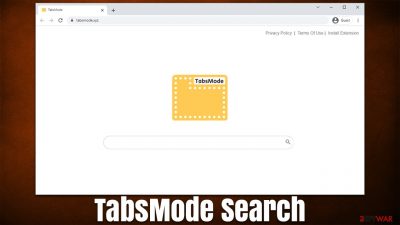
TabsMode Search is one of many extensions that could be installed accidentally on Google Chrome, Mozilla Firefox, MS Edge, or any other web browser. This usually happens when users download freeware[1] without paying close attention to the installation process, as software bundling is commonly used by third-party websites to trick users to install software they otherwise wouldn't.
Alternatively, people might misleadingly believe that the app is useful due to its functionality and install it on purpose on their browser. Judging by the name of the extension, it allegedly allows users to enter tab mode, which some might find appealing. Nonetheless, the app TabsMode Search does not provide such functions and instead focuses on other things.
Upon infiltration, the hijacker changes the homepage and new tab function by assigning tabsmode.xyz address to those browser components. Thus, if the search box or the Omnibox is used for searching, the results would greatly vary from those original ones, as the provider is also altered to search.yahoo.com, although this can vary depending on the location of the affected user.
Search results are also different due to the fact that top ads are shown as results, which might sometimes not differentiate between the two. In other words, what users would believe to be organic searches, are actually nothing but advertisements. Clicking them is not recommended, however, as they might not only be misleading but also promote other potentially unwanted applications[2] and insecure retailers, or similar.
If you would like to get control of your browsing experience into your own hands, you should remove TabsMode Search from your browser immediately. Below you will find all the necessary information to do so.
| Name | TabsMode Search |
|---|---|
| Type | Browser hijacker, potentially unwanted application |
| Distribution | Software bundles, third-party websites, deceptive ads |
| Symptoms | A new extension is installed on the browser; homepage and new tab address are altered to the hijacker's one; a customized search engine redirects all searches to Bing or another provider; search results are filled with ads |
| Risks | While browser hijackers rarely pose a danger in terms of security point of view, users might end up installing other suspicious or unwanted software, suffer monetary losses due to ads, as have their privacy compromised |
| Removal | To remove the unwanted browser extension, you should access your browser's settings section. Checking the system with SpyHunter 5Combo Cleaner security software can also ensure that there is no adware or malware running in the background |
| tips | After you eliminate all PUPs from your system, make sure you clean your web browsers and repair system files. You can also do that automatically with FortectIntego |
Fake functions of browser hijackers
The main goal of a browser hijacker is to make users view as many ads as possible, all while providing little to no benefits in return. We have seen plenty of potentially unwanted applications that disguise as “useful search tools,” but they do nothing much to justify their presence on the browser – One-Cleaner Search, MyTravel Tab, YoSearch, or BetterSearch are just a few examples.
When looking at the names of these apps, one might believe that they have a function on the web browser, e.g., to provide travel information, enhance the browsing experience, filter misleading search results, block ads, and more. In reality, none of these apps do any of that, the naming pattern is deliberately used by authors in order to mislead people.
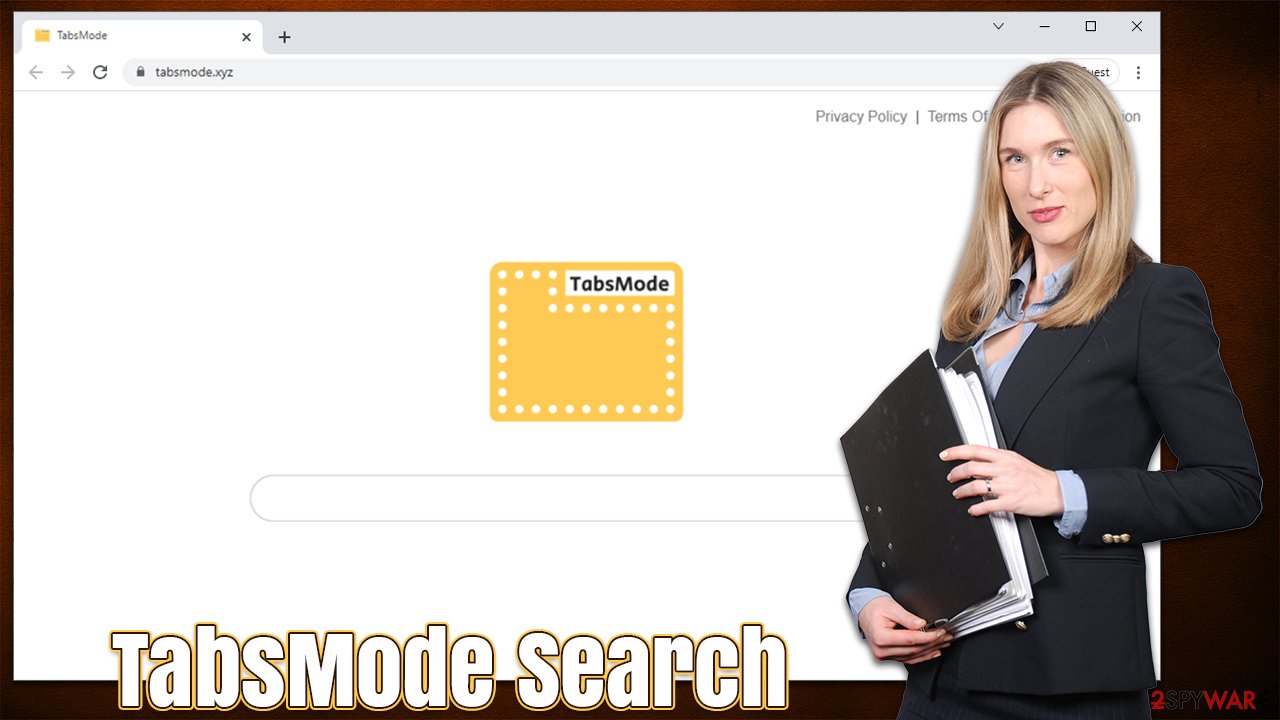
TabsMode Search itself does not provide any function apart from changing the homepage and other search parameters. Upon installation, it requires the following permissions:
- Read browsing history
- Change your search settings to: tabsmode.xyz
This allows the hijacker to passively collect information from the user with the help of cookies,[3] web beacons,[ref en- JavaScript, and other data tracking technologies. It is not uncommon for potentially unwanted application owners later to share or sell these details to third parties. Users would then be fed with commercial content from other sources and websites with the help of this process.
Remove TabsMode Search effectively
Browser hijackers are usually not that difficult to remove, as they have been taking up a form of extensions for many years now. Previously, the so-called toolbars were particularly annoying and, in many cases, difficult to deal with, as they used to excessively track user data, show pop-up windows everywhere, and even prevent users from removing them thanks to various persistence techniques.
Luckily, extensions' operation surfaces are usually limited to the browser they are installed on (for comparison, programs installed on the system level could append the toolbar on all installed browsers), and rarely perform malicious actions. This is one of the reasons why the TabsMode Search hijack can be eliminated relatively easily – the first step is to get rid of the extension. Proceed with the following steps:
Google Chrome
- Open Google Chrome, click on the Menu (three vertical dots at the top-right corner) and select More tools > Extensions.
- In the newly opened window, you will see all the installed extensions. Uninstall all the suspicious plugins that might be related to the unwanted program by clicking Remove.
![Remove extensions from Chrome Remove extensions from Chrome]()
Mozilla Firefox
- Open Mozilla Firefox browser and click on the Menu (three horizontal lines at the top-right of the window).
- Select Add-ons.
- In here, select unwanted plugin and click Remove.
![Remove extensions from Firefox Remove extensions from Firefox]()
MS Edge
- Open Edge and click select Settings > Extensions.
- Delete unwanted extensions by clicking Remove.
![Remove extensions from Chromium Edge Remove extensions from Chromium Edge]()
MS Edge (legacy)
- Select Menu (three horizontal dots at the top-right of the browser window) and pick Extensions.
- From the list, pick the extension and click on the Gear icon.
- Click on Uninstall at the bottom.
![Remove extensions from Edge Remove extensions from Edge]()
Safari
- Click Safari > Preferences…
- In the new window, pick Extensions.
- Select the unwanted extension and select Uninstall.
![Remove extensions from Safari Remove extensions from Safari]()
Note that you should always check your browser for additional extensions you don't recognize. Some add-ons might suddenly go rogue and start showing ads or excessively tracking users. Thus, if the problem does not disappear, we recommend removing all the other extensions and then reinstating them one by one.
Clean your browsers
After you get rid of the TabsMode Search browser hijacker, there are still additional actions you should perform after that. As we already mentioned, hijackers and other PUPs are known for their data tracking capabilities, which allow them to deploy targeted ads. For example, IP addresses, technical device/browser details, search queries, links clicked, websites visited, and other information is passively being collected and could later be shared with third parties for more profits.
For this to be successful, potentially unwanted applications, employ tracking technologies such as cookies, which are stored locally.
Google Chrome
- Click on Menu and pick Settings.
- Under Privacy and security, select Clear browsing data.
- Select Browsing history, Cookies and other site data, as well as Cached images and files.
- Click Clear data.
![Clear cache and web data from Chrome Clear cache and web data from Chrome]()
Mozilla Firefox
- Click Menu and pick Options.
- Go to Privacy & Security section.
- Scroll down to locate Cookies and Site Data.
- Click on Clear Data…
- Select Cookies and Site Data, as well as Cached Web Content and press Clear.
![Clear cookies and site data from Firefox Clear cookies and site data from Firefox]()
MS Edge
- Click on Menu and go to Settings.
- Select Privacy and services.
- Under Clear browsing data, pick Choose what to clear.
- Under Time range, pick All time.
- Select Clear now.
![Clear browser data from Chroum Edge Clear browser data from Chroum Edge]()
Safari
- Click Safari > Clear History…
- From the drop-down menu under Clear, pick all history.
- Confirm with Clear History.
![Clear cookies and website data from Safari Clear cookies and website data from Safari]()
Scan your system with security software
The last step in the TabsMode Search removal process is a full system scan with anti-malware software. This is particularly important if you are considered to be a high-risk user: 1. you visit torrent and similar illegal software distribution websites and download software from there 2. you do not have effective security software installed on your system 3. you tend to ignore warnings from anti-malware 4. you are less knowledgeable in IT field.
Thus, regardless of whether the browser extension is already removed or not, you should employ SpyHunter 5Combo Cleaner, Malwarebytes, or another reputable security software and perform a full system scan with it. If you did not have such a program installed before this instance, you should always keep it running in the background to avoid not only potentially unwanted programs but also dangerous malware such as ransomware.
How to prevent from getting browser hijacker
Stream videos without limitations, no matter where you are
There are multiple parties that could find out almost anything about you by checking your online activity. While this is highly unlikely, advertisers and tech companies are constantly tracking you online. The first step to privacy should be a secure browser that focuses on tracker reduction to a minimum.
Even if you employ a secure browser, you will not be able to access websites that are restricted due to local government laws or other reasons. In other words, you may not be able to stream Disney+ or US-based Netflix in some countries. To bypass these restrictions, you can employ a powerful Private Internet Access VPN, which provides dedicated servers for torrenting and streaming, not slowing you down in the process.
Data backups are important – recover your lost files
Ransomware is one of the biggest threats to personal data. Once it is executed on a machine, it launches a sophisticated encryption algorithm that locks all your files, although it does not destroy them. The most common misconception is that anti-malware software can return files to their previous states. This is not true, however, and data remains locked after the malicious payload is deleted.
While regular data backups are the only secure method to recover your files after a ransomware attack, tools such as Data Recovery Pro can also be effective and restore at least some of your lost data.
- ^ Tim Fisher. What Is Freeware?. Lifewire. Tech News, Reviews, Help & How-Tos.
- ^ Chris Hoffman. PUPs Explained: What is a “Potentially Unwanted Program”?. How-to Geek. Site that explains technology.
- ^ HTTP cookie. Wikipedia. The free encyclopedia.









