Techobc.com ads (scam) - Free Guide
Techobc.com ads Removal Guide
What is Techobc.com ads?
Techobc.com is a scam page that is spread through social media platforms

Techobc.com is a bogus website that makes users think they can send a personalized digital card to their friends and family through social media and messaging apps. The site has New Year's and Mother's Day themed cards. Users can enter the name of the recipient and then supposedly send the card to them through Facebook or WhatsApp.
In reality, the page may be used to collect profiles that could be contacted later by fraudsters. The owners of the page may send them malicious links or scam them using social engineering techniques. This could lead to monetary losses, identity theft, or installations of PUPs (potentially unwanted programs)[1] and malware.
The website could also be trying to gain access to your social media accounts. It may ask for your login credentials like your email address and password. That is why many people who used this site thought their accounts got hacked. Fraudsters can create login windows that look legitimate but in reality, users are typing in their information to the rogue website.
| NAME | Techobc.com |
| TYPE | Online scam; adware |
| SYMPTOMS | A deceptive page appears offering to send your friends and family digital cards |
| DISTRIBUTION | Shady websites, deceptive ads, software bundling |
| DANGERS | Users that the message is sent to can be scammed by fraudsters operating the site |
| ELIMINATION | Scan your system with anti-malware tools |
| FURTHER STEPS | Use FortectIntego to clear your browsers and optimize the machine |
Scammers use messaging apps to make a profit
Social media has been used by hackers and scammers to execute their plans since it was created. It lets fraudsters spread their scams very fast and all around the world. Because of the “Share” option on sites like Facebook, multiple users can be reached with the help of just one person who gets tricked by a scam.
Other users get hooked by phrases like “Look at this!” or “Open this now!” with malicious links beneath them. Fraudsters can send the same message to all the people on your friend list or post it on your timeline. This can go on and on until the platforms take action.
WhatsApp especially is liked by shady individuals who are looking to generate revenue. Crooks try to pose as kids and target parents with “Hey mum” messages.[2] Criminals lure out thousands of dollars by pretending to be their children in a vulnerable position. Usually, the messages say that they got into an accident and need help with money.
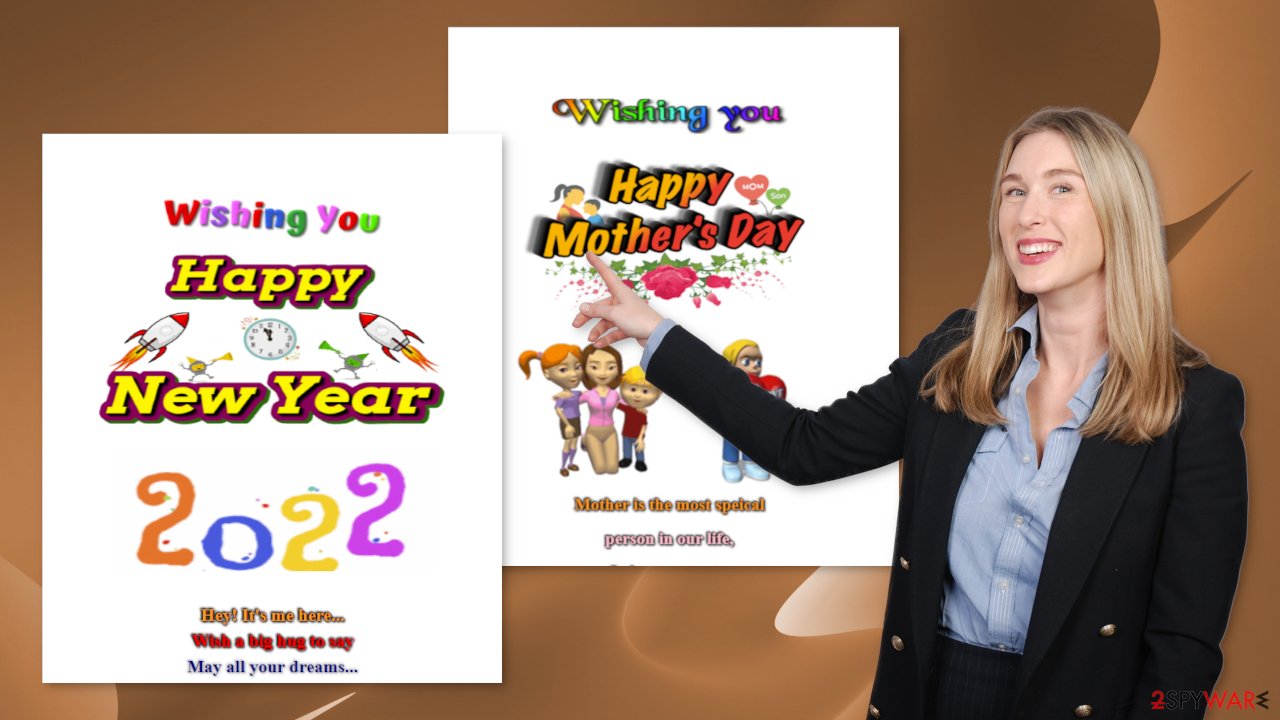
It is important to think before clicking on any links online or responding to messages from unknown senders. If your child supposedly texts you from a different number and asks for money, make sure to double-check with them through a different platform or just call them. Never react quickly because that is what the criminals want.
Another thing you should do is be careful while surfing the web and not use websites that engage in illegal activities because they are unregulated. Such sites are often full of deceptive ads and sneaky redirects that can take you to pages like Techobc.com.
Removal procedure
The appearance of Techobc.com could have been caused by a malicious browser extension. You can remove plugins by going to your browser settings. Look at the list of added plugins and remove them one by one to see if you notice any changes. Step-by-step instructions for Chrome, MS Edge, Firefox, Safari, and Internet Explorer are available below.
You should also clear your browsers from cookies[3] and cache with a repair tool like FortectIntego. With the help of cookies, websites can collect data like your IP address, geolocation, pages you visit, links you click on, and things you purchase online. This information can be sold to unsafe advertising networks[4] or other third parties and used to target you with online scams even more.
Google Chrome
- Open Google Chrome, click on the Menu (three vertical dots at the top-right corner) and select More tools > Extensions.
- In the newly opened window, you will see all the installed extensions. Uninstall all the suspicious plugins that might be related to the unwanted program by clicking Remove.

MS Edge:
- Select Menu (three horizontal dots at the top-right of the browser window) and pick Extensions.
- From the list, pick the extension and click on the Gear icon.
- Click on Uninstall at the bottom.

MS Edge (Chromium)
- Open Edge and click select Settings > Extensions.
- Delete unwanted extensions by clicking Remove.

Mozilla Firefox
- Open Mozilla Firefox browser and click on the Menu (three horizontal lines at the top-right of the window).
- Select Add-ons.
- In here, select the unwanted plugin and click Remove.

Safari
- Click Safari > Preferences…
- In the new window, pick Extensions.
- Select the unwanted extension and select Uninstall.

Internet Explorer:
- Open Internet Explorer, click on the Gear icon (IE menu) on the top-right corner of the browser
- Pick Manage Add-ons.
- You will see a Manage Add-ons window. Here, look for suspicious plugins. Click on these entries and select Disable.

Check your system for adware
Removing only the extension is not always effective. You might still experience symptoms like pop-ups, banners, and redirects to shady websites. This is because you might have installed a PUA without knowing. In that case, the program will keep messing up your experience until you fully remove it from your system.
That is sometimes tricky because the program can be disguised as a handy tool that you would not even suspect. These are often installed from freeware distribution sites as bundled software. Freeware page owners need to make money, so they include additional programs in the installers without disclosing that on the site in the hopes that most people will not notice them.
Unfortunately, that is exactly what happens most of the time as people find the installation process boring and rush through it. If you want to avoid that happening in the future you should always choose the “Custom” or “Advanced” installation methods, read the Privacy Policy and Terms of Use. The most important part is to check the file list and untick the boxes next to programs that are unrelated.
We recommend using professional security tools like SpyHunter 5Combo Cleaner or Malwarebytes to get rid of any PUAs that could be hiding in your system. Security software can scan your machine and detect suspicious processes working in the background of your PC. What is more, it can prevent the installations of such programs in the future by warning you about it. If you still want to do this yourself, you can follow the guide for Windows and Mac machines below:
Windows 10/8:
- Enter Control Panel into Windows search box and hit Enter or click on the search result.
- Under Programs, select Uninstall a program.

- From the list, find the entry of the suspicious program.
- Right-click on the application and select Uninstall.
- If User Account Control shows up, click Yes.
- Wait till the uninstallation process is complete and click OK.

Windows 7/XP:
- Click on Windows Start > Control Panel located on the right pane (if you are a Windows XP user, click on Add/Remove Programs).
- In Control Panel, select Programs > Uninstall a program.

- Pick the unwanted application by clicking on it once.
- At the top, click Uninstall/Change.
- In the confirmation prompt, pick Yes.
- Click OK once the removal process is finished.
Mac:
- From the menu bar, select Go > Applications.
- In the Applications folder, look for all related entries.
- Click on the app and drag it to Trash (or right-click and pick Move to Trash)

To fully remove an unwanted app, you need to access Application Support, LaunchAgents, and LaunchDaemons folders and delete relevant files:
- Select Go > Go to Folder.
- Enter /Library/Application Support and click Go or press Enter.
- In the Application Support folder, look for any dubious entries and then delete them.
- Now enter /Library/LaunchAgents and /Library/LaunchDaemons folders the same way and terminate all the related .plist files.

How to prevent from getting adware
Protect your privacy – employ a VPN
There are several ways how to make your online time more private – you can access an incognito tab. However, there is no secret that even in this mode, you are tracked for advertising purposes. There is a way to add an extra layer of protection and create a completely anonymous web browsing practice with the help of Private Internet Access VPN. This software reroutes traffic through different servers, thus leaving your IP address and geolocation in disguise. Besides, it is based on a strict no-log policy, meaning that no data will be recorded, leaked, and available for both first and third parties. The combination of a secure web browser and Private Internet Access VPN will let you browse the Internet without a feeling of being spied or targeted by criminals.
No backups? No problem. Use a data recovery tool
If you wonder how data loss can occur, you should not look any further for answers – human errors, malware attacks, hardware failures, power cuts, natural disasters, or even simple negligence. In some cases, lost files are extremely important, and many straight out panic when such an unfortunate course of events happen. Due to this, you should always ensure that you prepare proper data backups on a regular basis.
If you were caught by surprise and did not have any backups to restore your files from, not everything is lost. Data Recovery Pro is one of the leading file recovery solutions you can find on the market – it is likely to restore even lost emails or data located on an external device.
- ^ Chris Hoffman. PUPs Explained: What is a “Potentially Unwanted Program”?. HowToGeek. Tech News.
- ^ Emma Munbodh. Sinister new WhatsApp scam targeting parents with 'hey mum' messages from their kids. Mirror. World News.
- ^ What are Cookies?. Kaspersky. Home Security.
- ^ What is an advertising network?. BigCommerce. Ecommerce Marketing and Strategy.
