Termite ransomware (Removal Guide) - Decryption Methods Included
Termite virus Removal Guide
What is Termite ransomware?
Termite ransomware is a dangerous cryptovirus that deletes your files instead of encrypting them
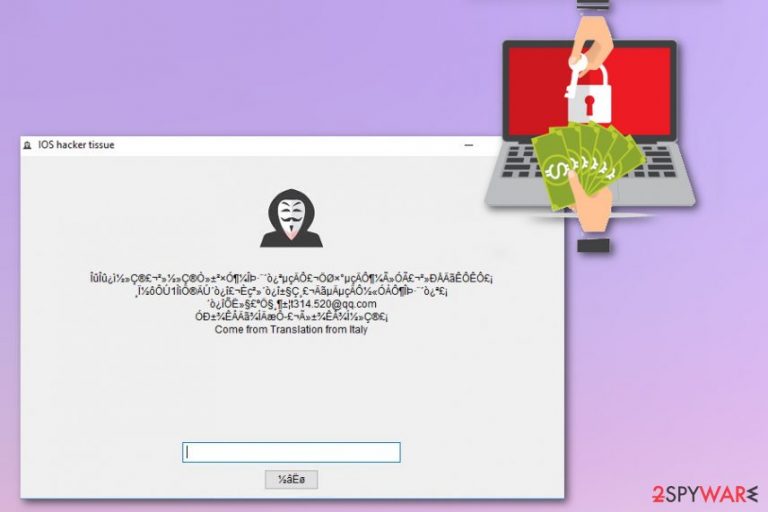
Termite ransomware is a newly discovered cryptovirus which starts the encryption process right after infiltrating the system. However, according to the malware researcher from Israel, this version can also delete the original data of the victim and create new files with .aaaaaa extension.[1] This file appendix makes this data useless since it is impossible to open it. The victim has no idea that his or her the most important files were doomed by the malware which can also be called as data wiper. Termite virus can affect any file format and can delete images, videos, excel documents, and even the whole archives. The hacker who presents himself as the one who is responsible for the attack is called “IOS hacker tissue.” The provided email address 314,520@qq.com seems to be useless.
| Name | Termite ransomware |
|---|---|
| Type | Cryptovirus; data wiper |
| Extension | .aaaaaa |
| Payload file | Termite.exe |
| Distribution | Spam email attachment, breaking through RDP |
| Ransom note | Displayed in a window on the screen |
| Elimination | Use FortectIntego for Termite ransomware elimination |
This virus belongs to a crypto-virus category because of the main purpose to lock victims' files and extort their money. Typically, such viruses demand from $100 to $500 in exchange for a special key used for the decryption of lost files. However, it is still unknown how much is asked by Termite ransomware developers. For locking data, cybercriminals have been using sophisticated encryption methods, like AES or RSA encryption algorithms. This file modification is irreversible, in most cases. The only way to get your files back is to receive the decryption key which is typically held by hackers on remove C&C servers.
In the typical ransom message, people who created the malware ask for a certain amount of cryptocurrency. They also reveal more details about the attack and often instruct their victims about the payment methods. In this case, there is a high possibility that you won't get your files back as Termite ransomware has possibly been deleting files instead of encrypting them. So, you should never pay its developers as it has been recommended by numerous researchers.[2] Paying the ransom may be the reason for criminals to disappear but not to decrypt your data.
As you can see, Termite ransomware is an especially dangerous threat as it can cause a severe loss of your files. However, this is also not typical ransomware since there is no ransom note or any more details. This fact makes it more dangerous and unpredictable.
You should remove Termite ransomware as soon as possible so that you could avoid leading your PC to a major damage level. Keep in mind that ransomware can access various components on the system and make changes leaving you incapable of removing the virus. For example, a virus can modify existing registry keys or can drop new files to make sure that it is launched every time your device is rebooted.
There is no surprise that Termite ransomware removal requires professional anti-malware programs. Ransomware can install other programs or tools on your computer, so you need a full system scan to get rid of them all. Anti-malware like FortectIntego are designed for fighting various malware, including ransomware.
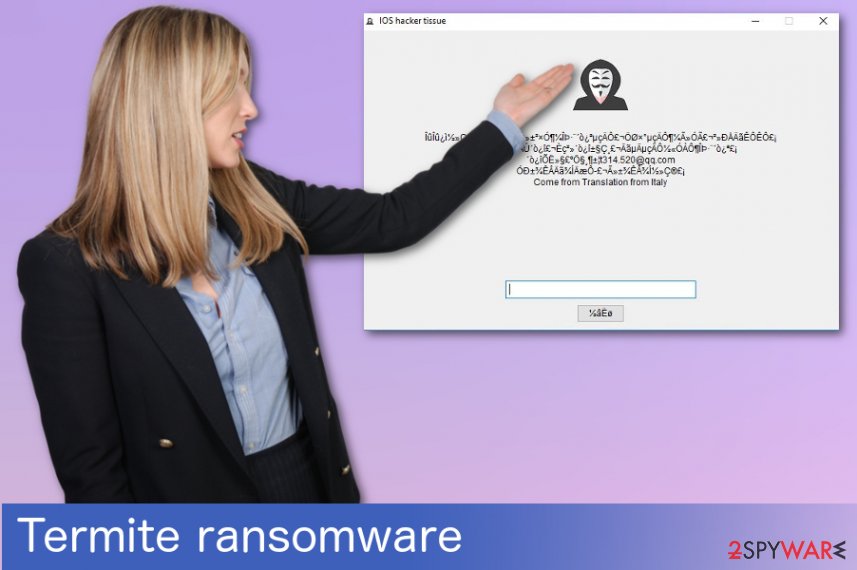
Ransomware can spread via insecure spam email attachments
The two most common ways of spreading ransomware are spam email attachments and poorly protected RDP[3]. The first one is used for spreading various malware. Other infections like trojans can be designed for spreading ransomware payload further. Spam email attachments may also contain files with macro viruses or direct ransomware payload.
These email attachments can look safe and legitimate, but you can look for typos or grammar mistakes to take these emails apart. Do not open suspicious emails instead try to scan the file before downloading and opening it on your computer.
Remote Desktop Protocol attacks are used for ransomware spreading but not so often since it is illegal and dangerous. Hacker uploads files containing the ransomware payload on remote desktop services. This is an illegal activity that hackers use to spread more targetted malware.
Proper Termite ransomware removal can be done with reputable tools
To remove Termite ransomware from your computer, you need to use professional anti-malware tools. This is important because of the possible additional programs. Anti-malware tools like FortectIntego or Malwarebytes can thoroughly scan the system of your device and detect all intruders that your device might have. These programs can find and remove cyber infections on various devices.
Termite ransomware removal is crucial if you want to restore your files. You cannot do that when your system is still affected by this virus. You can replace your data with files from backup after your PC is perfectly clean again. Any data on plugged in devices may be modified by the ransomware already. The safest way is to store your files on an external device or cloud.
Getting rid of Termite virus. Follow these steps
Manual removal using Safe Mode
Try rebooting your device in Safe Mode with Networking. Follow these steps for this method:
Important! →
Manual removal guide might be too complicated for regular computer users. It requires advanced IT knowledge to be performed correctly (if vital system files are removed or damaged, it might result in full Windows compromise), and it also might take hours to complete. Therefore, we highly advise using the automatic method provided above instead.
Step 1. Access Safe Mode with Networking
Manual malware removal should be best performed in the Safe Mode environment.
Windows 7 / Vista / XP
- Click Start > Shutdown > Restart > OK.
- When your computer becomes active, start pressing F8 button (if that does not work, try F2, F12, Del, etc. – it all depends on your motherboard model) multiple times until you see the Advanced Boot Options window.
- Select Safe Mode with Networking from the list.

Windows 10 / Windows 8
- Right-click on Start button and select Settings.

- Scroll down to pick Update & Security.

- On the left side of the window, pick Recovery.
- Now scroll down to find Advanced Startup section.
- Click Restart now.

- Select Troubleshoot.

- Go to Advanced options.

- Select Startup Settings.

- Press Restart.
- Now press 5 or click 5) Enable Safe Mode with Networking.

Step 2. Shut down suspicious processes
Windows Task Manager is a useful tool that shows all the processes running in the background. If malware is running a process, you need to shut it down:
- Press Ctrl + Shift + Esc on your keyboard to open Windows Task Manager.
- Click on More details.

- Scroll down to Background processes section, and look for anything suspicious.
- Right-click and select Open file location.

- Go back to the process, right-click and pick End Task.

- Delete the contents of the malicious folder.
Step 3. Check program Startup
- Press Ctrl + Shift + Esc on your keyboard to open Windows Task Manager.
- Go to Startup tab.
- Right-click on the suspicious program and pick Disable.

Step 4. Delete virus files
Malware-related files can be found in various places within your computer. Here are instructions that could help you find them:
- Type in Disk Cleanup in Windows search and press Enter.

- Select the drive you want to clean (C: is your main drive by default and is likely to be the one that has malicious files in).
- Scroll through the Files to delete list and select the following:
Temporary Internet Files
Downloads
Recycle Bin
Temporary files - Pick Clean up system files.

- You can also look for other malicious files hidden in the following folders (type these entries in Windows Search and press Enter):
%AppData%
%LocalAppData%
%ProgramData%
%WinDir%
After you are finished, reboot the PC in normal mode.
Remove Termite using System Restore
System Restore feature might also be helpful when dealing with Termite ransomware:
-
Step 1: Reboot your computer to Safe Mode with Command Prompt
Windows 7 / Vista / XP- Click Start → Shutdown → Restart → OK.
- When your computer becomes active, start pressing F8 multiple times until you see the Advanced Boot Options window.
-
Select Command Prompt from the list

Windows 10 / Windows 8- Press the Power button at the Windows login screen. Now press and hold Shift, which is on your keyboard, and click Restart..
- Now select Troubleshoot → Advanced options → Startup Settings and finally press Restart.
-
Once your computer becomes active, select Enable Safe Mode with Command Prompt in Startup Settings window.

-
Step 2: Restore your system files and settings
-
Once the Command Prompt window shows up, enter cd restore and click Enter.

-
Now type rstrui.exe and press Enter again..

-
When a new window shows up, click Next and select your restore point that is prior the infiltration of Termite. After doing that, click Next.


-
Now click Yes to start system restore.

-
Once the Command Prompt window shows up, enter cd restore and click Enter.
Bonus: Recover your data
Guide which is presented above is supposed to help you remove Termite from your computer. To recover your encrypted files, we recommend using a detailed guide prepared by 2-spyware.com security experts.If your files are encrypted by Termite, you can use several methods to restore them:
Data Recovery Pro is a program that is created for restoring files
Use Data Recovery Pro for encrypted files. You can also try this program if you accidentally deleted your data.
- Download Data Recovery Pro;
- Follow the steps of Data Recovery Setup and install the program on your computer;
- Launch it and scan your computer for files encrypted by Termite ransomware;
- Restore them.
Windows Previous Versions feature is helpful if you want to restore individual files
If Termite ransomware encrypted your files and you want to recover the most important ones try this feature. However, the System Restore feature should be enabled before the initial attack.
- Find an encrypted file you need to restore and right-click on it;
- Select “Properties” and go to “Previous versions” tab;
- Here, check each of available copies of the file in “Folder versions”. You should select the version you want to recover and click “Restore”.
ShadowExplorer is a helpful file recovery tool
If ransomware you are dealing with left Shadow Volume Copies, you can restore them using ShadowExplorer.
- Download Shadow Explorer (http://shadowexplorer.com/);
- Follow a Shadow Explorer Setup Wizard and install this application on your computer;
- Launch the program and go through the drop down menu on the top left corner to select the disk of your encrypted data. Check what folders are there;
- Right-click on the folder you want to restore and select “Export”. You can also select where you want it to be stored.
Decryption tool for Termite ransomware doesn't exist.
Finally, you should always think about the protection of crypto-ransomwares. In order to protect your computer from Termite and other ransomwares, use a reputable anti-spyware, such as FortectIntego, SpyHunter 5Combo Cleaner or Malwarebytes
How to prevent from getting ransomware
Stream videos without limitations, no matter where you are
There are multiple parties that could find out almost anything about you by checking your online activity. While this is highly unlikely, advertisers and tech companies are constantly tracking you online. The first step to privacy should be a secure browser that focuses on tracker reduction to a minimum.
Even if you employ a secure browser, you will not be able to access websites that are restricted due to local government laws or other reasons. In other words, you may not be able to stream Disney+ or US-based Netflix in some countries. To bypass these restrictions, you can employ a powerful Private Internet Access VPN, which provides dedicated servers for torrenting and streaming, not slowing you down in the process.
Data backups are important – recover your lost files
Ransomware is one of the biggest threats to personal data. Once it is executed on a machine, it launches a sophisticated encryption algorithm that locks all your files, although it does not destroy them. The most common misconception is that anti-malware software can return files to their previous states. This is not true, however, and data remains locked after the malicious payload is deleted.
While regular data backups are the only secure method to recover your files after a ransomware attack, tools such as Data Recovery Pro can also be effective and restore at least some of your lost data.
- ^ Ben Hunter. Termite Ransomware. Twitter. Social media.
- ^ ZonderVirus. ZonderVirus. Spyware news.
- ^ Ransomware-spreading hackers sneak in through RDP. Nakedsecurity. Computer security news.







