Tesimpathstrivin.info (Free Guide) - Virus Removal Instructions
Tesimpathstrivin.info Removal Guide
What is Tesimpathstrivin.info?
Tesimpathstrivin.info – adware that displays a Show Notifications message for gathering as many clicks as possible
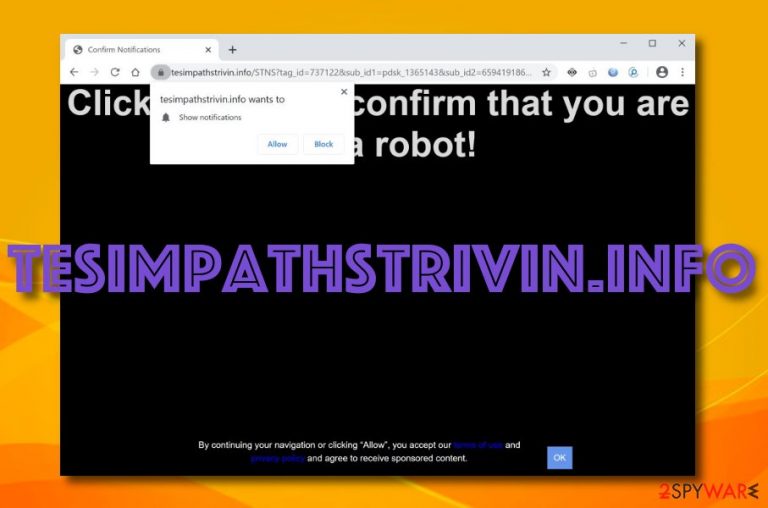
Tesimpathstrivin.info is an adware app that urges to confirm that you are not a robot by pressing the “Allow” button on the Show Notifications pop-up. We recommend declining this suggestion as you will likely be spammed with advertising content later on. The main goal of this PUP is to gather income via the cost-per-click technique which succeeds when a big number of users click on the provided ads. Redirect virus is a term used to describe this app as it uses unfair distribution methods to reach the computer system and gets the user involved in unwanted activities such as advertising and redirecting.
These pop-ups and redirects can appear on both Windows and Mac computer systems and scatter bogus components all over the machine. Also, the adware can infect all types of web browsers such as Google Chrome, Mozilla Firefox, Internet Explorer, Microsoft Edge, Safari and fill the apps with questionable extensions, and other components.
| Name | Tesimpathstrivin.info |
|---|---|
| Type | Adware/PUP |
| Browser changes | The bogus program can apply rogue modifications to browsers and their homepage and new tab URL directories |
| Symptoms | The main signs that adware has occupied your computer are these ones: you see major changes on your browser apps, you have been loaded with an excessive number of ads, you have been experiencing frequent redirects lately, you see bogus extension added to your web browser |
| Main task | This adware aims to collect income from the pay-per-click technique and also it can gather some monetary benefits by sharing the user's browsing experience and all data about it with other parties |
| Elimination | You can get rid of the adware program by using antimalware software or by applying manual steps as shown in the instructions at the end of this page |
| Fix tip | If you have found some compromisation on your computer system, try using FortectIntego to fix things |
Adware other browser-based programs are focused on advertising benefits. The main goal of this app is to provide as many successful advertisements as possible. Afterward, when the user clicks on the provided ads, the program might try to convince to download various products and services or get the person involved in bogus surveys and prize claims.
Be aware that Tesimpathstrivin.info might require you to enter some credentials while opting for specific services. Do not do that as you might get subscribed to them very easily and have to pay a monthly fee. Also, do not enter any personal information if you are urged by the adware program as the data can get easily exposed.
The program might seek to earn income from the pay-per-click method,[1] so the more you click on the provided advertisements, the more the benefits the developers will receive. However, these people also know how to collect income from other techniques. For this purpose, third-parties might start recording your browsing data.
Afterward, the developers might share the information with other partners for monetary payment. Additionally, they can use data such as your recently entered websites, hyperlinks and ads clicked, saved bookmarks,[2] most popular search queries, your IP address, for getting you involved in targeted advertising and providing attractive offers.
Redirecting activities that come from Tesimpathstrivin.info are also likely to appear when infected with this adware. The program might aim to take you to affiliate sources and provide you with additional deals. However, the worst part about these redirecting activities is that you can easily be taken to a malware-laden source and get your computer infected.
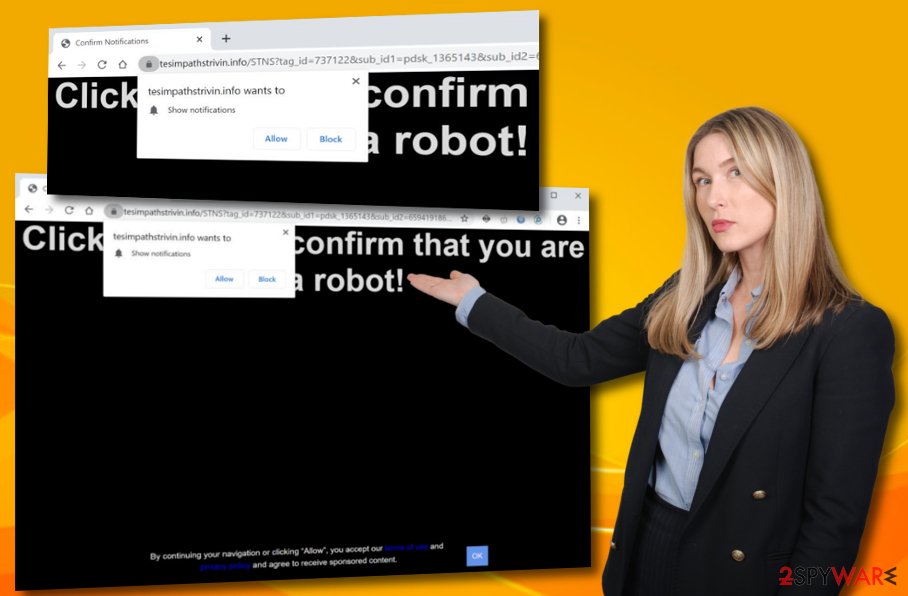
Continuously, all the suspicious activities that come from Tesimpathstrivin.info can result in regular and frequent browser struggles and also computer freezes as the program will be overusing your system's resources for its own action. If your CPU[3] power rises over 90%, there is a risk that the central processing unit will overheat.
The proper virus removal is a way to solve all of these problems. If you eliminate the adware program as soon as you see the first symptoms, you have a great chance of avoiding all the unwanted activities and potential risks. The elimination can be completed with the help of antimalware software or manual guidelines.
When you delete Tesimpathstrivin.info from your computer system, do not forget to refresh web browsers such as Google Chrome, Mozilla Firefox, Internet Explorer, Microsoft Edge, and Safari as the adware program might have appended suspicious changes to their homepage and new tab URL sections.
In some cases, such an application might not be that intrusive and you can complete some manual steps to disable its advertising on your web browser. First, try installing an adblocking tool and if it does not help complete the following steps:
- Open the web browser that has been providing you with ads.
- Find the three dots on your upper right.
- Click on the menu and go to Settings > Advanced.
- Afterward, you should see the Notifications list option under the Site Settings part.
- Click on the Notifications list and scroll through the entire menu until you find Tesimpathstrivin.info and other bogus domains.
- Remove/disable all of the URLs from the list.
Continuously, the PUP might be a way to distribute other products such as adware, browser hijackers, tech support scams, etc. However, in some cases, developers might decide to inject malware into the ads. If you have experienced any system damage, you can try repairing your machine with the help of software such as FortectIntego.
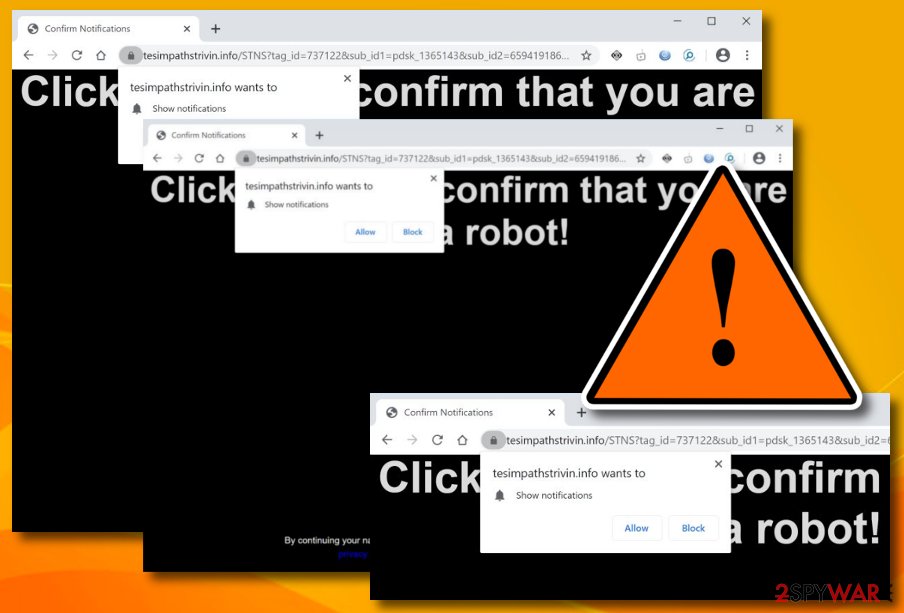
The most popular adware delivery strategies
Virusai.lt experts[4] claim that adware and similar PUPs arrive on computer systems that lack protection. This can be a disabled antivirus program, the default downloading mode set as “Recommended”, or the user not paying attention while completing computing and browsing tasks. Learn about the most popular adware distribution sources and how to avoid these PUPs. Specialists have figured out that adware apps are mostly spread via these techniques:
- Software bundling. When the PUP comes attached to a freeware or share package. For this purpose, avoid downloading programs from sources such as download.com, softonic.com, and cnet.com. Also, set the “Custom” option as your default downloading mode.
- Fake updates. If you have been provided with a flash player or other software update while browsing the Internet, you should be aware that there might be tricky developers lurking and waiting to infect you. Always check the released updates by visiting the program's official website.
- Infectious ads and hyperlinks. Sometimes adware can get injected into rogue links and adverts that are lurking on the Internet. Avoid proceeding with unknown sources and clicking on questionable content.
Another tip would be not to be afraid to invest in automatic security too. Choose a reliable antimalware program and leave it enabled 24/7 so it would protect you properly. These tools can provide a wide range of features such as secure browsing, malware detection and removal, warning alerts, regular system scans, computer cleaning, and others.
The proper redirect virus termination process
You should remove Tesimpathstrivin.info from your computer system and web browsers as soon as you see the first symptoms such as excessive advertising and redirecting during browsing sessions. For the process, you have two options available. You can choose to get rid of the cyber threat by employing automatic software that will complete the entire task for you safely and effectively during a few minutes of time.
Additionally, you can complete the Tesimpathstrivin.info removal with the help of manual step-by-step guidelines. We have provided some instructions at the end of this web page. These steps will help you to clean your OS and web browser applications such as Google Chrome, Mozilla Firefox, Internet Explorer, Microsoft Edge, and Safari. Keep in mind that all adware-related content needs to vanish, otherwise, the PUP can easily return.
You may remove virus damage with a help of FortectIntego. SpyHunter 5Combo Cleaner and Malwarebytes are recommended to detect potentially unwanted programs and viruses with all their files and registry entries that are related to them.
Getting rid of Tesimpathstrivin.info. Follow these steps
Uninstall from Windows
Instructions for Windows 10/8 machines:
- Enter Control Panel into Windows search box and hit Enter or click on the search result.
- Under Programs, select Uninstall a program.

- From the list, find the entry of the suspicious program.
- Right-click on the application and select Uninstall.
- If User Account Control shows up, click Yes.
- Wait till uninstallation process is complete and click OK.

If you are Windows 7/XP user, proceed with the following instructions:
- Click on Windows Start > Control Panel located on the right pane (if you are Windows XP user, click on Add/Remove Programs).
- In Control Panel, select Programs > Uninstall a program.

- Pick the unwanted application by clicking on it once.
- At the top, click Uninstall/Change.
- In the confirmation prompt, pick Yes.
- Click OK once the removal process is finished.
Delete from macOS
Remove items from Applications folder:
- From the menu bar, select Go > Applications.
- In the Applications folder, look for all related entries.
- Click on the app and drag it to Trash (or right-click and pick Move to Trash)

To fully remove an unwanted app, you need to access Application Support, LaunchAgents, and LaunchDaemons folders and delete relevant files:
- Select Go > Go to Folder.
- Enter /Library/Application Support and click Go or press Enter.
- In the Application Support folder, look for any dubious entries and then delete them.
- Now enter /Library/LaunchAgents and /Library/LaunchDaemons folders the same way and terminate all the related .plist files.

Remove from Microsoft Edge
Delete unwanted extensions from MS Edge:
- Select Menu (three horizontal dots at the top-right of the browser window) and pick Extensions.
- From the list, pick the extension and click on the Gear icon.
- Click on Uninstall at the bottom.

Clear cookies and other browser data:
- Click on the Menu (three horizontal dots at the top-right of the browser window) and select Privacy & security.
- Under Clear browsing data, pick Choose what to clear.
- Select everything (apart from passwords, although you might want to include Media licenses as well, if applicable) and click on Clear.

Restore new tab and homepage settings:
- Click the menu icon and choose Settings.
- Then find On startup section.
- Click Disable if you found any suspicious domain.
Reset MS Edge if the above steps did not work:
- Press on Ctrl + Shift + Esc to open Task Manager.
- Click on More details arrow at the bottom of the window.
- Select Details tab.
- Now scroll down and locate every entry with Microsoft Edge name in it. Right-click on each of them and select End Task to stop MS Edge from running.

If this solution failed to help you, you need to use an advanced Edge reset method. Note that you need to backup your data before proceeding.
- Find the following folder on your computer: C:\\Users\\%username%\\AppData\\Local\\Packages\\Microsoft.MicrosoftEdge_8wekyb3d8bbwe.
- Press Ctrl + A on your keyboard to select all folders.
- Right-click on them and pick Delete

- Now right-click on the Start button and pick Windows PowerShell (Admin).
- When the new window opens, copy and paste the following command, and then press Enter:
Get-AppXPackage -AllUsers -Name Microsoft.MicrosoftEdge | Foreach {Add-AppxPackage -DisableDevelopmentMode -Register “$($_.InstallLocation)\\AppXManifest.xml” -Verbose

Instructions for Chromium-based Edge
Delete extensions from MS Edge (Chromium):
- Open Edge and click select Settings > Extensions.
- Delete unwanted extensions by clicking Remove.

Clear cache and site data:
- Click on Menu and go to Settings.
- Select Privacy, search and services.
- Under Clear browsing data, pick Choose what to clear.
- Under Time range, pick All time.
- Select Clear now.

Reset Chromium-based MS Edge:
- Click on Menu and select Settings.
- On the left side, pick Reset settings.
- Select Restore settings to their default values.
- Confirm with Reset.

Remove from Mozilla Firefox (FF)
Remove dangerous extensions:
- Open Mozilla Firefox browser and click on the Menu (three horizontal lines at the top-right of the window).
- Select Add-ons.
- In here, select unwanted plugin and click Remove.

Reset the homepage:
- Click three horizontal lines at the top right corner to open the menu.
- Choose Options.
- Under Home options, enter your preferred site that will open every time you newly open the Mozilla Firefox.
Clear cookies and site data:
- Click Menu and pick Settings.
- Go to Privacy & Security section.
- Scroll down to locate Cookies and Site Data.
- Click on Clear Data…
- Select Cookies and Site Data, as well as Cached Web Content and press Clear.

Reset Mozilla Firefox
If clearing the browser as explained above did not help, reset Mozilla Firefox:
- Open Mozilla Firefox browser and click the Menu.
- Go to Help and then choose Troubleshooting Information.

- Under Give Firefox a tune up section, click on Refresh Firefox…
- Once the pop-up shows up, confirm the action by pressing on Refresh Firefox.

Remove from Google Chrome
Delete malicious extensions from Google Chrome:
- Open Google Chrome, click on the Menu (three vertical dots at the top-right corner) and select More tools > Extensions.
- In the newly opened window, you will see all the installed extensions. Uninstall all the suspicious plugins that might be related to the unwanted program by clicking Remove.

Clear cache and web data from Chrome:
- Click on Menu and pick Settings.
- Under Privacy and security, select Clear browsing data.
- Select Browsing history, Cookies and other site data, as well as Cached images and files.
- Click Clear data.

Change your homepage:
- Click menu and choose Settings.
- Look for a suspicious site in the On startup section.
- Click on Open a specific or set of pages and click on three dots to find the Remove option.
Reset Google Chrome:
If the previous methods did not help you, reset Google Chrome to eliminate all the unwanted components:
- Click on Menu and select Settings.
- In the Settings, scroll down and click Advanced.
- Scroll down and locate Reset and clean up section.
- Now click Restore settings to their original defaults.
- Confirm with Reset settings.

Delete from Safari
Remove unwanted extensions from Safari:
- Click Safari > Preferences…
- In the new window, pick Extensions.
- Select the unwanted extension and select Uninstall.

Clear cookies and other website data from Safari:
- Click Safari > Clear History…
- From the drop-down menu under Clear, pick all history.
- Confirm with Clear History.

Reset Safari if the above-mentioned steps did not help you:
- Click Safari > Preferences…
- Go to Advanced tab.
- Tick the Show Develop menu in menu bar.
- From the menu bar, click Develop, and then select Empty Caches.

After uninstalling this potentially unwanted program (PUP) and fixing each of your web browsers, we recommend you to scan your PC system with a reputable anti-spyware. This will help you to get rid of Tesimpathstrivin.info registry traces and will also identify related parasites or possible malware infections on your computer. For that you can use our top-rated malware remover: FortectIntego, SpyHunter 5Combo Cleaner or Malwarebytes.
How to prevent from getting adware
Choose a proper web browser and improve your safety with a VPN tool
Online spying has got momentum in recent years and people are getting more and more interested in how to protect their privacy online. One of the basic means to add a layer of security – choose the most private and secure web browser. Although web browsers can't grant full privacy protection and security, some of them are much better at sandboxing, HTTPS upgrading, active content blocking, tracking blocking, phishing protection, and similar privacy-oriented features. However, if you want true anonymity, we suggest you employ a powerful Private Internet Access VPN – it can encrypt all the traffic that comes and goes out of your computer, preventing tracking completely.
Lost your files? Use data recovery software
While some files located on any computer are replaceable or useless, others can be extremely valuable. Family photos, work documents, school projects – these are types of files that we don't want to lose. Unfortunately, there are many ways how unexpected data loss can occur: power cuts, Blue Screen of Death errors, hardware failures, crypto-malware attack, or even accidental deletion.
To ensure that all the files remain intact, you should prepare regular data backups. You can choose cloud-based or physical copies you could restore from later in case of a disaster. If your backups were lost as well or you never bothered to prepare any, Data Recovery Pro can be your only hope to retrieve your invaluable files.
- ^ Pay-per-click. Wikipedia. The free encyclopedia.
- ^ Bookmark. Computer hope. Free computer help since 1998.
- ^ Jon Martindale. What is a CPU?. Digital Trends. Computing.
- ^ Virusai.lt. Virusai. Security and spyware news.
