TeslaWare ransomware / virus (Improved Instructions) - Free Guide
TeslaWare virus Removal Guide
What is TeslaWare ransomware virus?
TeslaWare malware is sold in black market
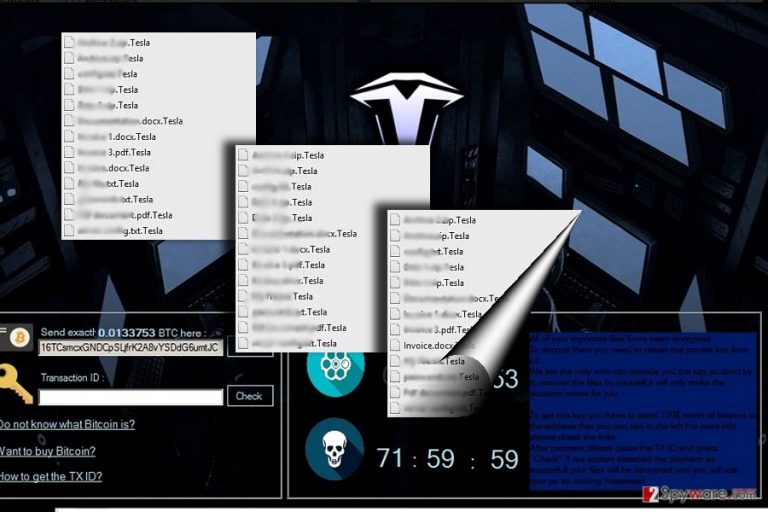
TeslaWare virus functions as the new file-encrypting threat[1]. It operates the same way as other ransomware: encrypts files with AES-256 and attaches .tesla file extension. It seems that the marketing poster is far more elaborate than the virus itself.
The developer seems to be the fan of Tesla car brand name and a gamer. He has crafted a sophisticated poster which informs users about the current situation. It is noted that the files cannot be decoded with anti-virus tools. Though it is true, the probability of receiving your files is too light. Thus, TeslaWare removal might be a wiser solution.
Weak malware for a cheap price
The malware is based on .NET malware basis. It also feeds on users’ fear to lose their files. The victims are urged to remit the payment within the indicated period.
Furthermore, in order to interfere with its own processes, the malware encodes a variety of file types, except system files – .dll, .sys, .tesla, .lnk., and .exe.[2]
In order not to In contrast to the outlook, the malware contain significant flaws. The encryption process takes a large amount of time. Despite flaws in source code, the crook sells Teslaware ransomware for €35 to €70 depending on what features the distributor expects to get.
Furthermore, the malware is distinctive for its Russian roulette feature – when one of the clocks elapses, 10 encoded files are deleted. After the remaining 72 hours run out, all affected files are supposed to be deleted.
The malware also has a potential to evolve into a computer worm. The malware creates malicious .pif files into the system which might benefit further hijack of the device and infiltration to other computers visible on the same network.
Finally, TeslaWare attempts to change victims’ computer background into Nicola Tesla picture.
Promotion techniques of the malware
The threat is detected as the Gen:Variant.MSILPerseus.84936, Trojan.MSILPerseus.D14BC8,
Gen:Variant.MSILPerseus.84936 trojan, so it is likely to prey on victims via several distribution techniques – infected torrent files, “abandoned” applications.
Naturally, the list of the transmission technique might get bigger depending on how many crooks will pick up the malware in a black market. Thus, the malware might quickly transmit to other countries, for instance, the Great Britain[3].
In addition, you should be wary of spam emails. They remain the most popular way to hide the executable of the ransomware. In order not to execute TeslaWare hijack, confirm the identity of a sender before reviewing attached contents.
Besides vigilance, it is crucial to keep your system protected with anti-virus anti-malware tools. Some, of the latter category, such as FortectIntego or Malwarebytes might come in handy. 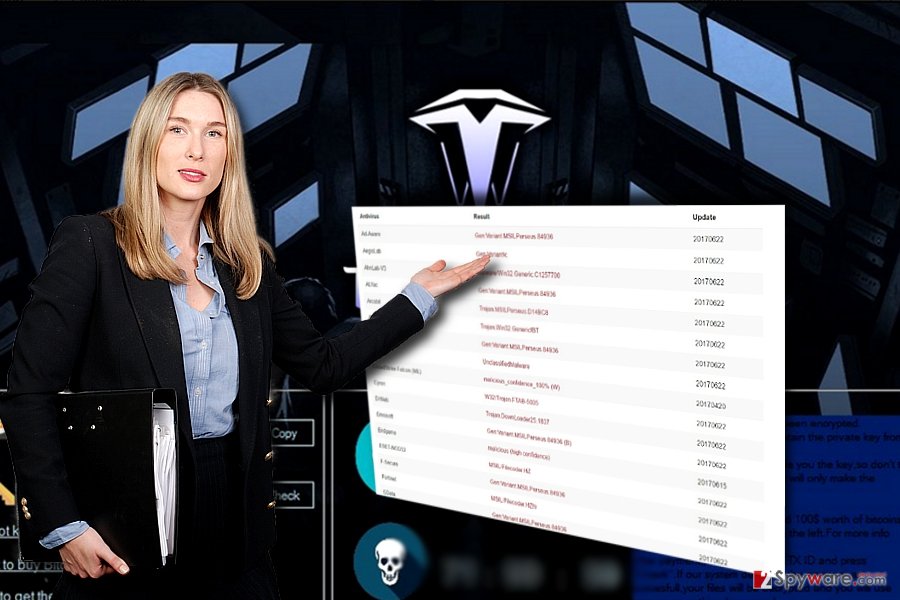
Eliminating the threat
If you happened to be struck with this virus, do not comply with the requirements, but instead proceed to TeslaWare removal. It is likely that IT professionals will soon release the decryption tool. Thus, launch cyber security tool to remove TeslaWare virus.
If you encounter any difficulties launching the tool, you might benefit from below instructions. At the very bottom of the page, you will also find some suggestions for data recovery.
Getting rid of TeslaWare virus. Follow these steps
Manual removal using Safe Mode
If you cannot launch the cyber security tool, reboot the device into Safe Mode. Then, you will be able to complete TeslaWare removal.
Important! →
Manual removal guide might be too complicated for regular computer users. It requires advanced IT knowledge to be performed correctly (if vital system files are removed or damaged, it might result in full Windows compromise), and it also might take hours to complete. Therefore, we highly advise using the automatic method provided above instead.
Step 1. Access Safe Mode with Networking
Manual malware removal should be best performed in the Safe Mode environment.
Windows 7 / Vista / XP
- Click Start > Shutdown > Restart > OK.
- When your computer becomes active, start pressing F8 button (if that does not work, try F2, F12, Del, etc. – it all depends on your motherboard model) multiple times until you see the Advanced Boot Options window.
- Select Safe Mode with Networking from the list.

Windows 10 / Windows 8
- Right-click on Start button and select Settings.

- Scroll down to pick Update & Security.

- On the left side of the window, pick Recovery.
- Now scroll down to find Advanced Startup section.
- Click Restart now.

- Select Troubleshoot.

- Go to Advanced options.

- Select Startup Settings.

- Press Restart.
- Now press 5 or click 5) Enable Safe Mode with Networking.

Step 2. Shut down suspicious processes
Windows Task Manager is a useful tool that shows all the processes running in the background. If malware is running a process, you need to shut it down:
- Press Ctrl + Shift + Esc on your keyboard to open Windows Task Manager.
- Click on More details.

- Scroll down to Background processes section, and look for anything suspicious.
- Right-click and select Open file location.

- Go back to the process, right-click and pick End Task.

- Delete the contents of the malicious folder.
Step 3. Check program Startup
- Press Ctrl + Shift + Esc on your keyboard to open Windows Task Manager.
- Go to Startup tab.
- Right-click on the suspicious program and pick Disable.

Step 4. Delete virus files
Malware-related files can be found in various places within your computer. Here are instructions that could help you find them:
- Type in Disk Cleanup in Windows search and press Enter.

- Select the drive you want to clean (C: is your main drive by default and is likely to be the one that has malicious files in).
- Scroll through the Files to delete list and select the following:
Temporary Internet Files
Downloads
Recycle Bin
Temporary files - Pick Clean up system files.

- You can also look for other malicious files hidden in the following folders (type these entries in Windows Search and press Enter):
%AppData%
%LocalAppData%
%ProgramData%
%WinDir%
After you are finished, reboot the PC in normal mode.
Remove TeslaWare using System Restore
-
Step 1: Reboot your computer to Safe Mode with Command Prompt
Windows 7 / Vista / XP- Click Start → Shutdown → Restart → OK.
- When your computer becomes active, start pressing F8 multiple times until you see the Advanced Boot Options window.
-
Select Command Prompt from the list

Windows 10 / Windows 8- Press the Power button at the Windows login screen. Now press and hold Shift, which is on your keyboard, and click Restart..
- Now select Troubleshoot → Advanced options → Startup Settings and finally press Restart.
-
Once your computer becomes active, select Enable Safe Mode with Command Prompt in Startup Settings window.

-
Step 2: Restore your system files and settings
-
Once the Command Prompt window shows up, enter cd restore and click Enter.

-
Now type rstrui.exe and press Enter again..

-
When a new window shows up, click Next and select your restore point that is prior the infiltration of TeslaWare. After doing that, click Next.


-
Now click Yes to start system restore.

-
Once the Command Prompt window shows up, enter cd restore and click Enter.
Bonus: Recover your data
Guide which is presented above is supposed to help you remove TeslaWare from your computer. To recover your encrypted files, we recommend using a detailed guide prepared by 2-spyware.com security experts.If your files are encrypted by TeslaWare, you can use several methods to restore them:
Data Recovery Pro option
It is likely that you may succeed in recovering the files since TeslaWare malware turns out to be poorly developed.
- Download Data Recovery Pro;
- Follow the steps of Data Recovery Setup and install the program on your computer;
- Launch it and scan your computer for files encrypted by TeslaWare ransomware;
- Restore them.
Shadow Explorer restores your encrypted files
It is likely that you may recover the data with the help of this tool as it employs volume shadow copies. It is very unlikely that the malware is capable of deleting these copies beforehand.
- Download Shadow Explorer (http://shadowexplorer.com/);
- Follow a Shadow Explorer Setup Wizard and install this application on your computer;
- Launch the program and go through the drop down menu on the top left corner to select the disk of your encrypted data. Check what folders are there;
- Right-click on the folder you want to restore and select “Export”. You can also select where you want it to be stored.
Finally, you should always think about the protection of crypto-ransomwares. In order to protect your computer from TeslaWare and other ransomwares, use a reputable anti-spyware, such as FortectIntego, SpyHunter 5Combo Cleaner or Malwarebytes
How to prevent from getting ransomware
Stream videos without limitations, no matter where you are
There are multiple parties that could find out almost anything about you by checking your online activity. While this is highly unlikely, advertisers and tech companies are constantly tracking you online. The first step to privacy should be a secure browser that focuses on tracker reduction to a minimum.
Even if you employ a secure browser, you will not be able to access websites that are restricted due to local government laws or other reasons. In other words, you may not be able to stream Disney+ or US-based Netflix in some countries. To bypass these restrictions, you can employ a powerful Private Internet Access VPN, which provides dedicated servers for torrenting and streaming, not slowing you down in the process.
Data backups are important – recover your lost files
Ransomware is one of the biggest threats to personal data. Once it is executed on a machine, it launches a sophisticated encryption algorithm that locks all your files, although it does not destroy them. The most common misconception is that anti-malware software can return files to their previous states. This is not true, however, and data remains locked after the malicious payload is deleted.
While regular data backups are the only secure method to recover your files after a ransomware attack, tools such as Data Recovery Pro can also be effective and restore at least some of your lost data.
- ^ Tom Merritt . Top 5: Things to know about ransomware. TechRepublic. News,Tips and Advice for Technology Professionals.
- ^ Lawrence Abrams. TeslaWare Plays Russian Roulette with your Files. Bleeping Computer. News, reviews and tech support.
- ^ How to get rid of computer viruses. Novirus. Terminate malware.







