Thecarriedand.xyz ads (fake) - Free Guide
Thecarriedand.xyz ads Removal Guide
What is Thecarriedand.xyz ads?
Thecarriedand.xyz developers try to trick users by using cheap tricks
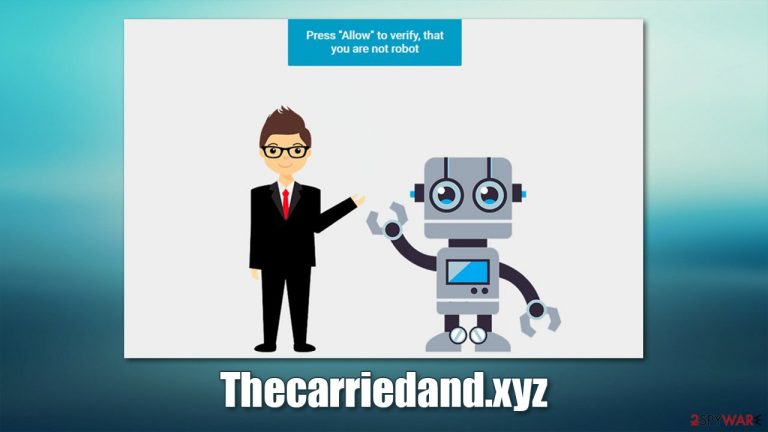
There are plenty of websites that are created to be informative and useful, although there are plenty of crooks that specialize in malicious activities online. Thecarriedand.xyz is a fake website created for one and only reason – to scam users into subscribing to push notifications. People never visit it intentionally, however, and are rather redirected from some other place, usually high-risk websites. This can happen on Google Chrome, Mozilla Firefox, or another web browser out there, as all of them employ the push notification feature initially.
Upon website entry, users are presented with a push notification prompt that asks whether visitors want to allow or block notifications. While most people would not subscribe to it, crooks try to convince users to do so by showing them misleading information about what the prompt actually is.
As soon as users press the “Allow” button, they usually don't realize that they just let Thecarriedand.xyz deliver push notifications at any time (although the activity usually does not start immediately). These pop-ups often carry links that can be clicked intentionally or not, which matters not to crooks, as each click generates ad revenue.
Unfortunately, these links can be malicious and link users to websites where they could get infected with malware, disclose their personal information, or subscribe to completely useless services. We strongly advise against interacting with these pop-ups but instead remove them immediately.
In this article, we explore why push notification scams work and how to avoid them in the future what to look out for. We also explain how to ensure that your system is secure and how to keep it that way to ensure your privacy and computer security in the future.
| Name | Thecarriedand.xyz |
|---|---|
| Type | Push notifications, pop-ups, ads |
| Distribution | As soon as the push notifications are permitted after the “Allow” button is pressed |
| Symptoms | Pop-ups are shown on a desktop at random times |
| Risks | Ads and links to sites displayed by the website might be dangerous: users might suffer from monetary losses, install malware or potentially unwanted programs on their systems, or disclose their sensitive data to cybercrooks |
| Removal | To stop a website from delivering you push notifications, you have to enter web browser settings for that. Also, if adware infection is suspected, the easiest way to get rid of it is by scanning your device with security software |
| Further steps | It is important to clean your browsers after removing potentially unwanted programs from your system – use FortectIntego to do it quickly |
How online scams spread
There are many types of scams and phishing techniques used on various websites in order to gain something – be it personal information, ad revenue, or malware propagation. In any case, these types of malicious websites are obviously not welcomed overall, although they do exist and are not going anywhere, despite the best efforts of high-profile tech companies and law authorities. The internet is simply too vast to moderate each and single one of the newly-created websites, hence malicious places can't be eradicated completely.
In order to spread malicious websites, cybercriminals employ various techniques. For example, adware is one of the reasons many people are constantly seeing malicious websites and advertisements. Alternatively, users can simply be redirected from some other page accidentally (usually, this happens on high-risk websites, e.g., fake download buttons on torrent sites).
Adware belongs to the category of potentially unwanted programs[1] – they are not usually installed on purpose due to a distribution technique known as bundling, where several components are compiled into a single installer. If not handled properly, it allows optional installs to be implemented automatically.
Therefore, you should always watch over the installation process of freeware[2] and decline all the offers on the way. But be careful – watch out for fine print text, misleading button placements, pre-ticked checkboxes, and always pick the Advanced/Custom installation settings instead of Recommended/Quick ones.

If you suspect that you have adware installed on your device, you should immediately perform a full system scan with anti-malware software such as SpyHunter 5Combo Cleaner, Malwarebytes. It can find all the malicious software on your device and remove it at once. If something malicious was found, you should also take your time to clean your browsers and delete cookies[3] and other web data. You can do it by using our detailed instructions at the bottom of this post or by employing an automatic repair and maintenance tool FortectIntego.
How to avoid being scammed in the future
Initially, if one would enter the Thecarriedand.xyz URL into a browser's Omnibox and hit Enter, they would see a front page of a “Breaking News” website. It might look like nothing special until you actually check the website's contents because there is no news available on it.
Allegedly, users are supposed to allow the notifications to be shown in order to receive them. In reality, no legitimate website would ask users to do that sort of thing to deliver some type of content. Therefore, you should never agree to such a bad deal in the first place.
However, most people don't even see this version of the website, as they are usually redirected from somewhere else. Instead, they are presented with a push notification prompt and a message that actively tries to convince them that pressing the “Allow” button is something that needs to be done due to one reason or another. Here's an example:
Click Allow to watch the video
There is an assumption that some type of video would be available upon pressing the Allow button. Usually, the page is also accompanied by a generic picture that is supposed to look like a video about to be played. In reality, there is no content to explore after the request is fulfilled. Instead, users are redirected to a similar website, e.g., Equames.com, Smartcaptchasolve.top, or Liffsandupa.xyz.
Your best bet is to leave the page and not interact with anything. If you were tricked by the Thecarriedand.xyz scam, you can remove the permission to display the notifications via your web browser's settings.
Remove Thecarriedand.xyz pop-ups at once
Many people who start seeing suspicious pop-ups showing on their desktops believe that they have been infected by a virus. While performing a scan with powerful anti-malware is really a good idea, it does not help users to solve the problem and remove the annoying notifications.
This can be easily explained – antivirus is usually not capable of meddling with your browser settings, and you need to do that yourself. Follow all the details below:
Google Chrome (desktop):
- Open Google Chrome browser and go to Menu > Settings.
- Scroll down and click on Advanced.
- Locate the Privacy and security section and pick Site Settings > Notifications.
- Look at the Allow section and look for a suspicious URL.
- Click the three vertical dots next to it and pick Block. This should remove unwanted notifications from Google Chrome.

Google Chrome (Android):
- Open Google Chrome and tap on Settings (three vertical dots).
- Select Notifications.
- Scroll down to the Sites section.
- Locate the unwanted URL and toggle the button to the left (Off setting).

Mozilla Firefox:
- Open Mozilla Firefox and go to Menu > Options.
- Click on Privacy & Security section.
- Under Permissions, you should be able to see Notifications. Click Settings button next to it.

- In the Settings – Notification Permissions window, click on the drop-down menu by the URL in question.
- Select Block and then click on Save Changes. This should remove unwanted notifications from Mozilla Firefox.

Safari:
- Click on Safari > Preferences…
- Go to the Websites tab and, under General, select Notifications.
- Select the web address in question, click the drop-down menu and select Deny.

MS Edge (legacy):
- Open Microsoft Edge, and click the Settings and more button (three horizontal dots) at the top-right of the window.
- Select Settings and then go to Advanced.
- Under Website permissions, pick Manage permissions and select the URL in question.

- Toggle the switch to the left to turn notifications off on Microsoft Edge.

MS Edge (Chromium):
- Open Microsoft Edge, and go to Settings.
- Select Site permissions.
- Go to Notifications on the right.
- Under Allow, you will find the unwanted entry.
- Click on More actions and select Block.

Internet Explorer:
- Open Internet Explorer, and click on the Gear icon at the top-right of the window.
- Select Internet options and go to the Privacy tab.
- In the Pop-up Blocker section, click on Settings.
- Locate web address in question under Allowed sites and pick Remove.

Keep in mind that this method can be applied to any other website, so you can allow or deny notifications to be shown to you. In order to avoid being scammed in the future, remember that the notification prompt only fulfills one purpose – it allows the website to deliver you information through pop-ups that appear on your desktop at random times.
You may remove virus damage with a help of FortectIntego. SpyHunter 5Combo Cleaner and Malwarebytes are recommended to detect potentially unwanted programs and viruses with all their files and registry entries that are related to them.
Getting rid of Thecarriedand.xyz ads. Follow these steps
Remove from Google Chrome
Delete malicious extensions from Google Chrome:
- Open Google Chrome, click on the Menu (three vertical dots at the top-right corner) and select More tools > Extensions.
- In the newly opened window, you will see all the installed extensions. Uninstall all the suspicious plugins that might be related to the unwanted program by clicking Remove.

Clear cache and web data from Chrome:
- Click on Menu and pick Settings.
- Under Privacy and security, select Clear browsing data.
- Select Browsing history, Cookies and other site data, as well as Cached images and files.
- Click Clear data.

Change your homepage:
- Click menu and choose Settings.
- Look for a suspicious site in the On startup section.
- Click on Open a specific or set of pages and click on three dots to find the Remove option.
Reset Google Chrome:
If the previous methods did not help you, reset Google Chrome to eliminate all the unwanted components:
- Click on Menu and select Settings.
- In the Settings, scroll down and click Advanced.
- Scroll down and locate Reset and clean up section.
- Now click Restore settings to their original defaults.
- Confirm with Reset settings.

Remove from Microsoft Edge
Delete unwanted extensions from MS Edge:
- Select Menu (three horizontal dots at the top-right of the browser window) and pick Extensions.
- From the list, pick the extension and click on the Gear icon.
- Click on Uninstall at the bottom.

Clear cookies and other browser data:
- Click on the Menu (three horizontal dots at the top-right of the browser window) and select Privacy & security.
- Under Clear browsing data, pick Choose what to clear.
- Select everything (apart from passwords, although you might want to include Media licenses as well, if applicable) and click on Clear.

Restore new tab and homepage settings:
- Click the menu icon and choose Settings.
- Then find On startup section.
- Click Disable if you found any suspicious domain.
Reset MS Edge if the above steps did not work:
- Press on Ctrl + Shift + Esc to open Task Manager.
- Click on More details arrow at the bottom of the window.
- Select Details tab.
- Now scroll down and locate every entry with Microsoft Edge name in it. Right-click on each of them and select End Task to stop MS Edge from running.

If this solution failed to help you, you need to use an advanced Edge reset method. Note that you need to backup your data before proceeding.
- Find the following folder on your computer: C:\\Users\\%username%\\AppData\\Local\\Packages\\Microsoft.MicrosoftEdge_8wekyb3d8bbwe.
- Press Ctrl + A on your keyboard to select all folders.
- Right-click on them and pick Delete

- Now right-click on the Start button and pick Windows PowerShell (Admin).
- When the new window opens, copy and paste the following command, and then press Enter:
Get-AppXPackage -AllUsers -Name Microsoft.MicrosoftEdge | Foreach {Add-AppxPackage -DisableDevelopmentMode -Register “$($_.InstallLocation)\\AppXManifest.xml” -Verbose

Instructions for Chromium-based Edge
Delete extensions from MS Edge (Chromium):
- Open Edge and click select Settings > Extensions.
- Delete unwanted extensions by clicking Remove.

Clear cache and site data:
- Click on Menu and go to Settings.
- Select Privacy, search and services.
- Under Clear browsing data, pick Choose what to clear.
- Under Time range, pick All time.
- Select Clear now.

Reset Chromium-based MS Edge:
- Click on Menu and select Settings.
- On the left side, pick Reset settings.
- Select Restore settings to their default values.
- Confirm with Reset.

Remove from Mozilla Firefox (FF)
Remove dangerous extensions:
- Open Mozilla Firefox browser and click on the Menu (three horizontal lines at the top-right of the window).
- Select Add-ons.
- In here, select unwanted plugin and click Remove.

Reset the homepage:
- Click three horizontal lines at the top right corner to open the menu.
- Choose Options.
- Under Home options, enter your preferred site that will open every time you newly open the Mozilla Firefox.
Clear cookies and site data:
- Click Menu and pick Settings.
- Go to Privacy & Security section.
- Scroll down to locate Cookies and Site Data.
- Click on Clear Data…
- Select Cookies and Site Data, as well as Cached Web Content and press Clear.

Reset Mozilla Firefox
If clearing the browser as explained above did not help, reset Mozilla Firefox:
- Open Mozilla Firefox browser and click the Menu.
- Go to Help and then choose Troubleshooting Information.

- Under Give Firefox a tune up section, click on Refresh Firefox…
- Once the pop-up shows up, confirm the action by pressing on Refresh Firefox.

Delete from Safari
Remove unwanted extensions from Safari:
- Click Safari > Preferences…
- In the new window, pick Extensions.
- Select the unwanted extension and select Uninstall.

Clear cookies and other website data from Safari:
- Click Safari > Clear History…
- From the drop-down menu under Clear, pick all history.
- Confirm with Clear History.

Reset Safari if the above-mentioned steps did not help you:
- Click Safari > Preferences…
- Go to Advanced tab.
- Tick the Show Develop menu in menu bar.
- From the menu bar, click Develop, and then select Empty Caches.

After uninstalling this potentially unwanted program (PUP) and fixing each of your web browsers, we recommend you to scan your PC system with a reputable anti-spyware. This will help you to get rid of Thecarriedand.xyz registry traces and will also identify related parasites or possible malware infections on your computer. For that you can use our top-rated malware remover: FortectIntego, SpyHunter 5Combo Cleaner or Malwarebytes.
How to prevent from getting adware
Do not let government spy on you
The government has many issues in regards to tracking users' data and spying on citizens, so you should take this into consideration and learn more about shady information gathering practices. Avoid any unwanted government tracking or spying by going totally anonymous on the internet.
You can choose a different location when you go online and access any material you want without particular content restrictions. You can easily enjoy internet connection without any risks of being hacked by using Private Internet Access VPN.
Control the information that can be accessed by government any other unwanted party and surf online without being spied on. Even if you are not involved in illegal activities or trust your selection of services, platforms, be suspicious for your own security and take precautionary measures by using the VPN service.
Backup files for the later use, in case of the malware attack
Computer users can suffer from data losses due to cyber infections or their own faulty doings. Ransomware can encrypt and hold files hostage, while unforeseen power cuts might cause a loss of important documents. If you have proper up-to-date backups, you can easily recover after such an incident and get back to work. It is also equally important to update backups on a regular basis so that the newest information remains intact – you can set this process to be performed automatically.
When you have the previous version of every important document or project you can avoid frustration and breakdowns. It comes in handy when malware strikes out of nowhere. Use Data Recovery Pro for the data restoration process.
- ^ Chris Hoffman. PUPs Explained: What is a “Potentially Unwanted Program”?. How-to Geek. Site that explains technology.
- ^ Tim Fisher. What Is Freeware?. Lifewire. Tech News, Reviews, Help & How-Tos.
- ^ Emily Stewart. Why every website wants you to accept its cookies. Vox. Entertainment website.
