Thegoodcaster.com (Easy Removal Guide) - Feb 2020 update
Thegoodcaster.com Removal Guide
What is Thegoodcaster.com?
Thegoodcaster.com is the advertising service that generates revenue from redirects and pop-up ads
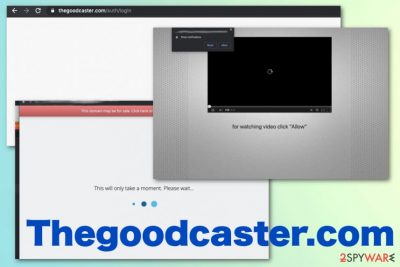
Thegoodcaster redirects are the result of a potentially unwanted program that managed to infiltrate your machine silently and run in the background. Redirects to this or other sites, pop-ups, altered search results, other commercial content and installed shady apps, in-browser programs – indications that PUP is on your device. You need to completely clean the machine and remove all traces of the adware, so your device is no longer running slow.
| Name | Thegoodcaster.com |
|---|---|
| Category | Adware |
| Sub-category | Potentially unwanted program |
| Browser infected | Chrome, Edge, Safari, etc. |
| Possible dangers | You can land on a potentially dangerous page due to the redirecting activity or get exposed to a malware-laced site. This program can also freely install other browser-based programs and affect the time online even more. Such ad-supported sites can track, collect and share data regarding your browsing history and preferences. If such details end up in hands of malicious actors you may experience privacy issues or even identity theft |
| Infiltration | This PUP can reach your computer during insecure freeware infiltrations, after the install of another program and automatically land on the system when you trigger the download on the deceptive site |
| Removal | Use anti-malware tool to detect rogue content and remove Thegoodcaster.com from the machine |
| repair | To clean virus damage and repair additional issues caused by the PUP, rely on system optimizer or cleaner like FortectIntego |
Thegoodcaster.com, also known as The Good Caster, is an adware program[1] which performs rogue activities in web browsers such as Google Chrome, Mozilla Firefox, Microsoft Edge, Internet Explorer, or Safari. Once installed, this potentially unwanted program modifies the browser's home page and injects dubious add-ons or browser extensions, toolbars.
The Good Caster is an ad-supported application that provides numerous advertising posts that can come in forms of pop-ups, pop-unders, banners, or sales, deals, coupons. Developers who promote such adware programs seek to gain benefits from users who decide to click on the sponsored ads.
However, be careful with these adverts as they might try to convince you to buy rogue products or services which you might find useless in the future. Thegoodcaster.com is focused on creating redirects and controlling what sites the person is visiting, so views can get collected and monetized later on.
Moreover, there is a marketing technique called “pay-per-click”.[2] PUP developers often use this method when promoting their content as it helps to collect more income. However, if you do not remove Thegoodcaster.com, you will not be able to stop the annoying advertising activity. In this case, an ad-blocking application will not help you and you will need to use reputable anti-malware tools for elimination.
Talking about the redirecting activity, it might not look harmful at first but there is a chance that you might land on a potentially dangerous web page and get your computer system infected with a fraudulent virus. So, better consider performing the Thegoodcaster.com removal before any bad consequences come out and harden the elimination for you. Besides, we suggest using a program such as FortectIntego to detect all adware-related components on the computer and repair possible system damage.
Another annoying feature that Thegoodcaster.com virus has is browsing data collection. All information about websites visited, links clicked, saved bookmarks, IP addresses, search queries entered, and so on, are visible for the developers. This helps them to create beneficial ads which are based on the collected information. As you can see, adware programs are barely useful for the users, so, do not hesitate and get rid of the PUP right away!
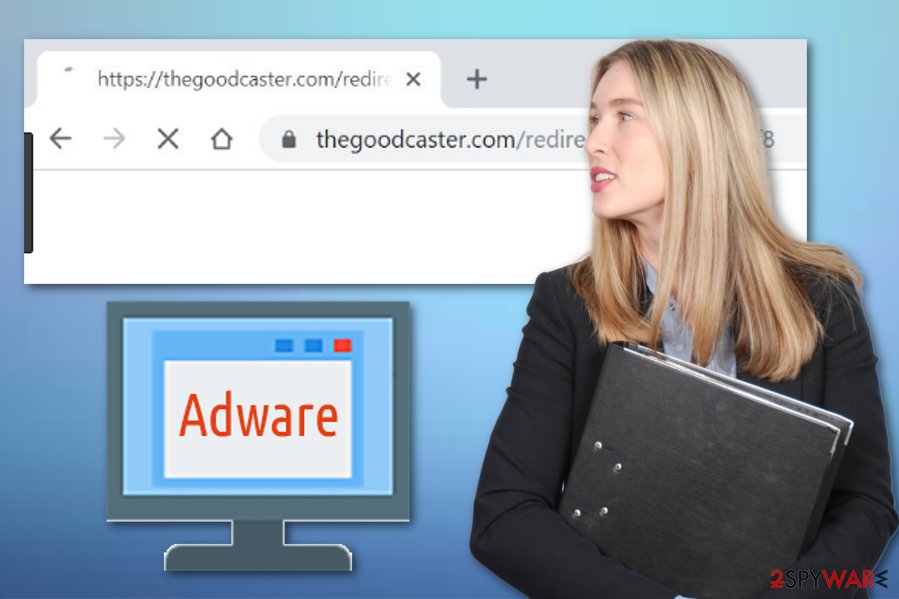
User's cautiousness is the key to safety
According to cybersecurity experts from NoVirus.uk,[3] if we want to keep our computers protected, we first need to take some actions of our own. It is advisable to always pay attention to downloading/installing steps as skipping some of them might relate to the secret installation of potentially unwanted programs such as adware applications.
Furthermore, we recommend using only the original installers. Additionally, better choose the Advanced installation option over the Recommended one. Here you will be able to avoid secret adware infiltration by opt-outing all incoming downloads that you do not recognize proceeding with. This way you can deselect all components you do not want to overcome in your computer system.
Last but not least, you should not hesitate to purchase a reliable antivirus tool.[4] There is a wide range of such programs to choose from. However, make sure you pick a reputable one, otherwise, it might not operate as it is supposed to. Furthermore, make sure that you always keep the anti-malware tool updated and it should appear to be a very handy program.
Remove Thegoodcaster.com pop-up virus
If you have been experiencing dubious redirects and annoying advertising activity frequently, we suggest getting rid of the unwanted program fastly. You can remove Thegoodcaster.com from web browsers such as Google Chrome, Mozilla Firefox, Microsoft Edge, Internet Explorer, or Safari by eliminating all rogue components such as browser extensions and plug-ins on your own.
However, we offer to perform the Thegoodcaster.com removal by using a reputable computer fixing tool. These tools are created to lengthen and speed up the entire elimination process. Talking about the manual removal method, regular users might find it a little bit difficult to carry out and just cause even more trouble for the computer system. So, if you are not confident with your computing abilities, better choose to delete the cyber threat automatically.
Video guide for Thegoodcaster.com elimination
Since Thegoodcaster.com adware can affect more parts of the system than you think and work in the background of your already infected device, you should perform a few procedures to clean all the traces off of the device and get back to a normal working computer. This video guide shows everything in action, so you can follow instructions properly and clean the machine.
You may remove virus damage with a help of FortectIntego. SpyHunter 5Combo Cleaner and Malwarebytes are recommended to detect potentially unwanted programs and viruses with all their files and registry entries that are related to them.
Getting rid of Thegoodcaster.com. Follow these steps
Uninstall from Windows
If you have found adware on your Windows computer, you can remove the potentially unwanted program by using this helping guide:
Instructions for Windows 10/8 machines:
- Enter Control Panel into Windows search box and hit Enter or click on the search result.
- Under Programs, select Uninstall a program.

- From the list, find the entry of the suspicious program.
- Right-click on the application and select Uninstall.
- If User Account Control shows up, click Yes.
- Wait till uninstallation process is complete and click OK.

If you are Windows 7/XP user, proceed with the following instructions:
- Click on Windows Start > Control Panel located on the right pane (if you are Windows XP user, click on Add/Remove Programs).
- In Control Panel, select Programs > Uninstall a program.

- Pick the unwanted application by clicking on it once.
- At the top, click Uninstall/Change.
- In the confirmation prompt, pick Yes.
- Click OK once the removal process is finished.
Remove from Microsoft Edge
You can refresh your Microsoft Edge web browser with the help of these guidelines:/GI]
[GI=mozilla-firefox]Refresh Mozilla Firefox to get rid of all changes that were made by the adware program. Follow these steps if help is needed:
Delete unwanted extensions from MS Edge:
- Select Menu (three horizontal dots at the top-right of the browser window) and pick Extensions.
- From the list, pick the extension and click on the Gear icon.
- Click on Uninstall at the bottom.

Clear cookies and other browser data:
- Click on the Menu (three horizontal dots at the top-right of the browser window) and select Privacy & security.
- Under Clear browsing data, pick Choose what to clear.
- Select everything (apart from passwords, although you might want to include Media licenses as well, if applicable) and click on Clear.

Restore new tab and homepage settings:
- Click the menu icon and choose Settings.
- Then find On startup section.
- Click Disable if you found any suspicious domain.
Reset MS Edge if the above steps did not work:
- Press on Ctrl + Shift + Esc to open Task Manager.
- Click on More details arrow at the bottom of the window.
- Select Details tab.
- Now scroll down and locate every entry with Microsoft Edge name in it. Right-click on each of them and select End Task to stop MS Edge from running.

If this solution failed to help you, you need to use an advanced Edge reset method. Note that you need to backup your data before proceeding.
- Find the following folder on your computer: C:\\Users\\%username%\\AppData\\Local\\Packages\\Microsoft.MicrosoftEdge_8wekyb3d8bbwe.
- Press Ctrl + A on your keyboard to select all folders.
- Right-click on them and pick Delete

- Now right-click on the Start button and pick Windows PowerShell (Admin).
- When the new window opens, copy and paste the following command, and then press Enter:
Get-AppXPackage -AllUsers -Name Microsoft.MicrosoftEdge | Foreach {Add-AppxPackage -DisableDevelopmentMode -Register “$($_.InstallLocation)\\AppXManifest.xml” -Verbose

Instructions for Chromium-based Edge
Delete extensions from MS Edge (Chromium):
- Open Edge and click select Settings > Extensions.
- Delete unwanted extensions by clicking Remove.

Clear cache and site data:
- Click on Menu and go to Settings.
- Select Privacy, search and services.
- Under Clear browsing data, pick Choose what to clear.
- Under Time range, pick All time.
- Select Clear now.

Reset Chromium-based MS Edge:
- Click on Menu and select Settings.
- On the left side, pick Reset settings.
- Select Restore settings to their default values.
- Confirm with Reset.

Remove from Google Chrome
Clean the Google Chrome web browser to undo all adware-related changes. Take a look at these steps and perform them exactly as shown:
Delete malicious extensions from Google Chrome:
- Open Google Chrome, click on the Menu (three vertical dots at the top-right corner) and select More tools > Extensions.
- In the newly opened window, you will see all the installed extensions. Uninstall all the suspicious plugins that might be related to the unwanted program by clicking Remove.

Clear cache and web data from Chrome:
- Click on Menu and pick Settings.
- Under Privacy and security, select Clear browsing data.
- Select Browsing history, Cookies and other site data, as well as Cached images and files.
- Click Clear data.

Change your homepage:
- Click menu and choose Settings.
- Look for a suspicious site in the On startup section.
- Click on Open a specific or set of pages and click on three dots to find the Remove option.
Reset Google Chrome:
If the previous methods did not help you, reset Google Chrome to eliminate all the unwanted components:
- Click on Menu and select Settings.
- In the Settings, scroll down and click Advanced.
- Scroll down and locate Reset and clean up section.
- Now click Restore settings to their original defaults.
- Confirm with Reset settings.

Delete from Safari
If Safari got hijacked and modified by the potentially unwanted application, use these instructions to bring your web browser back to its starter position:
Remove unwanted extensions from Safari:
- Click Safari > Preferences…
- In the new window, pick Extensions.
- Select the unwanted extension and select Uninstall.

Clear cookies and other website data from Safari:
- Click Safari > Clear History…
- From the drop-down menu under Clear, pick all history.
- Confirm with Clear History.

Reset Safari if the above-mentioned steps did not help you:
- Click Safari > Preferences…
- Go to Advanced tab.
- Tick the Show Develop menu in menu bar.
- From the menu bar, click Develop, and then select Empty Caches.

After uninstalling this potentially unwanted program (PUP) and fixing each of your web browsers, we recommend you to scan your PC system with a reputable anti-spyware. This will help you to get rid of Thegoodcaster.com registry traces and will also identify related parasites or possible malware infections on your computer. For that you can use our top-rated malware remover: FortectIntego, SpyHunter 5Combo Cleaner or Malwarebytes.
How to prevent from getting adware
Stream videos without limitations, no matter where you are
There are multiple parties that could find out almost anything about you by checking your online activity. While this is highly unlikely, advertisers and tech companies are constantly tracking you online. The first step to privacy should be a secure browser that focuses on tracker reduction to a minimum.
Even if you employ a secure browser, you will not be able to access websites that are restricted due to local government laws or other reasons. In other words, you may not be able to stream Disney+ or US-based Netflix in some countries. To bypass these restrictions, you can employ a powerful Private Internet Access VPN, which provides dedicated servers for torrenting and streaming, not slowing you down in the process.
Data backups are important – recover your lost files
Ransomware is one of the biggest threats to personal data. Once it is executed on a machine, it launches a sophisticated encryption algorithm that locks all your files, although it does not destroy them. The most common misconception is that anti-malware software can return files to their previous states. This is not true, however, and data remains locked after the malicious payload is deleted.
While regular data backups are the only secure method to recover your files after a ransomware attack, tools such as Data Recovery Pro can also be effective and restore at least some of your lost data.
- ^ What is Adware?. Kaspersky. IT info.
- ^ WHAT IS PAY PER CLICK?. Brick Marketing. About marketing strategies.
- ^ NoVirus.uk. NoVirus. Spyware news site.
- ^ Antivirus software. Wikipedia. The free encyclopedia.

















