Thisclickisforyou.com virus (Virus Removal Guide) - Chrome, Firefox, IE, Edge
Thisclickisforyou.com virus Removal Guide
What is Thisclickisforyou.com virus?
Thisclickisforyou.com virus cause annoying redirects to suspicious websites
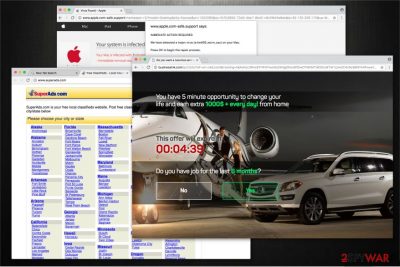
Thisclickisforyou.com is designed to redirect people to vague websites that might distribute high-risk computer infections and deteriorate their browsing experience. The primary purpose of it is to obtain pay-per-click[1] revenue. The developers are not responsible for the content of the sites it redirects to; Thus it increases the risk of computer users getting infected with other types of malware. Be aware that there are similar pages such as deloton.com, adprohub.com, etc.
Even though this websites is not a malicious virus, it indeed can become very annoying and you should start a Thisclickisforyou.com removal. It displays numerous ads that might appear as pop-ups, banners, in-texts, etc. Developers try their best to make them look as legitimate as possible and lure people into clicking on them. At this point, we want to assure you that they are not. Avoid clicking on them if you aim to protect your system from infections.
This dubious website might cause redirects to adult dating and gambling sites, promotions to purchase fake security software or offers to quickly earn valuable prizes by completing surveys. Due to this thisclickisforyou.com activity, you can notice system issues such as crashes, lags, slowdowns or significant decrease in computer’s performance.
If you encounter such behavior while browsing, your computer might be infected with a potentially unwanted program (PUP) that cause redirects to Thisclickisforyou.com website. Be aware that certain PUPs and plug-ins may collect browsing-related data and lead to severe privacy issues. The information you submit in the search bar is fully accessible to the developers and may be further misused.
Due to the reasons mentioned above, you should immediately remove Thisclickisforyou.com as soon as you notice the unusual behavior of your computer. You can quickly get rid of it by employing a professional security software. We suggest using FortectIntego since it is reliable and recommended by DieViren.de[2] experts.
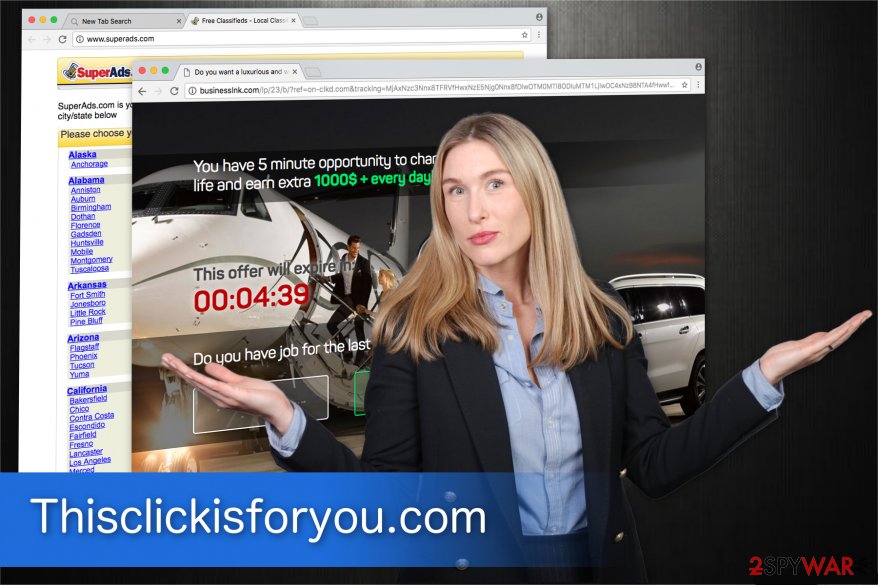
You can unconsciously install adware together with third-party applications
The potentially unwanted programs (PUPs) are spreading by hiding in the packages of regular app downloads. Developers use pay-per-install[3] services to increase the rate of downloads. Thus, if you rush and do not pay attention to the installation process, you might end up installing the PUP.
To avoid that you should:
- Choose Custom/Advanced settings instead of Quick/Recommended;
- Unmark all pre-selected boxes permitting to install optional programs;
- Use a reputable anti-spyware system and update it regularly;
- Avoid clicking on sponsored ads or visiting suspicious websites.
Eliminate thisclickisforyou.com virus with ease
You have two options you can choose between to start a Thisclickisforyou.com removal:
- You can get rid of the adware by getting help from the security software. Carefully read the reviews online and pick the best one. Later, download it and let it scan your system thoroughly.
- Also, you can remove Thisclickisforyou.com manually. Our experts have provided you detailed instructions below this article. Do not try to eliminate it by yourself. Your computer might be infected with other types of malware you are not aware of. It may become impossible to uninstall unknown programs and make sure that your computer is safe. Thus, we recommend you to choose the automatic removal.
You may remove virus damage with a help of FortectIntego. SpyHunter 5Combo Cleaner and Malwarebytes are recommended to detect potentially unwanted programs and viruses with all their files and registry entries that are related to them.
Getting rid of Thisclickisforyou.com virus. Follow these steps
Uninstall from Windows
To start aThisclickisforyou.com removal you should search for any suspicious and unknown programs installed on your PC. If you wonder how to do that, check the instructions below.
Instructions for Windows 10/8 machines:
- Enter Control Panel into Windows search box and hit Enter or click on the search result.
- Under Programs, select Uninstall a program.

- From the list, find the entry of the suspicious program.
- Right-click on the application and select Uninstall.
- If User Account Control shows up, click Yes.
- Wait till uninstallation process is complete and click OK.

If you are Windows 7/XP user, proceed with the following instructions:
- Click on Windows Start > Control Panel located on the right pane (if you are Windows XP user, click on Add/Remove Programs).
- In Control Panel, select Programs > Uninstall a program.

- Pick the unwanted application by clicking on it once.
- At the top, click Uninstall/Change.
- In the confirmation prompt, pick Yes.
- Click OK once the removal process is finished.
Delete from macOS
Remove items from Applications folder:
- From the menu bar, select Go > Applications.
- In the Applications folder, look for all related entries.
- Click on the app and drag it to Trash (or right-click and pick Move to Trash)

To fully remove an unwanted app, you need to access Application Support, LaunchAgents, and LaunchDaemons folders and delete relevant files:
- Select Go > Go to Folder.
- Enter /Library/Application Support and click Go or press Enter.
- In the Application Support folder, look for any dubious entries and then delete them.
- Now enter /Library/LaunchAgents and /Library/LaunchDaemons folders the same way and terminate all the related .plist files.

Remove from Microsoft Edge
Delete unwanted extensions from MS Edge:
- Select Menu (three horizontal dots at the top-right of the browser window) and pick Extensions.
- From the list, pick the extension and click on the Gear icon.
- Click on Uninstall at the bottom.

Clear cookies and other browser data:
- Click on the Menu (three horizontal dots at the top-right of the browser window) and select Privacy & security.
- Under Clear browsing data, pick Choose what to clear.
- Select everything (apart from passwords, although you might want to include Media licenses as well, if applicable) and click on Clear.

Restore new tab and homepage settings:
- Click the menu icon and choose Settings.
- Then find On startup section.
- Click Disable if you found any suspicious domain.
Reset MS Edge if the above steps did not work:
- Press on Ctrl + Shift + Esc to open Task Manager.
- Click on More details arrow at the bottom of the window.
- Select Details tab.
- Now scroll down and locate every entry with Microsoft Edge name in it. Right-click on each of them and select End Task to stop MS Edge from running.

If this solution failed to help you, you need to use an advanced Edge reset method. Note that you need to backup your data before proceeding.
- Find the following folder on your computer: C:\\Users\\%username%\\AppData\\Local\\Packages\\Microsoft.MicrosoftEdge_8wekyb3d8bbwe.
- Press Ctrl + A on your keyboard to select all folders.
- Right-click on them and pick Delete

- Now right-click on the Start button and pick Windows PowerShell (Admin).
- When the new window opens, copy and paste the following command, and then press Enter:
Get-AppXPackage -AllUsers -Name Microsoft.MicrosoftEdge | Foreach {Add-AppxPackage -DisableDevelopmentMode -Register “$($_.InstallLocation)\\AppXManifest.xml” -Verbose

Instructions for Chromium-based Edge
Delete extensions from MS Edge (Chromium):
- Open Edge and click select Settings > Extensions.
- Delete unwanted extensions by clicking Remove.

Clear cache and site data:
- Click on Menu and go to Settings.
- Select Privacy, search and services.
- Under Clear browsing data, pick Choose what to clear.
- Under Time range, pick All time.
- Select Clear now.

Reset Chromium-based MS Edge:
- Click on Menu and select Settings.
- On the left side, pick Reset settings.
- Select Restore settings to their default values.
- Confirm with Reset.

Remove from Mozilla Firefox (FF)
In order to clean your computer from adware, you should uninstall all dubious plug-ins and tool bars since they might be the reason why you are redirected to Thisclickisforyou.com website. Follow the steps below:
Remove dangerous extensions:
- Open Mozilla Firefox browser and click on the Menu (three horizontal lines at the top-right of the window).
- Select Add-ons.
- In here, select unwanted plugin and click Remove.

Reset the homepage:
- Click three horizontal lines at the top right corner to open the menu.
- Choose Options.
- Under Home options, enter your preferred site that will open every time you newly open the Mozilla Firefox.
Clear cookies and site data:
- Click Menu and pick Settings.
- Go to Privacy & Security section.
- Scroll down to locate Cookies and Site Data.
- Click on Clear Data…
- Select Cookies and Site Data, as well as Cached Web Content and press Clear.

Reset Mozilla Firefox
If clearing the browser as explained above did not help, reset Mozilla Firefox:
- Open Mozilla Firefox browser and click the Menu.
- Go to Help and then choose Troubleshooting Information.

- Under Give Firefox a tune up section, click on Refresh Firefox…
- Once the pop-up shows up, confirm the action by pressing on Refresh Firefox.

Remove from Google Chrome
Delete all potentially unwanted programs from your browser by following the guide below:
Delete malicious extensions from Google Chrome:
- Open Google Chrome, click on the Menu (three vertical dots at the top-right corner) and select More tools > Extensions.
- In the newly opened window, you will see all the installed extensions. Uninstall all the suspicious plugins that might be related to the unwanted program by clicking Remove.

Clear cache and web data from Chrome:
- Click on Menu and pick Settings.
- Under Privacy and security, select Clear browsing data.
- Select Browsing history, Cookies and other site data, as well as Cached images and files.
- Click Clear data.

Change your homepage:
- Click menu and choose Settings.
- Look for a suspicious site in the On startup section.
- Click on Open a specific or set of pages and click on three dots to find the Remove option.
Reset Google Chrome:
If the previous methods did not help you, reset Google Chrome to eliminate all the unwanted components:
- Click on Menu and select Settings.
- In the Settings, scroll down and click Advanced.
- Scroll down and locate Reset and clean up section.
- Now click Restore settings to their original defaults.
- Confirm with Reset settings.

Delete from Safari
Remove unwanted extensions from Safari:
- Click Safari > Preferences…
- In the new window, pick Extensions.
- Select the unwanted extension and select Uninstall.

Clear cookies and other website data from Safari:
- Click Safari > Clear History…
- From the drop-down menu under Clear, pick all history.
- Confirm with Clear History.

Reset Safari if the above-mentioned steps did not help you:
- Click Safari > Preferences…
- Go to Advanced tab.
- Tick the Show Develop menu in menu bar.
- From the menu bar, click Develop, and then select Empty Caches.

After uninstalling this potentially unwanted program (PUP) and fixing each of your web browsers, we recommend you to scan your PC system with a reputable anti-spyware. This will help you to get rid of Thisclickisforyou.com registry traces and will also identify related parasites or possible malware infections on your computer. For that you can use our top-rated malware remover: FortectIntego, SpyHunter 5Combo Cleaner or Malwarebytes.
How to prevent from getting adware
Stream videos without limitations, no matter where you are
There are multiple parties that could find out almost anything about you by checking your online activity. While this is highly unlikely, advertisers and tech companies are constantly tracking you online. The first step to privacy should be a secure browser that focuses on tracker reduction to a minimum.
Even if you employ a secure browser, you will not be able to access websites that are restricted due to local government laws or other reasons. In other words, you may not be able to stream Disney+ or US-based Netflix in some countries. To bypass these restrictions, you can employ a powerful Private Internet Access VPN, which provides dedicated servers for torrenting and streaming, not slowing you down in the process.
Data backups are important – recover your lost files
Ransomware is one of the biggest threats to personal data. Once it is executed on a machine, it launches a sophisticated encryption algorithm that locks all your files, although it does not destroy them. The most common misconception is that anti-malware software can return files to their previous states. This is not true, however, and data remains locked after the malicious payload is deleted.
While regular data backups are the only secure method to recover your files after a ransomware attack, tools such as Data Recovery Pro can also be effective and restore at least some of your lost data.
- ^ Pay Per Click Management Explained. Portent. Digital Marketing Agency..
- ^ DieViren. DieViren. Sicherheit und Spyware Neuigkeiten..
- ^ Platon Kotzias, Leyla Bilge, Juan Caballero. Measuring PUP Prevalence and PUP Distribution through Pay-Per-Install Services. Symantec. Global Leader In Next-Generation Cyber Security..























