Adprohub.com virus (Free Instructions) - Virus Removal Instructions
Adprohub.com virus Removal Guide
What is Adprohub.com virus?
Adprohub.com generates never-ending redirects to adult-only websites
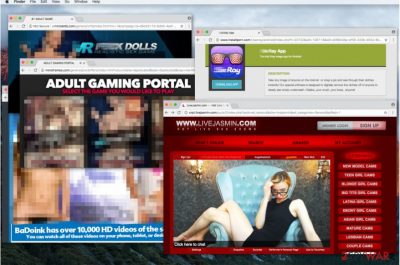
Adprohub.com virus is a suspicious website that often redirects to other unreliable sites displaying content for adults. Users do not visit this site intentionally. Typically, potentially unwanted programs (PUPs) cause intrusive redirects to it. Confrontations with sites behind this URL can pose a threat to user's computer system and privacy.[1]
Victims suffer from annoying pop-ups, malicious ads or stealth browsing-related data collection. Once the user opens a new browser tab, s/he will be redirected to Adprohub.com. Moreover, this doesn’t stop here – this rogue website creates a never-ending circle of redirects to other suspicious sites.
Adprohub.com might lead you to:
- Adult content;
- Unreliable loan sites;
- Gambling sites;
- Other rogue websites that might distribute various high-risk computer infections.
Moreover, potentially unwanted programs (PUPs) generate malicious advertisements that appear in the form of banners, pop-ups or coupons. These intrusive ads are promoted to generate revenue for the developers. The user might be lured into clicking on them since designers try their best to make them look attractive.
Also, potentially unwanted applications usually collect browsing-related information that can be personally identifiable and lead to severe privacy issues. For example, if you submit your name in the search engine, you can be further recognized by the gathered browser history data.
This information can possibly be provided to third-party companies. Therefore, you should avoid clicking on them in order to protect your computer from other malicious programs[2] that might be distributed in less than reliable websites. An instant Aprohub.com removal is also recommended.
Typically, PUPs can be stealthily installed on your computer via promotion of “handy” toolbars and other functions. Developers promise to improve browsing experience and provide safety. In reality, these statements are only used to trick users into downloading a so-called legitimate helper object.
If you have noticed your computer behaving similar as mentioned above, we suggest you to immediately scan the system using FortectIntego security software to remove Adprohub.com virus and never believe fake claims by the unauthorized developers.
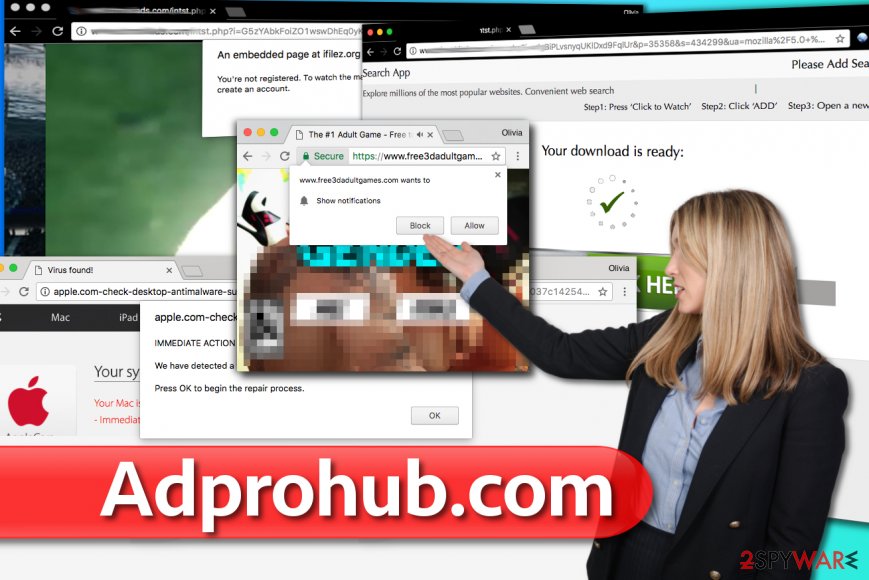
Adware might sneak into your computer among free apps
While many not know, Adprohub.com often come as a part of regular app installation. You are unable to detect the offered potentially unwanted programs if you choose Quick or Recommended settings when installing free software.
This is a popular distribution method often used by the developers in order to generate revenue. Thus, you should choose Custom or Advanced settings and always un-tick the box which permits to install adware.
Moreover, never rush to click “next” button. Instead, carefully follow all the steps of download/installation process. This way you will make sure that your computer won’t be infected with potentially unwanted programs and other high-risk malware.
Also, as we mentioned above, do not be deceived by the “genuine” appearance of ads and avoid clicking on them. “Even accidental clicks may trigger an automatic installation of adware”, says Udenvirus.dk experts.[3]
Your software should be regularly updated since criminals use system gaps to inject the malware or other high-risk computer infections. Technicians work hard to eliminate the vulnerabilities. Thus, you should appreciate it and protect your data.
You can get rid of Adprohub.com with the help of security software
To remove Adprohub.com virus, you can download a reputable security program. Make sure to introspect it by reading reviews or other comments online. Some websites offer useless and expensive security systems in order to make higher profits.
Once installed, let it scan your computer files thoroughly. The antivirus application should detect corrupted data quickly and uninstall the adware.
However, if you decide to complete Adprohub.com removal manually, keep in mind that potentially unwanted programs tend to stealthily inject other types of malware you are not aware of. Our team has prepared detailed removal instructions provided below and wishes you good luck.
You may remove virus damage with a help of FortectIntego. SpyHunter 5Combo Cleaner and Malwarebytes are recommended to detect potentially unwanted programs and viruses with all their files and registry entries that are related to them.
Getting rid of Adprohub.com virus. Follow these steps
Uninstall from Windows
If you cannot identify the program that's causing the redirects, we suggest reading the provided tutorial on how to locate and remove suspicious programs from Windows OS. Get rid of every questionable application that might be opening suspicious adprohub.com domain for you.
Instructions for Windows 10/8 machines:
- Enter Control Panel into Windows search box and hit Enter or click on the search result.
- Under Programs, select Uninstall a program.

- From the list, find the entry of the suspicious program.
- Right-click on the application and select Uninstall.
- If User Account Control shows up, click Yes.
- Wait till uninstallation process is complete and click OK.

If you are Windows 7/XP user, proceed with the following instructions:
- Click on Windows Start > Control Panel located on the right pane (if you are Windows XP user, click on Add/Remove Programs).
- In Control Panel, select Programs > Uninstall a program.

- Pick the unwanted application by clicking on it once.
- At the top, click Uninstall/Change.
- In the confirmation prompt, pick Yes.
- Click OK once the removal process is finished.
Delete from macOS
Remove items from Applications folder:
- From the menu bar, select Go > Applications.
- In the Applications folder, look for all related entries.
- Click on the app and drag it to Trash (or right-click and pick Move to Trash)

To fully remove an unwanted app, you need to access Application Support, LaunchAgents, and LaunchDaemons folders and delete relevant files:
- Select Go > Go to Folder.
- Enter /Library/Application Support and click Go or press Enter.
- In the Application Support folder, look for any dubious entries and then delete them.
- Now enter /Library/LaunchAgents and /Library/LaunchDaemons folders the same way and terminate all the related .plist files.

Remove from Microsoft Edge
Delete unwanted extensions from MS Edge:
- Select Menu (three horizontal dots at the top-right of the browser window) and pick Extensions.
- From the list, pick the extension and click on the Gear icon.
- Click on Uninstall at the bottom.

Clear cookies and other browser data:
- Click on the Menu (three horizontal dots at the top-right of the browser window) and select Privacy & security.
- Under Clear browsing data, pick Choose what to clear.
- Select everything (apart from passwords, although you might want to include Media licenses as well, if applicable) and click on Clear.

Restore new tab and homepage settings:
- Click the menu icon and choose Settings.
- Then find On startup section.
- Click Disable if you found any suspicious domain.
Reset MS Edge if the above steps did not work:
- Press on Ctrl + Shift + Esc to open Task Manager.
- Click on More details arrow at the bottom of the window.
- Select Details tab.
- Now scroll down and locate every entry with Microsoft Edge name in it. Right-click on each of them and select End Task to stop MS Edge from running.

If this solution failed to help you, you need to use an advanced Edge reset method. Note that you need to backup your data before proceeding.
- Find the following folder on your computer: C:\\Users\\%username%\\AppData\\Local\\Packages\\Microsoft.MicrosoftEdge_8wekyb3d8bbwe.
- Press Ctrl + A on your keyboard to select all folders.
- Right-click on them and pick Delete

- Now right-click on the Start button and pick Windows PowerShell (Admin).
- When the new window opens, copy and paste the following command, and then press Enter:
Get-AppXPackage -AllUsers -Name Microsoft.MicrosoftEdge | Foreach {Add-AppxPackage -DisableDevelopmentMode -Register “$($_.InstallLocation)\\AppXManifest.xml” -Verbose

Instructions for Chromium-based Edge
Delete extensions from MS Edge (Chromium):
- Open Edge and click select Settings > Extensions.
- Delete unwanted extensions by clicking Remove.

Clear cache and site data:
- Click on Menu and go to Settings.
- Select Privacy, search and services.
- Under Clear browsing data, pick Choose what to clear.
- Under Time range, pick All time.
- Select Clear now.

Reset Chromium-based MS Edge:
- Click on Menu and select Settings.
- On the left side, pick Reset settings.
- Select Restore settings to their default values.
- Confirm with Reset.

Remove from Mozilla Firefox (FF)
Remove dangerous extensions:
- Open Mozilla Firefox browser and click on the Menu (three horizontal lines at the top-right of the window).
- Select Add-ons.
- In here, select unwanted plugin and click Remove.

Reset the homepage:
- Click three horizontal lines at the top right corner to open the menu.
- Choose Options.
- Under Home options, enter your preferred site that will open every time you newly open the Mozilla Firefox.
Clear cookies and site data:
- Click Menu and pick Settings.
- Go to Privacy & Security section.
- Scroll down to locate Cookies and Site Data.
- Click on Clear Data…
- Select Cookies and Site Data, as well as Cached Web Content and press Clear.

Reset Mozilla Firefox
If clearing the browser as explained above did not help, reset Mozilla Firefox:
- Open Mozilla Firefox browser and click the Menu.
- Go to Help and then choose Troubleshooting Information.

- Under Give Firefox a tune up section, click on Refresh Firefox…
- Once the pop-up shows up, confirm the action by pressing on Refresh Firefox.

Remove from Google Chrome
Check for questionable add-ons in Chrome via chrome://extensions page. Here, delete everything that might be related to Adprohub virus.
Delete malicious extensions from Google Chrome:
- Open Google Chrome, click on the Menu (three vertical dots at the top-right corner) and select More tools > Extensions.
- In the newly opened window, you will see all the installed extensions. Uninstall all the suspicious plugins that might be related to the unwanted program by clicking Remove.

Clear cache and web data from Chrome:
- Click on Menu and pick Settings.
- Under Privacy and security, select Clear browsing data.
- Select Browsing history, Cookies and other site data, as well as Cached images and files.
- Click Clear data.

Change your homepage:
- Click menu and choose Settings.
- Look for a suspicious site in the On startup section.
- Click on Open a specific or set of pages and click on three dots to find the Remove option.
Reset Google Chrome:
If the previous methods did not help you, reset Google Chrome to eliminate all the unwanted components:
- Click on Menu and select Settings.
- In the Settings, scroll down and click Advanced.
- Scroll down and locate Reset and clean up section.
- Now click Restore settings to their original defaults.
- Confirm with Reset settings.

Delete from Safari
Remove unwanted extensions from Safari:
- Click Safari > Preferences…
- In the new window, pick Extensions.
- Select the unwanted extension and select Uninstall.

Clear cookies and other website data from Safari:
- Click Safari > Clear History…
- From the drop-down menu under Clear, pick all history.
- Confirm with Clear History.

Reset Safari if the above-mentioned steps did not help you:
- Click Safari > Preferences…
- Go to Advanced tab.
- Tick the Show Develop menu in menu bar.
- From the menu bar, click Develop, and then select Empty Caches.

After uninstalling this potentially unwanted program (PUP) and fixing each of your web browsers, we recommend you to scan your PC system with a reputable anti-spyware. This will help you to get rid of Adprohub.com registry traces and will also identify related parasites or possible malware infections on your computer. For that you can use our top-rated malware remover: FortectIntego, SpyHunter 5Combo Cleaner or Malwarebytes.
How to prevent from getting adware
Do not let government spy on you
The government has many issues in regards to tracking users' data and spying on citizens, so you should take this into consideration and learn more about shady information gathering practices. Avoid any unwanted government tracking or spying by going totally anonymous on the internet.
You can choose a different location when you go online and access any material you want without particular content restrictions. You can easily enjoy internet connection without any risks of being hacked by using Private Internet Access VPN.
Control the information that can be accessed by government any other unwanted party and surf online without being spied on. Even if you are not involved in illegal activities or trust your selection of services, platforms, be suspicious for your own security and take precautionary measures by using the VPN service.
Backup files for the later use, in case of the malware attack
Computer users can suffer from data losses due to cyber infections or their own faulty doings. Ransomware can encrypt and hold files hostage, while unforeseen power cuts might cause a loss of important documents. If you have proper up-to-date backups, you can easily recover after such an incident and get back to work. It is also equally important to update backups on a regular basis so that the newest information remains intact – you can set this process to be performed automatically.
When you have the previous version of every important document or project you can avoid frustration and breakdowns. It comes in handy when malware strikes out of nowhere. Use Data Recovery Pro for the data restoration process.
- ^ Wendy Boswell. How do I avoid dangerous websites?. Lifewire. Tech Untangled.
- ^ Unexplained Windows or software behavior may be caused by deceptive software. Microsoft Support. Questions about Microsoft Products Answered.
- ^ UdenVirus. UdenVirus. Malware Removal Guides.























