Time2notification.com (Free Instructions) - Removal Guide
Time2notification.com Removal Guide
What is Time2notification.com?
Time2notification.com is the rogue website that sends visitors to other questionable sites and delivers deceptive advertisements
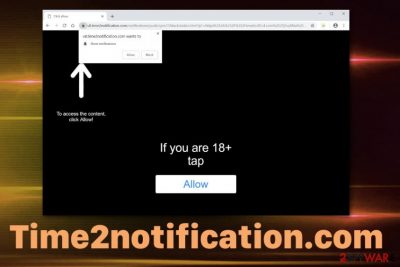
Time2notification.com is the adware-type program that shows up on the machine out of nowhere and diminishes users' time online. Visiting this site once or twice can be harmless and exiting the browser should help to avoid cyber infiltration. However, constant redirects to this or any similar website and additional symptoms regarding the intrusive commercial content indicates the potentially unwanted program luring on the system. Time2notification.com redirect displays “Age verification page” and encourages people to click the “Allow” button on the pop-up. Once you agree to this content and additional notifications, the program automatically starts showing various commercial content and often directly on the desktop when the browser is closed. This is why Time2notification.com push notifications virus got this name. To end this frustrating behavior, you need a thorough system clean.
| Name | Time2notification.com |
|---|---|
| Type | Adware/ push notification virus |
| Category | Potentially unwanted program |
| Symptoms | Displays the pop-up and encourages to allow the notifications from this site. Fills the screen with redirects and advertisements, banners to monetize every view and visit[1] |
| Distribution | Software bundles, deceptive advertisements |
| Possible danger | Tracks users' details and may lead to privacy issues |
| Removal tips | For Time2notification.com removal, you need to employ a reputable anti-malware tool |
Time2notification.com is the cyber infection that uses social engineering strategies to trick users into subscribing to push notifications.[2] This way the program can continuously send unwanted advertisements directly to your screen and deliver more questionable content.
This potentially unwanted program is similar to other rogue sites that only deliver notifications and redirects to other sites like Time2notification.com. Adware-type cyber threats have many symptoms in common and often relates the same commercial sponsor, so be aware that you may encounter redirect to sites like Apushnotification.com, Luckypushh.com, Push Why virus, or Lythenheckwo.info.
Remember that besides all the online traffic redirecting and commercial content delivering, Time2notification.com can:
- install unwanted content;
- add browser extensions;
- download toolbars or bookmarks;
- track data regarding your online activity.
The latter is the biggest issue regarding these advertisement-based cyber threats because all the information about your online habits, location, IP addresses, most viewed and visited sites lead to more personalized ads and more malicious content. Unfortunately, this behavior can also lead to privacy issues.
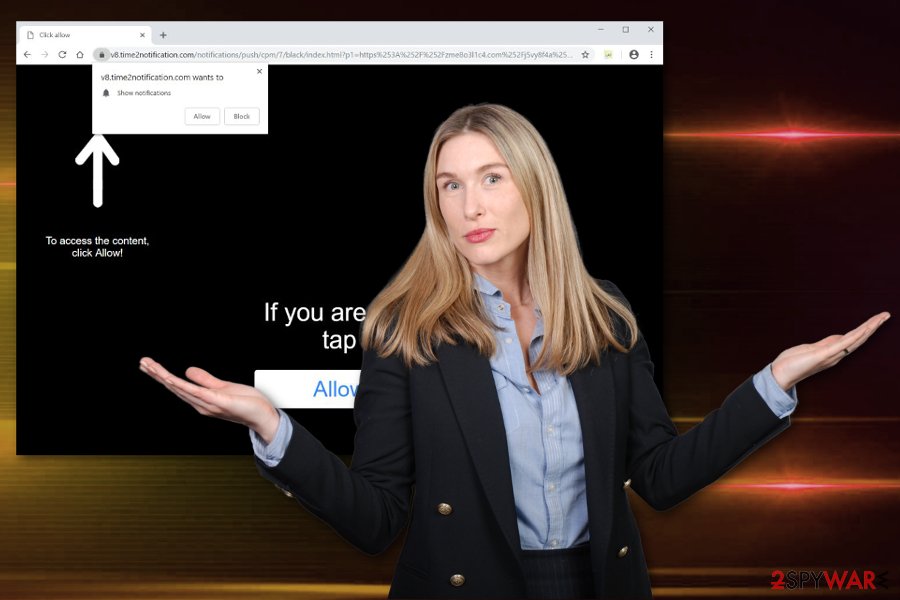
You should remove Time2notification.com as soon as the intrusive behavior starts, so the program hasn't affected any crucial parts of the machine yet. This PUP can alter Windows registry keys and make the process running on the background continuously.
The best recommendation from experts[3] is to employ professional tools for malware elimination when performing Time2notification.com removal. Anti-malware tools can indicate PUPs and even more significant threats and help to delete them once and for all.
Also, make sure to clean the browsers as well as the whole system. For that, you should Block notifications from Time2notification.com or any similar sites. You can do that by:
- Go to your browser and locate the Advanced settings.
- You should find the Privacy & Security section and manage to get to the Content/Site settings block.
- Find Notifications or Permissions section.
- Block or Remove all the suspicious sites from the list that appears.
Unwanted apps come to the system without permission
You can find various deceptive advertisements online that offer tools, features, applications, and other content. However, clicking on those pop-up ads can lead to the automatic download of the unwanted tool or application.
Also, PUP developers often include their products on freeware installations and this way programs get bundled together and distributed without users' permission or knowledge. Information about these additional applications is not disclosed, especially when you use Default or Quick options during the installation process.
So go for Advanced or Custom installations and make sure to de-select programs from the list when you get to see all included applications. Keeping the antivirus tool on the system can also help to block rogue sites before visiting them.
Get rid of the intrusive behavior and frustrating redirects by eliminating Time2notification.com
Frustration only begins when you start encountering redirects to tons of questionable sites. However, it doesn't end until you remove Time2notification.com from the machine completely. When all associated files get deleted, the PUP cannot launch its processes anymore.
Unfortunately, for the proper Time2notification.com removal, you need to get a reputable anti-malware tool and scan the system fully. Then antivirus tool offers to clean machine and eliminate malware if it finds any.
You may remove virus damage with a help of FortectIntego. SpyHunter 5Combo Cleaner and Malwarebytes are recommended to detect potentially unwanted programs and viruses with all their files and registry entries that are related to them.
Getting rid of Time2notification.com. Follow these steps
Uninstall from Windows
Get the system as clean as possible and eliminate all related files and the Time2notification.com itself
Instructions for Windows 10/8 machines:
- Enter Control Panel into Windows search box and hit Enter or click on the search result.
- Under Programs, select Uninstall a program.

- From the list, find the entry of the suspicious program.
- Right-click on the application and select Uninstall.
- If User Account Control shows up, click Yes.
- Wait till uninstallation process is complete and click OK.

If you are Windows 7/XP user, proceed with the following instructions:
- Click on Windows Start > Control Panel located on the right pane (if you are Windows XP user, click on Add/Remove Programs).
- In Control Panel, select Programs > Uninstall a program.

- Pick the unwanted application by clicking on it once.
- At the top, click Uninstall/Change.
- In the confirmation prompt, pick Yes.
- Click OK once the removal process is finished.
Delete from macOS
Remove items from Applications folder:
- From the menu bar, select Go > Applications.
- In the Applications folder, look for all related entries.
- Click on the app and drag it to Trash (or right-click and pick Move to Trash)

To fully remove an unwanted app, you need to access Application Support, LaunchAgents, and LaunchDaemons folders and delete relevant files:
- Select Go > Go to Folder.
- Enter /Library/Application Support and click Go or press Enter.
- In the Application Support folder, look for any dubious entries and then delete them.
- Now enter /Library/LaunchAgents and /Library/LaunchDaemons folders the same way and terminate all the related .plist files.

Remove from Microsoft Edge
Delete unwanted extensions from MS Edge:
- Select Menu (three horizontal dots at the top-right of the browser window) and pick Extensions.
- From the list, pick the extension and click on the Gear icon.
- Click on Uninstall at the bottom.

Clear cookies and other browser data:
- Click on the Menu (three horizontal dots at the top-right of the browser window) and select Privacy & security.
- Under Clear browsing data, pick Choose what to clear.
- Select everything (apart from passwords, although you might want to include Media licenses as well, if applicable) and click on Clear.

Restore new tab and homepage settings:
- Click the menu icon and choose Settings.
- Then find On startup section.
- Click Disable if you found any suspicious domain.
Reset MS Edge if the above steps did not work:
- Press on Ctrl + Shift + Esc to open Task Manager.
- Click on More details arrow at the bottom of the window.
- Select Details tab.
- Now scroll down and locate every entry with Microsoft Edge name in it. Right-click on each of them and select End Task to stop MS Edge from running.

If this solution failed to help you, you need to use an advanced Edge reset method. Note that you need to backup your data before proceeding.
- Find the following folder on your computer: C:\\Users\\%username%\\AppData\\Local\\Packages\\Microsoft.MicrosoftEdge_8wekyb3d8bbwe.
- Press Ctrl + A on your keyboard to select all folders.
- Right-click on them and pick Delete

- Now right-click on the Start button and pick Windows PowerShell (Admin).
- When the new window opens, copy and paste the following command, and then press Enter:
Get-AppXPackage -AllUsers -Name Microsoft.MicrosoftEdge | Foreach {Add-AppxPackage -DisableDevelopmentMode -Register “$($_.InstallLocation)\\AppXManifest.xml” -Verbose

Instructions for Chromium-based Edge
Delete extensions from MS Edge (Chromium):
- Open Edge and click select Settings > Extensions.
- Delete unwanted extensions by clicking Remove.

Clear cache and site data:
- Click on Menu and go to Settings.
- Select Privacy, search and services.
- Under Clear browsing data, pick Choose what to clear.
- Under Time range, pick All time.
- Select Clear now.

Reset Chromium-based MS Edge:
- Click on Menu and select Settings.
- On the left side, pick Reset settings.
- Select Restore settings to their default values.
- Confirm with Reset.

Remove from Mozilla Firefox (FF)
Block any content related to Time2notification.com
Remove dangerous extensions:
- Open Mozilla Firefox browser and click on the Menu (three horizontal lines at the top-right of the window).
- Select Add-ons.
- In here, select unwanted plugin and click Remove.

Reset the homepage:
- Click three horizontal lines at the top right corner to open the menu.
- Choose Options.
- Under Home options, enter your preferred site that will open every time you newly open the Mozilla Firefox.
Clear cookies and site data:
- Click Menu and pick Settings.
- Go to Privacy & Security section.
- Scroll down to locate Cookies and Site Data.
- Click on Clear Data…
- Select Cookies and Site Data, as well as Cached Web Content and press Clear.

Reset Mozilla Firefox
If clearing the browser as explained above did not help, reset Mozilla Firefox:
- Open Mozilla Firefox browser and click the Menu.
- Go to Help and then choose Troubleshooting Information.

- Under Give Firefox a tune up section, click on Refresh Firefox…
- Once the pop-up shows up, confirm the action by pressing on Refresh Firefox.

Remove from Google Chrome
Clean your Chrome browser and delete any extension or toolbar installed without your permission
Delete malicious extensions from Google Chrome:
- Open Google Chrome, click on the Menu (three vertical dots at the top-right corner) and select More tools > Extensions.
- In the newly opened window, you will see all the installed extensions. Uninstall all the suspicious plugins that might be related to the unwanted program by clicking Remove.

Clear cache and web data from Chrome:
- Click on Menu and pick Settings.
- Under Privacy and security, select Clear browsing data.
- Select Browsing history, Cookies and other site data, as well as Cached images and files.
- Click Clear data.

Change your homepage:
- Click menu and choose Settings.
- Look for a suspicious site in the On startup section.
- Click on Open a specific or set of pages and click on three dots to find the Remove option.
Reset Google Chrome:
If the previous methods did not help you, reset Google Chrome to eliminate all the unwanted components:
- Click on Menu and select Settings.
- In the Settings, scroll down and click Advanced.
- Scroll down and locate Reset and clean up section.
- Now click Restore settings to their original defaults.
- Confirm with Reset settings.

Delete from Safari
Remove unwanted extensions from Safari:
- Click Safari > Preferences…
- In the new window, pick Extensions.
- Select the unwanted extension and select Uninstall.

Clear cookies and other website data from Safari:
- Click Safari > Clear History…
- From the drop-down menu under Clear, pick all history.
- Confirm with Clear History.

Reset Safari if the above-mentioned steps did not help you:
- Click Safari > Preferences…
- Go to Advanced tab.
- Tick the Show Develop menu in menu bar.
- From the menu bar, click Develop, and then select Empty Caches.

After uninstalling this potentially unwanted program (PUP) and fixing each of your web browsers, we recommend you to scan your PC system with a reputable anti-spyware. This will help you to get rid of Time2notification.com registry traces and will also identify related parasites or possible malware infections on your computer. For that you can use our top-rated malware remover: FortectIntego, SpyHunter 5Combo Cleaner or Malwarebytes.
How to prevent from getting adware
Access your website securely from any location
When you work on the domain, site, blog, or different project that requires constant management, content creation, or coding, you may need to connect to the server and content management service more often. The best solution for creating a tighter network could be a dedicated/fixed IP address.
If you make your IP address static and set to your device, you can connect to the CMS from any location and do not create any additional issues for the server or network manager that needs to monitor connections and activities. VPN software providers like Private Internet Access can help you with such settings and offer the option to control the online reputation and manage projects easily from any part of the world.
Recover files after data-affecting malware attacks
While much of the data can be accidentally deleted due to various reasons, malware is one of the main culprits that can cause loss of pictures, documents, videos, and other important files. More serious malware infections lead to significant data loss when your documents, system files, and images get encrypted. In particular, ransomware is is a type of malware that focuses on such functions, so your files become useless without an ability to access them.
Even though there is little to no possibility to recover after file-locking threats, some applications have features for data recovery in the system. In some cases, Data Recovery Pro can also help to recover at least some portion of your data after data-locking virus infection or general cyber infection.
- ^ Pay-per-click. Wikipedia. The free encyclopedia.
- ^ Nate Lord. Social engineering attacks: common techniques & how to prevent an attack. Digitalguardian. Enterprise IP & DLP software.
- ^ Dieviren. Dieviren. Spyware related news.























