Apushnotification.com (Removal Guide) - Chrome, Firefox, IE, Edge
Apushnotification.com Removal Guide
What is Apushnotification.com?
Apushnotification.com is suspicious domain users are rerouted to due to adware infection
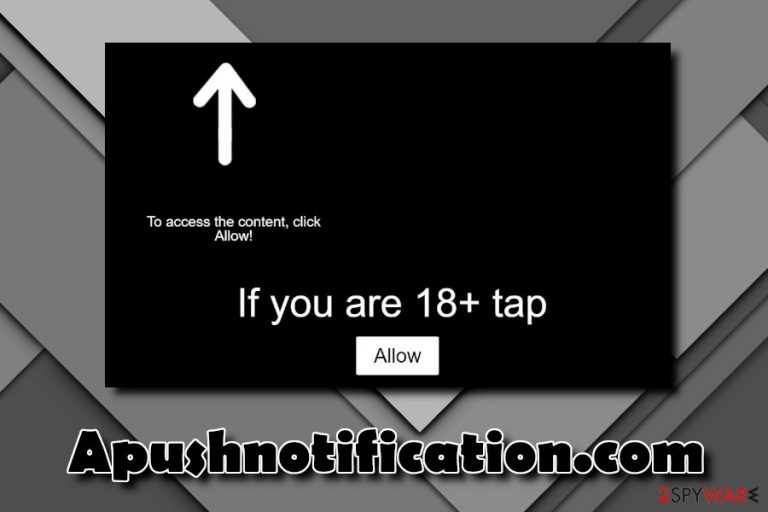
Apushnotification.com is a fake pop-up that users encounter on Google Chrome, Internet Explorer, Mozilla Firefox, Safari, or other browsers. It asks to allow notifications in order to view the alleged content, although it is merely a scam and crooks simply want to monetize on users' failure to recognize the trick. As soon as notifications are allowed, people encounter pop-ups, pop-unders, blinking windows, banners, and similar commercial content continually. In some cases, these redirects can occur accidentally – users can be rerouted from dodgy websites. However, in most cases, the root cause of Apushnotification.com redirect virus is adware[1] infection that is lurking inside the system.
| SUMMARY | |
| Name | Apushnotification.com |
| Type | Adware/PUP |
| Infiltration | Software bundling, insecure websites |
| Symptoms | Intrusive advertisements, redirects, sponsored links, etc. |
| Main dangers | Malware infection and personal data disclosure |
| Elimination | Use our guide below and then scan your PC with FortectIntego |
Adware that causes Apushnotification.com redirects and pop-ups usually infiltrate users' machines with the help of software bundling – a questionable marketing campaign used by freeware authors. This method tries to deceive users by hiding optional installs under Advanced settings – the mode most choose not to pick. Thus, careful installation of free programs can prevent Apushnotification.com virus from entering.
Initially, adware should not cause any harm to the system files. However, the unwanted program might increase the probability of malware infections, sensitive data exposure, and cause other privacy and safety issues. Therefore, we recommend you remove Apushnotification.com pop-ups by terminating adware from your computer.
Dangerous traits of Apushnotification.com is not the only thing that users should worry about. The layer of ads, which might be persistent and hard to close (users might need to shut down the browser via the Task Manager), will appear on websites that are legitimate and otherwise do not serve advertisement.
Therefore, while trying to click on the content of the website, users might accidentally click on a pop-up ad which will lead them to a sponsored site. These actions increase the traffic to affiliate sites and serve as a pay-per-click[2] revenue scheme.
However, the end user is the one who is frustrated, being led to scamming, phishing and similar sites, as well as struggling to find relevant information via the browser. Therefore, only Apushnotification.com removal from the system can stop this unwanted activity on both Windows and Mac operating systems.
After the Apushnotification.com elimination, we suggest you scan your machine with FortectIntego – it will fix all the damage done by the unwanted program, such as remove scheduled tasks or added registry entries.

Do not pick Recommended settings for software installation
Software bundling is indeed a controversial technique – its opposers often blaming its deceptive nature, and defenders protecting themselves saying that it is a legitimate tactic to offer users additional applications for free. Regardless of who is right, security experts[3] believe that this scheme is not adequately used in most cases, and only strengthens the position of already well-established adware apps all over the world.
Thus, remember when you installed a free application last time and skipped the pre-selected “I have read the terms and conditions” box? That is where you made a mistake because this action can allow the developer to do almost everything they want. Therefore, always read the small print and select Advanced/Custom installation mode during the installation of new programs.
Even with these precaution measures, some installers can simply be malicious. Therefore, always pick a reputable source for your downloads, do not click on ads that promise you “amazing” offers and avoid file-sharing sites.
Uninstall adware from your computer and stop Apushnotification.com notifications
While adware can be persistent and quite malicious, it is relatively easy to get rid of. First of all, to remove Apushnotification.com virus from your computer, you should go to Control Panel in Windows or Applications folder in Mac and look for suspicious entries. In most cases, adware is hidden under questionable software like rogue anti-spyware, optimization tools, registry cleaners, and similar useless software. Get rid of everything that is not needed! We explain in detail how to perform the procedure down below.
Additionally, security software that specializes in PUPs can help you with Apushnotification.com removal. This way, you do not have to worry about anything, as security application will do everything automatically. However, make sure the software is legitimate before using, as cleaning tools can be disguised as adware as well.
You may remove virus damage with a help of FortectIntego. SpyHunter 5Combo Cleaner and Malwarebytes are recommended to detect potentially unwanted programs and viruses with all their files and registry entries that are related to them.
Getting rid of Apushnotification.com. Follow these steps
Uninstall from Windows
To remove Apushnotification.com redirects and notifications from Windows, follow these steps:
Instructions for Windows 10/8 machines:
- Enter Control Panel into Windows search box and hit Enter or click on the search result.
- Under Programs, select Uninstall a program.

- From the list, find the entry of the suspicious program.
- Right-click on the application and select Uninstall.
- If User Account Control shows up, click Yes.
- Wait till uninstallation process is complete and click OK.

If you are Windows 7/XP user, proceed with the following instructions:
- Click on Windows Start > Control Panel located on the right pane (if you are Windows XP user, click on Add/Remove Programs).
- In Control Panel, select Programs > Uninstall a program.

- Pick the unwanted application by clicking on it once.
- At the top, click Uninstall/Change.
- In the confirmation prompt, pick Yes.
- Click OK once the removal process is finished.
Delete from macOS
Encounter constant redirects to Apushnotification.com on Mac? Follow this guide and stop the annoying activity:
Remove items from Applications folder:
- From the menu bar, select Go > Applications.
- In the Applications folder, look for all related entries.
- Click on the app and drag it to Trash (or right-click and pick Move to Trash)

To fully remove an unwanted app, you need to access Application Support, LaunchAgents, and LaunchDaemons folders and delete relevant files:
- Select Go > Go to Folder.
- Enter /Library/Application Support and click Go or press Enter.
- In the Application Support folder, look for any dubious entries and then delete them.
- Now enter /Library/LaunchAgents and /Library/LaunchDaemons folders the same way and terminate all the related .plist files.

Remove from Microsoft Edge
Delete unwanted extensions from MS Edge:
- Select Menu (three horizontal dots at the top-right of the browser window) and pick Extensions.
- From the list, pick the extension and click on the Gear icon.
- Click on Uninstall at the bottom.

Clear cookies and other browser data:
- Click on the Menu (three horizontal dots at the top-right of the browser window) and select Privacy & security.
- Under Clear browsing data, pick Choose what to clear.
- Select everything (apart from passwords, although you might want to include Media licenses as well, if applicable) and click on Clear.

Restore new tab and homepage settings:
- Click the menu icon and choose Settings.
- Then find On startup section.
- Click Disable if you found any suspicious domain.
Reset MS Edge if the above steps did not work:
- Press on Ctrl + Shift + Esc to open Task Manager.
- Click on More details arrow at the bottom of the window.
- Select Details tab.
- Now scroll down and locate every entry with Microsoft Edge name in it. Right-click on each of them and select End Task to stop MS Edge from running.

If this solution failed to help you, you need to use an advanced Edge reset method. Note that you need to backup your data before proceeding.
- Find the following folder on your computer: C:\\Users\\%username%\\AppData\\Local\\Packages\\Microsoft.MicrosoftEdge_8wekyb3d8bbwe.
- Press Ctrl + A on your keyboard to select all folders.
- Right-click on them and pick Delete

- Now right-click on the Start button and pick Windows PowerShell (Admin).
- When the new window opens, copy and paste the following command, and then press Enter:
Get-AppXPackage -AllUsers -Name Microsoft.MicrosoftEdge | Foreach {Add-AppxPackage -DisableDevelopmentMode -Register “$($_.InstallLocation)\\AppXManifest.xml” -Verbose

Instructions for Chromium-based Edge
Delete extensions from MS Edge (Chromium):
- Open Edge and click select Settings > Extensions.
- Delete unwanted extensions by clicking Remove.

Clear cache and site data:
- Click on Menu and go to Settings.
- Select Privacy, search and services.
- Under Clear browsing data, pick Choose what to clear.
- Under Time range, pick All time.
- Select Clear now.

Reset Chromium-based MS Edge:
- Click on Menu and select Settings.
- On the left side, pick Reset settings.
- Select Restore settings to their default values.
- Confirm with Reset.

Remove from Mozilla Firefox (FF)
Do not forget to refresh Mozilla Firefox after the elimination is complete.
Remove dangerous extensions:
- Open Mozilla Firefox browser and click on the Menu (three horizontal lines at the top-right of the window).
- Select Add-ons.
- In here, select unwanted plugin and click Remove.

Reset the homepage:
- Click three horizontal lines at the top right corner to open the menu.
- Choose Options.
- Under Home options, enter your preferred site that will open every time you newly open the Mozilla Firefox.
Clear cookies and site data:
- Click Menu and pick Settings.
- Go to Privacy & Security section.
- Scroll down to locate Cookies and Site Data.
- Click on Clear Data…
- Select Cookies and Site Data, as well as Cached Web Content and press Clear.

Reset Mozilla Firefox
If clearing the browser as explained above did not help, reset Mozilla Firefox:
- Open Mozilla Firefox browser and click the Menu.
- Go to Help and then choose Troubleshooting Information.

- Under Give Firefox a tune up section, click on Refresh Firefox…
- Once the pop-up shows up, confirm the action by pressing on Refresh Firefox.

Remove from Google Chrome
Delete malicious extensions from Google Chrome:
- Open Google Chrome, click on the Menu (three vertical dots at the top-right corner) and select More tools > Extensions.
- In the newly opened window, you will see all the installed extensions. Uninstall all the suspicious plugins that might be related to the unwanted program by clicking Remove.

Clear cache and web data from Chrome:
- Click on Menu and pick Settings.
- Under Privacy and security, select Clear browsing data.
- Select Browsing history, Cookies and other site data, as well as Cached images and files.
- Click Clear data.

Change your homepage:
- Click menu and choose Settings.
- Look for a suspicious site in the On startup section.
- Click on Open a specific or set of pages and click on three dots to find the Remove option.
Reset Google Chrome:
If the previous methods did not help you, reset Google Chrome to eliminate all the unwanted components:
- Click on Menu and select Settings.
- In the Settings, scroll down and click Advanced.
- Scroll down and locate Reset and clean up section.
- Now click Restore settings to their original defaults.
- Confirm with Reset settings.

Delete from Safari
Remove unwanted extensions from Safari:
- Click Safari > Preferences…
- In the new window, pick Extensions.
- Select the unwanted extension and select Uninstall.

Clear cookies and other website data from Safari:
- Click Safari > Clear History…
- From the drop-down menu under Clear, pick all history.
- Confirm with Clear History.

Reset Safari if the above-mentioned steps did not help you:
- Click Safari > Preferences…
- Go to Advanced tab.
- Tick the Show Develop menu in menu bar.
- From the menu bar, click Develop, and then select Empty Caches.

After uninstalling this potentially unwanted program (PUP) and fixing each of your web browsers, we recommend you to scan your PC system with a reputable anti-spyware. This will help you to get rid of Apushnotification.com registry traces and will also identify related parasites or possible malware infections on your computer. For that you can use our top-rated malware remover: FortectIntego, SpyHunter 5Combo Cleaner or Malwarebytes.
How to prevent from getting adware
Stream videos without limitations, no matter where you are
There are multiple parties that could find out almost anything about you by checking your online activity. While this is highly unlikely, advertisers and tech companies are constantly tracking you online. The first step to privacy should be a secure browser that focuses on tracker reduction to a minimum.
Even if you employ a secure browser, you will not be able to access websites that are restricted due to local government laws or other reasons. In other words, you may not be able to stream Disney+ or US-based Netflix in some countries. To bypass these restrictions, you can employ a powerful Private Internet Access VPN, which provides dedicated servers for torrenting and streaming, not slowing you down in the process.
Data backups are important – recover your lost files
Ransomware is one of the biggest threats to personal data. Once it is executed on a machine, it launches a sophisticated encryption algorithm that locks all your files, although it does not destroy them. The most common misconception is that anti-malware software can return files to their previous states. This is not true, however, and data remains locked after the malicious payload is deleted.
While regular data backups are the only secure method to recover your files after a ransomware attack, tools such as Data Recovery Pro can also be effective and restore at least some of your lost data.
- ^ What is Adware?. Kaspersky Lab. Security research.
- ^ Pay-per-click. Wikipedia. The Free Encyclopedia.
- ^ UsunWirusa. UsunWirusa. Polish cybersecurity site.
