Tinba (Free Guide) - Tutorial
Tinba Removal Guide
What is Tinba?
Tinba is a malicious Trojan horse, which steals personal and sensitive information from the compromised computer
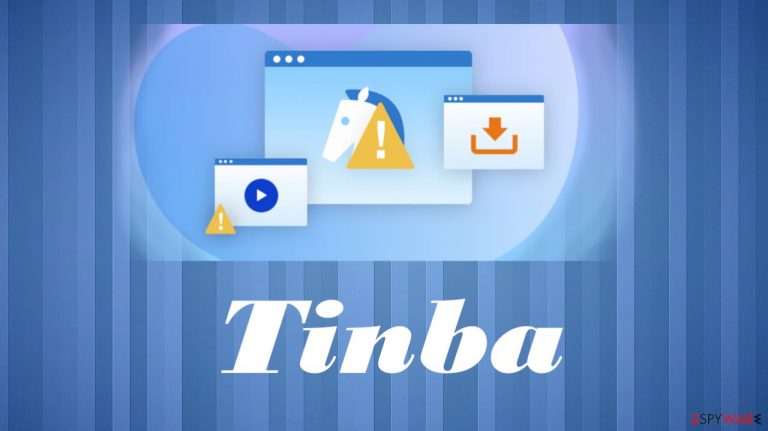
Tinba is the threat that can add/remove files and folders, make registry changes and inject into other programs. Additionally, it monitors and records network traffic information in the following file: %SystemDrive%\Documents and Settings\All Users\Application Data\default\web.dat.
Moreover, the threat modifies Mozilla Firefox, to disable warnings when you’re visiting insecure sites. It also modifies the system registry to be able to execute every time Windows starts. It will inject malicious code to Internet Explorer, Google Chrome, and Mozilla Firefox. Then it injects itself into explorer.exe and svchost.exe processes and tries to end them.
| Name | Tinba |
|---|---|
| Type | Trojan, malware |
| Issues | The threat can inject codes and install files on the machine |
| Distribution | It spreads via email notifications and malicious links |
| Removal | The best removal tip – running the anti-malware tool |
| Repair | Recover damaged parts with the PC repair software like FortectIntego |
Trojan Timba has another name – Zusy. A trojan is famous for its really small size. Including all web injects and configs, it weights only 20kb. It comes without any packing or encryption. The trojan virus belongs to a family of malware.
The name of this trojan was shortened from the words “Tiny Banker” – Tinba. This is a trojan that hooks into browsers and steals all sensitive data, including but not limited to logins and credit card numbers. A trojan is not detected by most antivirus software because it manages to run processes in the background without triggering any system issues that AV tools could notice.
Trojan timba uses really sneaky techniques, it injects itself into legitimate processes like explorer.exe, svchost.exe, firefox.exe also creates a process called winvert.exe. It targets a very small list of sites, mostly financial websites abuse these pages can provide information to people-s accounts.
Here’s a list of command-and-control (C&C) servers, to which Tinba tries to send the stolen information:
- [http://]dakotavolandos.com
- [http://]dakotavolandos.com
- [http://]dak1otavola1ndos.com
- [http://]dako22tavol2andos.com
- [http://]d3akotav33olandos.com
- [http://]d4ak4otavolandos.com
The most common way to catch a trojan on the computer – spam email
We get email notifications daily, and as normal that is it is not normal to get random invoices, order confirmation messages from companies but from emails that are not related to them.
For example, if you get an email that is listed like Amazon customer support, the email address should include Amazon's name and something indicative of the company. If not – the email is fake and possibly malicious.
You need to pay attention to such detailed grammar mistakes, typos, attachments, or shortened links in emails directly. Do not open the email that message that is sent from the service you do not use.
Pay attention to these alleged order confirmation messages and always delete any emails with attachments that raise any questions. Those attachments include malicious code and direct trojan injection files. Avoid them at any cost.
Make the machine clear of any trojans and malware with AV tools
If you cannot find the program that needs to get removed – it becomes difficult to clear threats off of the machine. This is the case with trojan Tinba too. Since the malware is not easily found, you can run the machine in Safe Mode as shown in the guide and then launch the anti-malware tool like SpyHunter 5Combo Cleaner or Malwarebytes to remove the infection.
There are various changes that the trojan can make and various parts of the system that malicious virus can lead to, so you need to terminate the malware and double-check before doing anything with the computer again. Another good tip would be to run the process of the Tinba removal and then move to PC recovery with FortectIntego or a similar tool.
Getting rid of Tinba. Follow these steps
Scan your system with anti-malware
If you are a victim of ransomware, you should employ anti-malware software for its removal. Some ransomware can self-destruct after the file encryption process is finished. Even in such cases, malware might leave various data-stealing modules or could operate in conjunction with other malicious programs on your device.
SpyHunter 5Combo Cleaner or Malwarebytes can detect and eliminate all ransomware-related files, additional modules, along with other viruses that could be hiding on your system. The security software is really easy to use and does not require any prior IT knowledge to succeed in the malware removal process.
Repair damaged system components
Once a computer is infected with malware, its system is changed to operate differently. For example, an infection can alter the Windows registry database, damage vital bootup and other sections, delete or corrupt DLL files, etc. Once a system file is damaged by malware, antivirus software is not capable of doing anything about it, leaving it just the way it is. Consequently, users might experience performance, stability, and usability issues, to the point where a full Windows reinstall is required.
Therefore, we highly recommend using a one-of-a-kind, patented technology of FortectIntego repair. Not only can it fix virus damage after the infection, but it is also capable of removing malware that has already broken into the system thanks to several engines used by the program. Besides, the application is also capable of fixing various Windows-related issues that are not caused by malware infections, for example, Blue Screen errors, freezes, registry errors, damaged DLLs, etc.
- Download the application by clicking on the link above
- Click on the ReimageRepair.exe

- If User Account Control (UAC) shows up, select Yes
- Press Install and wait till the program finishes the installation process

- The analysis of your machine will begin immediately

- Once complete, check the results – they will be listed in the Summary
- You can now click on each of the issues and fix them manually
- If you see many problems that you find difficult to fix, we recommend you purchase the license and fix them automatically.

By employing FortectIntego, you would not have to worry about future computer issues, as most of them could be fixed quickly by performing a full system scan at any time. Most importantly, you could avoid the tedious process of Windows reinstallation in case things go very wrong due to one reason or another.
Manual removal using Safe Mode
Important! →
Manual removal guide might be too complicated for regular computer users. It requires advanced IT knowledge to be performed correctly (if vital system files are removed or damaged, it might result in full Windows compromise), and it also might take hours to complete. Therefore, we highly advise using the automatic method provided above instead.
Step 1. Access Safe Mode with Networking
Manual malware removal should be best performed in the Safe Mode environment.
Windows 7 / Vista / XP
- Click Start > Shutdown > Restart > OK.
- When your computer becomes active, start pressing F8 button (if that does not work, try F2, F12, Del, etc. – it all depends on your motherboard model) multiple times until you see the Advanced Boot Options window.
- Select Safe Mode with Networking from the list.

Windows 10 / Windows 8
- Right-click on Start button and select Settings.

- Scroll down to pick Update & Security.

- On the left side of the window, pick Recovery.
- Now scroll down to find Advanced Startup section.
- Click Restart now.

- Select Troubleshoot.

- Go to Advanced options.

- Select Startup Settings.

- Press Restart.
- Now press 5 or click 5) Enable Safe Mode with Networking.

Step 2. Shut down suspicious processes
Windows Task Manager is a useful tool that shows all the processes running in the background. If malware is running a process, you need to shut it down:
- Press Ctrl + Shift + Esc on your keyboard to open Windows Task Manager.
- Click on More details.

- Scroll down to Background processes section, and look for anything suspicious.
- Right-click and select Open file location.

- Go back to the process, right-click and pick End Task.

- Delete the contents of the malicious folder.
Step 3. Check program Startup
- Press Ctrl + Shift + Esc on your keyboard to open Windows Task Manager.
- Go to Startup tab.
- Right-click on the suspicious program and pick Disable.

Step 4. Delete virus files
Malware-related files can be found in various places within your computer. Here are instructions that could help you find them:
- Type in Disk Cleanup in Windows search and press Enter.

- Select the drive you want to clean (C: is your main drive by default and is likely to be the one that has malicious files in).
- Scroll through the Files to delete list and select the following:
Temporary Internet Files
Downloads
Recycle Bin
Temporary files - Pick Clean up system files.

- You can also look for other malicious files hidden in the following folders (type these entries in Windows Search and press Enter):
%AppData%
%LocalAppData%
%ProgramData%
%WinDir%
After you are finished, reboot the PC in normal mode.
Finally, you should always think about the protection of crypto-ransomwares. In order to protect your computer from Tinba and other ransomwares, use a reputable anti-spyware, such as FortectIntego, SpyHunter 5Combo Cleaner or Malwarebytes
How to prevent from getting trojans
Do not let government spy on you
The government has many issues in regards to tracking users' data and spying on citizens, so you should take this into consideration and learn more about shady information gathering practices. Avoid any unwanted government tracking or spying by going totally anonymous on the internet.
You can choose a different location when you go online and access any material you want without particular content restrictions. You can easily enjoy internet connection without any risks of being hacked by using Private Internet Access VPN.
Control the information that can be accessed by government any other unwanted party and surf online without being spied on. Even if you are not involved in illegal activities or trust your selection of services, platforms, be suspicious for your own security and take precautionary measures by using the VPN service.
Backup files for the later use, in case of the malware attack
Computer users can suffer from data losses due to cyber infections or their own faulty doings. Ransomware can encrypt and hold files hostage, while unforeseen power cuts might cause a loss of important documents. If you have proper up-to-date backups, you can easily recover after such an incident and get back to work. It is also equally important to update backups on a regular basis so that the newest information remains intact – you can set this process to be performed automatically.
When you have the previous version of every important document or project you can avoid frustration and breakdowns. It comes in handy when malware strikes out of nowhere. Use Data Recovery Pro for the data restoration process.
