Tocue ransomware (Improved Instructions) - Virus Decryption
Tocue virus Removal Guide
What is Tocue ransomware?
Tocue ransomware – a currently undecryptable version of Djvu/STOP
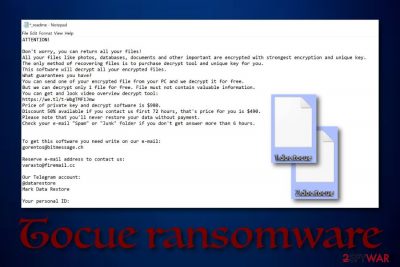
Tocue ransomware is a currently undecryptable file-locking malware that originates from the Djvu and STOP ransomware families. It has been founded by Michael Gillespie[1] and other security researchers in the second half of July. Users have also been reporting Tocue virus and its malicious activities.[2] Some student has reported being hopeless as the ransomware managed to lock up all of his university data, including important projects. As you can see, dealing with this ransomware is not fun, especially if you do not have your data backed up. Your files will end up with the .tocue extension and you will be provided with specific ransom urges ($980 or $490) via the _readme.txt message.
| Name | Tocue |
|---|---|
| Type | Ransomware |
| Danger level | High. Encrypts all types of files/documents |
| Family | Djvu/STOP |
| Founder | Michael Gillespie and others |
| Appendix | .tocue |
| Ransom note | _readme.txt |
| Price demands | $980 or $490 |
| Detection names | TR/Crypt.ZPACK.zuood, Trojan.GenericKD.41485580, Malware@#2k3081axev4es, Trojan-Ransom.Win32.Stop.bt, Trojan.MalPack.GS, RDN/Generic.dx, Trojan.GenericKD.41485580 (B) |
| Identification | You can try detecting malicious content related to this ransomware by using FortectIntego |
Tocue ransomware has been detected malicious by 44 engine according to VirusTotal.[3] The malware has earned detection names such as TR/Crypt.ZPACK.zuood, Trojan.GenericKD.41485580, Malware@#2k3081axev4es, Trojan-Ransom.Win32.Stop.bt, Trojan.MalPack.GS, RDN/Generic.dx, Trojan.GenericKD.41485580 (B), and many others.
.tocue files virus places the same ransom message and demands the exact price as its sibling. According to the crooks, the ransom price is $490 from the start but it will supposedly rise up to $980 if no contact is made in a three day time period. This is a way to encourage users to make up their minds faster and complete the transferring process:
ATTENTION!
Don't worry, you can return all your files!
All your files like photos, databases, documents and other important are encrypted with strongest encryption and unique key.
The only method of recovering files is to purchase decrypt tool and unique key for you.
This software will decrypt all your encrypted files.
What guarantees you have?
You can send one of your encrypted file from your PC and we decrypt it for free.
But we can decrypt only 1 file for free. File must not contain valuable information.
You can get and look video overview decrypt tool:
hxxps://we.tl/t-sdfm0uGug2
Price of private key and decrypt software is $980.
Discount 50% available if you contact us first 72 hours, that's price for you is $490.
Please note that you'll never restore your data without payment.
Check your e-mail “Spam” or “Junk” folder if you don't get answer more than 6 hours.
To get this software you need write on our e-mail:
gorentos@bitmessage.ch
Reserve e-mail address to contact us:
gorentos2@firemail.cc
Our Telegram account:
@datarestore
Mark Data Restore
Your personal ID:
–
However, these ransom demands by Tocue ransomware still urge for a big price even with the 50% discount so it is up to you to choose if your files are worth paying this type of price. Besides, promises to send a decryption tool often appear to be just a scam so you are left without both your money and the decryption key for your blocked data.
Talking about Tocue ransomware encryption process, the malware supposedly uses ciphers such as AES and RSA for locking data that is placed on the infected computer system. The files can come in different types of formats, including images, text documents, executables, powerpoint presentations, and similar components.
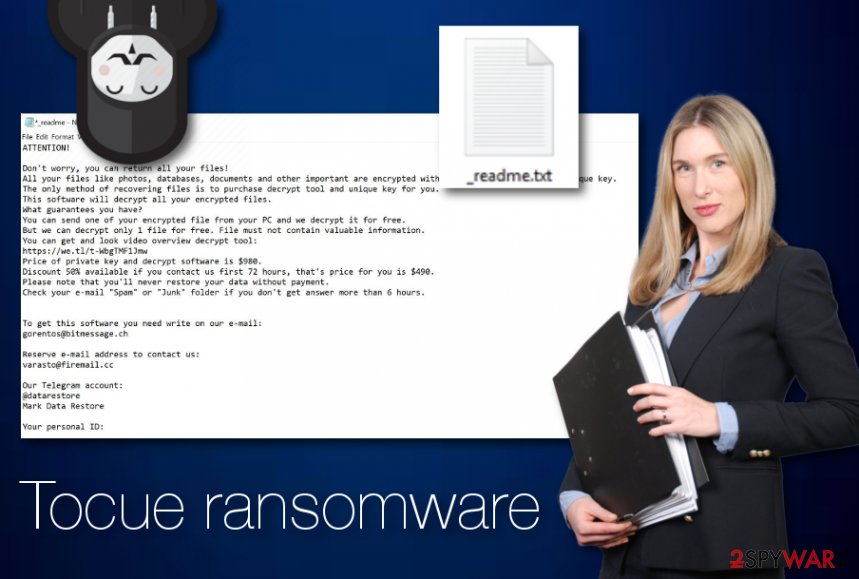
Even though Tocue ransomware is currently undecryptable, we still suggest not paying the demanded ransom price to avoid possible monetary losses. You can give the below-placed decryption software a try with which you might have the ability to restore some locked data. Additionally, be careful in the future and always back up your data.
Note that before you opt for the recovery process, you need to remove Tocue ransomware first. In order to lengthen the process for you, we suggest using a tool such as FortectIntego for running full computer check-ups. It is very important to clean location such as the Registry and Task Manager from malicious entries and processes.
Besides, you should hurry up with Tocue ransomware removal as the malware might be capable of injecting the AZORult trojan into the infected system as other STOP ransomware versions were spot doing this. Also, boot your computer in Safe Mode to prevent malicious processes. You can find the instructions at the end of this article.
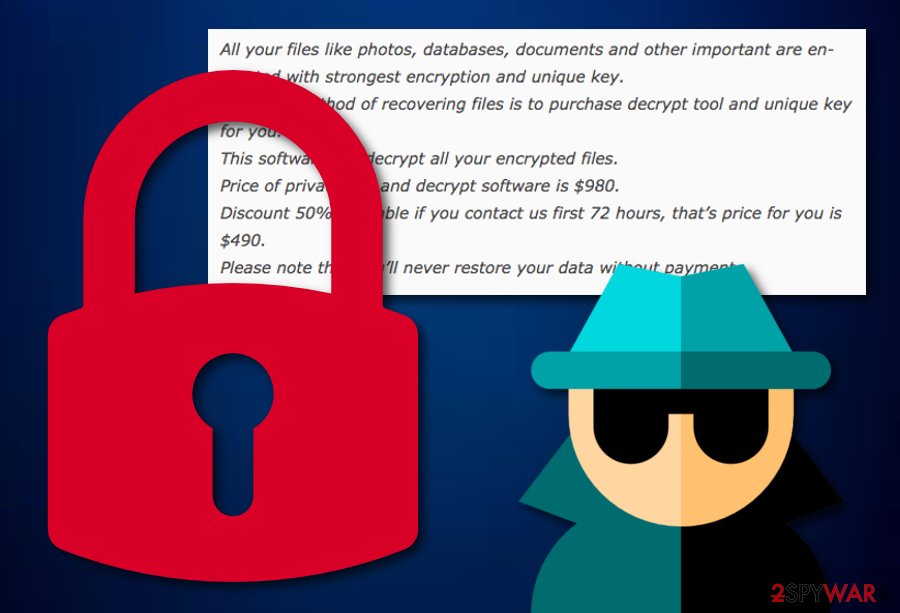
Distribution places of ransomware infections
Ransomware is mostly found in spam messages that have infected attachments clipped to them or malicious links inserted inside. If you open the suspicious attachment or link, you will probably launch the malicious payload straight onto your computer. This is one of the main reasons why you have to carefully manage all received messages.
Sadly, this is just one from several spreading techniques that are promoted by ransomware developers. However, email spam is the number one when other malware distribution sources include:
- Exploit kits;
- Piracy networks;
- Infected equipment;
- Legitimate-looking processes;
- Etc.
One of the most important things to do is to ensure your online safety regularly. You need to take actions on your own such as keeping a distance from third-party networks, carefully choosing downloading sources, etc. However, never forget automatical protection. This requires downloading and regularly updating trustworthy anti-malware software.
Tocue ransomware removal guidelines for victims
If you appeared to be a victim of Tocue virus, you need to take immediate actions towards the elimination of this malware. This process should be carried out only automatically as by performing manual removal you might make damaging mistakes or the task might be even not possible to carry out without the help of reputable software.
Tocue ransomware removal will be easier to complete if you use reliable anti-malware such as FortectIntego, SpyHunter 5Combo Cleaner, or Malwarebytes. These programs will initiate full system check-ups that will show all locations where malware and all additional components have been hiding. You need to clean all infected directories, otherwise, the ransomware might reboot itself easily.
After you remove Tocue ransomware and your machine is free from malicious threats, you can continue with data recovery software that is provided below. According to cybersecurity specialists from NoVirus.uk,[4] to protect yourself from similar future attacks, you should get a remote drive and keep all important documents and files in it.
Getting rid of Tocue virus. Follow these steps
Manual removal using Safe Mode
Opt for Safe Mode with Networking and deactivate all malicious processes that have been initiated on your Windows computer by Tocue ransomware virus:
Important! →
Manual removal guide might be too complicated for regular computer users. It requires advanced IT knowledge to be performed correctly (if vital system files are removed or damaged, it might result in full Windows compromise), and it also might take hours to complete. Therefore, we highly advise using the automatic method provided above instead.
Step 1. Access Safe Mode with Networking
Manual malware removal should be best performed in the Safe Mode environment.
Windows 7 / Vista / XP
- Click Start > Shutdown > Restart > OK.
- When your computer becomes active, start pressing F8 button (if that does not work, try F2, F12, Del, etc. – it all depends on your motherboard model) multiple times until you see the Advanced Boot Options window.
- Select Safe Mode with Networking from the list.

Windows 10 / Windows 8
- Right-click on Start button and select Settings.

- Scroll down to pick Update & Security.

- On the left side of the window, pick Recovery.
- Now scroll down to find Advanced Startup section.
- Click Restart now.

- Select Troubleshoot.

- Go to Advanced options.

- Select Startup Settings.

- Press Restart.
- Now press 5 or click 5) Enable Safe Mode with Networking.

Step 2. Shut down suspicious processes
Windows Task Manager is a useful tool that shows all the processes running in the background. If malware is running a process, you need to shut it down:
- Press Ctrl + Shift + Esc on your keyboard to open Windows Task Manager.
- Click on More details.

- Scroll down to Background processes section, and look for anything suspicious.
- Right-click and select Open file location.

- Go back to the process, right-click and pick End Task.

- Delete the contents of the malicious folder.
Step 3. Check program Startup
- Press Ctrl + Shift + Esc on your keyboard to open Windows Task Manager.
- Go to Startup tab.
- Right-click on the suspicious program and pick Disable.

Step 4. Delete virus files
Malware-related files can be found in various places within your computer. Here are instructions that could help you find them:
- Type in Disk Cleanup in Windows search and press Enter.

- Select the drive you want to clean (C: is your main drive by default and is likely to be the one that has malicious files in).
- Scroll through the Files to delete list and select the following:
Temporary Internet Files
Downloads
Recycle Bin
Temporary files - Pick Clean up system files.

- You can also look for other malicious files hidden in the following folders (type these entries in Windows Search and press Enter):
%AppData%
%LocalAppData%
%ProgramData%
%WinDir%
After you are finished, reboot the PC in normal mode.
Remove Tocue using System Restore
Turn on System Restore to disable malicious activity. You can use the following steps to proceed with the method:
-
Step 1: Reboot your computer to Safe Mode with Command Prompt
Windows 7 / Vista / XP- Click Start → Shutdown → Restart → OK.
- When your computer becomes active, start pressing F8 multiple times until you see the Advanced Boot Options window.
-
Select Command Prompt from the list

Windows 10 / Windows 8- Press the Power button at the Windows login screen. Now press and hold Shift, which is on your keyboard, and click Restart..
- Now select Troubleshoot → Advanced options → Startup Settings and finally press Restart.
-
Once your computer becomes active, select Enable Safe Mode with Command Prompt in Startup Settings window.

-
Step 2: Restore your system files and settings
-
Once the Command Prompt window shows up, enter cd restore and click Enter.

-
Now type rstrui.exe and press Enter again..

-
When a new window shows up, click Next and select your restore point that is prior the infiltration of Tocue. After doing that, click Next.


-
Now click Yes to start system restore.

-
Once the Command Prompt window shows up, enter cd restore and click Enter.
Bonus: Recover your data
Guide which is presented above is supposed to help you remove Tocue from your computer. To recover your encrypted files, we recommend using a detailed guide prepared by 2-spyware.com security experts..tocue files alert about the Tocue ransomware infection in your system. Read the following and learn how to recover some of your lost files.
If your files are encrypted by Tocue, you can use several methods to restore them:
Try restoring data with Data Recovery Pro:
Use this piece of software to restore some files that have been blocked/corrupted by the threat.
- Download Data Recovery Pro;
- Follow the steps of Data Recovery Setup and install the program on your computer;
- Launch it and scan your computer for files encrypted by Tocue ransomware;
- Restore them.
Windows Previous Versions feature might recover files:
Continue by reading the following steps to reverse your files back to their previous states.
- Find an encrypted file you need to restore and right-click on it;
- Select “Properties” and go to “Previous versions” tab;
- Here, check each of available copies of the file in “Folder versions”. You should select the version you want to recover and click “Restore”.
Try using Shadow Explorer for restoring some documents:
If the ransomware virus did not eliminate Shadow Volume Copies of your documents, give this software a try.
- Download Shadow Explorer (http://shadowexplorer.com/);
- Follow a Shadow Explorer Setup Wizard and install this application on your computer;
- Launch the program and go through the drop down menu on the top left corner to select the disk of your encrypted data. Check what folders are there;
- Right-click on the folder you want to restore and select “Export”. You can also select where you want it to be stored.
Experts are currently working on the official Tocue ransomware decrypter. However, you can give the STOP decryption key a try.
Finally, you should always think about the protection of crypto-ransomwares. In order to protect your computer from Tocue and other ransomwares, use a reputable anti-spyware, such as FortectIntego, SpyHunter 5Combo Cleaner or Malwarebytes
How to prevent from getting ransomware
Access your website securely from any location
When you work on the domain, site, blog, or different project that requires constant management, content creation, or coding, you may need to connect to the server and content management service more often. The best solution for creating a tighter network could be a dedicated/fixed IP address.
If you make your IP address static and set to your device, you can connect to the CMS from any location and do not create any additional issues for the server or network manager that needs to monitor connections and activities. VPN software providers like Private Internet Access can help you with such settings and offer the option to control the online reputation and manage projects easily from any part of the world.
Recover files after data-affecting malware attacks
While much of the data can be accidentally deleted due to various reasons, malware is one of the main culprits that can cause loss of pictures, documents, videos, and other important files. More serious malware infections lead to significant data loss when your documents, system files, and images get encrypted. In particular, ransomware is is a type of malware that focuses on such functions, so your files become useless without an ability to access them.
Even though there is little to no possibility to recover after file-locking threats, some applications have features for data recovery in the system. In some cases, Data Recovery Pro can also help to recover at least some portion of your data after data-locking virus infection or general cyber infection.
- ^ Michael Gillespie. #STOP #Djvu #Ransomware spotted with extension ".tocue" (version unconfirmed) on ID Ransomware. Demonslay335. Twitter status.
- ^ Akshay Chaudhari. .Tocue Ransomware Corrupt my all File. Emsisoft Support. Topics.
- ^ 44 engines detected this file. Virus Total. File information.
- ^ NoVirus.uk. Security and spyware news.





















